How to… Collect and Store Consent with the Gravity Forms Consent Field
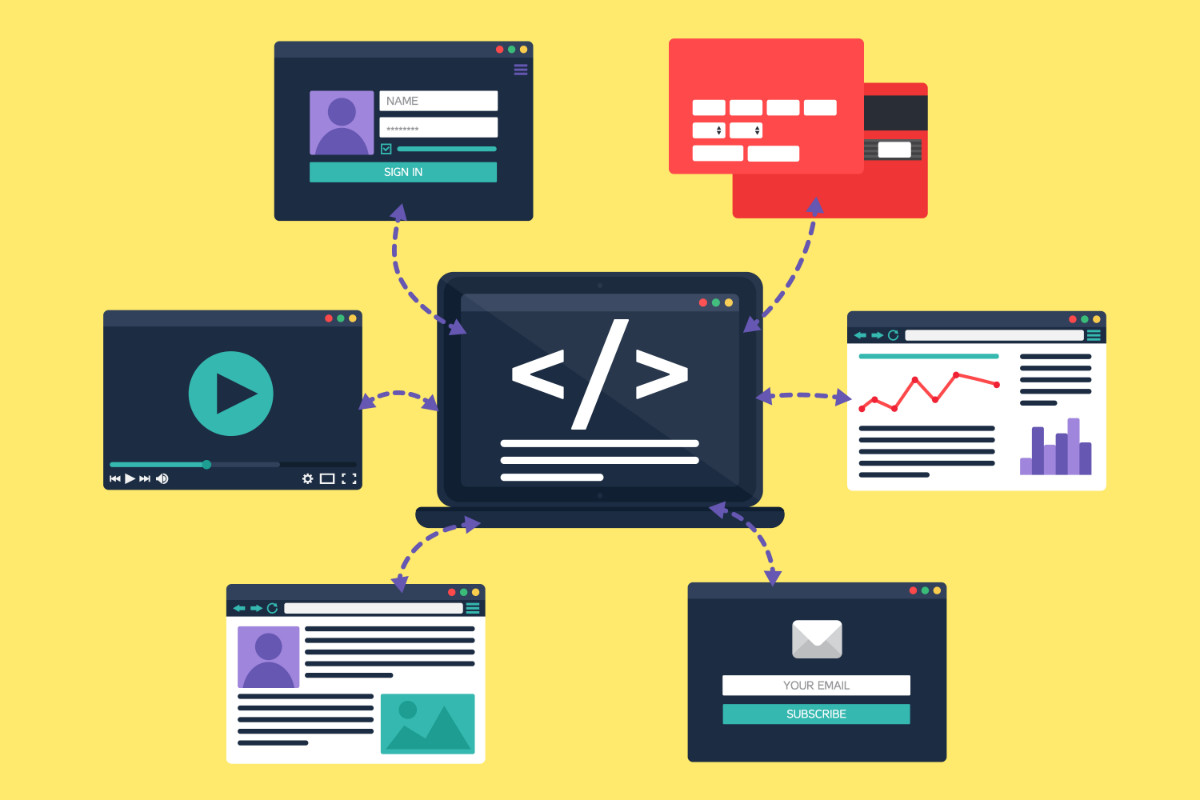
Using the Gravity Forms Consent field, you can collect and store ‘consent’ from anyone who submits a form on your website. You may want to ask your audience to consent to the Terms and Conditions of your service or to agree to your website’s Privacy Policy – this is all possible with our Consent field.
In this latest ‘how to…’ article, we discuss a number of reasons why you may want to use the consent field and the benefits of doing so, including how the Consent field stores entries, giving you a historical record of when and what your users consented to. We then look at how to insert a Consent field into a form to enable you to quickly and easily accept a user’s consent. Let’s get started…
The Gravity Forms Consent Field: An Intro
Gravity Forms 2.4 saw the addition of the Consent field. This field allows you to display the agreement text within your form for the users to consent to via a yes/no checkbox.
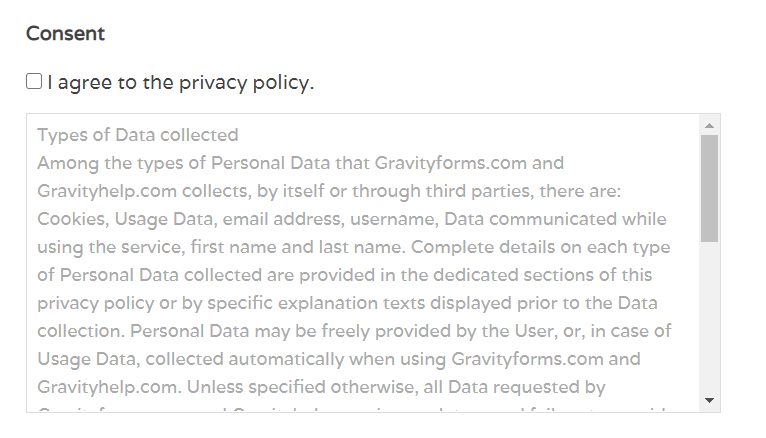
The great benefit of using this field is that it stores the agreement text that a user has consented to (or not consented to) along with the form entry, so you have a dated record of exactly what a user has agreed to.
This also means that you can modify the form and details of consent at any time in the future without affecting the historical record of what has previously been consented to.
Reasons to Use the Consent Field
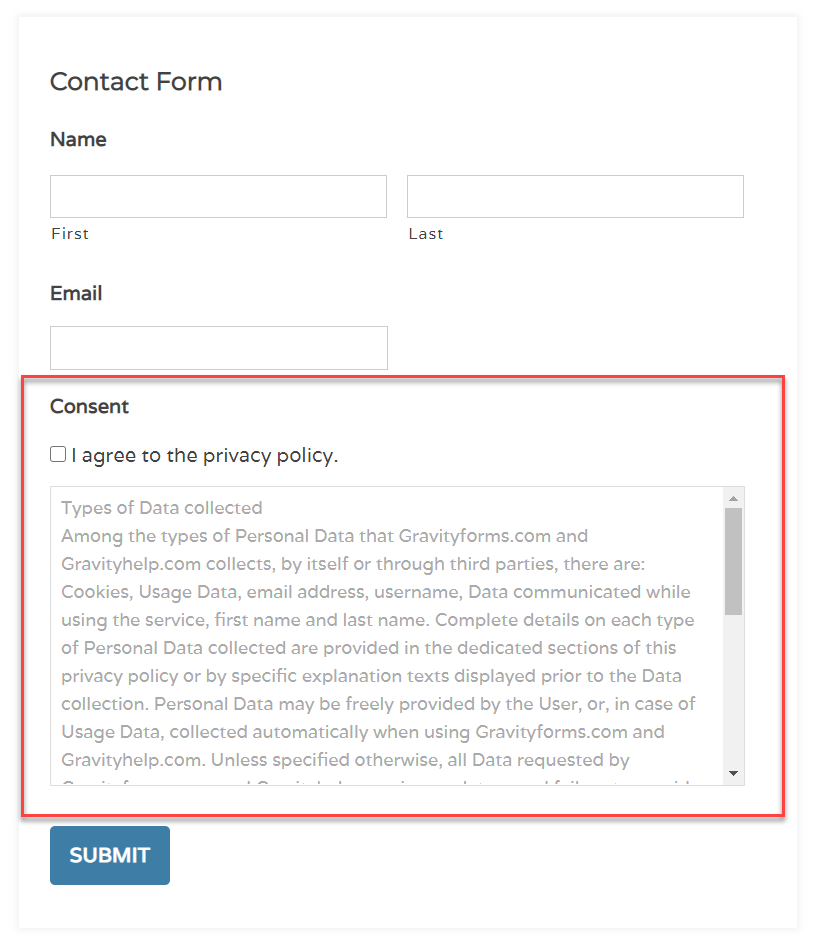
There are many instances where you may need to use the consent field. Some of the key reasons people add consent fields to their forms include…
- Terms and Conditions – If you are offering a service, membership, or download, to name a few options, you will probably need your customers to agree to your Terms and Conditions or Terms of Service when they initially sign up. Adding a consent field to your registration form is an easy way to ensure all users have agreed to your Terms before they gain access to your products or services.
- Privacy Policy – As soon as you add so much as a contact form to your website, you become responsible for the data that you collect from your audience. The rise of privacy protection laws over the last few years has necessitated websites and businesses adding privacy policies to their websites – displaying your privacy policy via a consent field and ensuring all users agree to it before form submission is an effective way to protect your site from privacy-related lawsuits.
- COVID Liability Waivers or Agreement Terms – More recently, businesses taking online bookings have begun to add COVID liability waivers or agreement terms to their forms, to help keep both staff and customers safe when they meet face to face.
So, are you interested in using the consent field within your forms? Let’s find out how…
How to Add a Consent Field to a Form
Adding a Consent field to a form is a quick and easy process. To get started, either open an existing form or create a new one. Then within the form builder, select Advanced Fields > Consent.
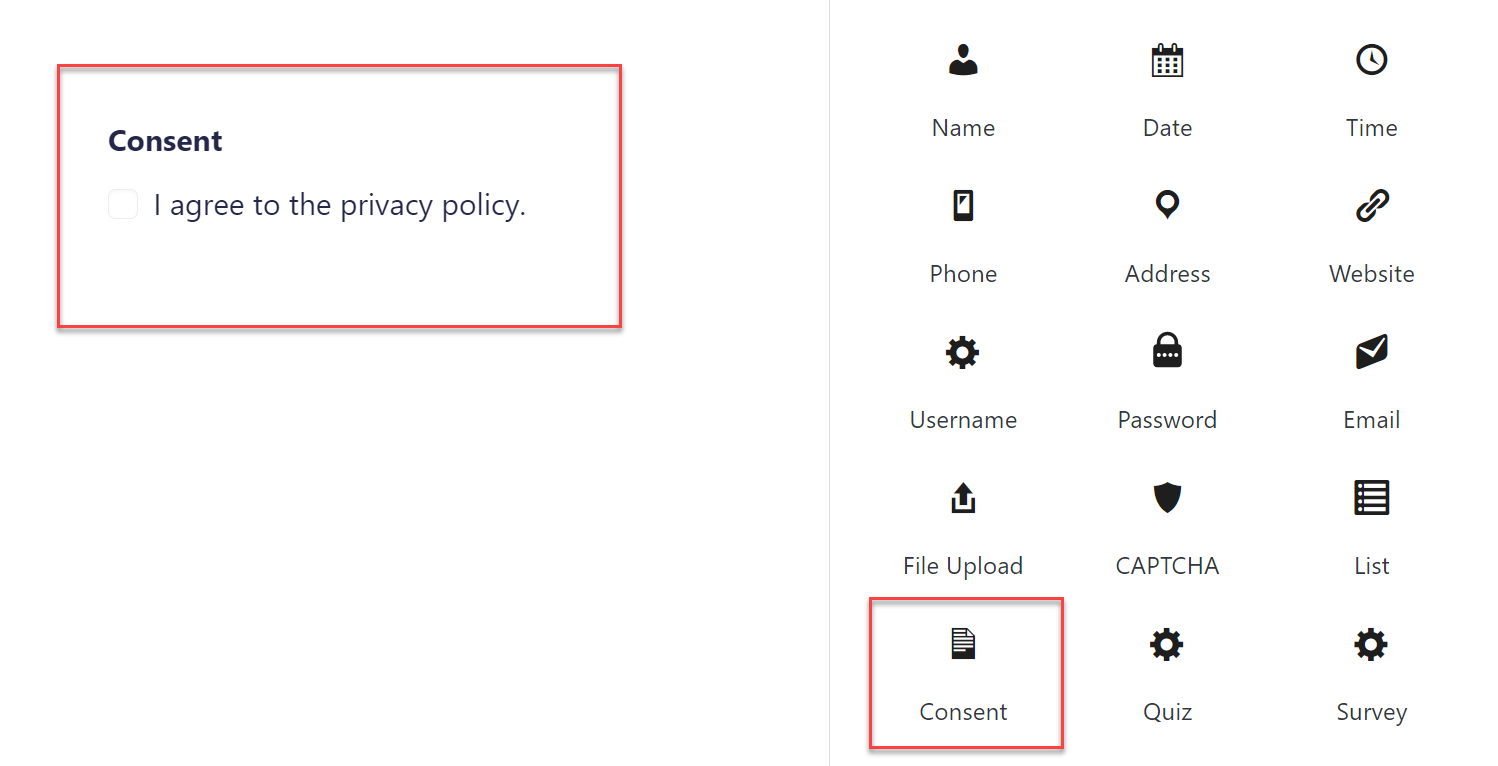
Next, under Consent > Field Settings, copy and paste your agreement text under Description. You can also change the Field Label and Checkbox Label text to make the field more relevant to your audience if necessary. There is also the option of making the field Required – this can be useful if you only want to accept form submissions once users have consented.
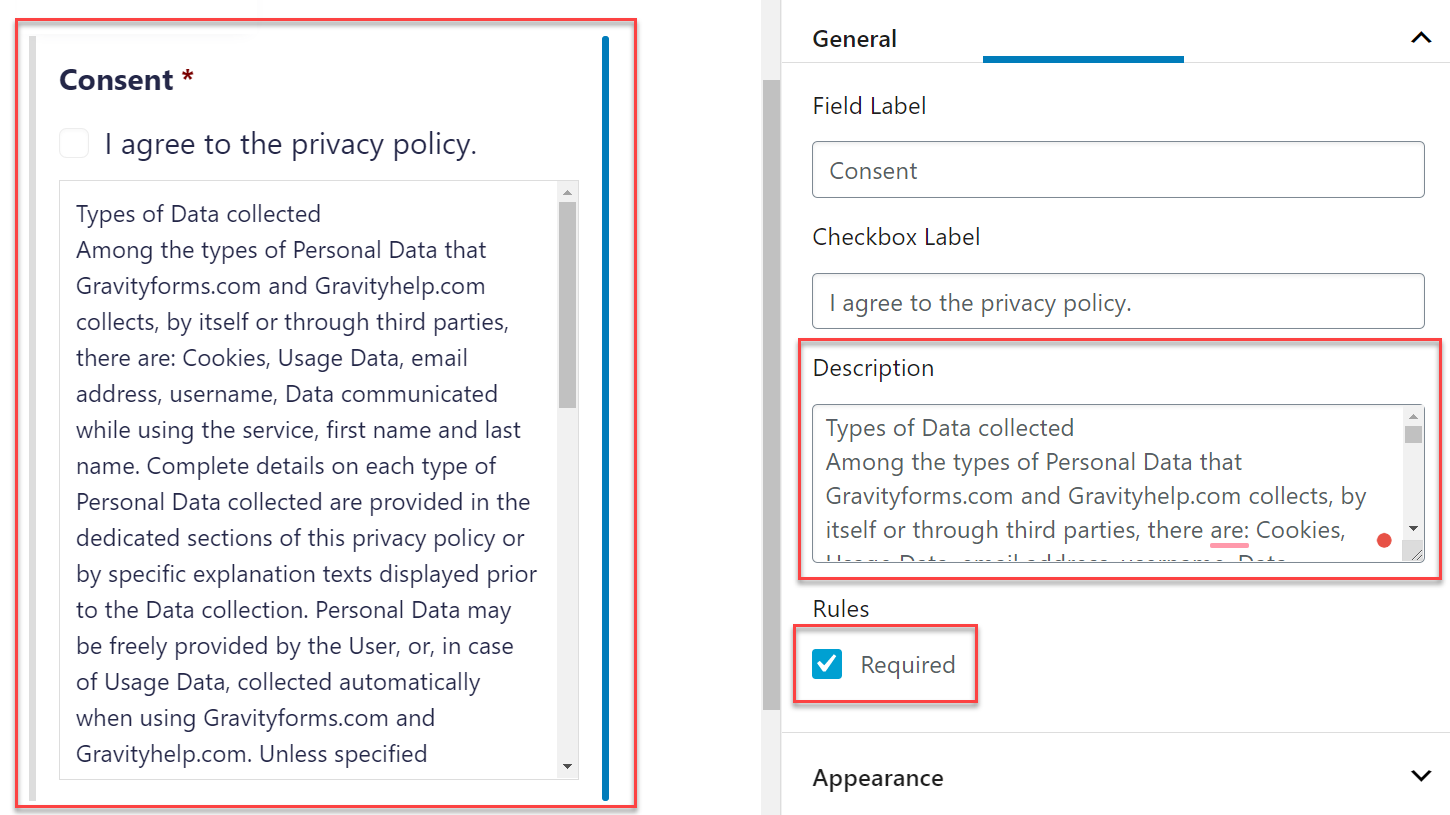
Now save the form by clicking on Update in the top right-hand corner of the screen and then select Preview to view the changes – it’s as simple as that!
For more information on the Gravity Forms Consent field, have a read of this Consent article in the docs.
Final Thoughts
Using the Consent field can enable you to easily collect, store, and manage the consent of your users, helping to protect your business and streamline its processes.
Check out some of these other ‘How to…’ articles to help further enhance your forms and website…
How to Create a Multi-Page Form
How to Add ReCAPTCHA to Your Forms
How to Redirect Users to a New Page or URL After Form Submission
Any questions on using the Consent field? Please ask away in the comments below…

If you want to keep up-to-date with what’s happening on the blog sign up for the Gravity Forms newsletter!