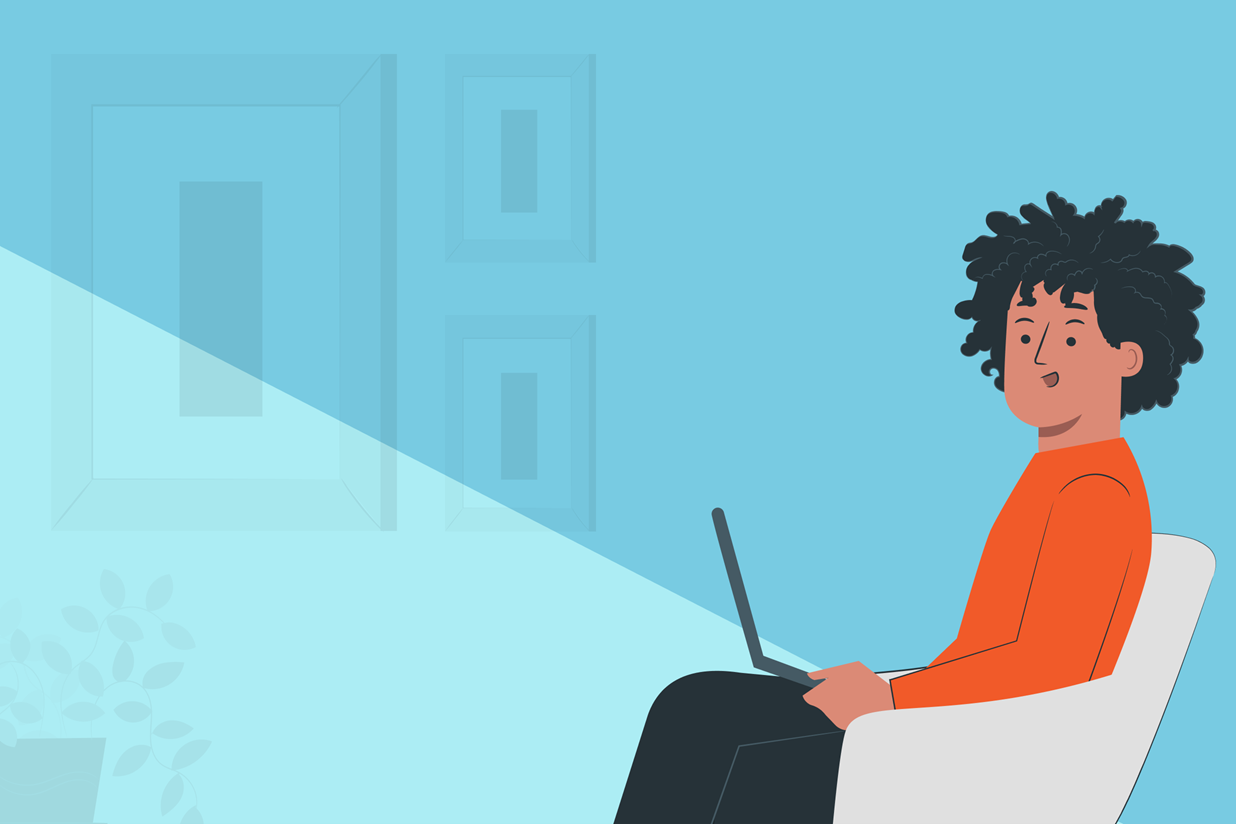Get Started with WordPress to Monday.com Integration
Monday.com is a popular project management app that allows you to keep track of all your projects and tasks. And with Gravity Forms and our Zapier Add-On, you can easily integrate your WordPress website with Monday.com, streamlining your workflows and data transfer between the two platforms.
In this post, we’ll explore what makes Gravity Forms a great choice for your website forms, the benefits of using Monday.com, and show you how you can integrate the two using our Zapier Add-On. Let’s get started…
Why Use Gravity Forms?
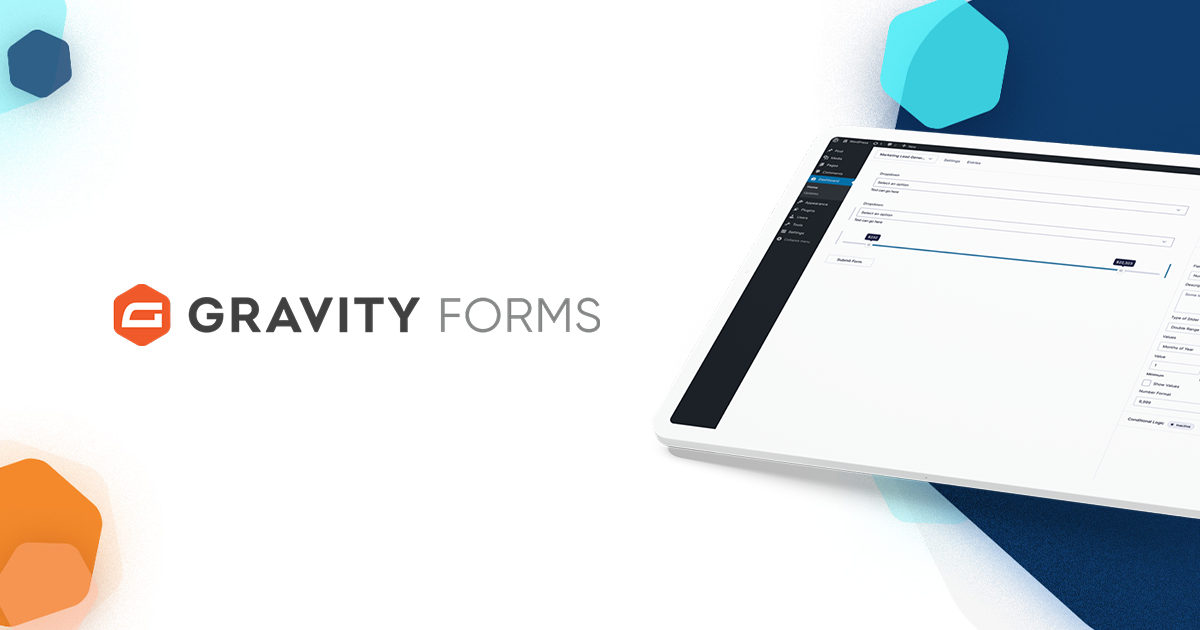
Gravity Forms is a powerful form plugin for WordPress that allows you to create anything from a simple contact form to advanced custom solutions. Form examples include application forms, payment forms, surveys, registration forms, and more.
Key features include:
- Drag and drop form builder that makes it easy to add text, number, email, and other fields
- Multi-step and paginated forms
- Support for conditional logic so you can display or hide fields, sections, pages, and more, depending on user selections
- Support for email logic to fine-tune notifications (and confirmations)
- Anti-spam tools to prevent spam submissions
- Extensive APIs functionality so you can manage Gravity Forms data and entries in a way that matches your business
- A wide assortment of add-ons to help you integrate Gravity Forms with other business tools and apps
- Impressive documentation and support
As you can see, Gravity Forms offers a lot of features that allow you to build out robust forms. But what makes it great for syncing form data to Monday.com?
Given that you can add more than 30 different types of form fields, and create all different types of forms, you can easily collect all kinds of information for your Monday.com projects. Plus, the integration with Zapier makes it easy to connect the two tools without the need for custom code, automatically sending captured form data to your Monday.com dashboard.
Let’s now find out more about Monday.com…
Monday.com Features And Benefits
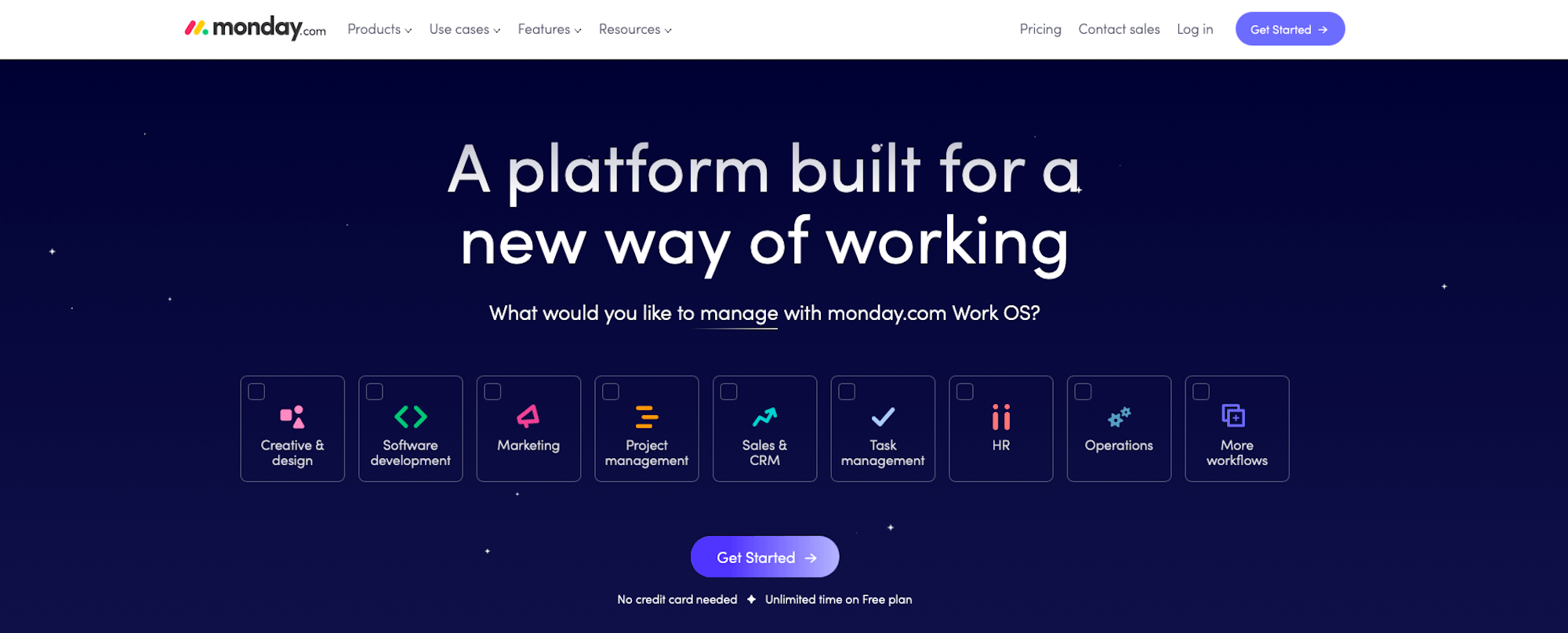
As mentioned earlier, Monday.com is a popular project management tool. It has an impressive set of features that allow you to easily stay on top of everything you need to do, from large projects to smaller individual tasks. Let’s take a closer look at what makes Monday.com unique and who it’s geared towards…
Monday.com Key Features
Monday.com markets itself as a Work OS. When you sign up for an account, you get to specify what you’ll use it for, and then Monday.com will set up your workspace based on those needs. For example, you can choose between getting started with Monday.com to manage your marketing, use it as a sales CRM, or keep track of all your work projects.
A few core features include:
- Dashboards that show you real-time insights into your projects and simplify your decision-making process
- Automations that allow you to automate repetitive tasks and save time
- Gantt charts to easily visualize important milestones
- Kanban views so you can prioritize your tasks based on your or your team’s capacity
- Docs that let you collaborate with your team members in real-time
- Files so you can keep relevant project information all in one place
- And much more!
In addition to that, Monday.com comes with more than 200 premade workflows that let you hit the ground running. You can browse through workflows by industry or by features. For example, there are workflows you can use to automate monitoring your Facebook ads performance or capture leads that come through one of your ads. You can also create custom workflows that match your needs and save time on tasks in your business.
Another notable feature is that you can easily use Monday.com to keep track of your inventory and stock levels. This feature is especially useful for any business that sells physical goods, whether as a brick and mortar store or as an online store.
The most appealing feature of Monday.com is that it’s completely customizable to you and the way you work. You can set up your own custom fields, edit existing statuses, and so much more. And on top of all of this, you can easily integrate your email as well as other tools and apps to facilitate your workflows even further.
Who Should Use Monday.com?
Monday.com is suitable for businesses both big and small. For small businesses, it allows you to run your entire business using their Work OS. For large businesses and enterprises, it makes it easy to bring all your teams together and manage their workflows using one centralized platform.
Monday.com is also a good choice for nonprofits as it can simplify your marketing operations and allow you to keep track of all your campaigns and fundraising goals in one place. You can even automate your fundraising emails and texts as well as keep track of all your donors with custom donor profiles.
WordPress to Monday.com Integration With the Zapier Add-On
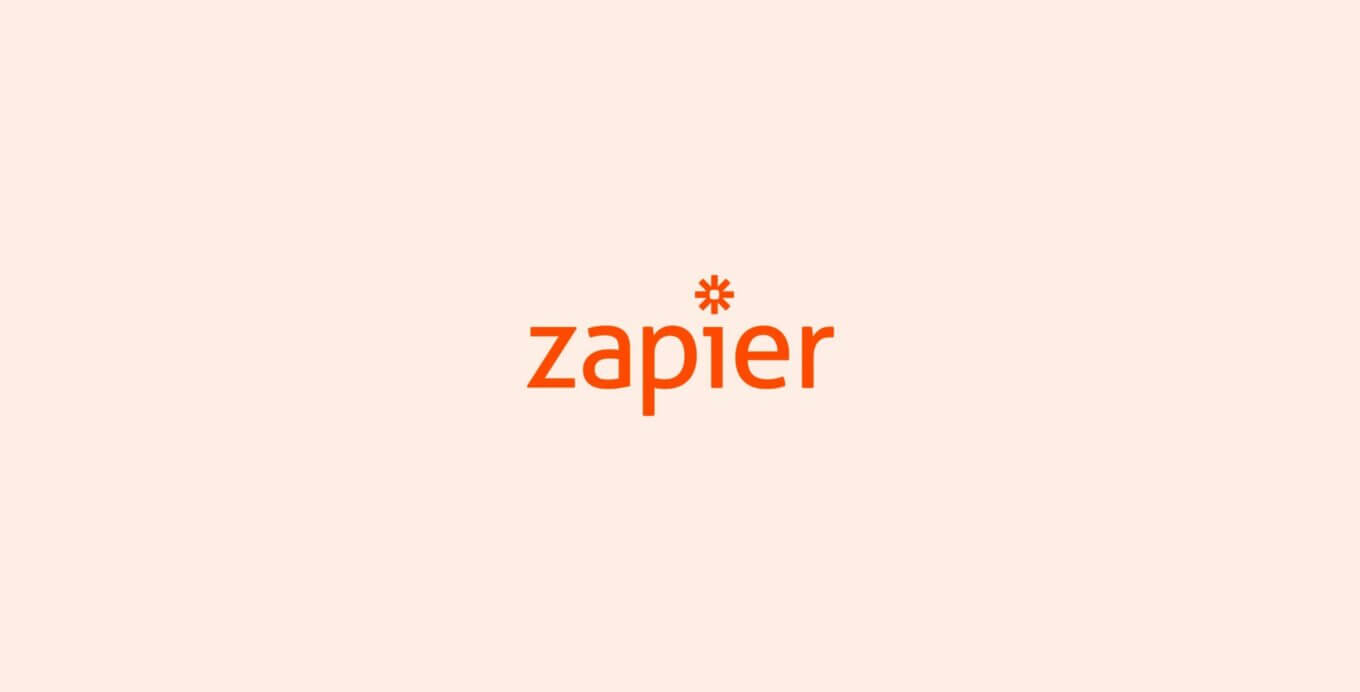
Now that you know what Gravity Forms and Monday.com have to offer, let’s take a look at how you can integrate the two tools.
For this, you’ll need our Gravity Forms Zapier Add-On. Using the Zapier Add-On, you’ll be able to send information collected through any of your forms directly to your Monday.com account and ensure the information is added to the correct project and place.
Here are a few examples of information that can be sent to your Monday.com account with the Zapier Add-On:
- Send product orders that come through one of your eCommerce or payment forms
- Capture new leads along with all the important lead inquiry information
- Create new contacts using the form submitted data
- Log a customer support request
- Create and manage sales pipeline deals in your Monday.com CRM
It is important to note that the Zapier Add-On is only available with a Gravity Forms or Pro or Elite license. For more information on the features and other add-ons available with these license types, check out the Pro and Elite license pages.
How to Set Up Gravity Forms and Monday.com Integration
Setting up the integration between Gravity Forms and Monday.com is relatively simple. Keep in mind that you’ll need Gravity Forms installed and active on your website and a Monday.com account. You’ll also need the Zapier Add-On and a Zapier account, which we’ll run through setting up below…
Install and Configure Zapier Add-On
To get started with the Zapier Add-On, open your WordPress dashboard and select Forms > Add-Ons. This will open the add-on browser – scroll down to the Zapier Add-On and click to Install > Activate.
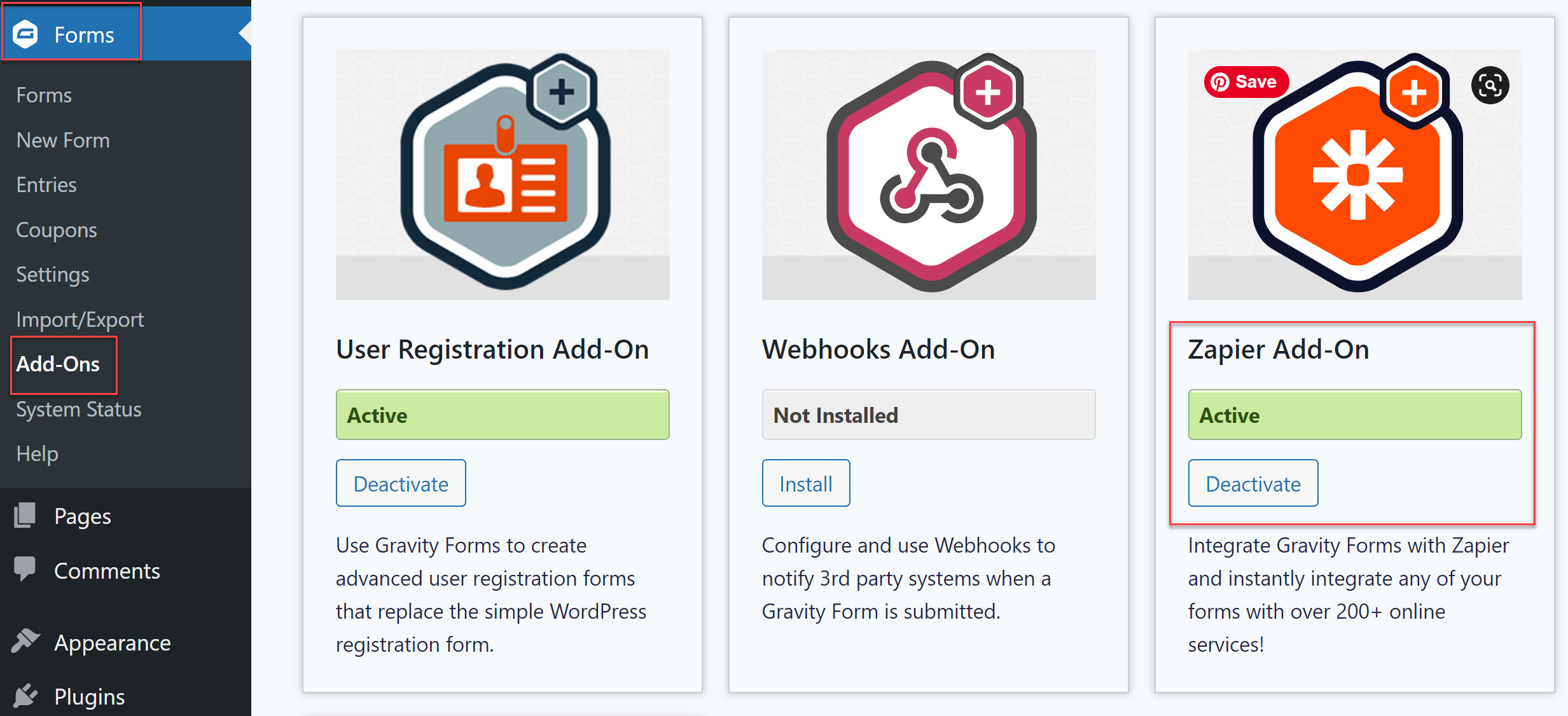
Once you install the Zapier Add-On, go to Forms > Settings > Zapier and follow the instructions to enable the REST API. You’ll need to create an API 2 key and enable the Read/Write access so Zapier can access the submitted form data.
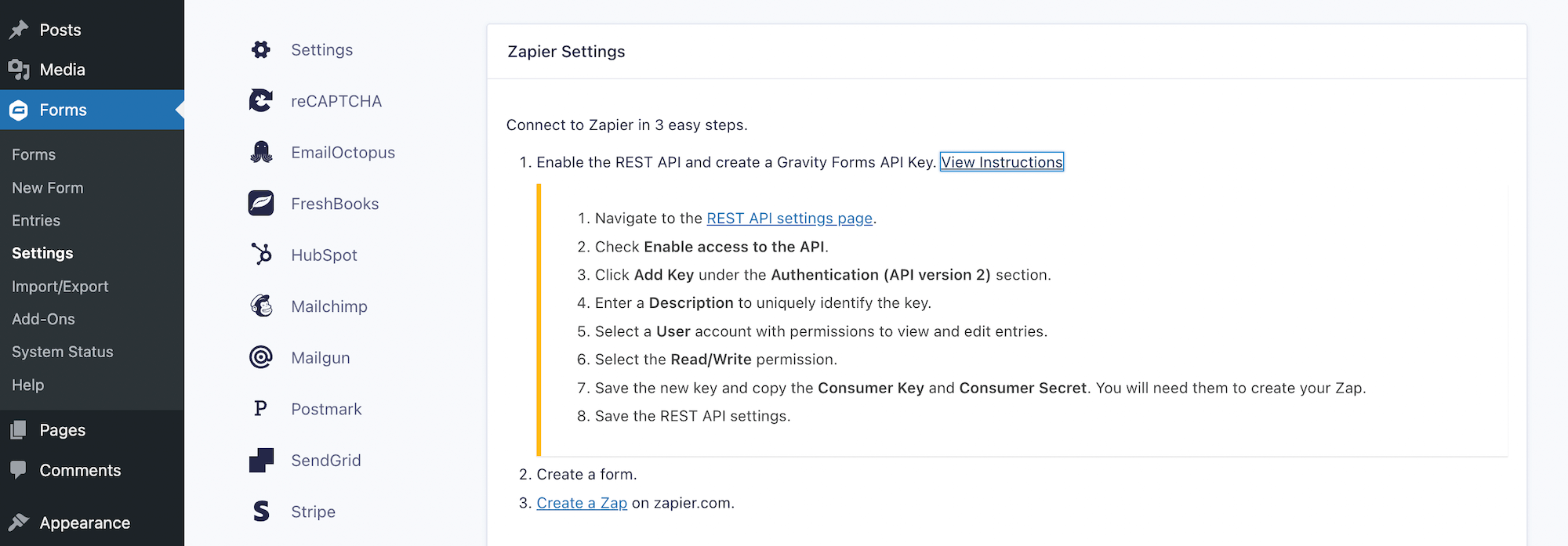
Once you’ve created the consumer key and the consumer secret, copy them, as you’ll need to use them when setting up your Zap.
Set Up Your Zap
If you don’t already have a Zapier account, you’ll need to sign up for one first. You can take advantage of their free plan which offers five zaps or select a premium license. Equally, if you already have a Zapier account, simply sign in to get started.
There are numerous options when it comes to sending data from Gravity Forms to Monday.com. You opt to create a new item on a board in Monday.com when a form is submitted, add a new board, create a new column, and much more. For a list of popular prebuilt Gravity Forms to Monday.com Zaps, check out this Zapier integrations page.
Whether you are creating a new Zap, or using an existing prebuilt Zap, the first step will be to connect your Gravity Forms account with Zapier. This is where you will need to add your Consumer Key and Consumer Secret that you copied earlier.
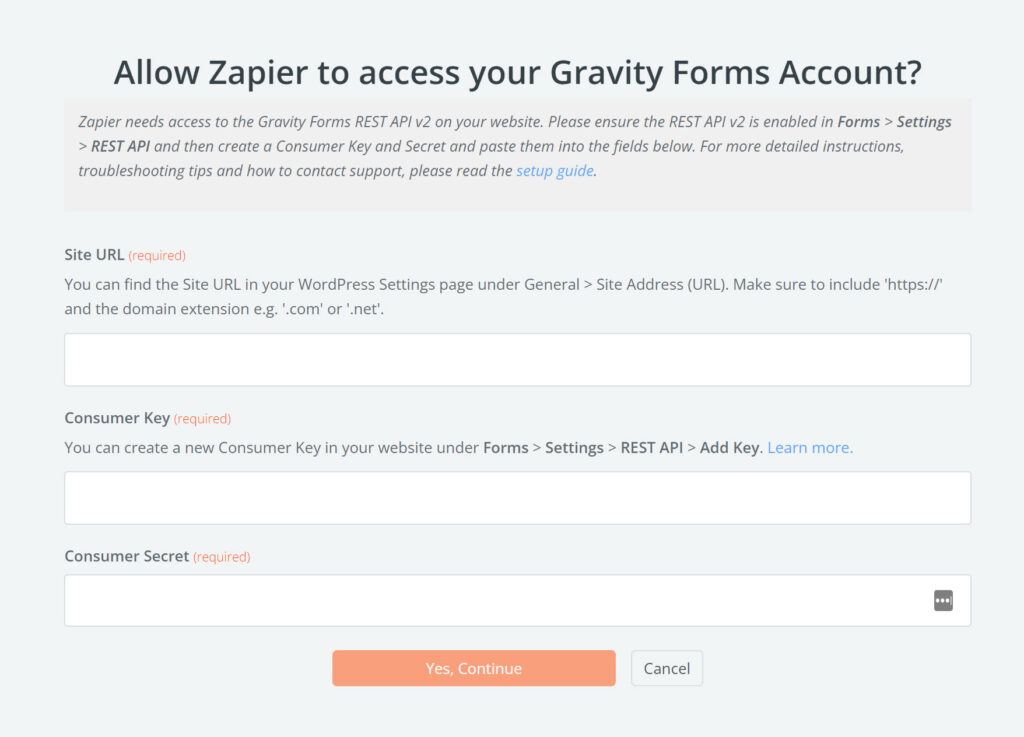
You will also need to specify the Zap’s Event (form submission) and the form you want to use for this Zap. Zapier will then run a trigger test to make sure everything is set up correctly.
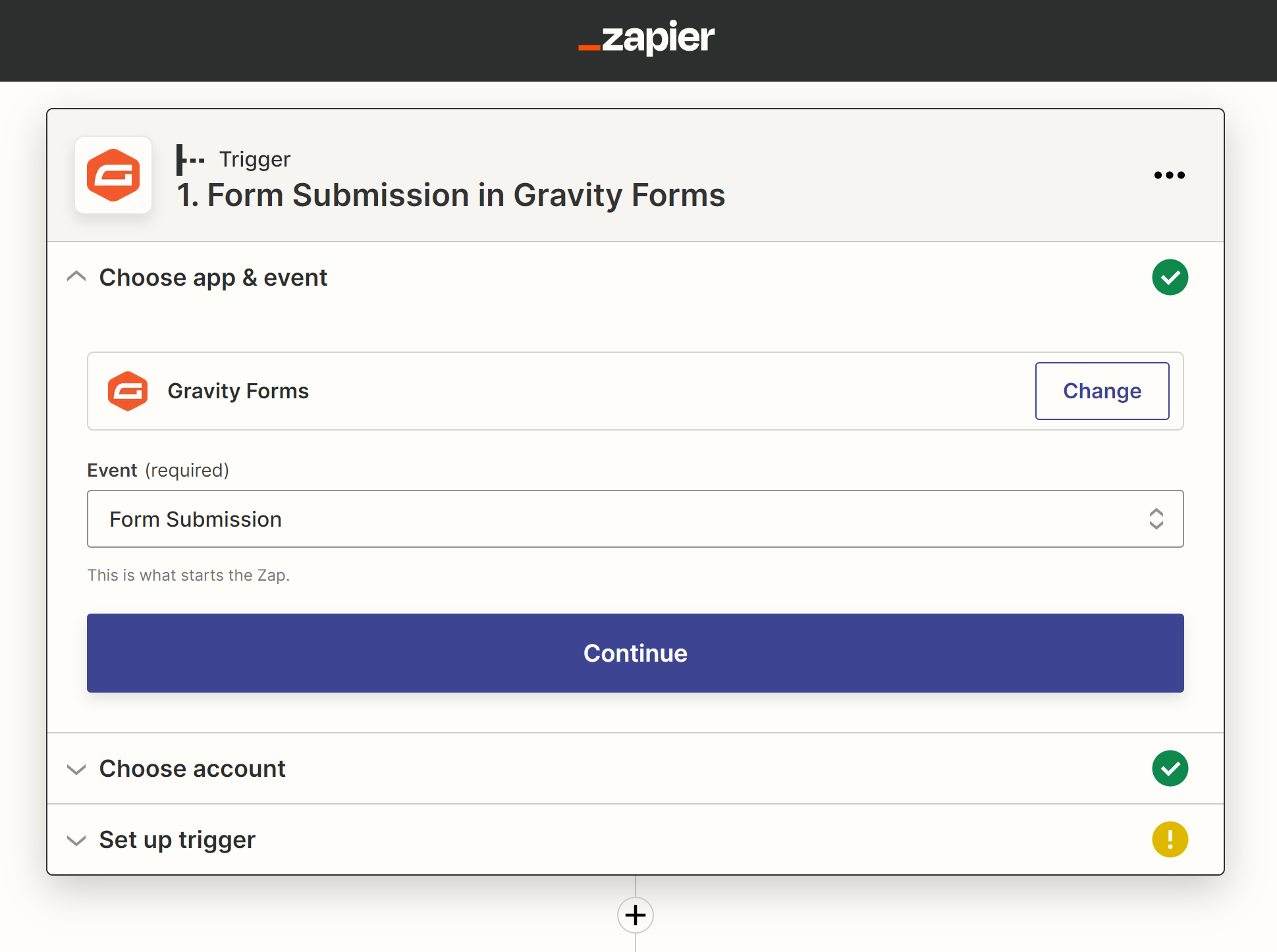
The next part of the zap requires you to connect your Monday.com account to Zapier. You’ll need to enter your personal access token to authorize Zapier to access your Monday.com account.
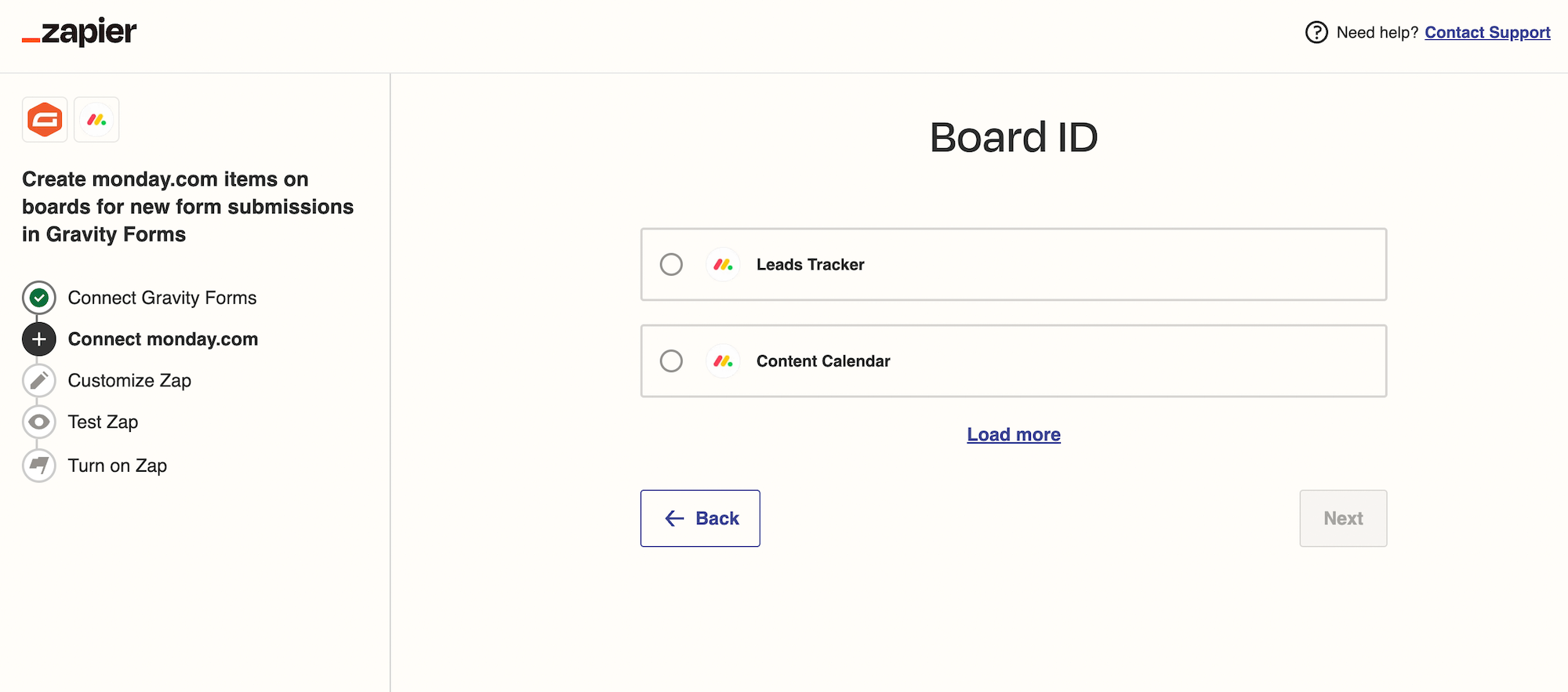
Once you’ve connected your Monday.com account, select your board where you want to submit data from Gravity Forms.
Next, choose what should happen when a new form is submitted on your site. For this tutorial, I’ve chosen Create Item event. Then, set up the rest of the actions. Select the group where the form data should be populated and opt to use the submitted form data to populate the item and subitem name.
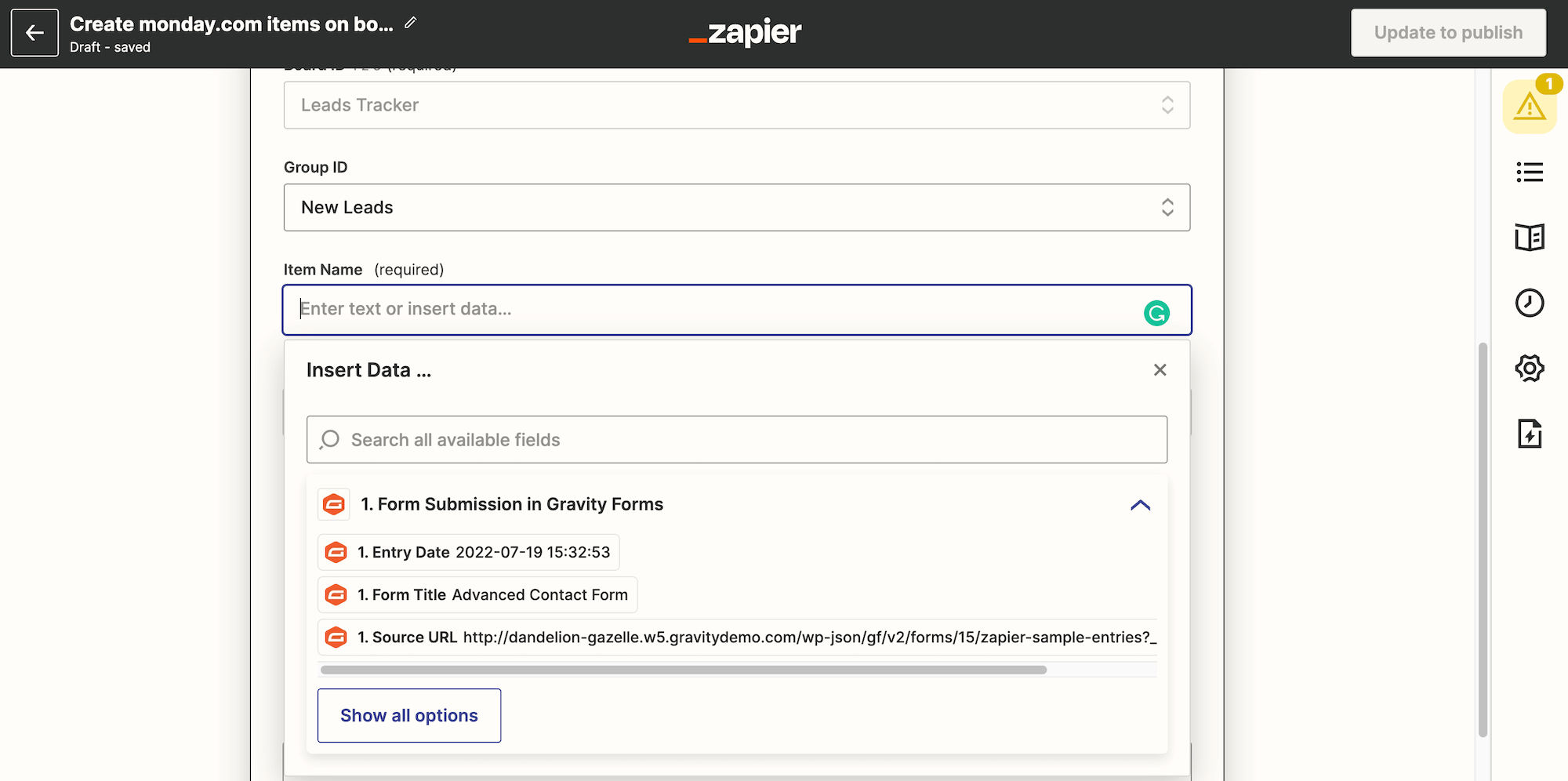
You can also configure who should be assigned this task and set up the due date as well as the status.
Once you’ve configured this step, click Continue. Zapier will then test that this part of the zap was set up correctly. Then all you have to do then is click Turn On Zap and Zapier will send the specified form data as a new item to your Monday.com board whenever someone fills out that form.
Ready to Get Started?
As you can see, keeping track of your leads is easy with WordPress and Monday.com integration. If you want to learn more about using Gravity Forms and Zapier, these resources will be helpful…
- This Month’s Featured Add-On… Zapier!
- Gravity Forms Zapier Integrations
- Zapier Add-On Documentation
- Gravity Forms to Google Sheets Using Zapier Integration
- Zapier Transfer: Move Data in Bulk
Don’t Have Gravity Forms Yet?
If you’re still on the fence about using Gravity Forms, why not take advantage of our fully functional, free personalized demo? This will allow you to see everything our plugin has to offer.
Explore the drag and drop builder and see how easy it is to build a form from scratch. Or, if you want to save time, check out our pre-made form templates and see different kinds of forms you can build with Gravity Forms. You should also explore Gravity Forms add-ons, including Zapier to see how you can extend your forms even more.
Already in love? Purchase our premium WordPress form plugin today!

If you want to keep up-to-date with what’s happening on the blog sign up for the Gravity Forms newsletter!