Redirecting Users After a Successful Form Submission in WordPress

Depending on your particular needs, you may need to redirect users who submit your form to another location on your WordPress site. Thanks to the confirmation settings in Gravity Forms, it’s easy to redirect users to another page with just a few clicks. Adding Gravity Forms’ advanced conditional logic to the mix, you can even redirect your submissions to different places, based on the data that they submitted.
Creating Redirect Form Confirmations
The simplest solution to redirect users after a successful form submission is to change your form’s confirmation type to a Redirect. Here’s how to do it:
- Access the form that you want to edit by logging into your WordPress admin dashboard, clicking on Forms, then click on the form that you want to change.
- On the top of the Form Editor, hover over Form Settings and click on Confirmations.
- For redirecting all successful form submissions, edit your current default confirmation by clicking on it.
- Within the Confirmation editor, you’ll notice 3 different options for how your form confirmation will behave. Click on the Redirect option to switch it to a redirect.
- Upon selecting the Redirect option, you’ll notice a Redirect URL field appear. This field is where you’ll enter the URL that users will redirect to.
If all went well, your form confirmation should something like this:
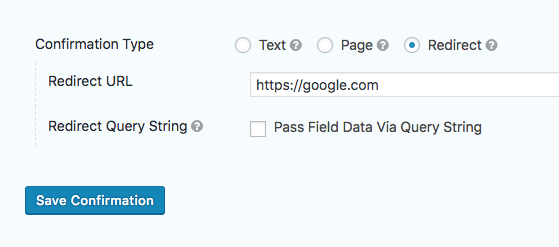
Once you’ve configured your form’s redirect, be sure to save your settings so that they take effect. Also be sure to fully test your changes by going to the form and submitting it.
Looking to add more advanced redirects so that only certain users who submit your form are redirected? Keep reading. We’ll cover it in the next section.
Creating Conditional Form Redirects
If you’re looking for a bit more of a complex setup and only want to redirect some users, depending on what they select when submitting the form, it’s just as easy as any other form confirmation. Here’s how to do it:
- Start by going to the Confirmations settings for your form. If you’re not sure how to get there, take a look at the previous section in this article or our documentation on Gravity Forms Confirmations.
- Since this is a redirect that won’t occur by default, you’ll want to create a brand new form confirmation. Just click the Add New button to create a new one.
- Once inside your new confirmation, set the Confirmation Type to Redirect and enter the URL that you want to redirect to into the Redirect URL.
- As this is a new confirmation outside of the default confirmation settings, you’ll now see an option labeled Conditional Logic. You’ll be able to configure any confirmation redirect conditions inside that option.
Conditional Logic settings will allow you to perform your desired actions based on the form submission results. For example, if you wanted to only redirect users based on the value of a radio button field, you would configure something like this:
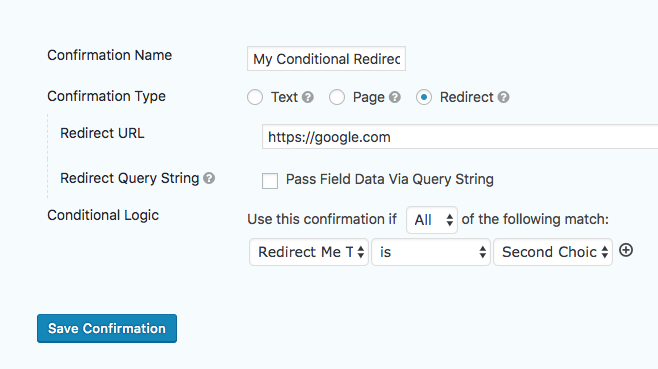
Once you’re finished creating your new conditional form confirmation, don’t forget to save it. As always, it a good idea to fully test your changes after making them as well.
Deeper Learning
If you’re looking for more information on conditional logic, take a look at our conditional logic documentation for a deeper look.
As always, feel free to post your questions or comments within the comments section below.