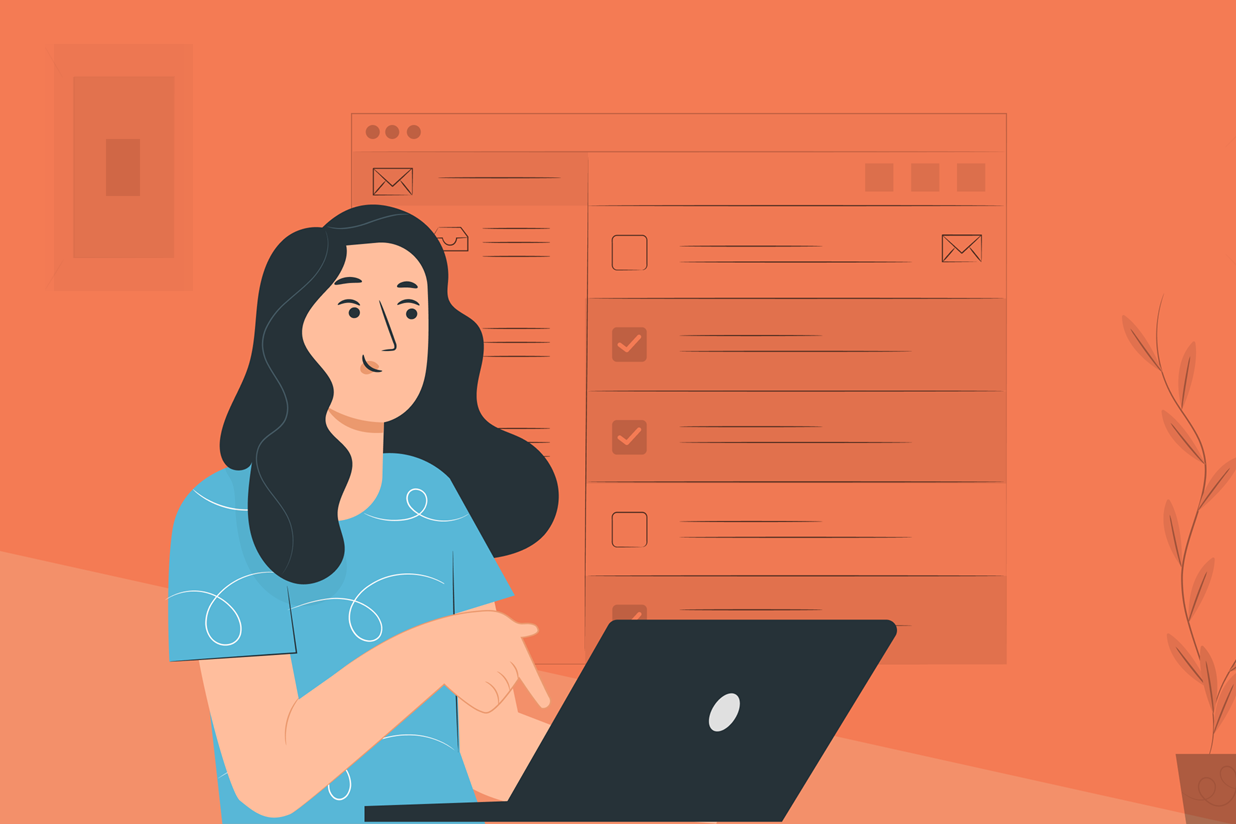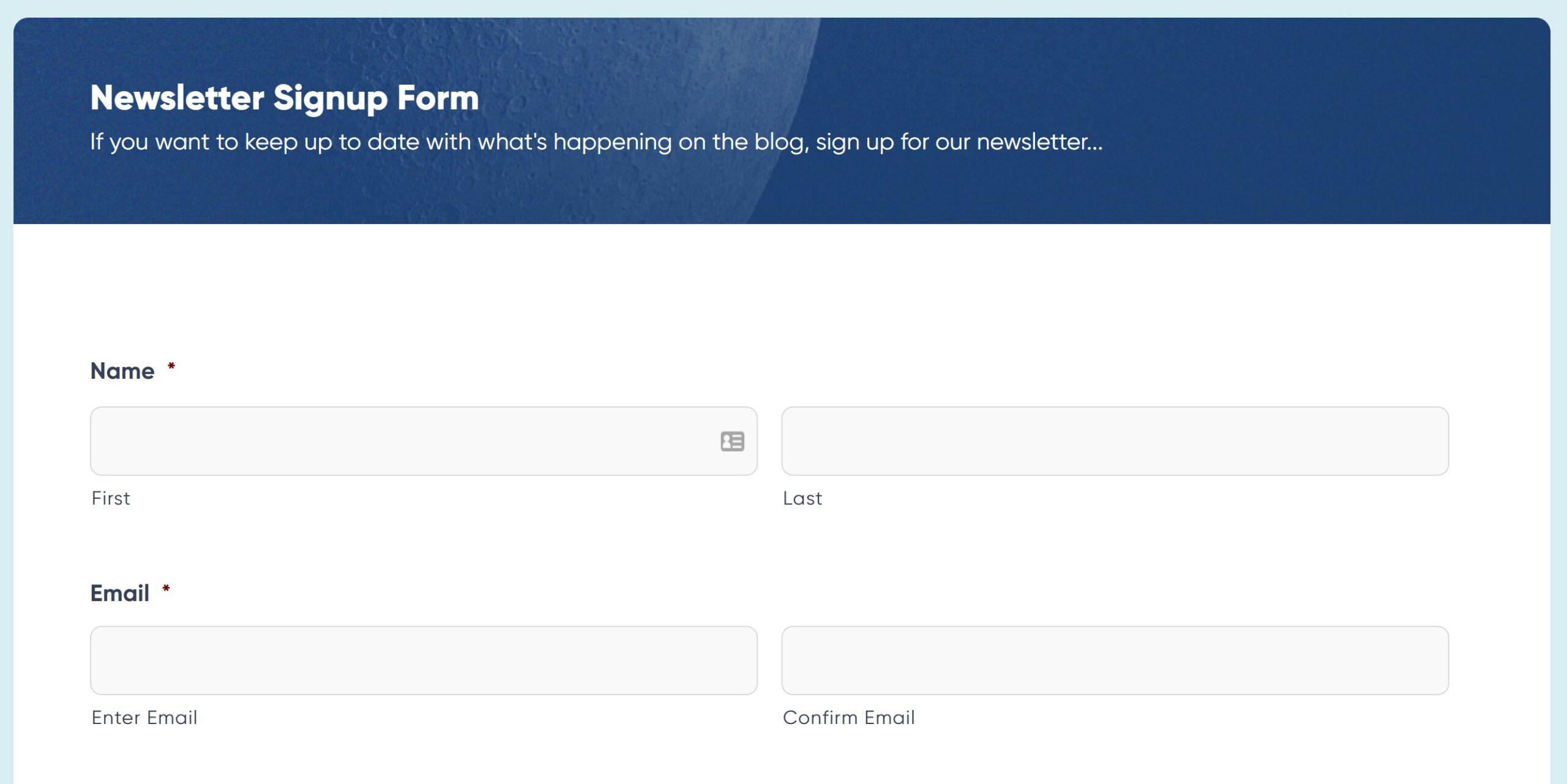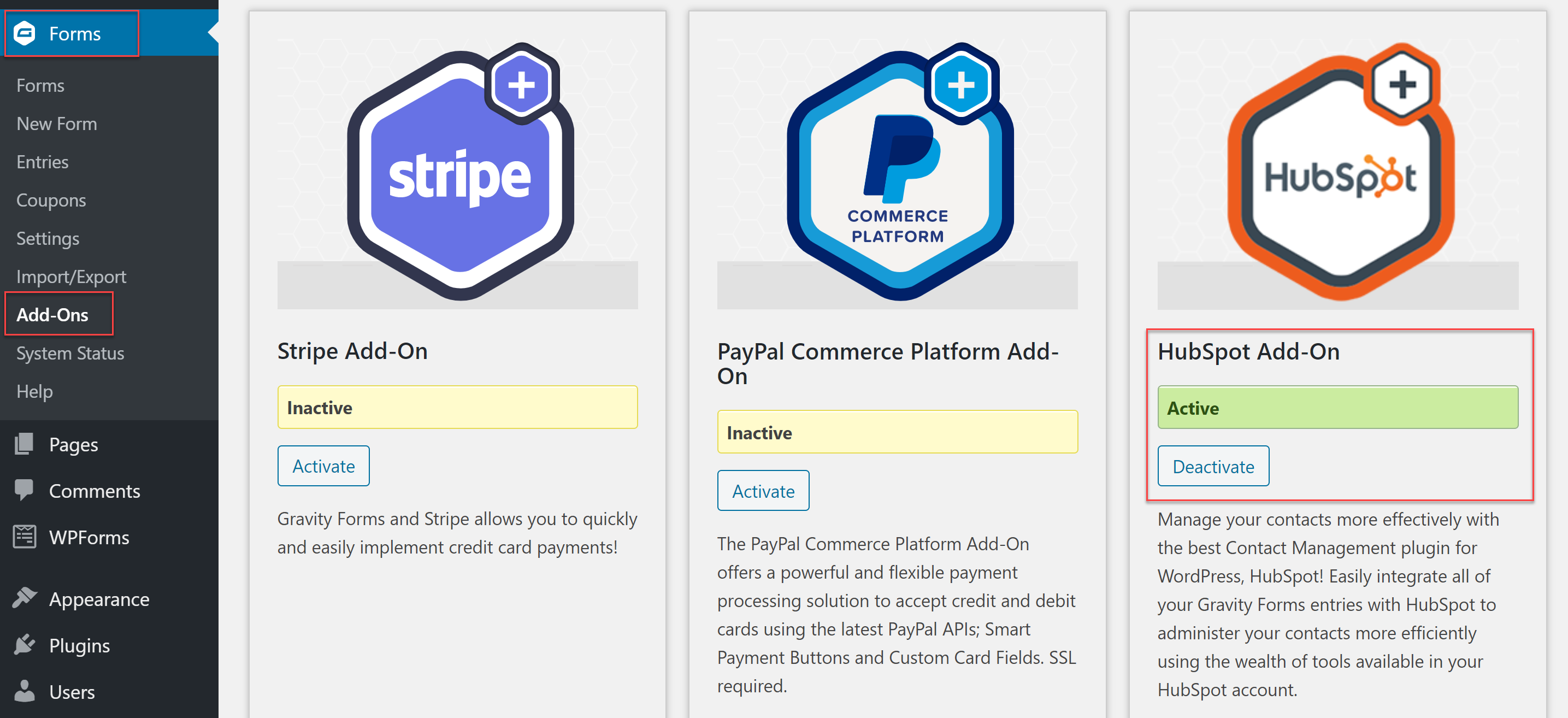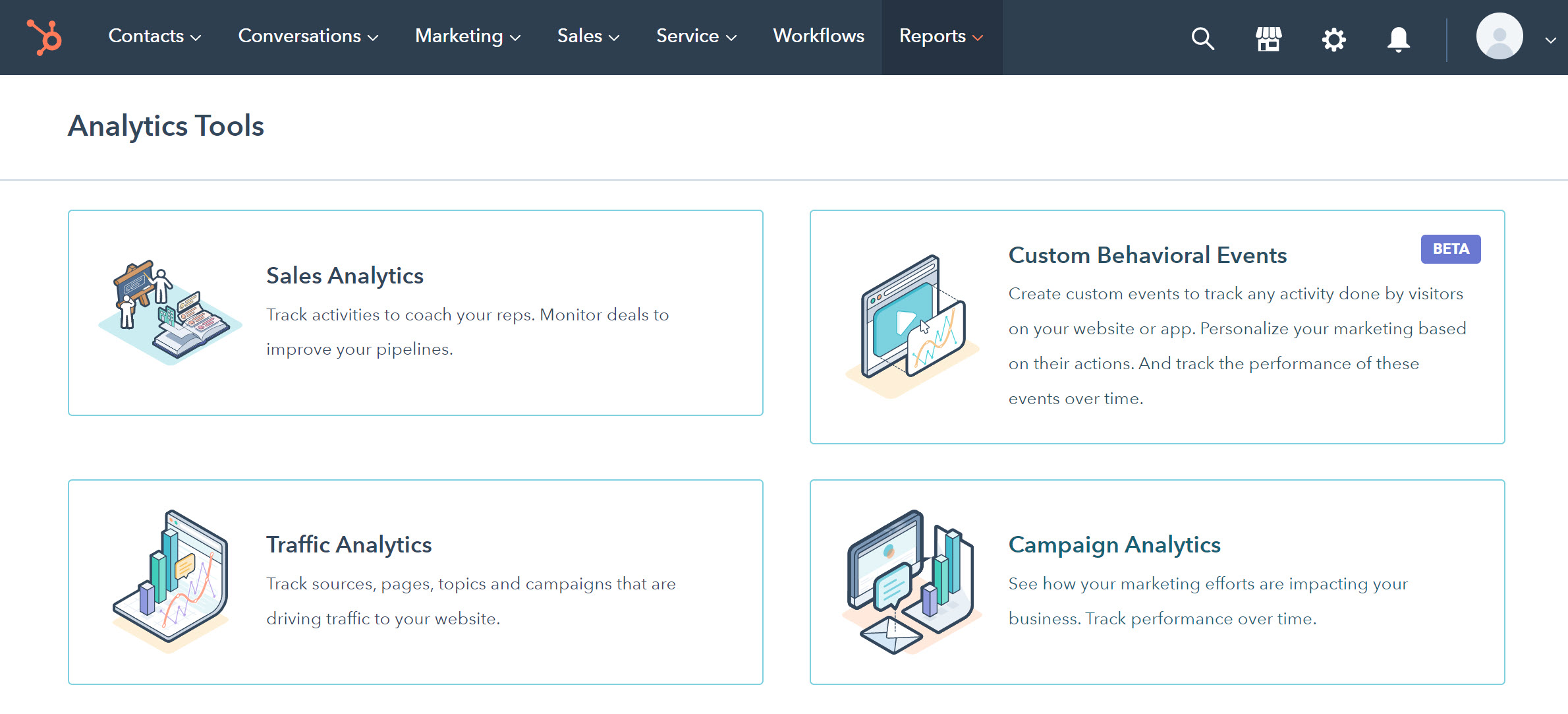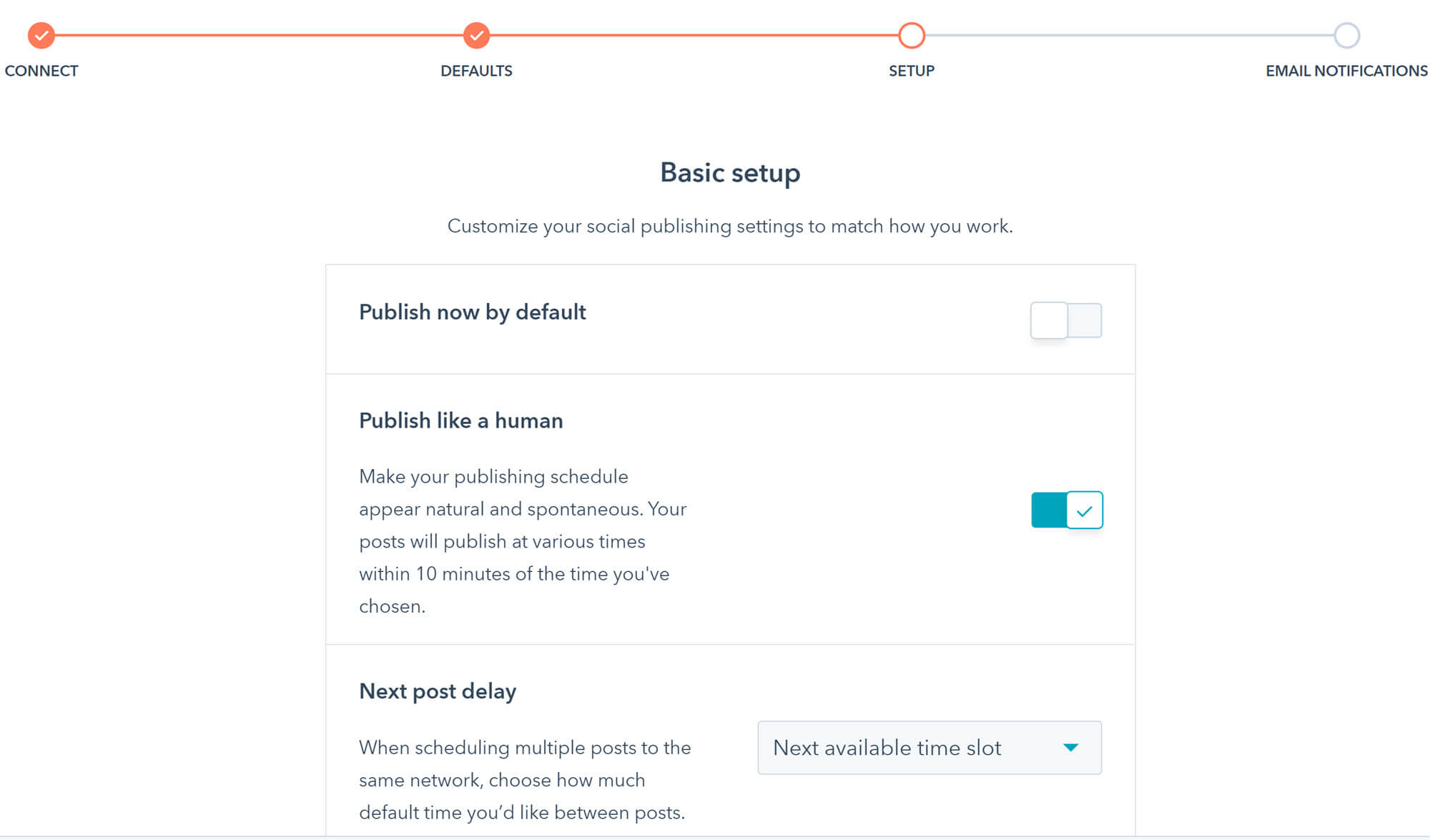How to Use WordPress and HubSpot to Grow Your Business
WordPress and HubSpot are two of the most recommended platforms for starting an online business. WordPress can power your site and HubSpot can help you with customer relationship management (CRM), marketing, and much more. But how well do they work together? How can you use them to grow your business?
In this article, we discuss five core strategies to support and scale your business using WordPress and HubSpot. These include…
- Collecting and managing leads
- Installing live chat on your site
- Setting up online meetings
- Scheduling social media promotions for your WordPress posts
- Using HubSpot reporting for an improved understanding of your site’s impact
We’ll also share some links to further resources to help you get started with HubSpot and WordPress.
Let’s jump in!
WordPress and HubSpot: Grow Your Business
1. Collect and Manage Leads
One of the best strategies when it comes to collecting and managing leads via your WordPress site is to connect your marketing forms to HubSpot CRM. This ensures that information captured through a form is immediately uploaded to HubSpot where it can be organized and used to nurture leads into lifelong customers.
Gravity Forms is a WordPress form plugin that makes it easy to connect WordPress and HubSpot using the HubSpot Add-On. For those who have an active Gravity Forms license, the HubSpot Add-On can be found in the WordPress dashboard under Forms > Add-Ons.
Once installed, it takes just a couple of clicks to connect Gravity Forms to your HubSpot account. You’ll then be able to create Form Feeds to send data from individual forms directly to HubSpot.
HubSpot CRM will create a profile for everyone who completes a form, making it possible to do a few different things:
- View the pages users have visited on your site and any additional forms they’ve filled out, giving you a better understanding of your customers.
- Target users with personalized email marketing campaigns, sending them the information that is relevant to their needs.
- Monitor users over time to see how they have engaged with emails and newsletters, what content they have responded to, and much more.
With Gravity Forms, you can also use conditional logic to make sure that only the most qualified leads are actually sent to your CRM. This helps you avoid wasting time and allows you to focus your resources on those leads who are most likely to engage with your campaigns.
To see how collecting and managing leads with Gravity Forms and HubSpot works in practice, check out our guide to creating a HubSpot contact form.
2. Install Live Chat on Your Site
You can use HubSpot to set up an automated live chat on your WordPress website. These automated chats allow leads and customers to quickly find answers to their most important questions, supporting them when they most need it, and with minimal management from your team.
HubSpot’s Live Chat connects directly to the HubSpot CRM, so any information learned about potential customers during your chat will automatically be used to create/update a customer profile for them.
To set up a live chat with HubSpot, you can install the HubSpot CRM, Email Marketing, Live Chat, Forms & Analytics plugin on your site. This plugin is totally free and gives you access to many of HubSpot’s best features. You’ll be instructed to log into your HubSpot account during activation to connect the two tools.
Once you’ve installed the plugin you can head to HubSpot > Live Chat and choose to create a Chatflow. This is an automated workflow that detects people’s questions and connects them with the right answer. HubSpot provides prompts to help you create effective chatflows.
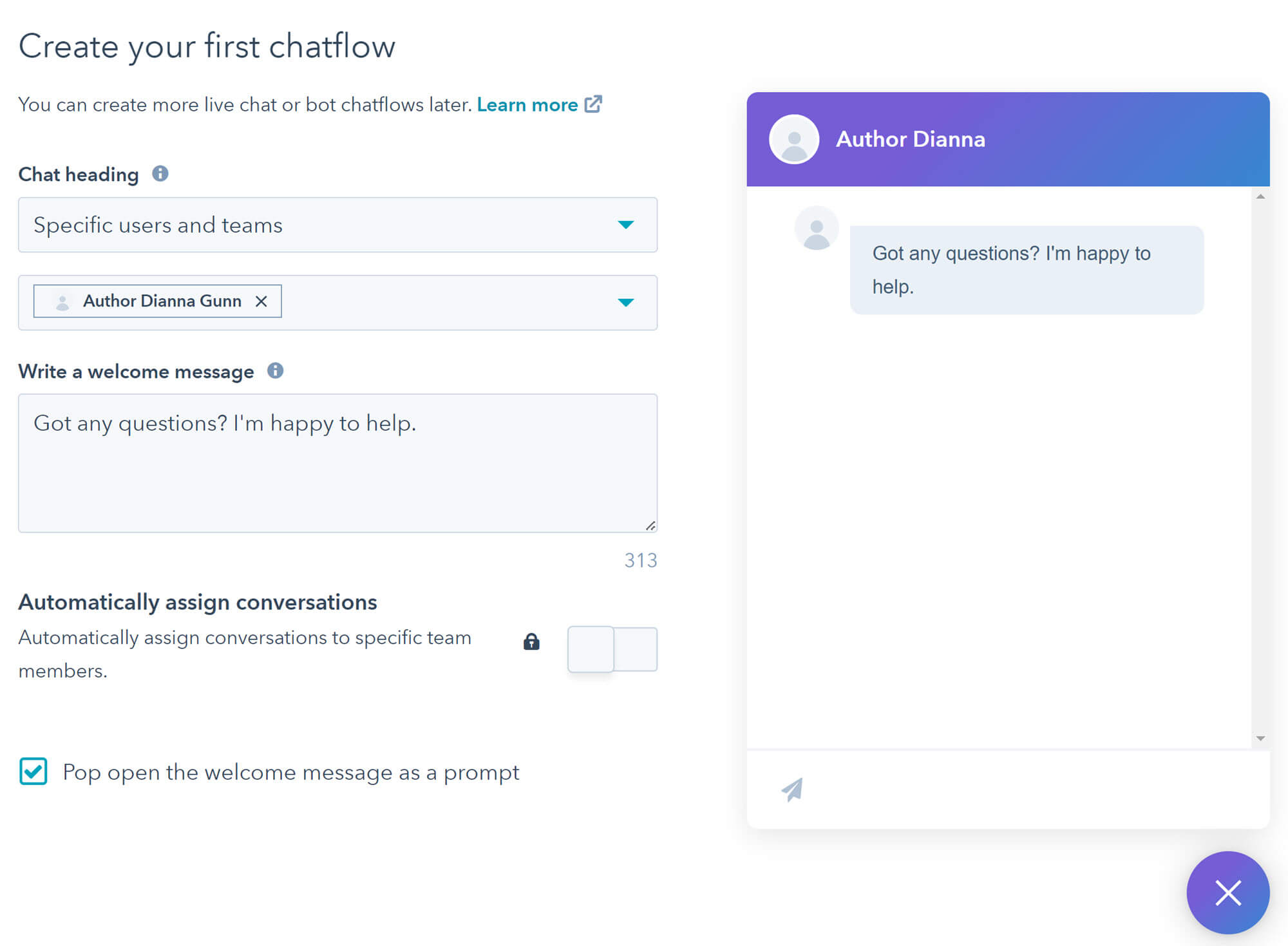
3. Make it Easy for People to Schedule Meetings With You
Another way to grow your business with WordPress and HubSpot is to make it easy for leads and customers to connect with your team members via online meetings. HubSpot makes it easy to share a link to your online calendar, where potential customers can book appointments with your sales team at times convenient to them.
This can be done in just a few steps with HubSpot and Gravity Forms:
- Go to Sales > Meetings inside your HubSpot dashboard.
- Customize meeting lengths if necessary; the default options are 15 minutes, 30 minutes, and 60 minutes. Default settings also limit meetings to Monday – Friday between 9AM and 5PM.
- Click the Copy Link button next to your meetings listing.
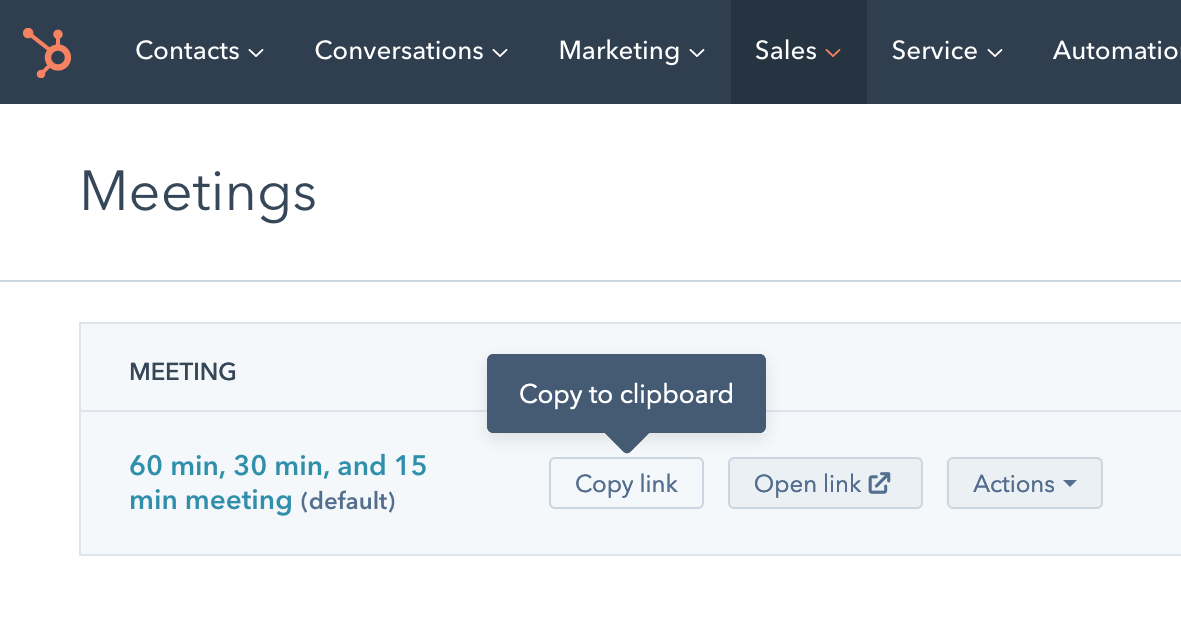
- Open one of your autoresponders in Gravity Forms – either Confirmations or Notifications.
- Add the link to the autoresponder with a line saying something like “To book your consultation, click on the following link”.
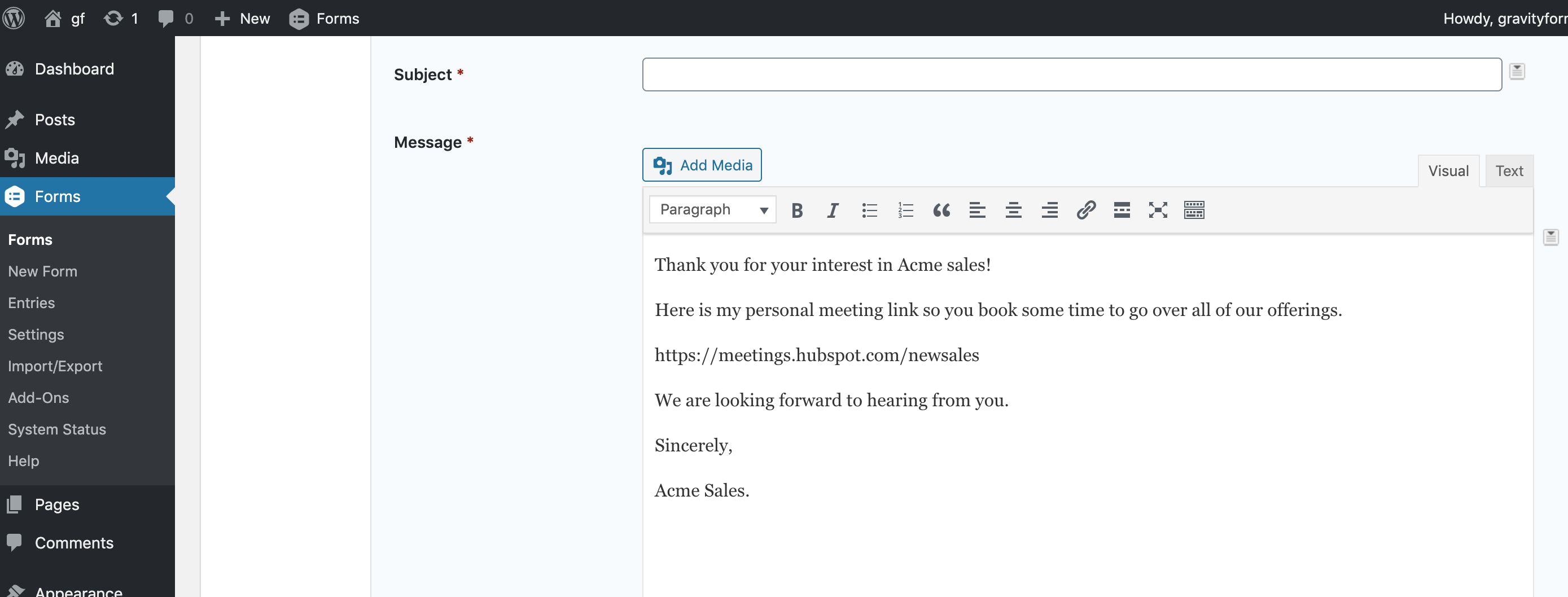
You may also want to create a separate autoresponder that suggests meetings to people who meet certain conditions, like including the word “budget” in their query. This helps you make sure that the link is only sent to the people most interested in using it.
For more information, including some best practices for online meetings, check out our guide to setting up meetings with Gravity Forms and HubSpot.
4. Use HubSpot Reporting to Understand Site Trends
HubSpot offers a variety of analytics tools to help you track lead generation, conversions, income, and more. The main way to access these tools is to log into your HubSpot dashboard and click Reports > Analytics Tools, which takes you to a page where you can choose the different types of reports you want to create.
Top reporting features include:
- Ease of Use – HubSpot allows you to create a single source of truth, displaying all your marketing, sales, and service data in one place. Quickly build custom reports and dashboards in seconds, import data, and connect with other apps and services, enabling you to analyze all the information you need to understand your business.
- Create up to 300 Dashboards – The dashboard template library makes it easy to get started and ensures that all teams and team members can track progress towards their goals.
- Secure Data – Advanced reporting permissions allows you to give everyone access to the data they need, while keeping private data secure. Set reports and dashboards to private or public, or restrict access to specific users or teams.
By understanding how your WordPress website is performing, you can identify areas for improvement and plan accordingly to ensure money and resources are well spent in supporting your business and promoting its growth.
5. Schedule Social Media Posts
HubSpot also offers paid social media tools, such as scheduling for Facebook, Instagram, Twitter, and LinkedIn, to name a few. By taking advantage of this feature, you can ensure that the content from your WordPress website gets shared with your social audiences, helping to promote your business, products, and/or services.
The setup process for HubSpot’s social tools offers options for managing your publishing schedule, including controls to make sure you’re publishing at appropriate intervals. You can also set up roundup emails to update you on your daily and monthly social media activity.
This can help you understand which social platforms are seeing the most success for your business, the best times to publish to reach your audience, and much more.
You can access a 14-day free trial of HubSpot’s Social Media Management Software at any time by going to the Marketing tab of your HubSpot account dashboard and choosing Social.
WordPress and HubSpot: Further Resources
As you can see, connecting HubSpot to your WordPress site allows you to easily support and scale your business. Below you’ll find some resources where you can learn more about getting started with HubSpot…
To find out more about HubSpot’s free and premium offerings, check out the HubSpot pricing page.
Don’t Have Gravity Forms Yet?
If you don’t have Gravity Forms or the HubSpot Add-On, don’t worry. You can still test out everything in this article for free inside your own personalized Gravity Forms demo and see why Gravity Forms is the top choice for WordPress sites worldwide.
Already in love? Purchase our premium WordPress form plugin today!

If you want to keep up-to-date with what’s happening on the blog sign up for the Gravity Forms newsletter!