WPForms vs Gravity Forms: Honest Comparison in 2024
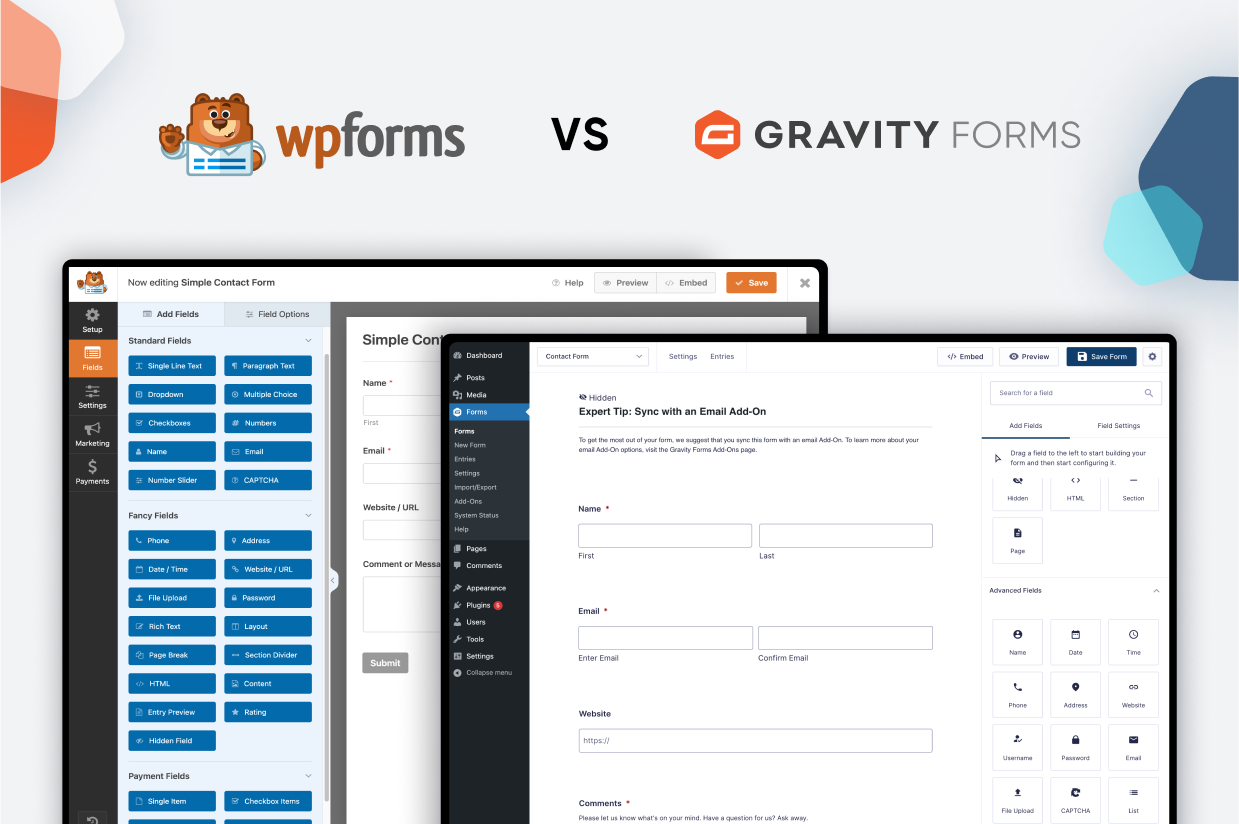
Trying to decide between WPForms vs Gravity Forms for your next WordPress project?
In this detailed comparison, we’re going to highlight the similarities and differences between these two form plugins so that you can make the right choice for your WordPress site(s). We’ll try to make this useful regardless of whether you’re an individual, business, or agency.
Obviously, we make Gravity Forms, so we think it’s the best option for a lot of people. However, our goal is to be objective in this article, including highlighting situations when WPForms could be a better option for your project.
For that reason, this post is not about declaring a single winner for the title of “best WordPress form plugin”. Instead, it’s just about covering the similarities and differences so that you can make the right choice for your situation.
To make that happen, we’ll compare these two plugins in a bunch of different areas:
- What types of forms you can build
- The form builder experience
- Form embed and styling options
- Integrations with other services (e.g. adding contact details to your HubSpot CRM after someone submits a form)
- Automation options (e.g. finding ways to automate important business processes)
- Third-party add-on marketplaces
- Developer extensibility
- Spam protection
- Pricing
- Support
It sounds like a lot, but we’ll try to keep things streamlined and use simple comparison tables whenever possible.
What Types of Forms Can You Build?
While both WPForms and Gravity Forms make it easy to create a contact form for your site, calling either plugin just a “contact form plugin” is kind of underselling what you can do.
Both plugins are full-service builders that you can use for all different kinds of web forms, from lead capture forms to user registration forms, frontend content submission forms, payment forms, and lots more.
To give you an idea of what you can build, here’s a quick rundown of some common form types, and whether each form builder supports them. This is not a complete list of what you can do with either plugin.
| Gravity Forms | WPForms | |
| Contact form | ✅ | ✅ |
| Email opt-in form (connects to email marketing service) | ✅ | ✅ |
| Lead generation form (connects to CRM) | ✅ | ✅ |
| One-time payment form (or donation) | ✅ | ✅ |
| Recurring payment form (or donation) | ✅ | ✅ |
| WordPress user registration form | ✅ | ✅ |
| Legal signing form | ✅ | ✅ |
| Job application form | ✅ | ✅ |
| Frontend content creation | ✅ | ✅ |
| Surveys | ✅ | ✅ |
| Quizzes | ✅ | ❌* |
| Polls | ✅ | ✅ |
*There is a way to create a quiz with WPForms, but it requires custom code.
However, while both plugins share a lot of similarities at a high level, you will notice some more specific differences in terms of the actual services that you can integrate with. For example, while both Gravity Forms and WPForms can help you create payment forms, Gravity Forms is the only one that offers a Mollie integration, which might be important if you’re creating payment forms for a European audience. More on this later.
Both plugins also include a lot of the essential features that you’ll need when constructing your forms:
| Gravity Forms | WPForms | |
| Email notifications | ✅ | ✅ |
| Conditional logic | ✅ | ✅ |
| In-dashboard entry management | ✅ | ✅ |
| Calculations | ✅ | ✅ |
| Multi-page forms | ✅ | ✅ |
| File uploads | ✅ | ✅ |
| Geolocation | ✅ | ✅ |
| Partial entries | ✅ | ✅ |
Note – many of the features above are only available if you purchase the premium version of WPForms.
Form Builder Experience (Templates, Form Builder, Etc.)
Next, let’s take a look at what it’s like to build a basic form with WPForms and Gravity Forms. That is, what is the form building experience like? Is the plugin easy to use? Do you need technical knowledge to build a form?
In general, both Gravity Forms and WPForms offer easy-to-use interfaces that let you set up everything using drag and drop and simple settings choices.
While there might be some minor quirks that make you prefer one form builder interface over the other, most users will probably be more than happy with either form building experience.
WPForms Form Building Experience
To create a new form in WPForms, you can head to WPForms → Add New.
This will launch the template library. You can either choose one of the 1,200+ pre-made templates or build your form from scratch.
Note – you need the premium version to access almost all of the templates.
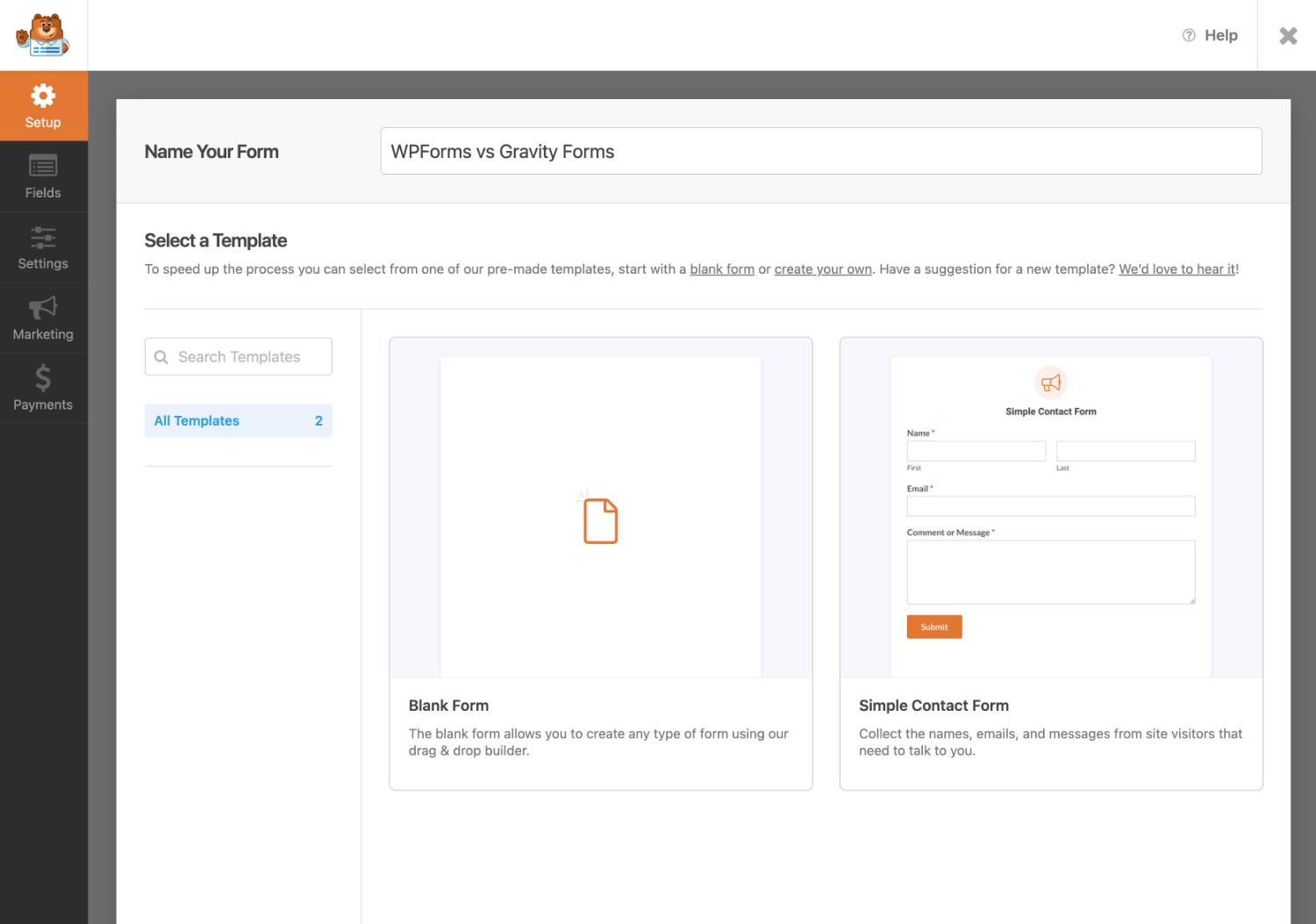
While we think that the Gravity Forms template library covers a lot of the foundational forms that most sites need, WPForms’s template collection is significantly larger and covers many more niche use cases.
Once you choose a template, WPForms offers a drag-and-drop form builder interface.
To add fields to your form, you can just drag them over from the sidebar on the left. You can also use the drag-and-drop approach to move existing fields around your form.
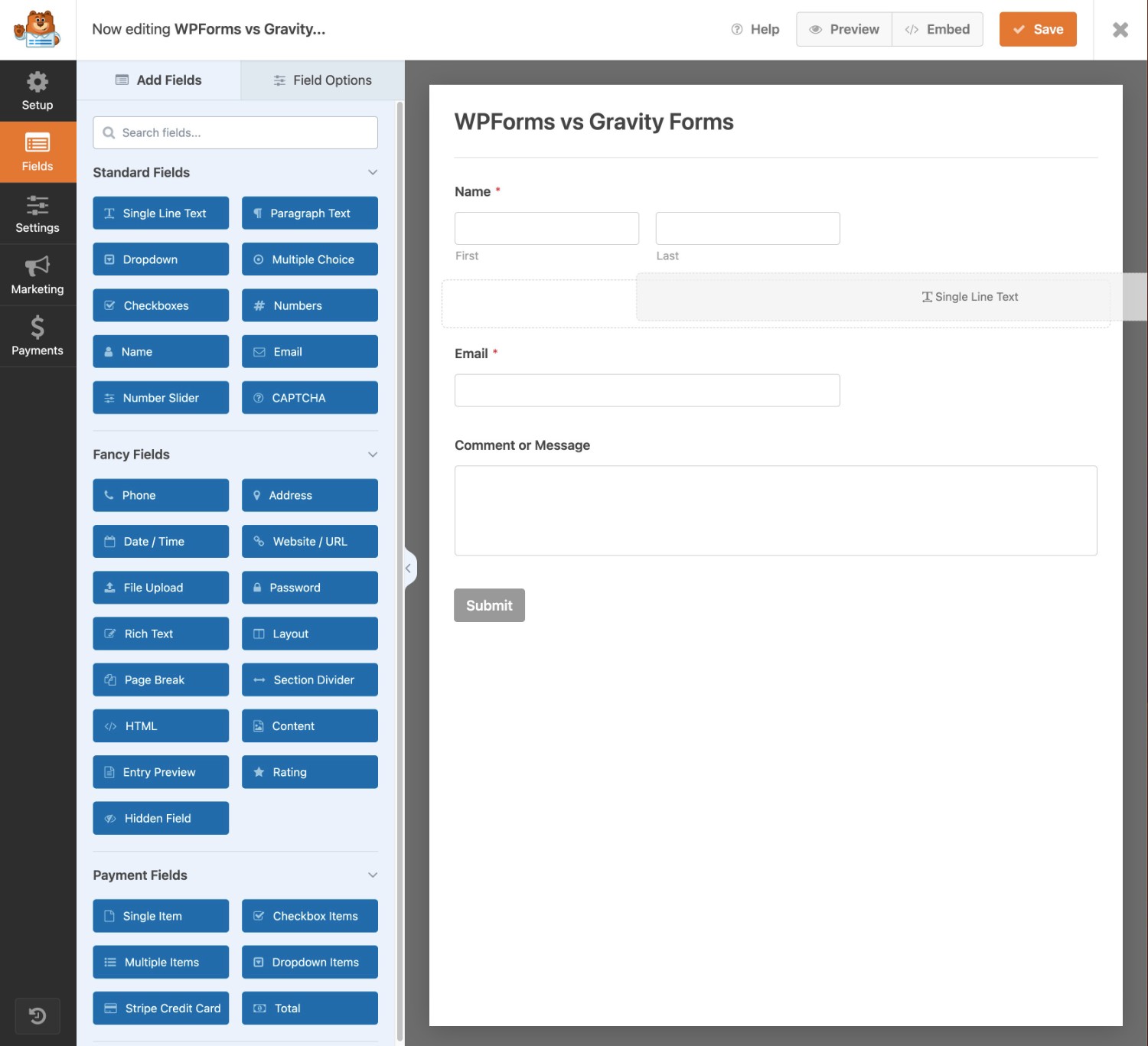
If you want to create a multi-column layout, you first need to add the Layout field. Then, you can add other fields inside the Layout field.
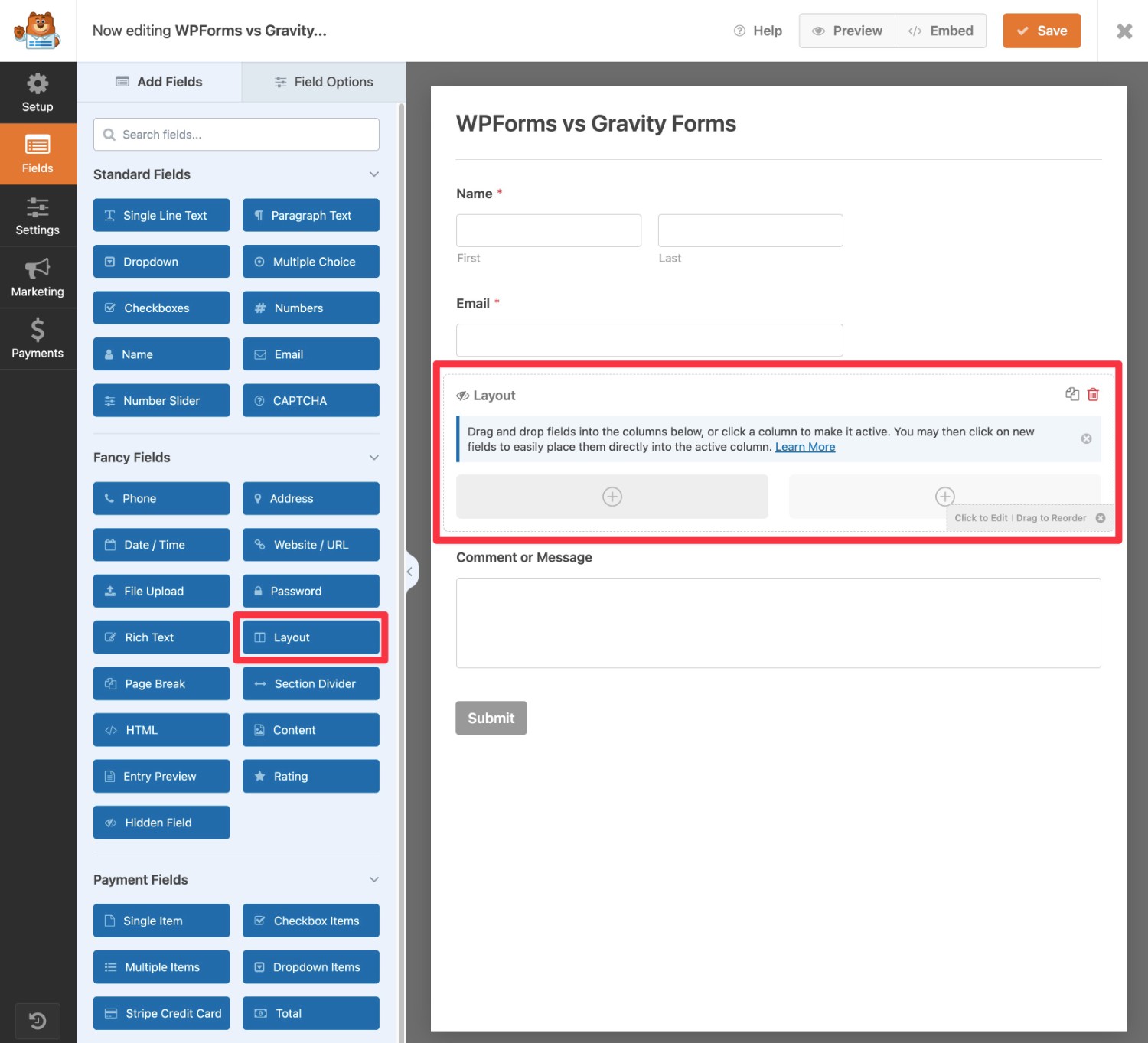
Gravity Forms Form Building Experience
To create a new form, you can go to Forms → New Form.
When you create your form, you can choose between using one of the 15+ pre-made templates or starting from a blank canvas.
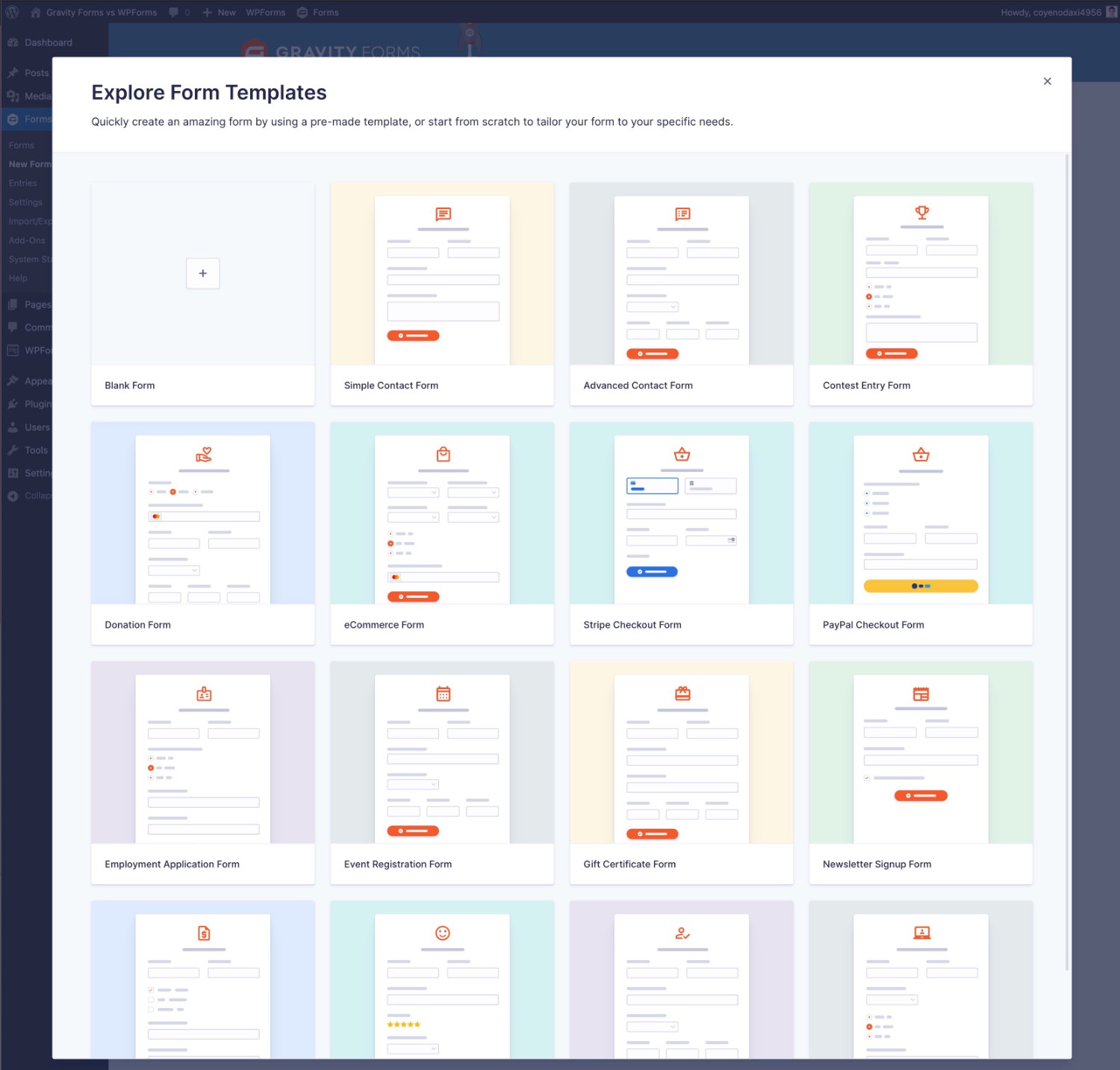
Gravity Forms also offers an easy-to-use drag-and-drop builder that lets you see what your form will look like as you’re setting it up.
To add fields to your form, all you need to do is drag them over from the sidebar on the right. You can also use drag and drop to rearrange the fields in your form.
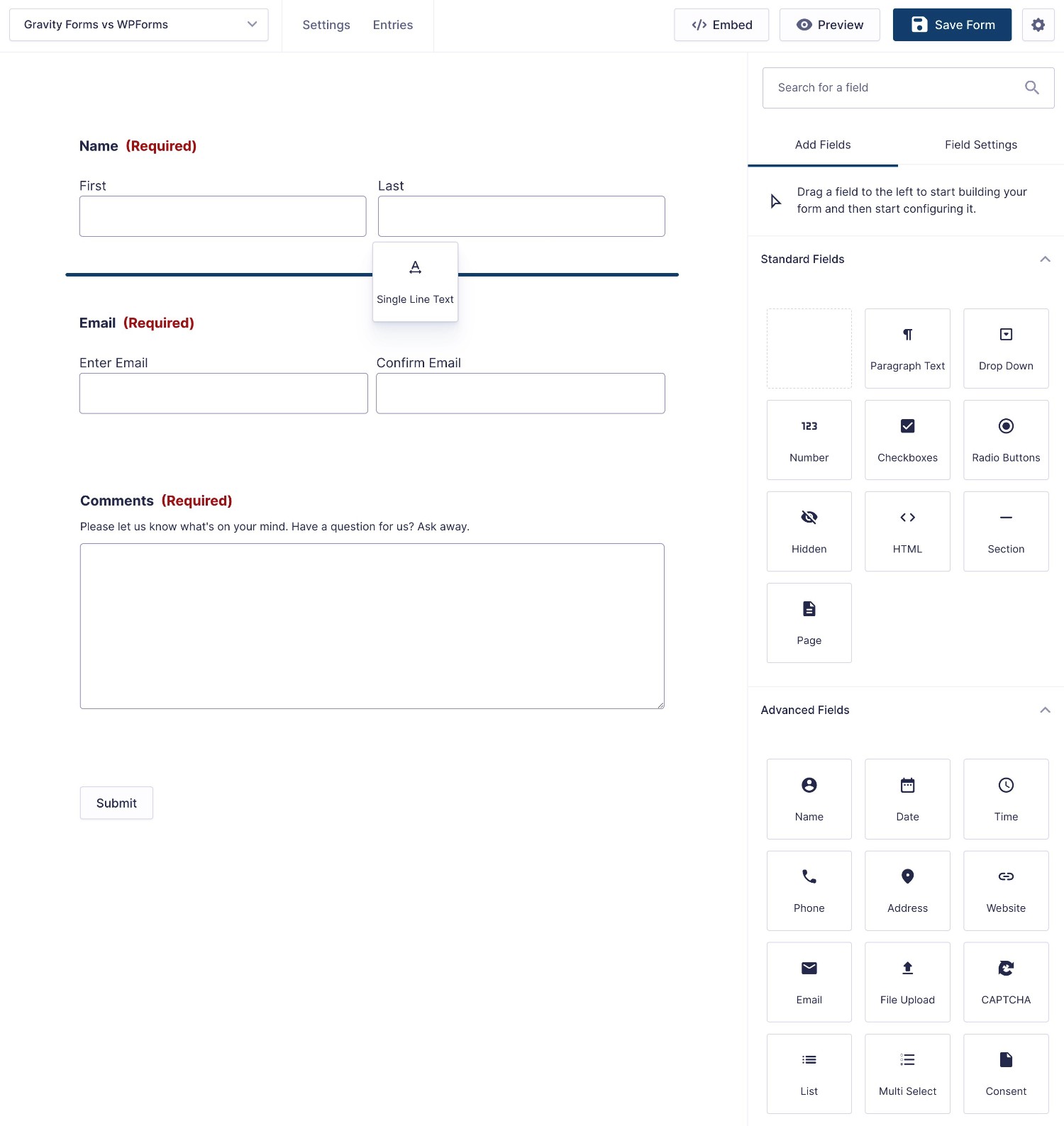
If you want to create multi-column layouts, all you need to do is drag a field next to another field – there’s no need to set up a separate layout first.
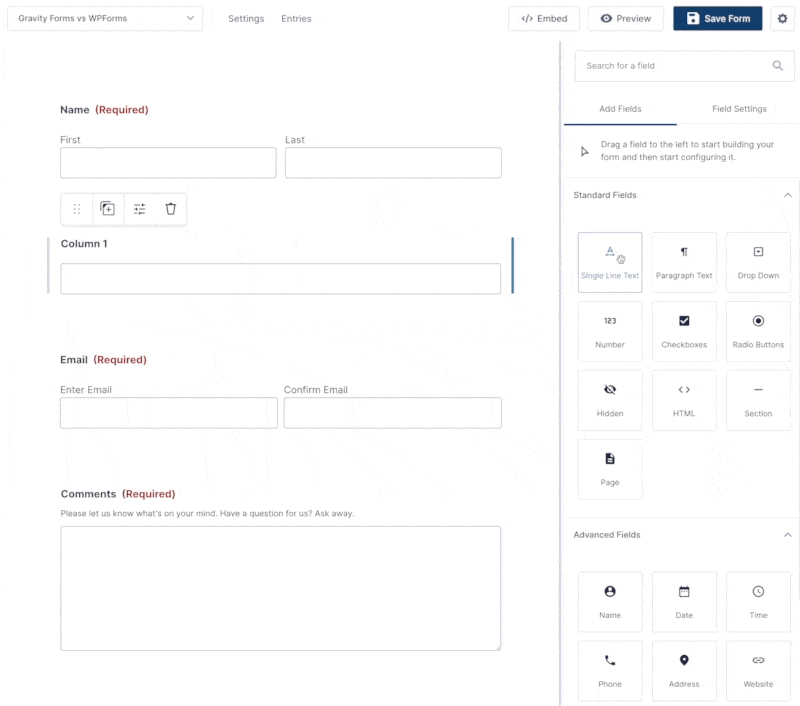
For longer forms, Gravity Forms also offers a compact form editor view that collapses the fields in your form. This makes it easy to see the high-level structure of your form.
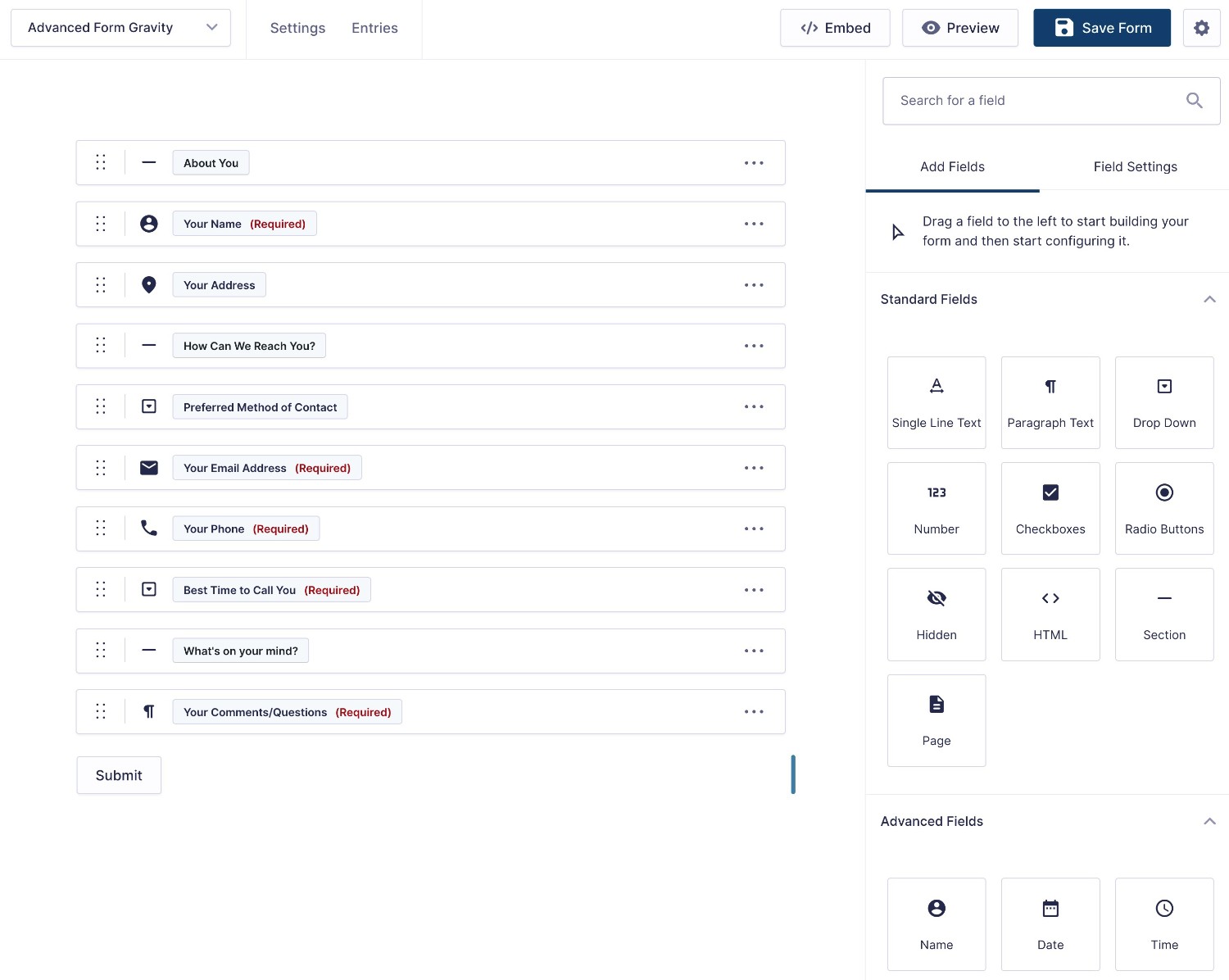
Form Embed and Styling Options
Once you’ve set up your form, the next step is to embed it on your site. You also might want to adjust its styling according to your preferences.
First, both plugins give you multiple options to embed your forms:
| Gravity Forms | WPForms | |
| Block | ✅ | ✅ |
| Shortcode | ✅ | ✅ |
| PHP function | ✅ | ❌* |
*You could use the WordPress do_shortcode function with the WPForms shortcode, but there’s no dedicated PHP function.
To style your forms, both plugins also give you similar options:
- You can have the form inherit its styles from your active WordPress theme. For further customizations, you would need to use custom CSS.
- You can access code-free styling options in the block editor.
For example, here’s what it looks like to style your form in the block editor using Gravity Forms and the Orbital form theme – our full guide to Gravity Forms styling covers this in more detail.
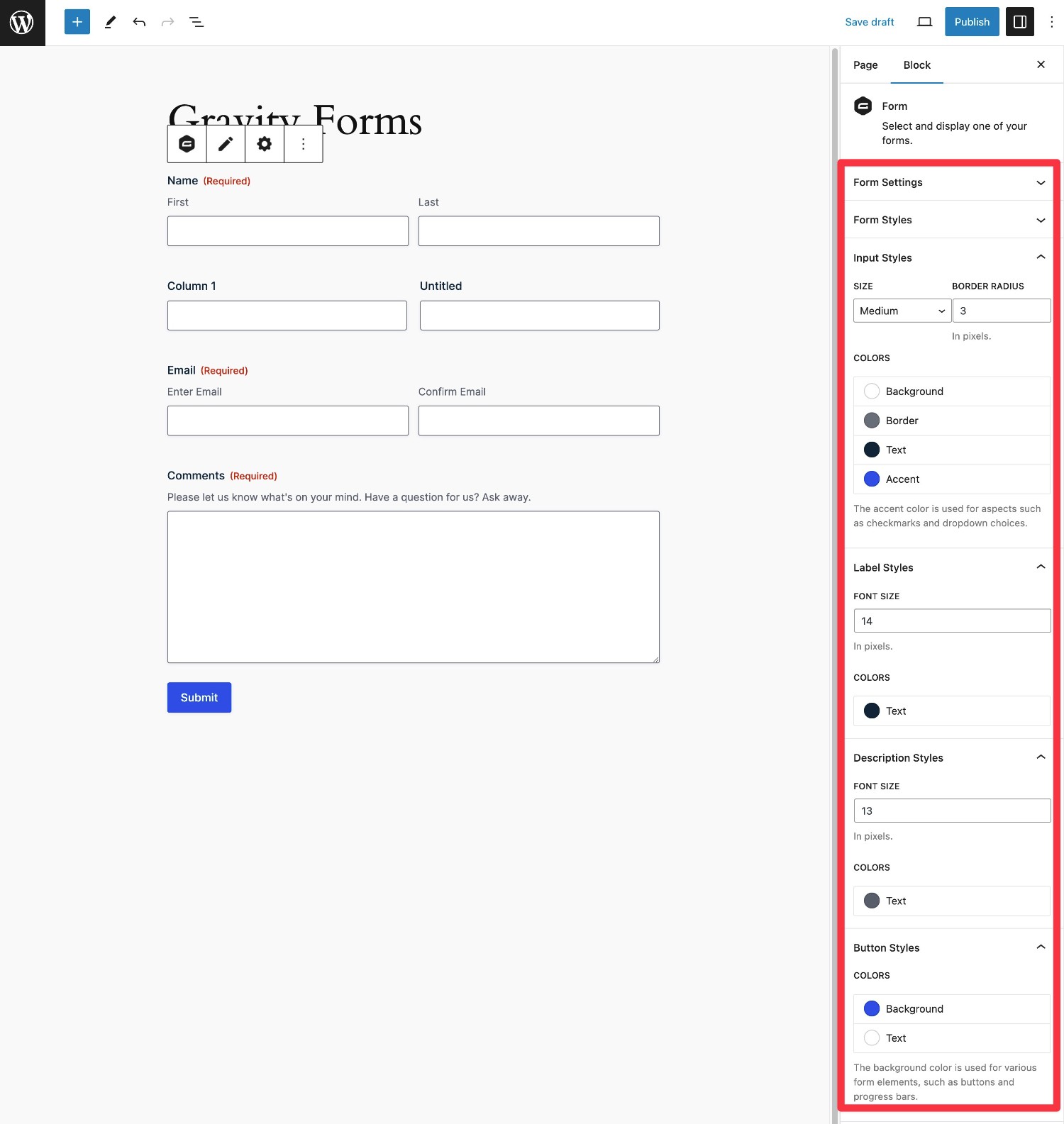
WPForms also lets you access similar style options if you enable Modern Markup in its settings.
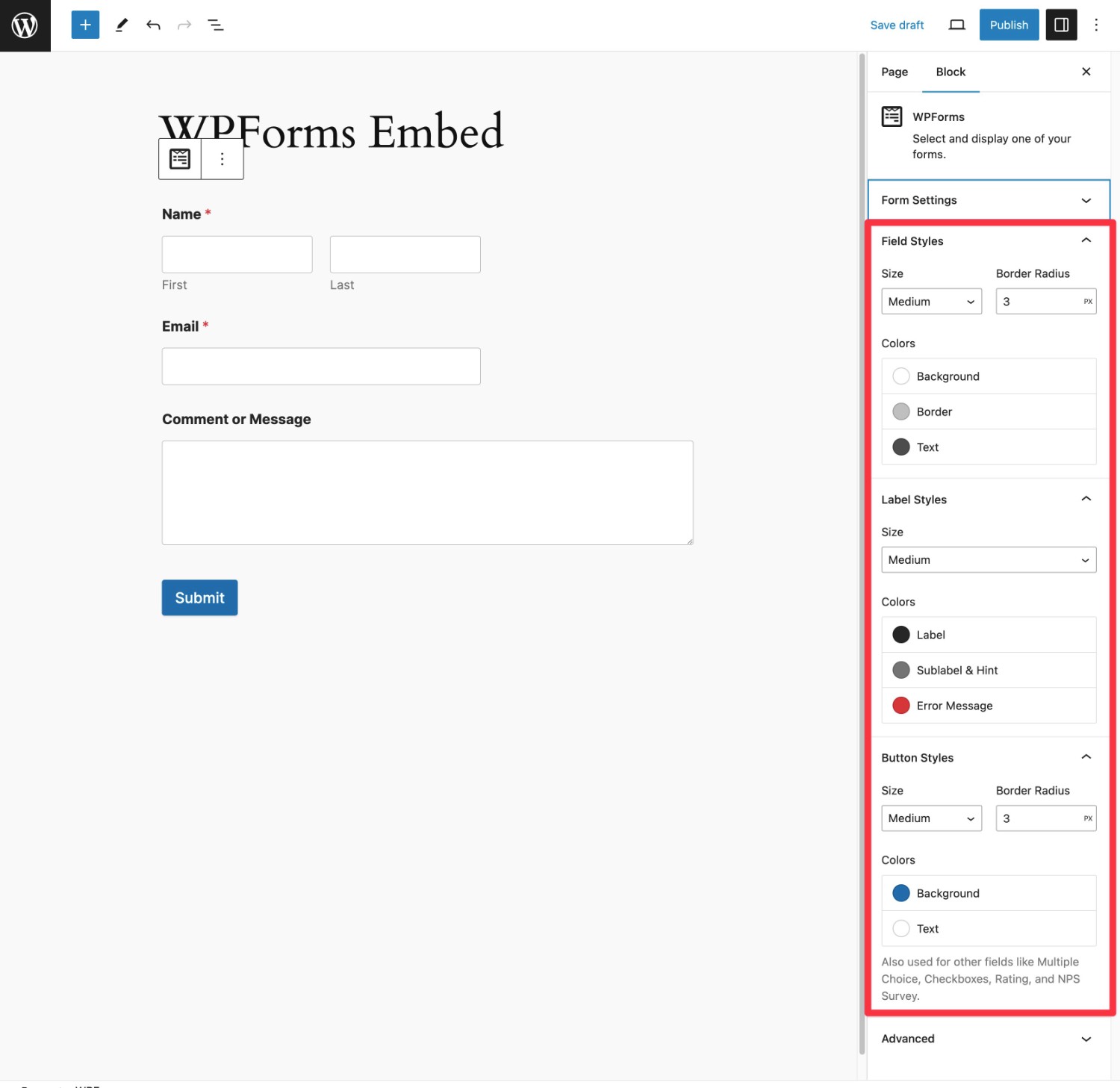
To give you even more control, Gravity Forms also offers a number of CSS ready classes that make it easy to implement common style tweaks without writing custom CSS from scratch.
Integrations With Other Services
When it comes to integrating your web forms with other services that you’re using, there are two basic approaches that you can use:
- Direct integration – you connect your form directly to the service without using any intermediary.
- Zapier – you send data from your form to Zapier and then use Zapier as an intermediary step to connect to the other service.
While using Zapier does give you a lot of flexibility, the direct integration approach has some benefits:
- No added costs – depending on your usage, you might need a paid Zapier plan if you use Zapier as an intermediary.
- Less things to break – by adding an intermediary, you make things a little more complex. For example, if Zapier pauses your recipe for some reason, the integration would stop working.
For example, let’s say you want to send SMS/text messages when someone submits a form and you receive around 200 form submissions per month.
With Gravity Forms, you can just connect directly to Twilio, which is very cost-effective. You’d pay just around ~$1.50 per month to Twilio based on your usage.
With WPForms, you would need to pay both Twilio and Zapier. So while you’d be paying the same ~$1.50 to Twilio, you’d also need to pay $29.99 per month to Zapier. At ~$31.50 all-in, that’s about 21X more expensive than what it would cost to implement with Gravity Forms.
Available Integrations
Now, let’s take a rapid-fire look at the direct integrations that each plugin offers.
These are the official, direct integrations only.
Both Gravity Forms and WPForms integrate with Zapier. As such, you could still use Zapier to connect in most cases, even without a direct integration. However, as we mentioned above, that can have some downsides, as you might need to pay for Zapier and your forms are reliant on Zapier to function properly.
Additionally, you might be able to use third-party add-ons to add direct integrations in some cases. For example, while Gravity Forms doesn’t offer an official MailerLite integration, you can still access one using the free, third-party Connector GravityForms and MailerLite plugin at WordPress.org. More on third-party add-ons in a second.
Payment integrations:
| Gravity Forms | WPForms | |
| Stripe | ✅ | ✅ |
| Stripe Application (in Stripe App Marketplace) | ✅ | ❌ |
| PayPal | ✅ | ✅ |
| Square | ✅ | ✅ |
| Mollie | ✅ | ❌ |
| 2Checkout | ✅ | ❌ |
| Authorize.net | ✅ | ✅ |
Email marketing service/CRM integrations:
| Gravity Forms | WPForms | |
| HubSpot | ✅ | ✅ |
| Salesforce | ✅ | ✅ |
| ActiveCampaign | ✅ | ✅ |
| Agile CRM | ✅ | ❌ |
| AWeber | ✅ | ✅ |
| Breeze | ✅ | ❌ |
| Brevo (Sendinblue) | ❌ | ✅ |
| Campaign Monitor | ✅ | ✅ |
| Capsule CRM | ✅ | ❌ |
| CleverReach | ✅ | ❌ |
| Constant Contact | ✅ | ✅ |
| ConvertKit | ✅ | ❌ |
| Drip | ❌ | ✅ |
| EmailOctopus | ✅ | ❌ |
| Emma | ✅ | ❌ |
| GetResponse | ✅ | ✅ |
| iContact | ✅ | ❌ |
| Mad Mimi | ✅ | ❌ |
| Mailchimp | ✅ | ✅ |
| MailerLite | ❌ | ✅ |
| Zoho CRM | ✅ | ❌ |
Other notable integrations
| Gravity Forms | WPForms | |
| Zapier | ✅ | ✅ |
| Twilio (SMS messages) | ✅ | ❌ |
| Webhooks (custom) | ✅ | ✅ |
| HelpScout | ✅ | ❌ |
| Google Sheets | ❌* | ✅ |
| Dropbox | ✅ | ❌ |
| Pipe Video Recording | ✅ | ❌ |
| Trello | ✅ | ❌ |
*Google Sheets integration is available via certified developer Gravity Wiz.
Automation Options
If you want to save time and make your website/business workflows more efficient, being able to set up automations based on your form is important.
The integrations above already showcase one avenue for automation. For example, automatically adding people’s contact details to your CRM when they submit a form, and maybe applying a certain tag.
However, you might have situations where you want to build more advanced, multi-step automation workflows. This can be handy for job hiring, invoicing/payment processing, employee leave applications, and lots more.
For example, after someone submits a form, you might want to send that submission to a member of your team for approval. Once the team member approves the submission, you might want to perform another action, such as sending an email to the form submitter or generating a PDF.
With WPForms, you don’t really have any non-Zapier options for these types of multi-step business process workflows.
With Gravity Forms, however, you can use the Gravity Flow plugin to build unlimited workflows using 40+ different action steps. While Gravity Flow is technically a separate plugin and has to be purchased seperately, it’s directly owned by Gravity Forms.
In addition to offering many of its own actions (such as generating a PDF), Gravity Flow also integrates with a lot of the official Gravity Forms Add-Ons. For example, you can send a text message using Twilio as part of an automation sequence.
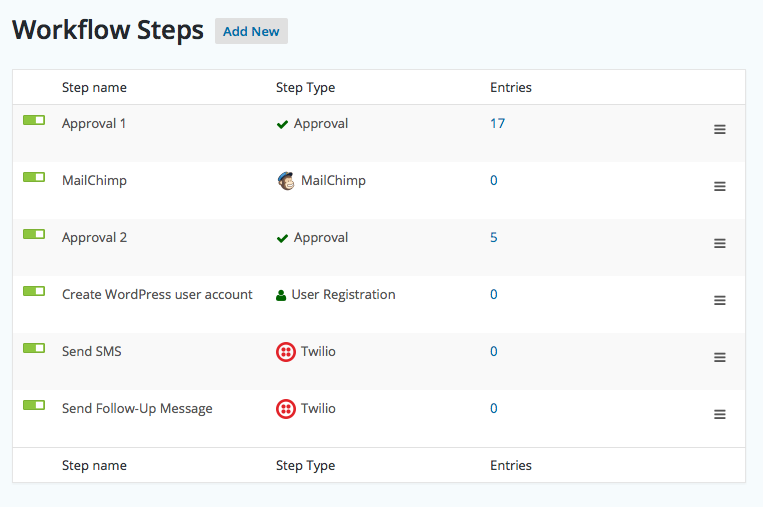
Having this extra automation flexibility can really come in handy for businesses and agencies, especially as your organization’s data capture needs grow more complex.
Third-Party Add-On Marketplaces
While both Gravity Forms and WPForms offer tons of official add-ons to extend your form building functionality, you’ll still probably run into situations where you can’t find an official add-on for the feature and/or integration that you need.
One option to fix that is to use the developer features that we’ll detail below (or hire a developer to do things for you).
However, another option is to install a third-party add-on. These are WordPress plugins from other developers that extend Gravity Forms or WPForms with new features.
Both plugins allow third-party add-ons. However, when it comes to the popularity and size of these third-party add-on marketplaces, Gravity Forms is much larger (and just generally one of the largest of any form plugin).
This can give you a lot more flexibility for finding new features and integrations, which can be especially important for the more complex implementations that many businesses and agencies might require.
Beyond the larger size of the marketplaces, Gravity Forms is also much more active in promoting these third-party add-ons.
For example, while there are some third-party add-ons for WPForms, you won’t see these mentioned on the WPForms website.
In contrast, Gravity Forms has its own add-ons directory, as well as the Gravity Forms Certified Add-Ons program.
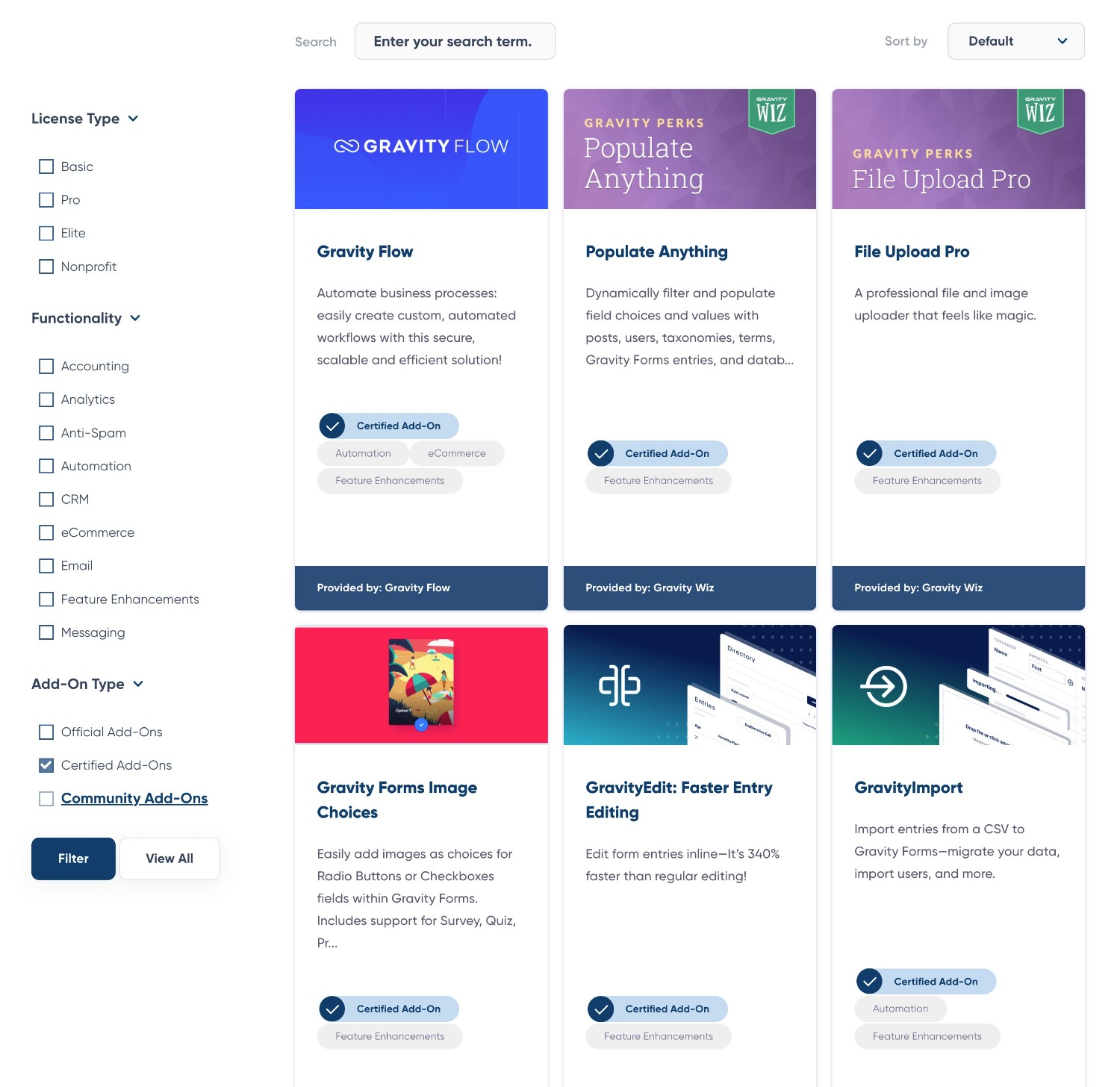
While Certified Add-Ons still come from third-party developers, they’ve been verified by the Gravity Forms team to be quality and reliable ways to extend Gravity Forms. This can give you added confidence when you need to extend your forms.
Developer Extensibility (API and Customization)
You definitely do not need to be a developer to use either Gravity Forms or WPForms.
However, if you are a developer, you might have situations where you want to dig in and customize things yourself.
Here, we think that Gravity Forms has an advantage, which is why Gravity Forms is such a popular solution with developers building custom solutions.
One of the biggest differences is that Gravity Forms offers its own REST API.
This offers endpoints that let you interact with Gravity Forms from an external client, such as desktop, mobile app, JavaScript, etc.
You’ll be able to create, read, update, and delete forms, entries, and results over HTTP, which gives you a ton of flexibility for developing custom applications.
In addition to the Gravity Forms REST API, Gravity Forms also offers a well-documented PHP API that helps you when you’re developing on the same server/site as Gravity Forms. For example, you could create a custom field type, build your own add-on, and so on.
While WPForms does provide a number of actions and filters that you can use to customize the plugin, it doesn’t offer the API flexibility that Gravity Forms does.
Spam Protection
To protect your forms from spam and/or other abuse submissions, Gravity Forms and WPForms both offer multiple tools.
| Gravity Forms | WPForms | |
| Honeypot fields | ✅ | ✅ |
| reCAPTCHA (v2 and v3) | ✅ | ✅ |
| Cloudflare Turnstile | ✅ | ✅ |
| Akismet | ✅ | ✅ |
| Perspective API (Flag Toxic Comments) | ✅ | ❌ |
To learn more, you can read the full Gravity Forms anti-spam guide.
WPForms vs Gravity Forms Pricing
Next, let’s take a look at the pricing for both Gravity Forms and WPForms, as well as what you might need to pay for your specific situation.
Free Versions
If you compare WPForms vs Gravity Forms pricing, you’ll notice one huge difference right away:
WPForms has a free version at WordPress.org, whereas Gravity Forms only comes in a premium version.
While the free version of WPForms lacks the advanced tools and integrations of the premium version (as well as some more basic functionality such as the ability to store/view form submissions in your WordPress dashboard), it’s still more than capable of creating simple web forms.
What’s more, you still get access to the same foundational drag-and-drop builder and the plugin is quite easy to use.
So if you 100% need a free form solution, that could make WPForms a better option.
Premium Versions
When looking at the premium versions of both plugins, you’ll notice some similarities and some differences.
First, there’s one important thing to understand with WPForms pricing. WPForms runs perpetual discounts to reduce the price of all its licenses. For example, taking the Basic license from $99 to $49.50.
However, this discounted price only applies to the first year. If you want to renew your license to continue receiving support and updates after the first year (which is important in a form plugin), you would need to pay the regular price from then on.
For example, here’s what you would pay to use the WPForms Pro license for three years:
- Year 1 – $199.50
- Year 2 – $399
- Year 3 – $399
- Total – $997.50 (an average of $332.50 per year)
We’re not highlighting this to put WPForms in a negative light – we just want you to have an accurate picture of what your long-term costs will be.
With Gravity Forms, there’s no price jump after the first year. The price that you see on the pricing page is what you’ll pay for the first year and what you’ll pay to renew your license if you want to continue receiving support and updates.
With that note out of the way, let’s discuss the other differences in pricing.
Both WPForms and Gravity Forms use the same approach to pricing. There are three main variables between the plans of each plugin:
- Which add-ons you have access to. These add new features and integrations on top of the core plugins.
- The number of sites that you can activate the plugin on. Both plugins start at a single site on the cheapest license and go up to unlimited sites on the most expensive license.
- Standard vs priority support. Both plugins offer standard support on the entry-level license and a priority support option on higher tiers.
Here are the Gravity Forms prices:
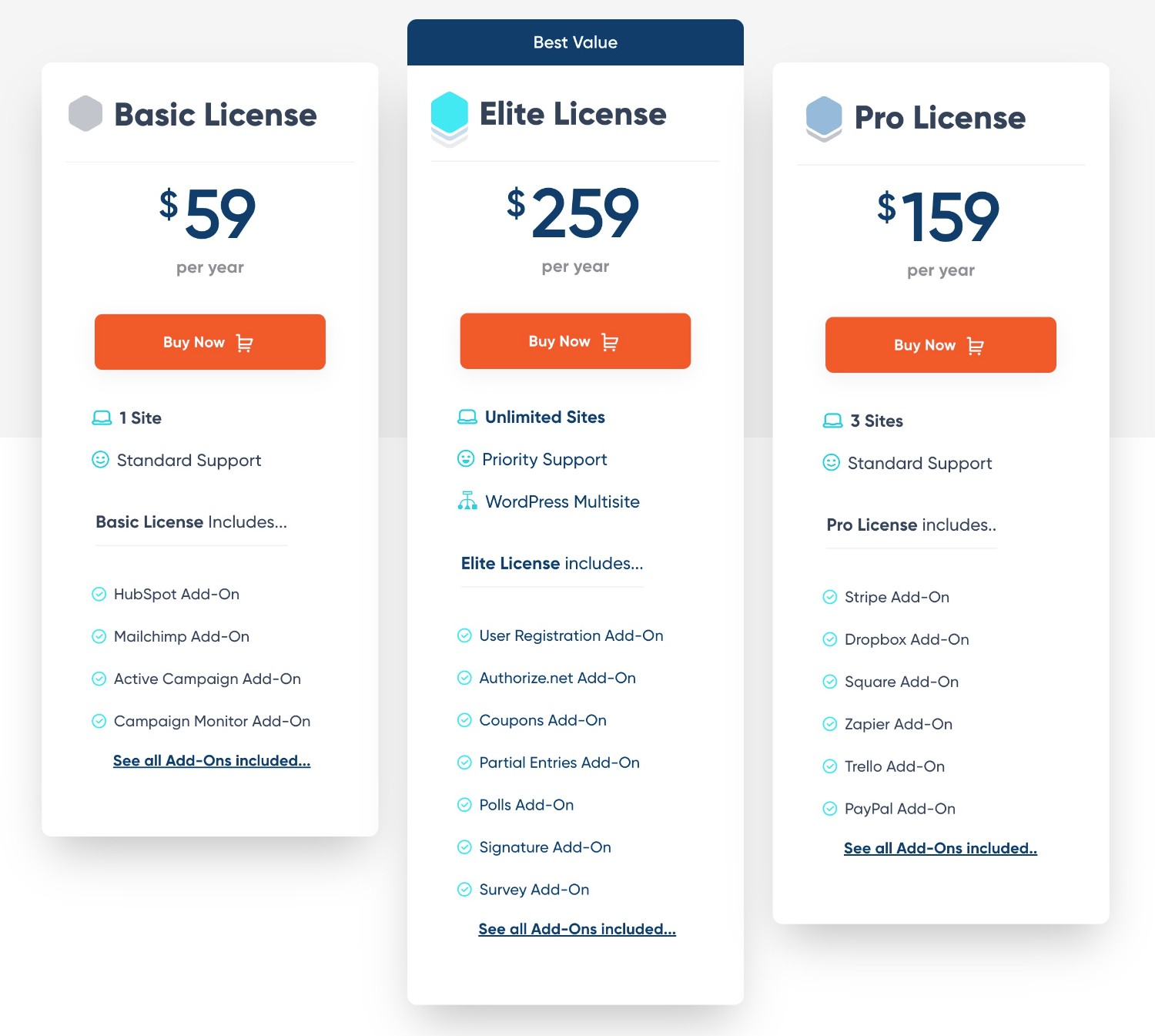
And here are WPForms prices:
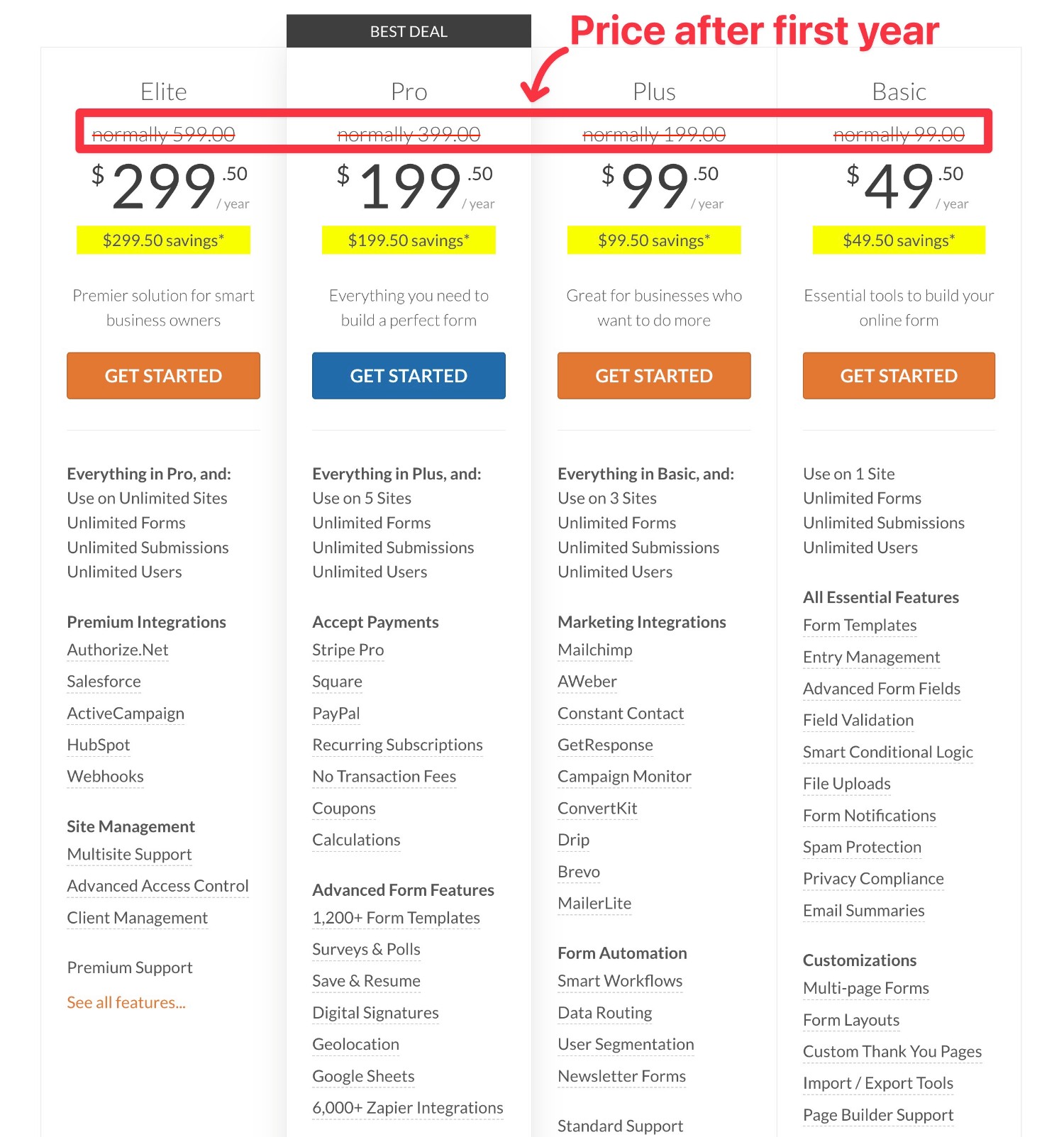
Gravity Forms vs WPForms Pricing for Different Use Cases
To give you a better idea of what you might need to pay for your specific situation, here’s a table comparing the price of Gravity Forms vs WPForms for different use cases.
For the WPForms prices, we’ll list both the first-year price and the “regular” price that you’ll need to pay at renewal using this format – [regular price] ([first year price]).
| Gravity Forms Price | WPForms Price | |
| Basic contact form | $59 | Free |
| Contact form with in-dashboard entry management | $59 | $99 ($49.50) |
| Conditional logic form | $59 | $99 ($49.50) |
| Calculator form | $59 | $399 ($159.60) |
| Lead generation form connected to CRM | $59 or $159 (depends on CRM) | $199 ($89.55) for some
OR $599 ($179.70) for CRMs like HubSpot and Salesforce |
| Email opt-in form | $59 | $199 ($89.55) for most |
| Payment form (Stripe) | $159 | $399 ($159.60) |
| Payment form (PayPal) | $159 | $399 ($159.60) |
| User registration form | $259 | $399 ($159.60) |
| Zapier-connected form | $159 | $399 ($159.60) |
| Frontend content creation form | $259 | $399 ($159.60) |
| Conversational form (like Typeform) | $259 | $399 ($159.60) |
| Dedicated poll form | $259 | $399 ($159.60) |
| Dedicated survey form | $259 | $399 ($159.60) |
| Legal signature form | $259 | $399 ($159.60) |
| Webhook-connected form | $259 | $599 ($179.70) |
Support
Both Gravity Forms and WPForms* offer customer support to all customers with an active license. With both plugins, you’ll get support via email/ticket.
*If you’re using the free version of WPForms, you’ll need to use the WordPress.org support forums. You only get direct customer support on the paid plans.
In addition to direct support, you can also access other types of self-serve or community support.
Here’s a full list of the support options in each plugin…
Gravity Forms Support Options
- Email/ticket support
- Community support forum
- User documentation
- Developer documentation
- Facebook group
WPForms Support Options
- Email/ticket support (paying customers)
- WordPress.org support forum (free version only)
- User documentation
- Developer documentation
- Facebook group
Final Thoughts on WPForms vs Gravity Forms
That wraps up our WPForms vs Gravity Forms comparison.
Again, our goal with this post is not to declare a single winner. Both Gravity Forms and WPForms are quality options, as evidenced by the popularity of each.
Both also share a lot of the same basic functionality when it comes to the types of forms that you can build, the code-free building experience, and so on. At a surface level, you won’t notice huge differences between either plugin.
However, we think that we’ve built Gravity Forms to be the better option for a lot of individuals, businesses, and agencies.
Gravity Forms has a larger list of direct integrations and more opportunities to automate your forms in all types of useful ways. Beyond the official add-ons, Gravity Forms also has a much larger marketplace for third-party extensions, which gives you even more flexibility for creating more functional forms.
This can be especially helpful as your business or agency grows, as Gravity Forms can easily scale alongside you as your data capture requirements get more complex.
While you don’t need to be a developer to use Gravity Forms, those who are developers can also benefit from more advanced tools, such as the Gravity Forms REST API.
When it comes to pricing, Gravity Forms doesn’t have a free version like WPForms. So if your budget is tight and you just need to build very simple forms, the fact that WPForms has a free version could be a big point in its favor.
However, when it comes to pricing for the premium functionality, Gravity Forms is more affordable for most cases, especially when you consider the fact that WPForms’s prices will go up significantly after the first year when you need to pay full price.
If you’re interested in trying Gravity Forms for your sites, you can test everything out by creating a 100% free, fully functional demo site.
Or, you can just go ahead and purchase your license today. All purchases are backed by a 30-day money-back guarantee.

If you want to keep up-to-date with what’s happening on the blog sign up for the Gravity Forms newsletter!