Starter Guide: How to Set Up User Registration on Your WordPress Website
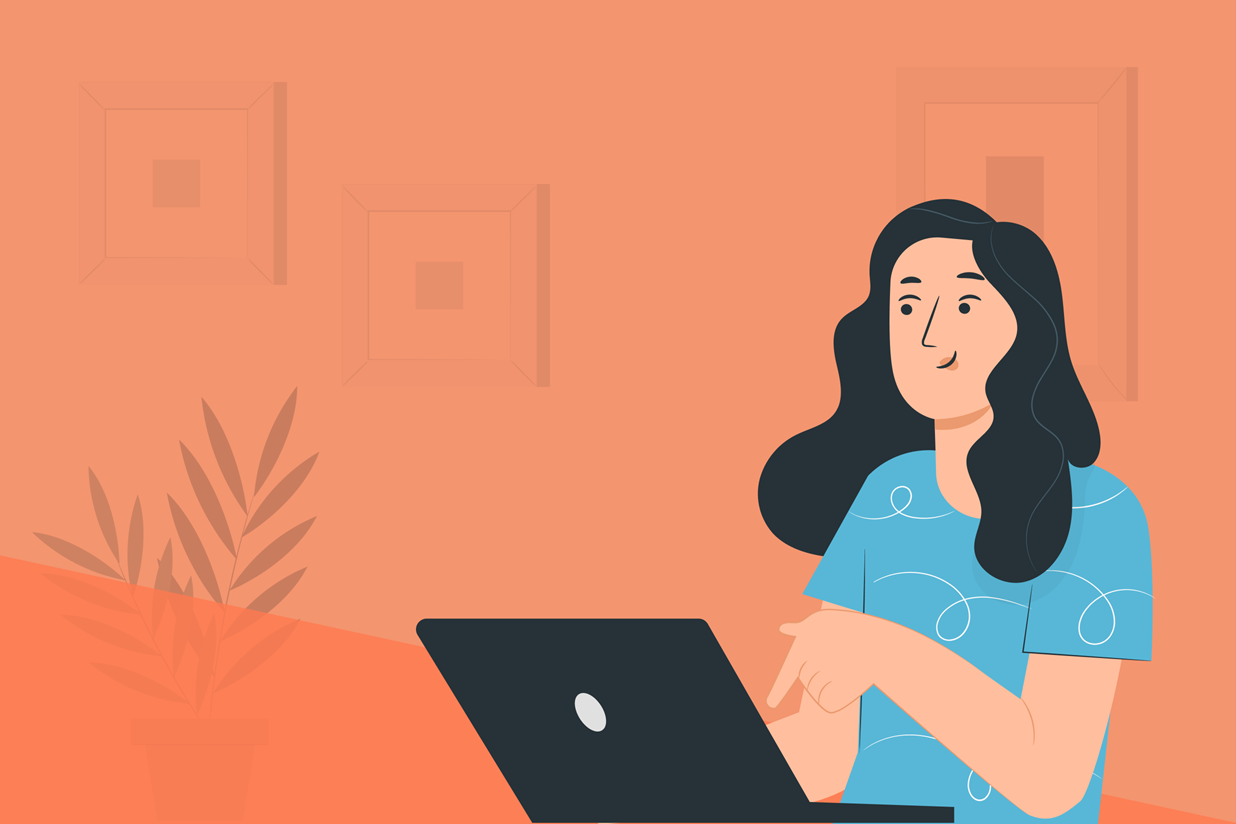
Are you looking to set up user registration on your WordPress website? Gravity Forms makes it easy to sign users up to your membership site or online platform with its advanced User Registration Add-On.
In this User Registration Starter Guide, we discuss how you can enable a user to register for a new account on your site, as well as allow existing users to log in from any page using a Login widget. We also share some top tips and best practise to help you get started with User Registration on your website. Let’s jump in…
Gravity Forms User Registration Add-On
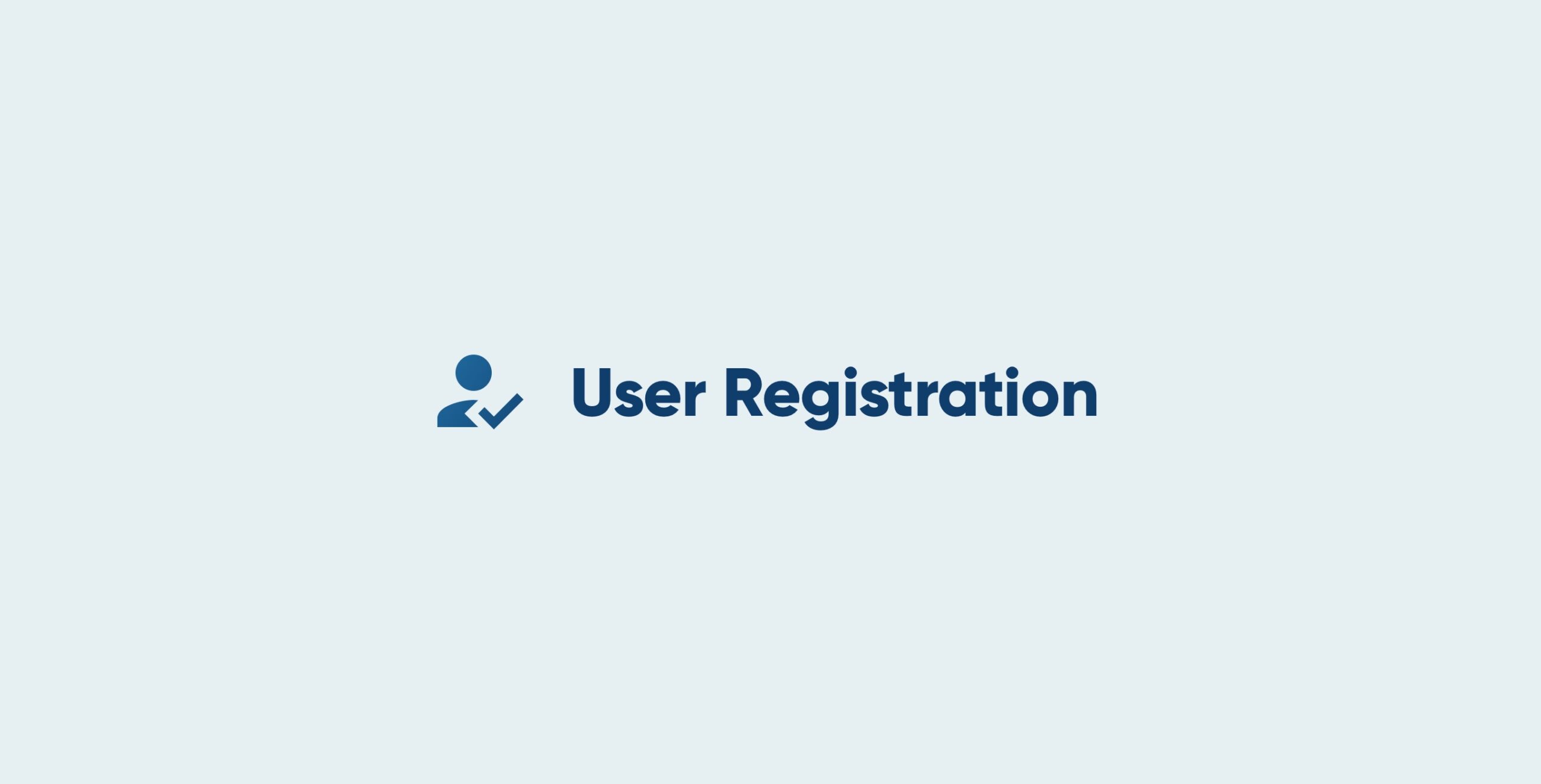
The Gravity Forms User Registration Add-On makes it extremely quick and easy to set up user registrations on your website. Once installed, this add-on can work with any new or existing form (although some specific fields will need to be included in the chosen form).
With the User Registration Add-On you can…
- Create user-friendly registration forms for your membership site or online platform.
- Sync your form with other integrations including PayPal Payments Standard, allowing you to charge a fee for signing up, as well as any one of our many email marketing add-ons.
- Register users directly on your WordPress website.
- Automatically create a new site when a new user is registered, which is useful if you want to create a multisite network and eliminate the need to manually create a new site for each user.
- Add a User Registration widget to any page so your users can log in once they have registered.
The User Registration Add-On can be downloaded from within your WordPress dashboard under Forms > Add-Ons.
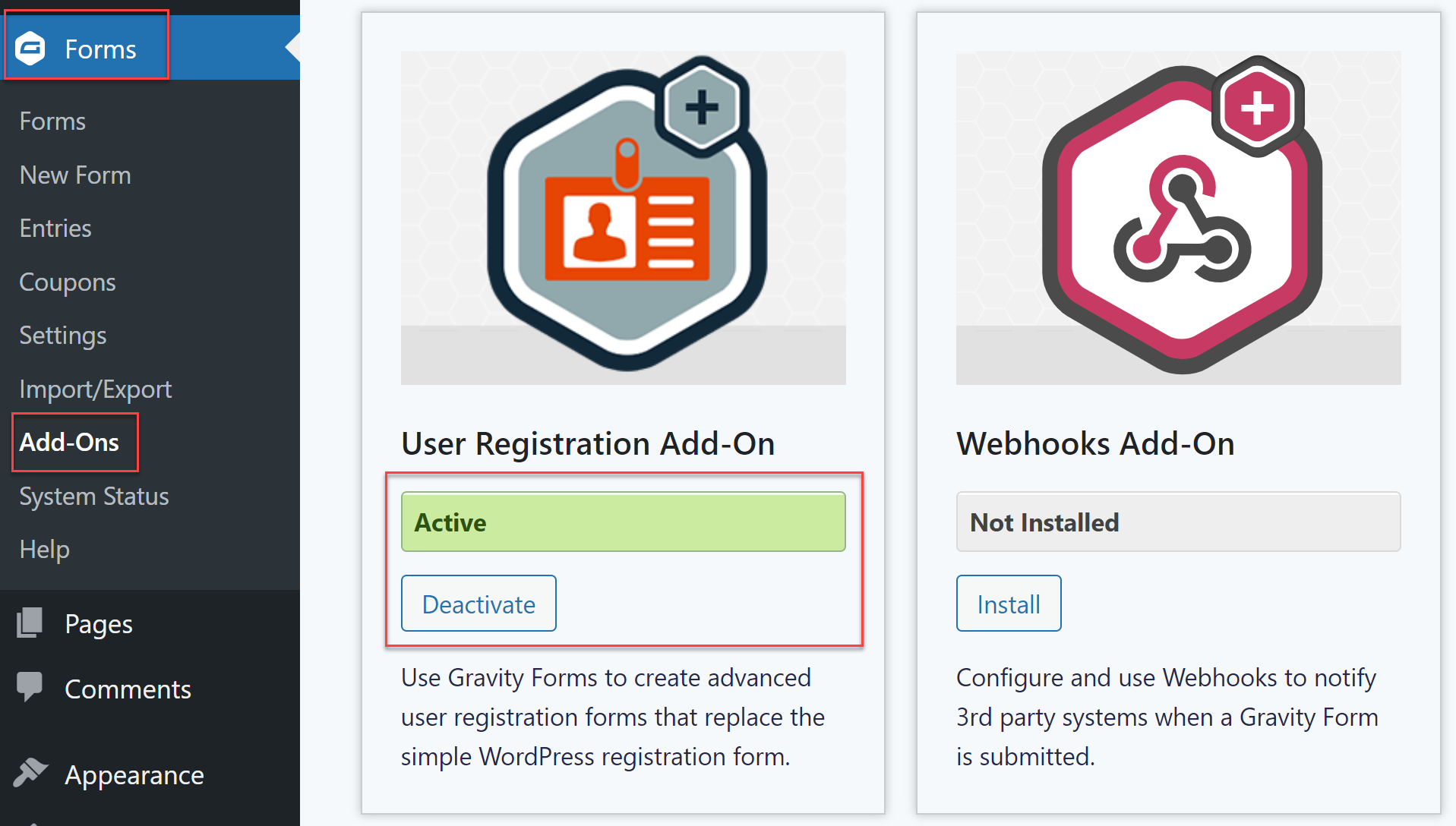
It is important to note that the User Registration Add-On does not automatically create Roles and Capabilities in WordPress, nor does it provide any form of content restriction on your website. We recommend Members or User Role Editor if you need to create and manage Roles and Capabilities and restrict content on particular pages or posts.
For more in-depth information on the User Registration Add-On, check out the Gravity Forms Docs.
How to Create a User Registration Form
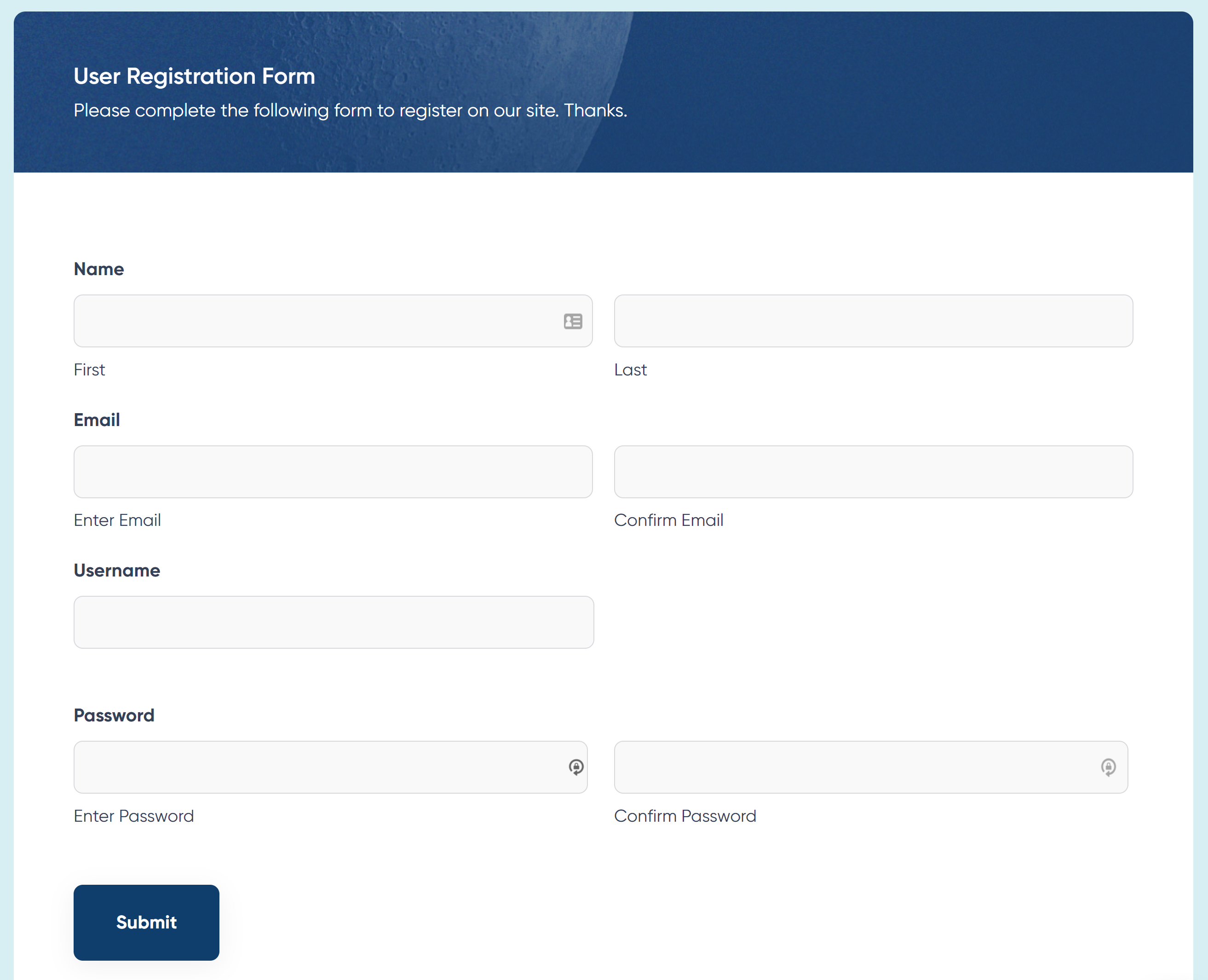
As mentioned, the User Registration Add-On can work with any new or existing forms, as long as the form collects the data needed to create a WordPress user. The only required fields a form must contain to be compatible with the User Registration Add-On are Username and Email.
However, in most cases, you’ll want to collect the following information:
- First name
- Last name
- Email address
- Username
- Password
Depending on your particular needs, you may also want to collect additional information, although we recommend keeping this initial registration form as short as possible to help boost submissions.
Import Our User Registration Form Template
Don’t want to create a user registration form from scratch? Head over to our Form Template Library to download our pre-built User Registration Form, then simply import it to your website…
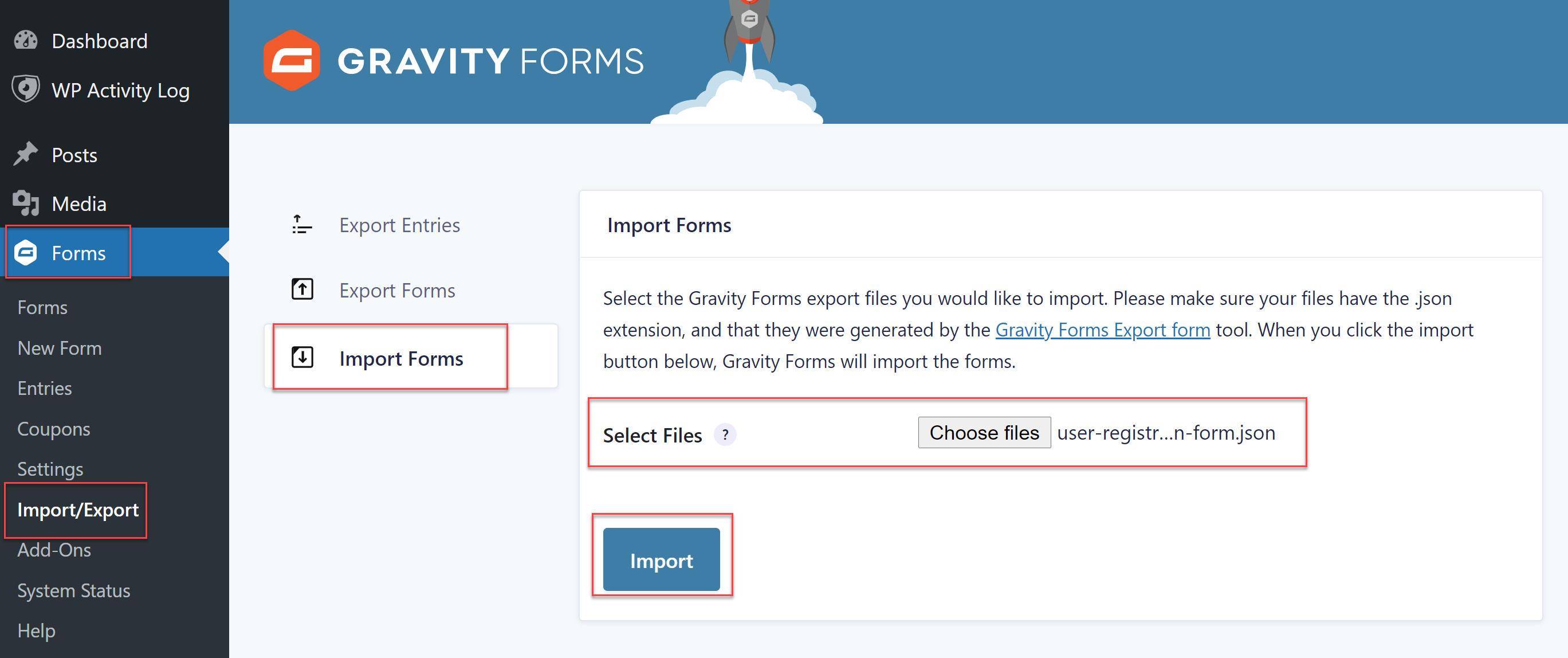
Once imported, this form can be easily customized to suit your exact needs.
Register New WordPress Users
Before the form begins to automatically register new WordPress users, the User Registration Add-On will need to know how to handle the information it’s given. Don’t worry, Gravity Forms makes the handling of submitted data easy to configure with just a few clicks.
To enable the registration of new users on your site, just click on the form’s Settings tab, scroll down to User Registration, and create a new form feed. When the form is submitted, the feed tells Gravity Forms what to do with the submission – in this case, the feed will be creating a new WordPress user.
From here, all you need to do is map your fields to corresponding fields within the WordPress user. We won’t go too deep into each option inside user registration feeds, but if you want to do some additional reading, take a look at Creating a Feed for the User Registration Add-On.
Add a Login Form to Your Website

Creating new WordPress users on the front-end of your site isn’t very useful if they can’t log in. Included in the User Registration Add-On, Gravity Forms allows you to embed a user login form into any widget area with the Login widget.
The Login widget is automatically enabled as long as the User Registration Add-On is active. To embed it on your site, just jump over to the Widgets section of your WordPress admin dashboard and place it inside any of the widget areas that are provided by your active theme.
For more information on configuring the login widget, take a look at the User Registration Login Widget documentation.
Don’t Have Gravity Forms Yet?
If you don’t have Gravity Forms or the User Registration Add-On, don’t worry. You can still test out everything in this article for free inside your own personalized Gravity Forms demo and see why Gravity Forms is the top choice for WordPress sites worldwide.
For further reading to help you get started with User Registration, check out these resources…
- This Month’s Featured Add-On… User Registration
- How to Create a Membership Site with Gravity Forms
- Gravity Forms User Registration Add-On Documentation
Already in love? Purchase our premium WordPress form plugin today!

If you want to keep up-to-date with what’s happening on the blog sign up for the Gravity Forms newsletter!