This Month’s Featured Add-On… User Registration!
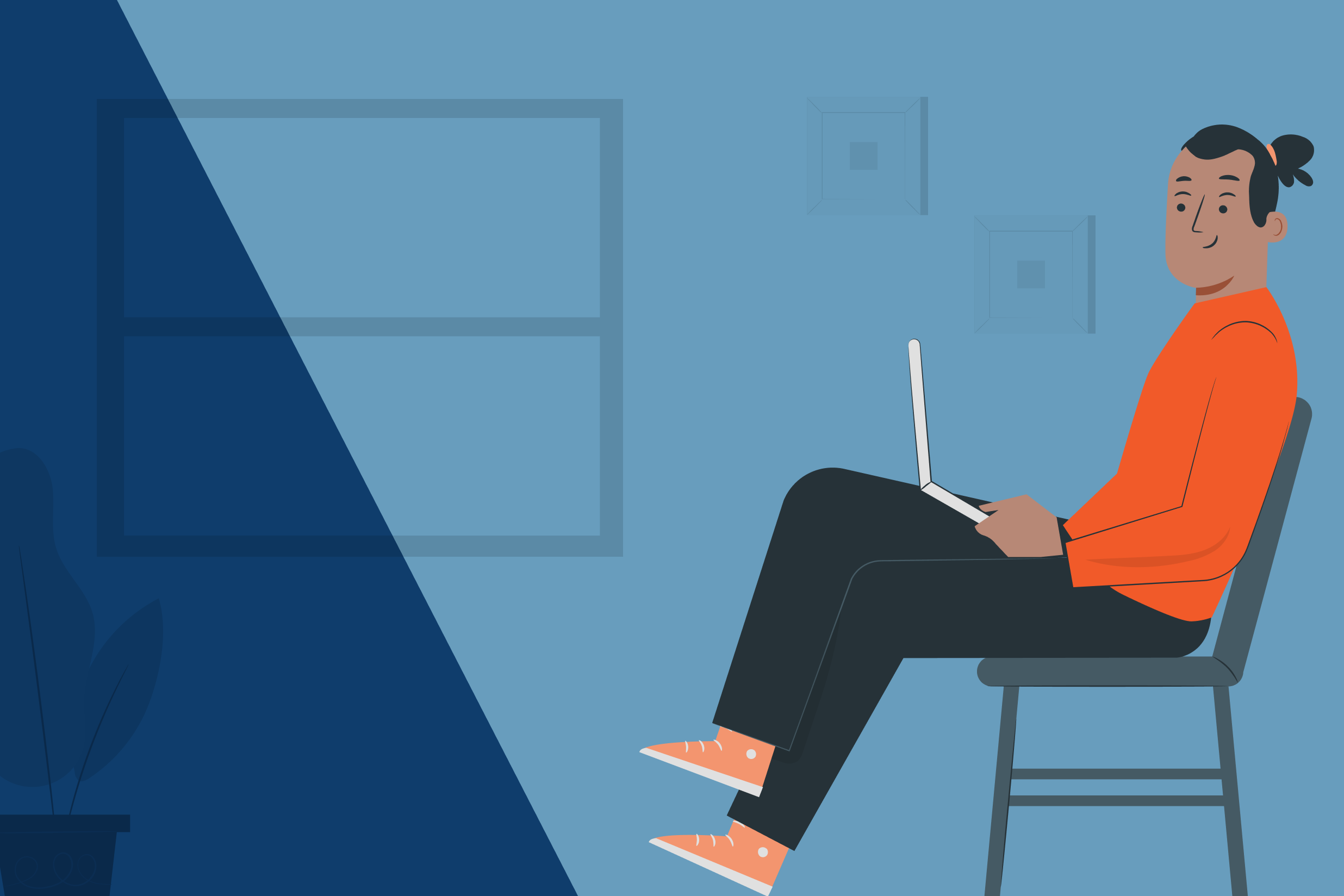
Enabling user registrations on your website might be a necessity for multiple reasons. However, the default WordPress registration forms leave a lot to be desired, not to mention they’re not branded and don’t match the rest of your site.
Luckily, with Gravity Forms and our User Registration Add-On, you can easily create custom registration forms and register users on your WordPress website.
In this post, we’ll talk about the benefits of registering users on your WordPress website, as well as discuss the top features of the User Registration Add-On and show you how to set it up on your site.
Let’s get started…
User Registration: An Intro
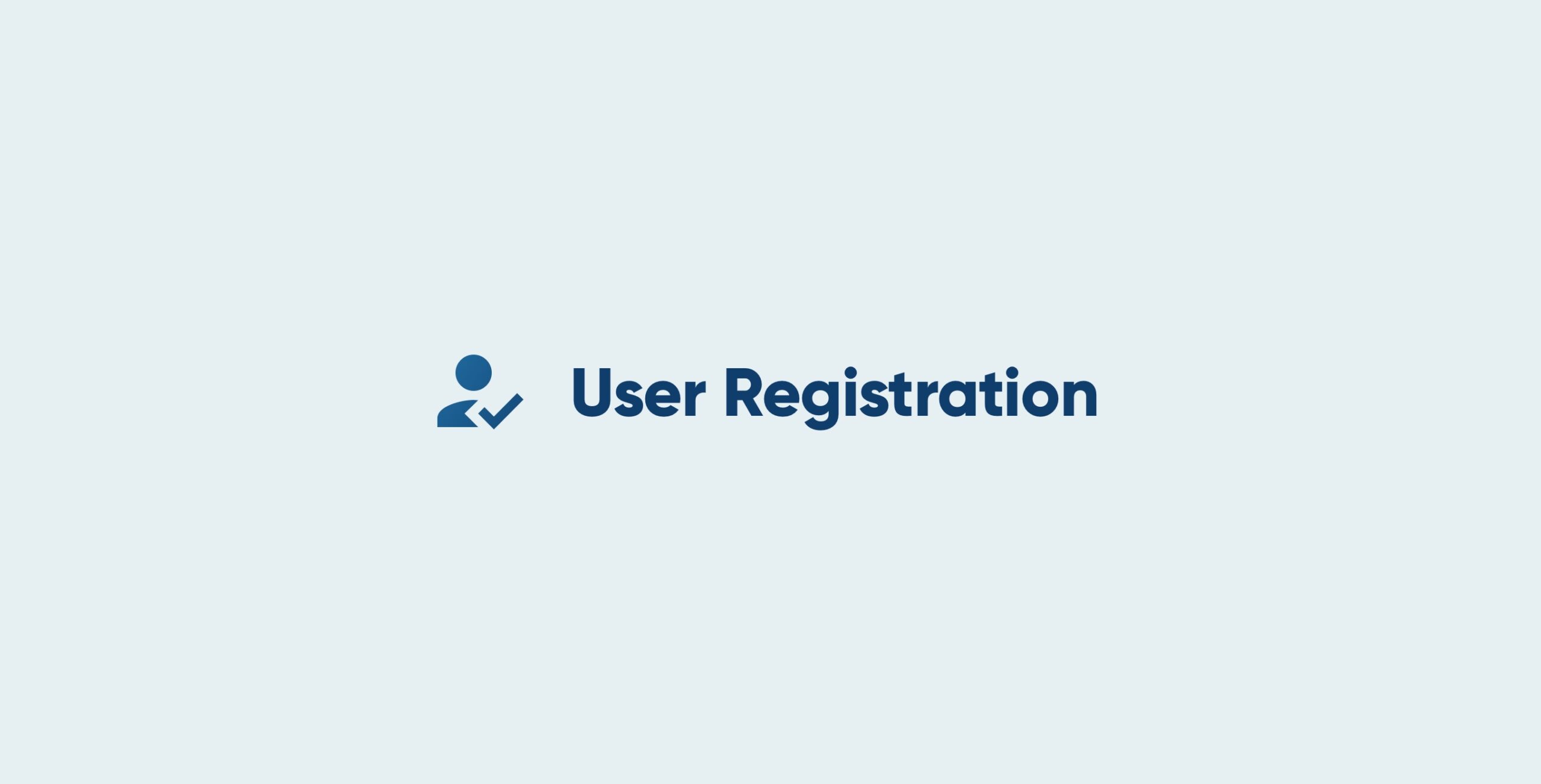
User Registration, in conjunction with Gravity Forms, allows you to easily create registration forms and register users on your WordPress website. It is currently available with the Gravity Forms Elite license.
Here are a few examples of how the User Registration Add-On can be best used…
- Service providers can use the add-on to allow clients to register for an account and access their client portal.
- Business owners can allow user registrations for employees or customer support agents that need access to various backend information from your site. This is also useful if you have a support section or company wiki on your website.
- If you sell courses or digital products, you can use the add-on to allow customers to register in order to access their content.
- Content creators or online magazines can allow registrations for contributors, content editors, and subscribers.
- You can create a membership site or private member areas on your site.
Benefits of creating a custom registration form on your site include:
- More customization — you can ask for as many details as you want in your registration forms. For example, you could include a field that asks them for a link to their website, their birthday or their social media profiles.
- Extra security — you can set the form to require manual account activation by the user. This results in less spam registrations and keeps your site secure.
- Allow registration only if certain conditions are met — you can set your form to allow for registration and creation of new users only if they fulfil conditions set by you. For example, you can enable new user creation only if the signup source is a specific page on your site.
User Registration: Top Features
Now that we’ve covered who can benefit from using the User Registration Add-On, let’s go over the top features that it offers.
Integration With Other Add-Ons
The User Registration Add-On works nicely with other Gravity Forms Add-Ons. For example, you can pair the User Registration Add-On with an email marketing Add-On to add new users to your email list.
Take Payments When People Register
You can use a payment Add-On, like Authorize.Net, to accept payments or set up a recurring subscription when people complete the registration form – this is a great option if you want to do something like create a membership site, or offer premium restricted content.
All it takes is installing the Authorize.Net Add-On and configuring the settings. For more details on Authorize.Net, and how easily it is to integrate with your forms, check out the Gravity Forms documentation.
Add a Login Widget Anywhere On Your Site
Not only can you add a registration form to any page on your website, the User Registration Add-On also contains a widget that allows users to log in from the front-end of your site.
You can add the widget to any widgetized area on your website such as a sidebar or footer, making logging in a quick and simple process for your users.
BuddyPress Integration
Gravity Forms integrates with BuddyPress. This means you can use these two plugins to create a full-featured membership site with rich user profiles. Once you connect the two, information from your registration form fields will populate the profile fields in BuddyPress.
Multisite Creation
You can also use the User Registration Add-On to automatically create a new site when a new user is registered. This is useful if you want to create a multisite network and eliminate the need to manually create a new site for each user.
How To Set Up User Registration On Your Site
Setting up registration forms and registering users on your site with Gravity Forms and User Registration Add-On is easy. All it takes is three steps. Let’s go through them below…
Install Gravity Forms
The first step is to install Gravity Forms on your website. You’ll need an Elite license for the User Registration Add-On so be sure to select the right license.
Once you’ve purchased your license, download the plugin to your computer.
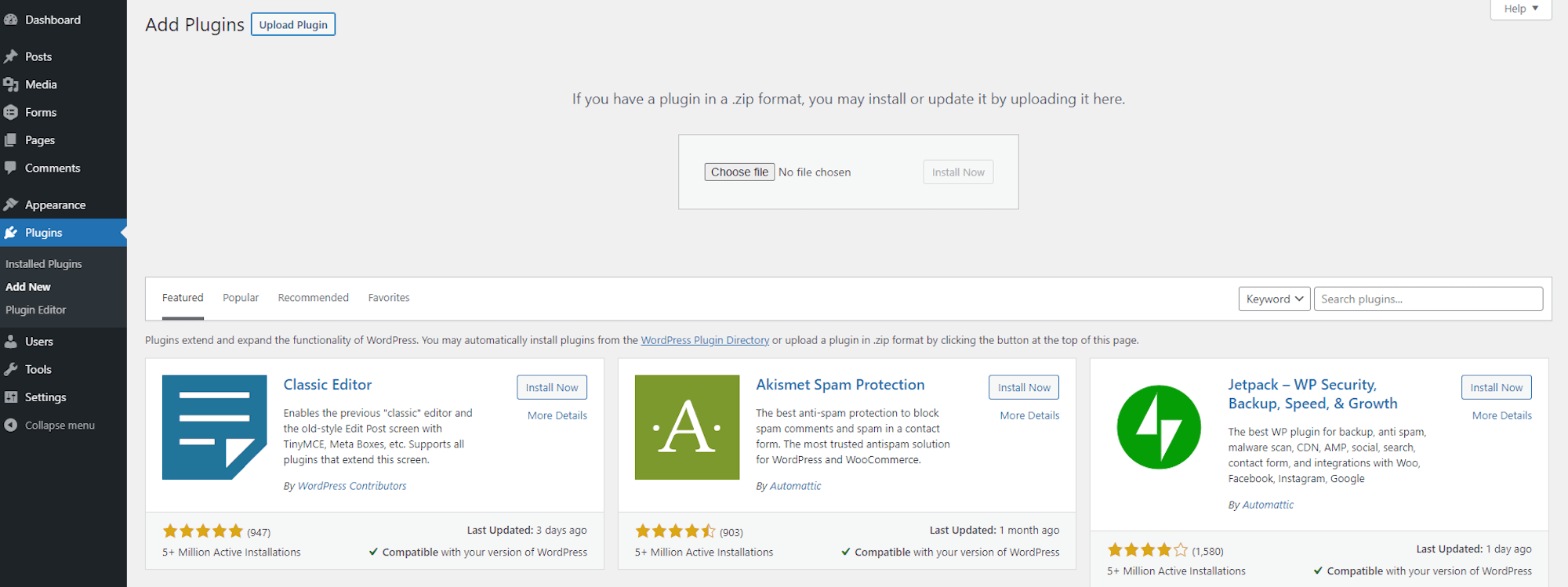 Log into your WordPress dashboard and go to Plugins > Add New > Upload. Press Choose Files and locate the file you downloaded. Press Install > Activate, then follow the instructions to register the plugin.
Log into your WordPress dashboard and go to Plugins > Add New > Upload. Press Choose Files and locate the file you downloaded. Press Install > Activate, then follow the instructions to register the plugin.
For more information on how to get started with our plugin, check out this video tutorial – How to Install Gravity Forms on Your WordPress Website.
Import the User Registration Form Template
Now that Gravity Forms plugin is active on your site, you’ll need to create a form that accepts registrations. Luckily, you don’t have to start from scratch. Our form template library has a premade User Registration Form Template that you can download and import to your site.
To import the template to your website, download it from our template library. It will be in JSON format and you’ll need to save it to your computer.
Then, within your WordPress dashboard, navigate to Forms > Import/Export. Click the Import Forms option and select the downloaded form template. Press the Import button.
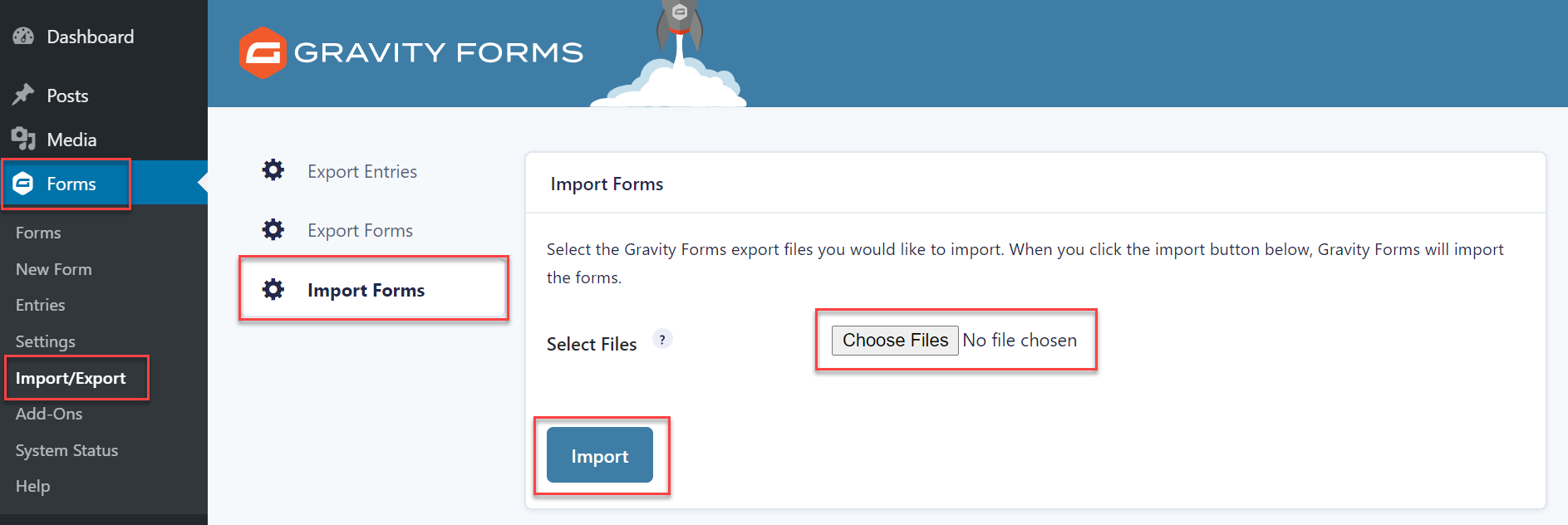 Once imported, this form can be easily customized to suit your exact needs.
Once imported, this form can be easily customized to suit your exact needs.
Integrate And Configure User Registration Add-On
The last step is to set up the registration of new users on your site – for which you will need the User Registration Add-On. Firstly, install the add-on from within the Gravity Forms Add-On browser.
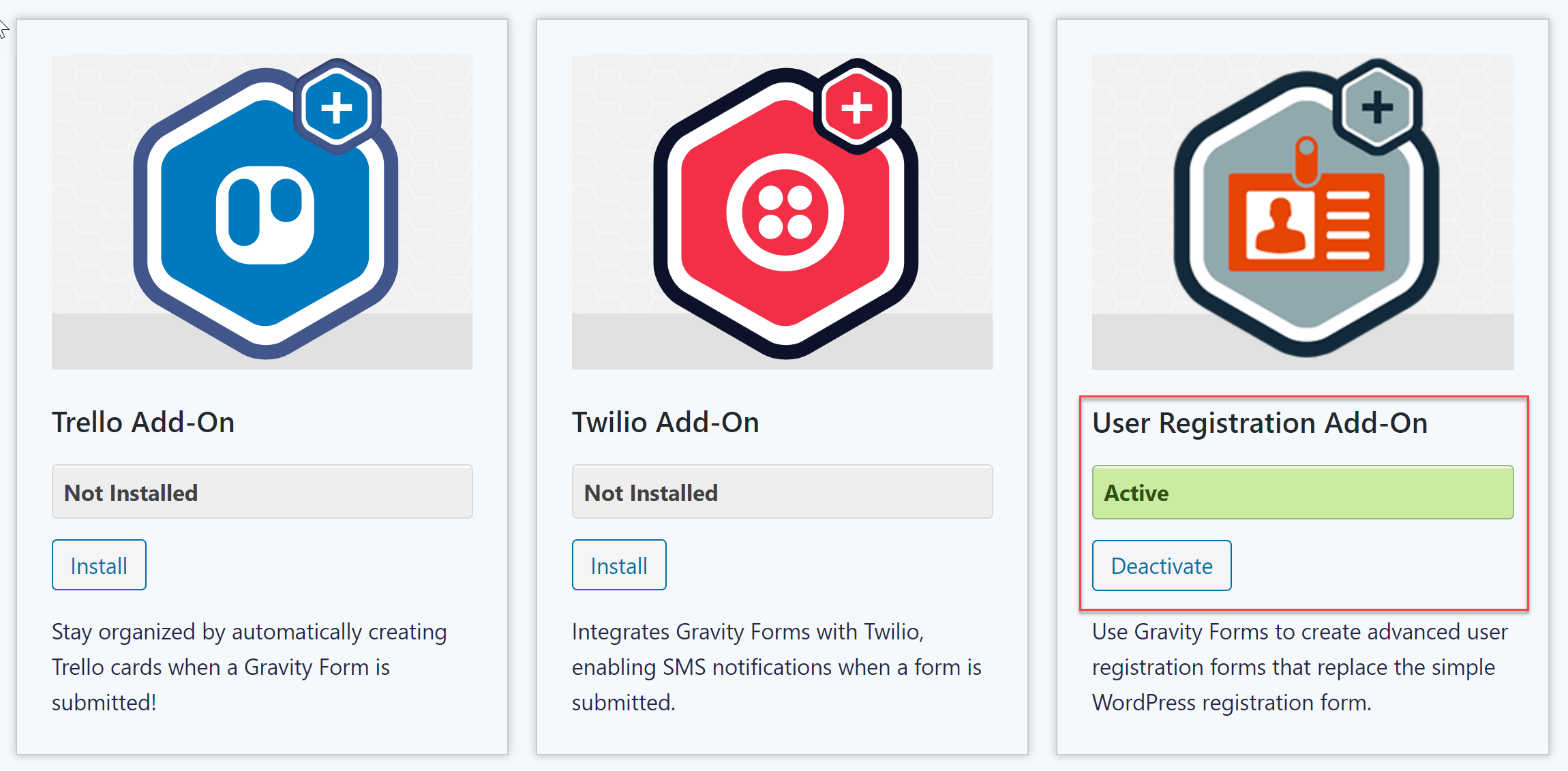 Next you will need to create a User Registration Form Feed – this will enable the User Registration Add-On to automatically register new WordPress users on form submission.
Next you will need to create a User Registration Form Feed – this will enable the User Registration Add-On to automatically register new WordPress users on form submission.
To do this, go to Forms Settings > User Registration > Add New. Give the feed a name and select the option to create a new user. Keep in mind that if you want to allow users to update their profile information, you’ll need to create a separate form for that as the same form cannot be used to both create and update user details.
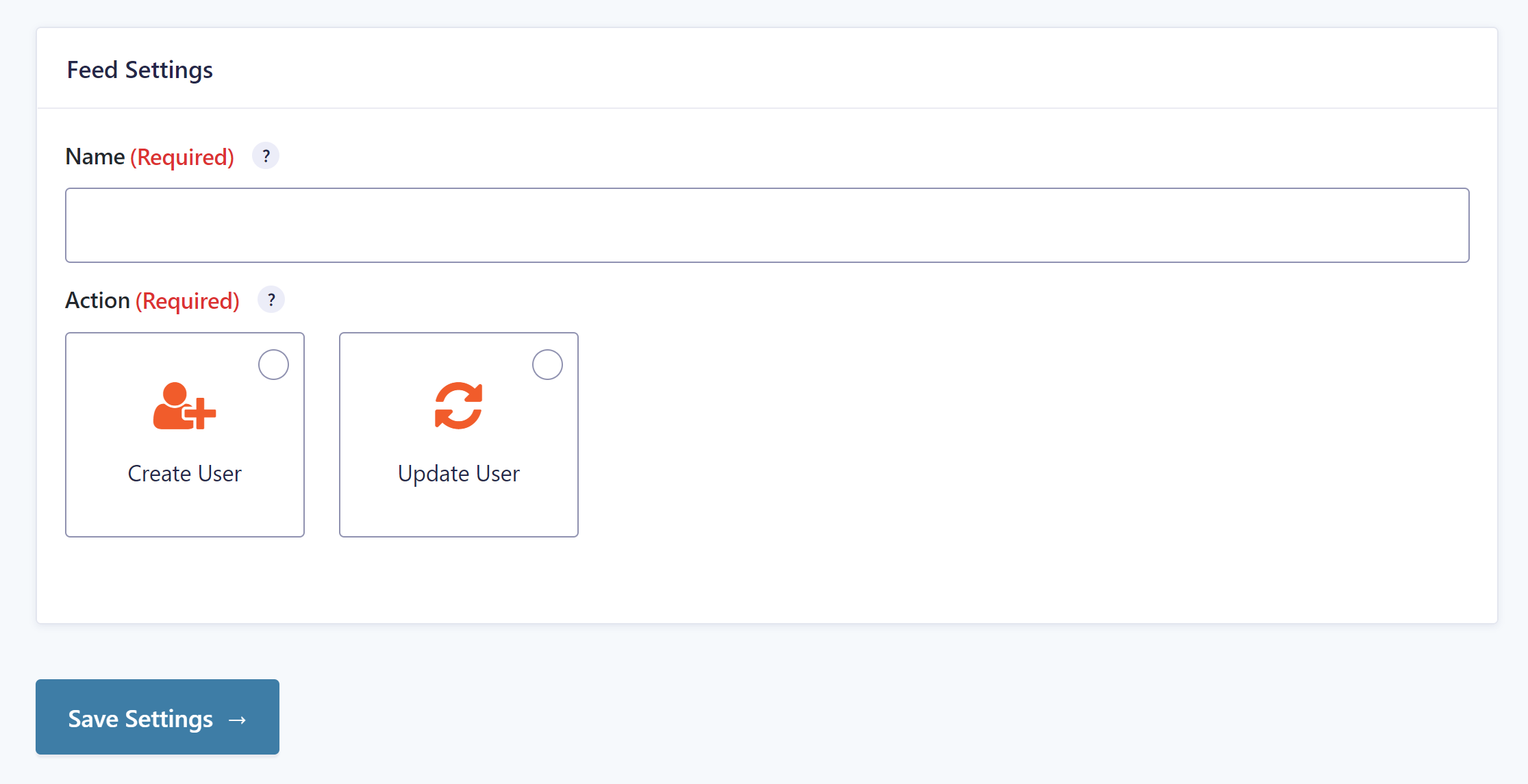
You’ll then have the option to map the form fields to user information and select a user role. It is important to note that the User Registration Add-On does not automatically create Roles and Capabilities in WordPress, nor does it provide any form of content restriction on your website. We recommend Members or User Role Editor if you need to create and manage Roles and Capabilities and restrict content on particular pages or posts.
Within the form feed you can also enable registration conditions and user activation to reduce the chances of spam registrations, as well as select the option to send new users an email about their account. When you’re done configuring the feed, click on Update Settings.
Your user registration form is now complete. Simply add it to any page of your website and don’t forget to test it out to check it is working!
Ready to accept user registrations on your website?
As you can see, registering users on your WordPress website with Gravity Forms is easy. If you’re looking to learn more about creating user registration forms, these resources might help you:
- Gravity Forms Documentation – User Registration Add-On
- Starter Guide: How to Set Up User Registration on Your WordPress Site
- How to Create a Membership Site with Gravity Forms (and Gravity Wiz)
Don’t have Gravity Forms yet? No worries! Sign up for a free demo and explore all the features that Gravity Forms has to offer – find out how easy it is to build a form with our drag-and-drop form editor, and take advantage of our powerful add-ons to extend the functionality of your forms.

If you want to keep up-to-date with what’s happening on the blog sign up for the Gravity Forms newsletter!