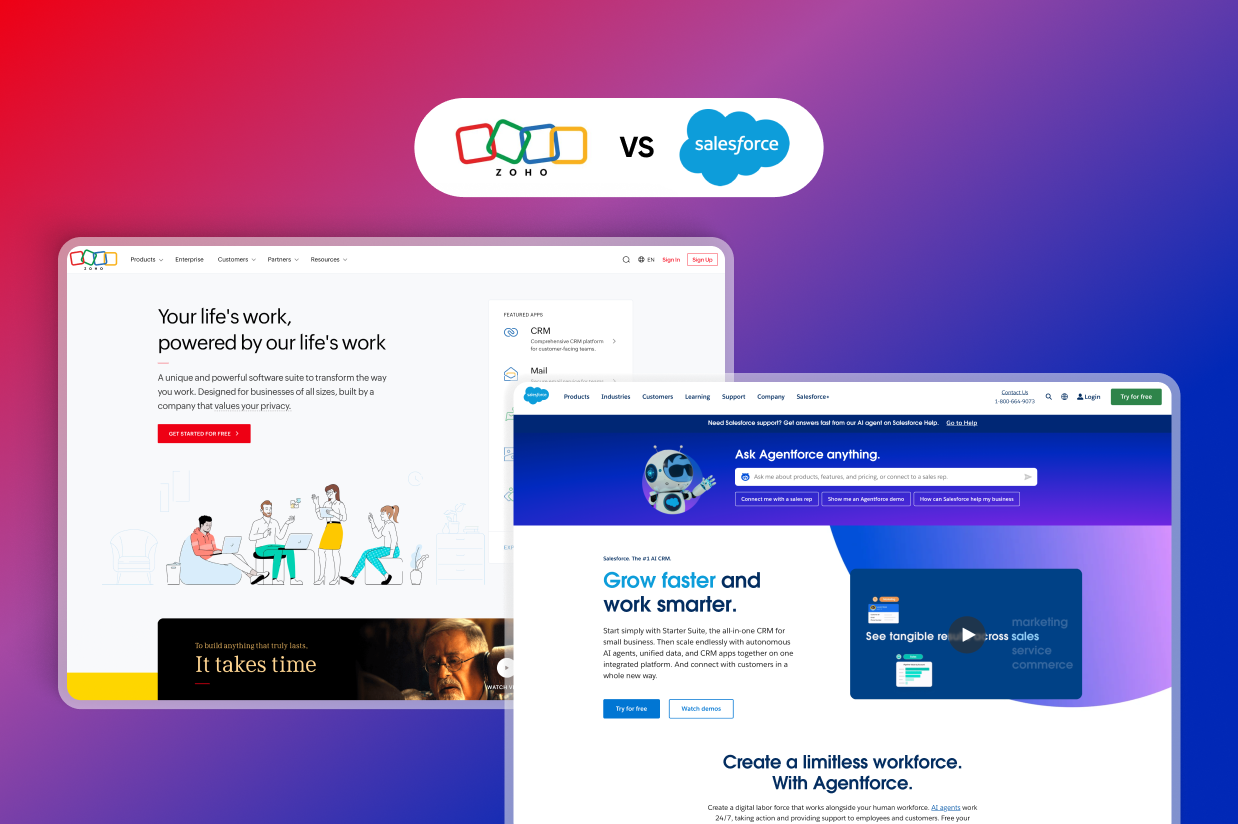Zoho vs Salesforce comparison: Which CRM platform to choose?
Trying to decide between Zoho vs Salesforce for your CRM and associated tools?
While Zoho and Salesforce both offer a CRM, calling either platform just a CRM is a bit of an understatement because both platforms offer so much more on top of that.
While that’s great in terms of giving you access to lots of functionality, having so many variables can make it difficult to choose the right option for your business and/or WordPress website.
In this post, we’ll compare these two platforms so that you can make the right decision for your specific situation. We’re not going to pick a single “winner”. Instead, we’ll just go over the similarities and differences in the following areas:
- Target audiences
- Functionality and scope of features
- Ease of use
- Customizability
- Pricing
If you’re using WordPress, we’ll also cover how the Gravity Forms plugin can help you integrate your WordPress forms with both Zoho and Salesforce.
Let’s get into it!
Target audiences: Who uses Zoho CRM and Salesforce?
Let’s kick things off by talking about the types of businesses that are the primary target audience of Zoho CRM and Salesforce.
These are by no means absolute rules, but these are generally the types of businesses that you’ll find using Zoho CRM and Salesforce:
- Zoho CRM is most popular with small and medium businesses thanks to its affordability and ease of use, though it can also scale up to enterprise use cases.
- Salesforce is most popular with enterprises thanks to its best-in-class customizability and feature set, though it also offers a small business plan via its Starter Suite.
This certainly does not mean that you can’t use Zoho CRM as an enterprise or that you can’t use Salesforce as a small business.
However, as we go through the comparison in more detail, you should start to see the differences and how they might impact your decision based on the size of your business.
Functionality and scope of features: What can you do with each tool?
Next, let’s take a look at the general scope of features in Salesforce and Zoho CRM.
Both tools are packed with tons of different features and options, all divided into different apps/product offerings. Given the depth of functionality in each tool, it would be impossible to cover every single feature without writing an entire book.
However, we will give you a high-level look at what each tool can help you do, and link you to all of the relevant pages where you can find more detailed feature information.
Zoho
While Zoho CRM itself is primarily a sales CRM, Zoho also offers a number of companion services that can help you expand into other areas such as email marketing, marketing automation, customer service, and more.
This setup, where you can pick and choose which products you want to use, is similar to how Salesforce approaches things.
Here are some of Zoho’s key offerings:
- Zoho CRM – Zoho CRM forms the hub of everything. It lets you capture leads, manage deals, track your sales pipeline, and lots of other features that you’d expect from a sales CRM.
- Zoho Campaigns – While the core CRM includes some basic email marketing tools, Zoho Campaigns gives you a much more robust solution for email marketing and newsletters.
- Zoho Marketing Automation – This service helps you set up multichannel marketing automation.
- Zoho Desk – This gives you tools for customer support, including a help desk, ticket management, knowledge base, omnichannel support, and more.
- Zoho SalesIQ – This is a live chat and analytics platform designed to help you engage customers and sell more effectively.
- Zoho PageSense – This is a conversion optimization and personalization tool to improve your website.
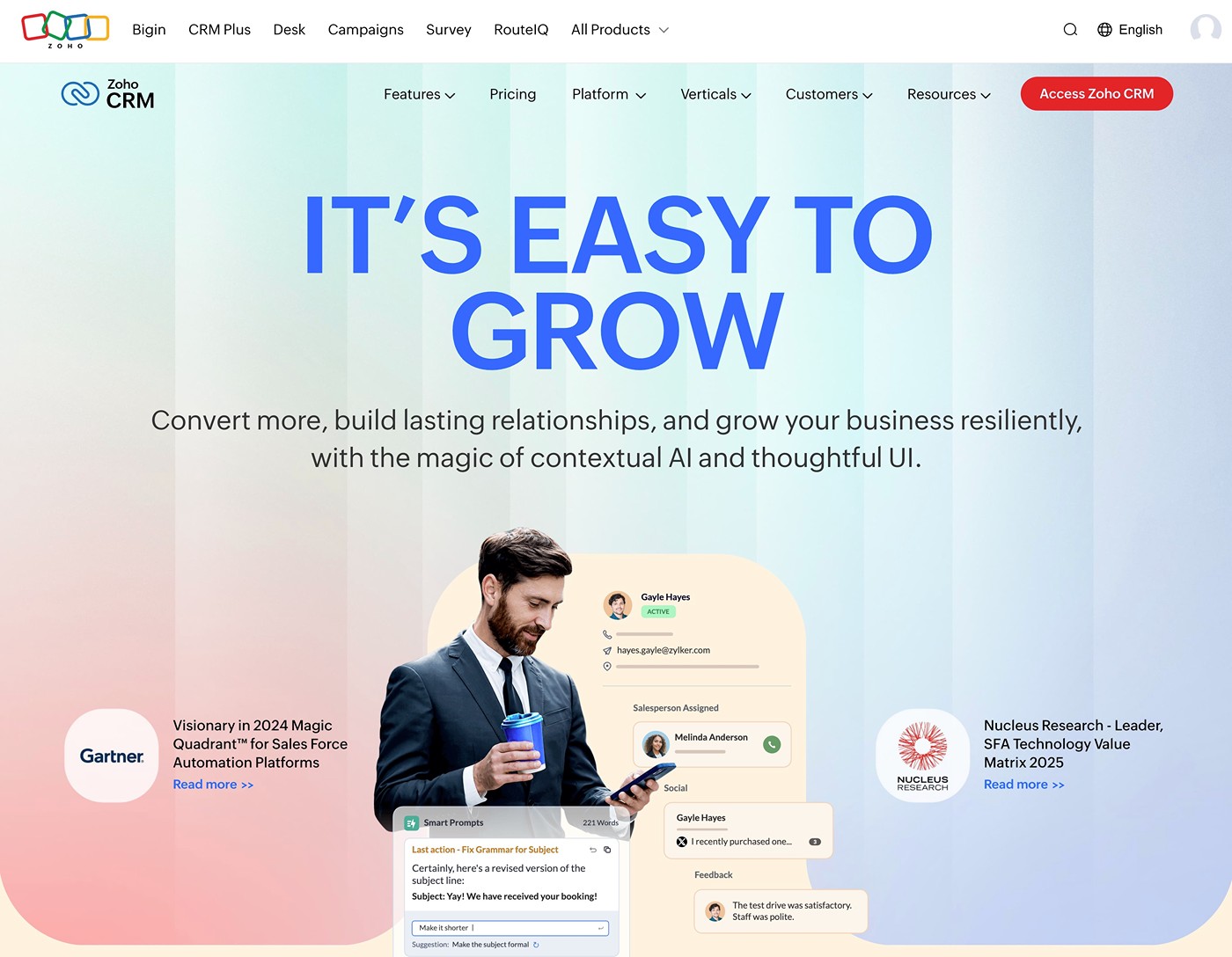
This is not a full list of Zoho products/apps. In total, Zoho offers 55+ different business applications across a range of categories. You can browse them all here.
While the Gravity Forms plugin itself integrates with Zoho CRM. You can use this integration to connect with all of the other services that Zoho offers.
Salesforce
Salesforce offers a broad array of features, encompassing sales, marketing, customer support, and much more.
For its primary features, it divides its offerings into different “clouds”. By separating its offerings, you can choose the specific tools that you’ll use (and only pay for those offerings).
Here are some of the core features:
- Sales Cloud – This includes the Salesforce CRM, along with tons of tools to manage and optimize the entire sales cycle.
- Marketing Cloud – This adds features for email marketing, marketing automation, social media marketing, and pretty much anything else marketing-related.
- Service Cloud – This helps you offer customer support across multiple channels, using human or AI agents (or a mix of both).
- Commerce Cloud (Unified Commerce) – This can help you power your e-commerce efforts, including point of sale and order management.
- Experience Cloud (formerly Community Cloud) – This can help you build Salesforce-powered websites or other online experiences (such as a forum).
- Agentforce (formerly Einstein) – This contains a bunch of AI tools that integrate with other parts of Salesforce.
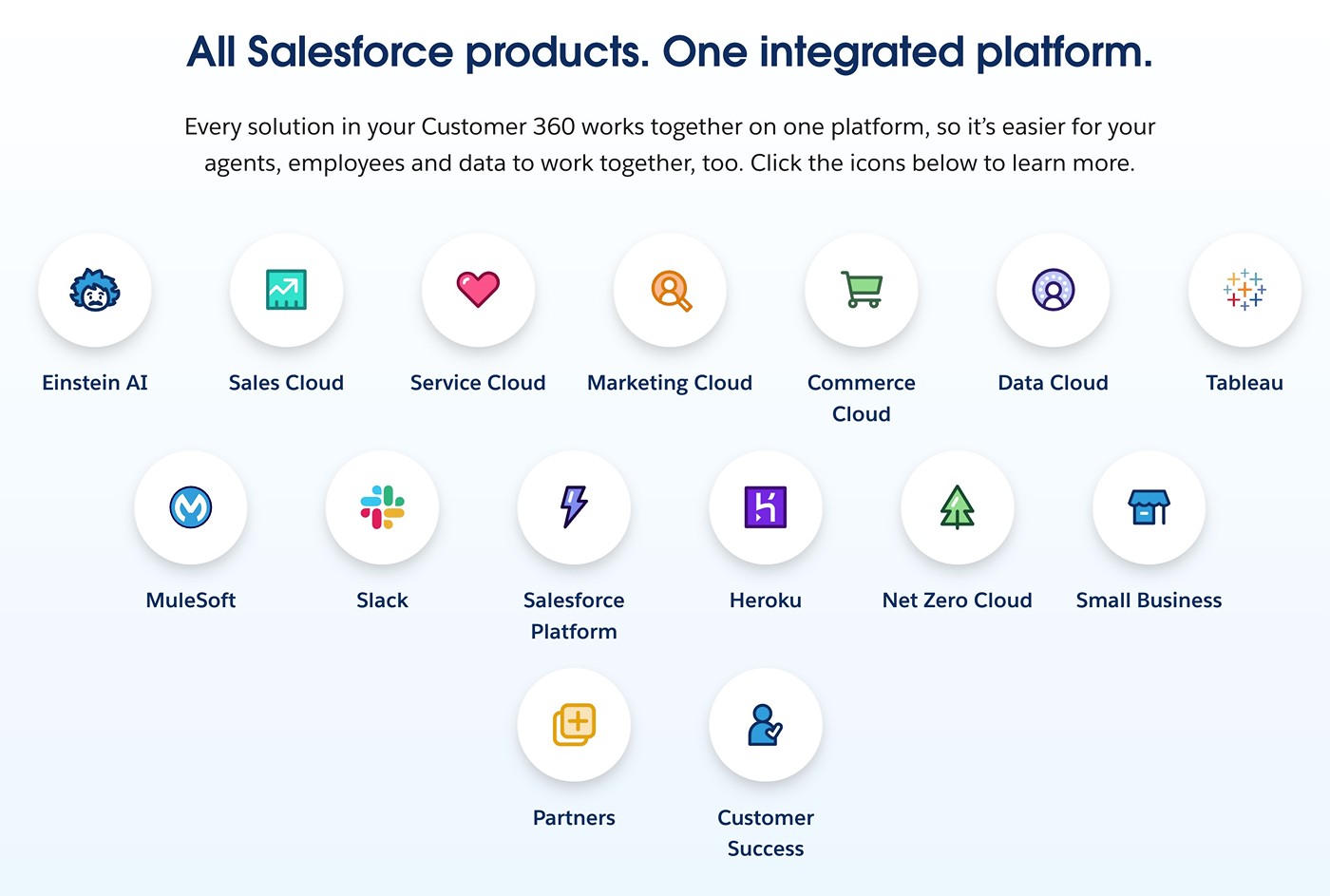
In addition to its general-purpose clouds, Salesforce also offers a number of industry-specific clouds, which is something that Zoho doesn’t currently offer:
- Nonprofit Cloud
- Health Cloud
- Financial Services Cloud
- Education Cloud
- Manufacturing Cloud
- Government Cloud
Ease of use: Which tool is easier to use?
Ease of use will always be a little subjective because what one person finds easy might feel complex to someone else.
However, in general, most people will probably find Zoho CRM to be easier to use than Salesforce.
With Zoho CRM, the learning curve is generally pretty small and even non-technical users should feel at home pretty quickly. The interface is generally pretty intuitive and not overly complex.
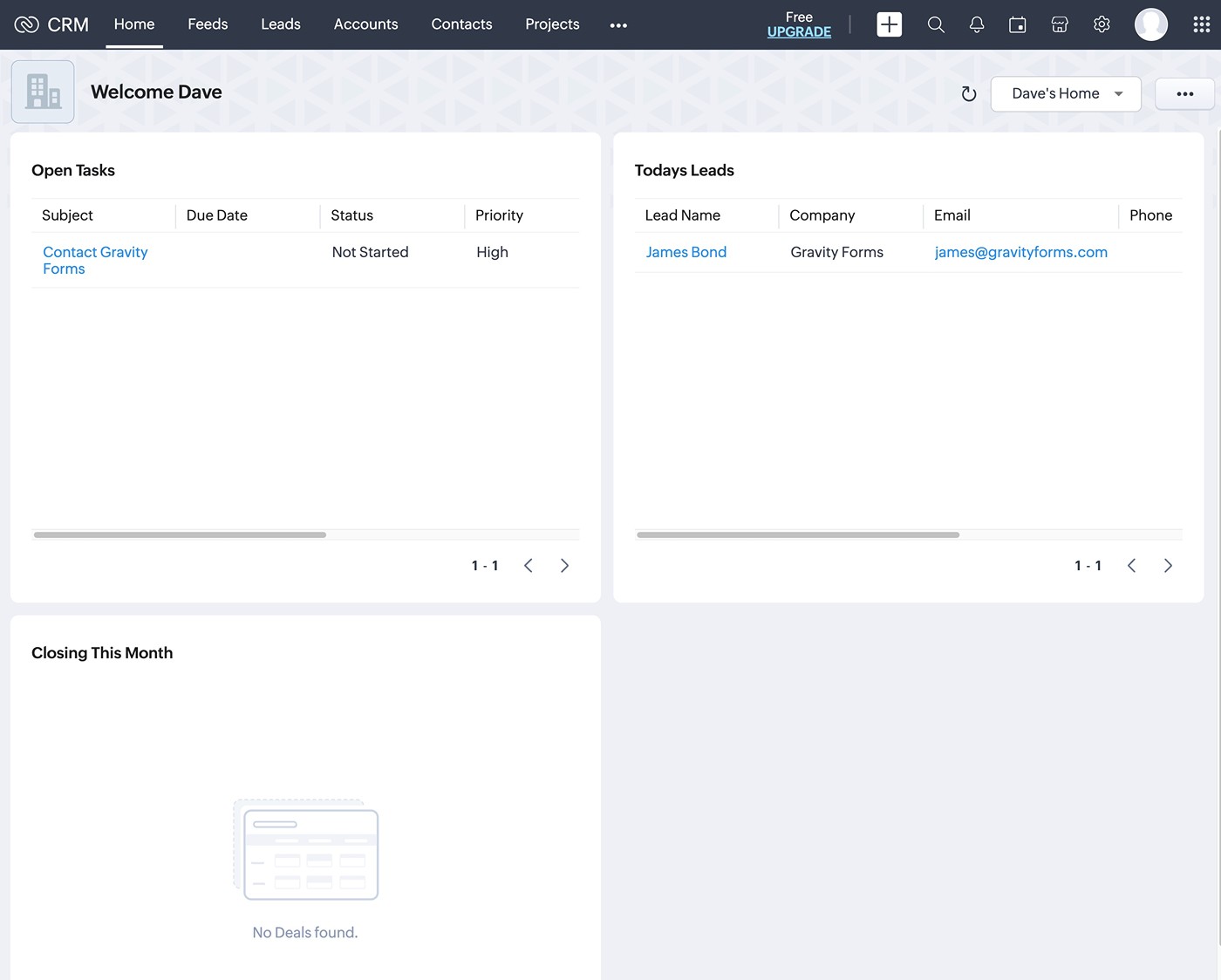
With Salesforce, most people will experience a bit more of a learning curve, even when using the Salesforce Starter Suite.
Because of this, many organizations even hire dedicated Salesforce Administrators – expert users who can own the platform for that business. While you don’t need to hire a dedicated administrator, this learning curve is one reason why Salesforce can be more suited to larger organizations.
Overall, if you want the tool that’s the easiest to use and has the smallest learning curve, that might push you in the direction of Zoho CRM.
However, Zoho CRM’s comparatively simple approach also has some drawbacks, which we’ll discuss in the next section.
Customizability: Which tool gives you more options for customization?
The advantage of Salesforce’s comparative complexity versus Zoho CRM is that Salesforce generally gives you a lot more options for customizing everything to your organization’s needs.
Salesforce doesn’t just have an advantage over Zoho CRM when it comes to customizability – Salesforce is just generally one of the most customizable CRM platforms in existence.
You can access a variety of different code-free and code-based customization tools, including interface-based customization as well as its own programming language called Apex. This language lets developers really dig in and build completely custom automation and logic processes.
You can also access a variety of apps via Salesforce AppExchange, which gives you even more flexibility for customizing your setup.
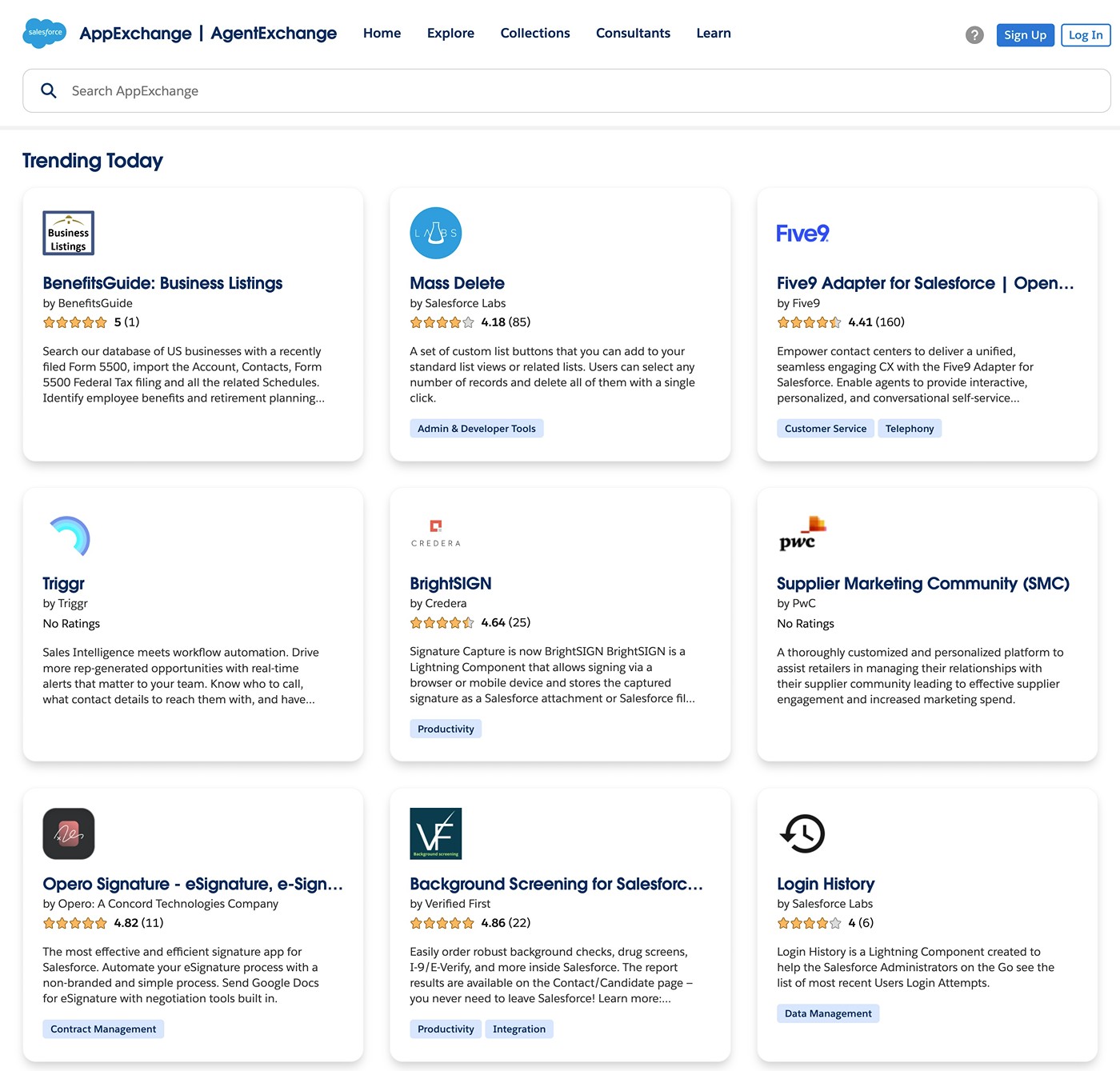
If you want/need the ability to fully customize your setup, especially enterprise-level customization, Salesforce could be the best option.
With that being said, some businesses, especially those on the smaller side, don’t need all that customization.
While Zoho CRM can’t match Salesforce when it comes to customization, Zoho CRM does still give you a decent amount of options to customize things, which might be enough for your business.
For example, you can add custom modules and fields and customize views and page layouts, which lets you store data and present it in a way that best works for your business.
You can also create automations using assignment rules, approval processes, workflow rules, and business process blueprints. This help article details some of the automation options.
Pricing: What will you pay for Zoho CRM vs Salesforce?
Comparing pricing for Zoho CRM vs Salesforce can be a little tricky because there are a lot of variables involved.
In general, Zoho will often work out to be cheaper than Salesforce. However, the exact pricing differences will depend on your specific use case, such as the number of users you have, the specific features you need access to, and so on.
Below, we’ll do our best to compare pricing in as 1:1 a manner as possible.
Free plans
Before we talk about the paid plans, one notable difference between these two tools is that Zoho CRM offers a free plan while Salesforce only offers a 30-day free trial for its Starter Suite plan.
Zoho CRM Free Edition supports up to three users and core features such as contact storage, lead management, basic email marketing, documents, mobile apps, and more. This help article covers all of the features in Zoho CRM Free Edition.
In addition to the free plan, Zoho CRM also offers a 30-day free trial for all of the premium functionality.
Some, but not all, of the other Zoho apps also offer free plans. For example, Zoho Campaigns (email marketing) is free for up to 2,000 contacts and 6,000 emails per month.
If you’re looking to keep costs down in the beginning, this could be a point in favor of Zoho CRM because you can use the free versions until you outgrow them.
Premium plans
Next, we’ll do our best to compare the premium pricing of Zoho and Salesforce.
Zoho pricing
In addition to the free edition, there are four paid pricing tiers for Zoho CRM.
Each tier is billed based on the number of users you want to have access to the CRM. You can pay monthly or pay yearly to get up to a 34% discount.
Here are the monthly prices when paid monthly:
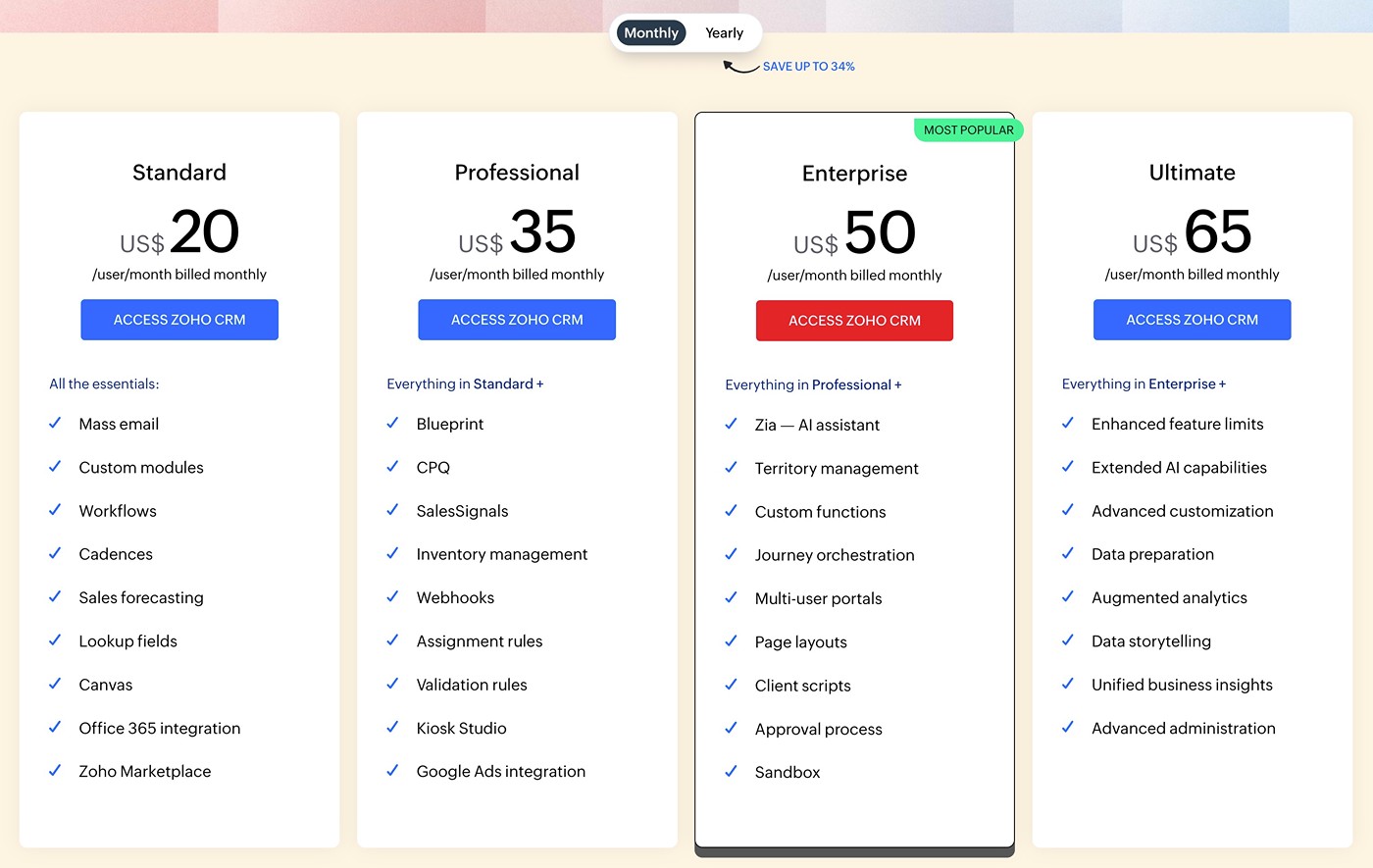
Here are the monthly prices when paid annually:
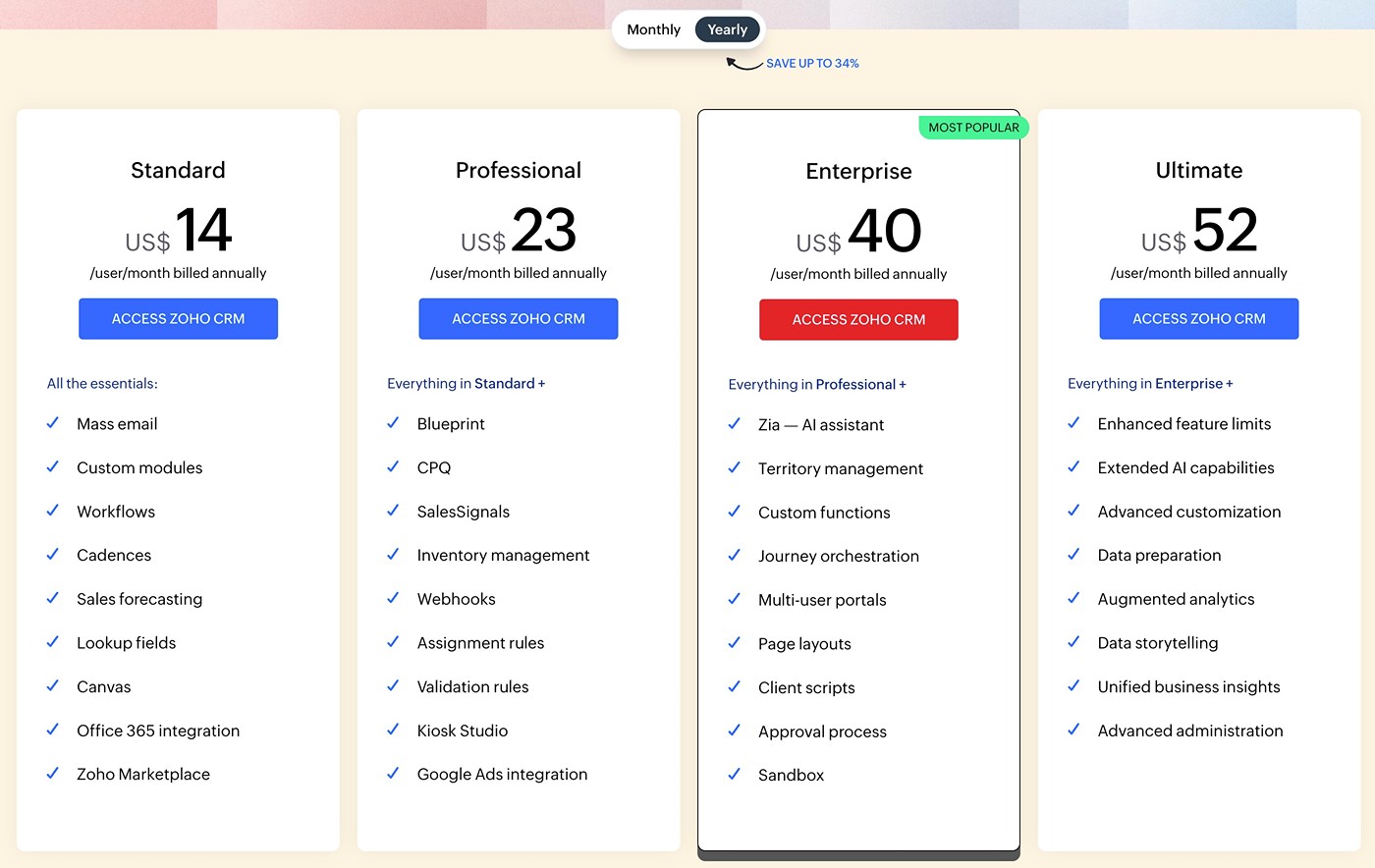
This page has a very detailed comparison table showing the feature differences between the plans.
Some of Zoho’s other features would be additional fees on top of the CRM. The exact price will depend on the specific features that you want to add, but these are generally cheaper than equivalent features at Salesforce.
If you want access to a broader suite of features/apps, you can also consider Zoho CRM Plus, which includes email marketing, marketing automation, and many other features for one unified price. It starts at $57 per month per user when billed annually.
Salesforce pricing
The two cheapest ways to get into Salesforce are to use the Starter Suite or the new Pro Suite.
These are more small business-focused plans that use a more all-in-one approach to billing, though you get access to a more limited feature set:
- Starter Suite – From $25 per month per user.
- Pro Suite – From $100 per month per user.
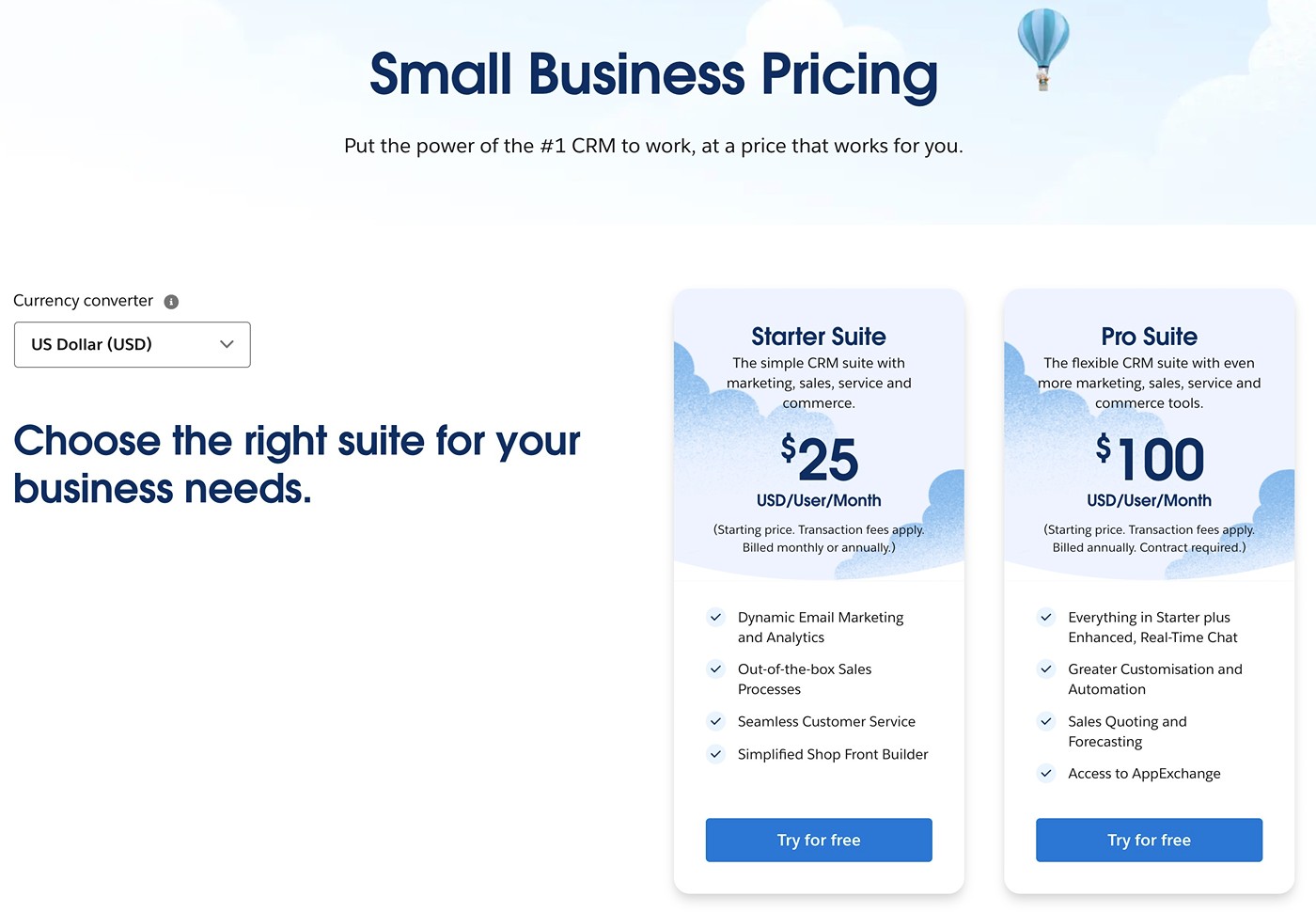
If you need to go beyond the Salesforce Starter Suite, Salesforce will be significantly more expensive than even the unified Zoho CRM Plus plans.
For some examples, here are the starting prices for some of Salesforce’s most essential clouds when excluding Starter Suite and Pro Suite from the equation:
- Marketing Cloud – From $1,500 per month per organization for Marketing Cloud Growth Edition.
- Sales Cloud – From $165 per month per user for Enterprise.
- Service Cloud – From $165 per month per user for Enterprise.
WordPress connections with Zoho CRM and Salesforce
Regardless of whether you choose Zoho CRM or Salesforce, the Gravity Forms plugin can help you connect your WordPress site to your CRM.
To help you do this, the Gravity Forms plugin has its own dedicated add-ons for both Zoho CRM and Salesforce.
Both of these add-ons let you connect any form on your site to your CRM.
One approach is to use them to create dedicated lead generation forms. However, you can also sync data from other types of forms to your CRM.
For example, if you’ve created a payment form with Gravity Forms, you could sync a customer’s data to your CRM after they make a purchase via your form. Or, you could sync a person’s data when they use your account registration form.
Gravity Forms Zoho CRM Add-On
The Gravity Forms Zoho CRM Add-On is available on the Pro, Elite, and Nonprofit licenses.
It lets you connect any form on your site to Zoho CRM, including some of the following essential features:
- Create contacts or leads (or update) – When someone submits a form, you can choose whether to create a new contact or create a new lead in Zoho CRM. If their information already exists, you can also choose to update them instead.
- Map form fields to Zoho CRM – You can map the data from your form to any of the fields in Zoho CRM.
- Assign contact/lead owner – You can assign a contact/lead to a specific owner in Zoho CRM. You can also assign a contact to a different owner depending on how they fill out the form.
- Assign other lead details – You can conditionally assign other important lead details such as lead source, lead rating, lead status, and lead description.
- Upload file attachments to Zoho CRM – If your form has a file upload field, you can also upload those files to Zoho CRM and attach them to the lead/contact.
- Create tasks – You can choose whether or not to create a new task in Zoho CRM for the contact/lead.
- Enable other options – Easily enable other options in Zoho CRM including Approval Mode, Workflow Mode, Email Opt Out, and more.
- Add conditional logic rules – Add your own custom conditional logic rules. You can use these to choose whether or not to sync a contact, sync contacts in different ways, assign different owners, and more.
To see it in action, check out our guide on connecting WordPress to Zoho CRM.
Gravity Forms Salesforce Add-On
The Gravity Forms Salesforce Add-On is available on the Elite and Nonprofit licenses.
It also lets you connect any form on your site to your Salesforce CRM. Here are some of the key features:
- Choose how to connect to Salesforce – You can use the simple Salesforce authorization flow if you’re connecting to your own account. Or, if you’re setting up Salesforce for a client website, it also supports manual connections.
- Connect to any object type – You can connect your forms to any object type in Salesforce, which gives you a lot of flexibility. You can also connect to multiple object types if needed, including using conditional logic rules to control when to use each object type.
- Map form fields to Salesforce fields – You can map form data to any of the data fields in Salesforce.
- Add conditional logic rules – You can use your own conditional logic rules to only sync contacts if certain rules are met. Or, you can sync contacts in different ways depending on how they filled out the form.
To see it in action, check out our guide on connecting WordPress to Salesforce.
It’s important to note, that to utilize the Gravity Forms Salesforce Add-On, your Salesforce account must have access to the Salesforce API. You can check if your Salesforce account supports the required APIs for our Gravity Forms integration by using our Salesforce Connection Verification Tool.
For more information, refer to this Salesforce developer article that outlines the license types known to provide API access. We recommend you check with your Salesforce account executive or Salesforce support if you have more questions on this.
Final thoughts
As we set up in the beginning, there’s no single “winner” when it comes to Zoho CRM vs Salesforce. Both can be quality tools in different situations and making your choice really comes down to your organization’s feature needs, whether you value simplicity or customizability, budget, etc.
For smaller organizations that are looking for a functional CRM with a small learning curve and accessible pricing, Zoho CRM could be a good option. It’s easy to use, still includes most of the essential sales features that organizations need, and can be more affordable than Salesforce.
On the other hand, if you’re looking for a feature-rich CRM with tons of advanced features and customization options and you’re willing to invest the time and money to get the most from it, Salesforce could be the better fit.
Regardless of whether you choose Zoho CRM or Salesforce, you can use the Gravity Forms plugin to connect all of your WordPress forms to your CRM.
The Gravity Forms Zoho CRM Add-On is available on the Pro, Elite, and Nonprofit licenses while the Gravity Forms Salesforce Add-On is available on the Elite and Nonprofit licenses.
If you’re not already holding one of these Gravity Forms licenses, you can purchase a new license here or upgrade your existing license and only pay the prorated difference.

If you want to keep up-to-date with what’s happening on the blog sign up for the Gravity Forms newsletter!