Accept Bank Debit Payments and Subscriptions (with WPdirectdebit and GoCardless)
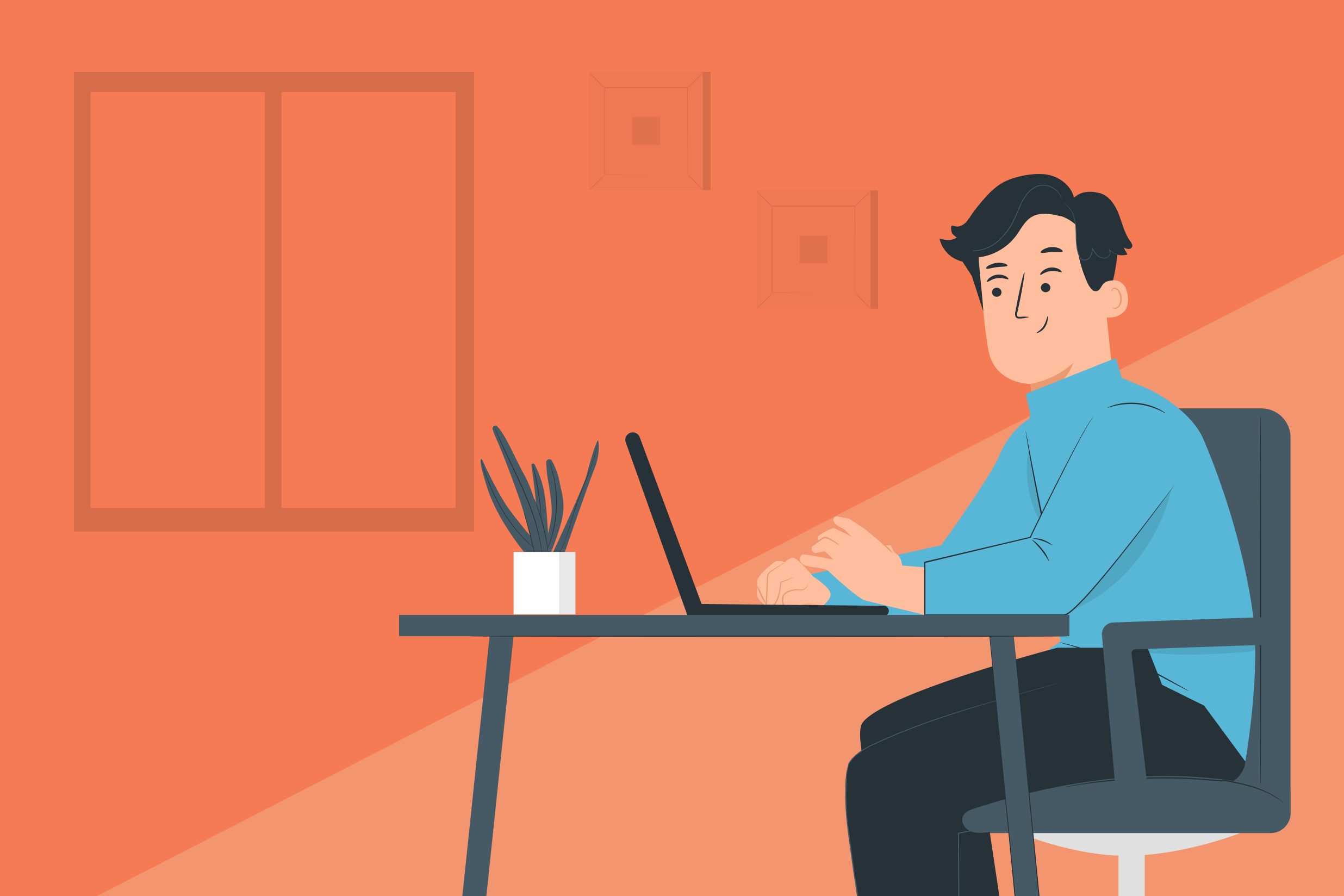
If you sell products or services, it’s essential that your website has the ability to accept payments. Credit and debit cards are two of the most widely accepted forms of online payment. However, they also come with their own set of challenges.
Perhaps the biggest of these is the problem of cards expiring, getting lost, or being stolen. For merchants who accept recurring payments, this is a headache because it frequently leads to failed payments, which cost time and money to collect.
Another concern is the transaction costs associated with card payments. Every merchant would love to reduce their transaction charges to a minimum.
In today’s article, we’ll take a look at the advantages of offering your customers the option of bank debit (also known as automatic payments, ACH Debit, SEPA Direct Debit, or simply Direct Debit) through GoCardless for single payments and recurring payments. We’ll also take a look at the benefits of Open Banking to help you get paid instantly!
The WPdirectdebit Add-On for Gravity Forms works with GoCardless to give you the option to set up bank debit payments and subscriptions when a customer completes a form. The form could be as simple as a ‘Pay Now’ button; or you could add more fields to your form to offer customers a wide range of payment or subscription options, including free trials, user-selectable amounts, and payment intervals.
WPdirectdebit will also work side by side with other payment methods if, for example, you decide to offer PayPal or card payment options as well. Ready to find out more?
Benefits of Offering Bank Debit with GoCardless
People rarely change their bank accounts. They are far more likely to change their bank card, whether it’s because their current one has expired, been lost or stolen, or just because another card offers a more attractive deal. This can invalidate recurring transactions that you are relying on for your revenue. Direct bank payments are not invalidated when a customer changes their card, so your payments continue.
As a merchant, you can benefit from accepting bank debit payments by applying for a GoCardless account. There’s no sign-up fee and you’ll soon be able to use your website to collect funds from up to 30 countries around the globe with GoCardless borderless payments, as well as accept payments in up to 8 international payment schemes including BACS, SEPA, ACH, and BECS. The WPdirectdebit Add-On works by connecting your GoCardless account with your merchant website via the GoCardless API.
You could save money too. GoCardless transaction charges are very competitive. In the UK for example, domestic payments collected with GoCardless cost just 1% + 20p, capped at £4 for both Direct Debit and Instant Bank Pay.
An additional fee of 0.3% applies to Direct Debit payments above £2,000, only on the portion of the transaction above the £2,000 threshold.
For full and up-to-date information, visit GoCardless’s pricing page.
How to Set Up GoCardless With WordPress and Gravity Forms
The WPdirectdebit Add-On allows you to offer GoCardless on your website. You’ll also need the Gravity Forms plugin enabled on your website. Let’s go through the steps below…
1. Install Gravity Forms
The first thing you need to do is install the Gravity Forms plugin on your website. You’ll need to purchase the basic Gravity Forms license and then download the plugin.
Next, go to your WordPress dashboard and navigate to Plugins > Add New > Upload. Select the Gravity Forms zip file and click Install > Activate.
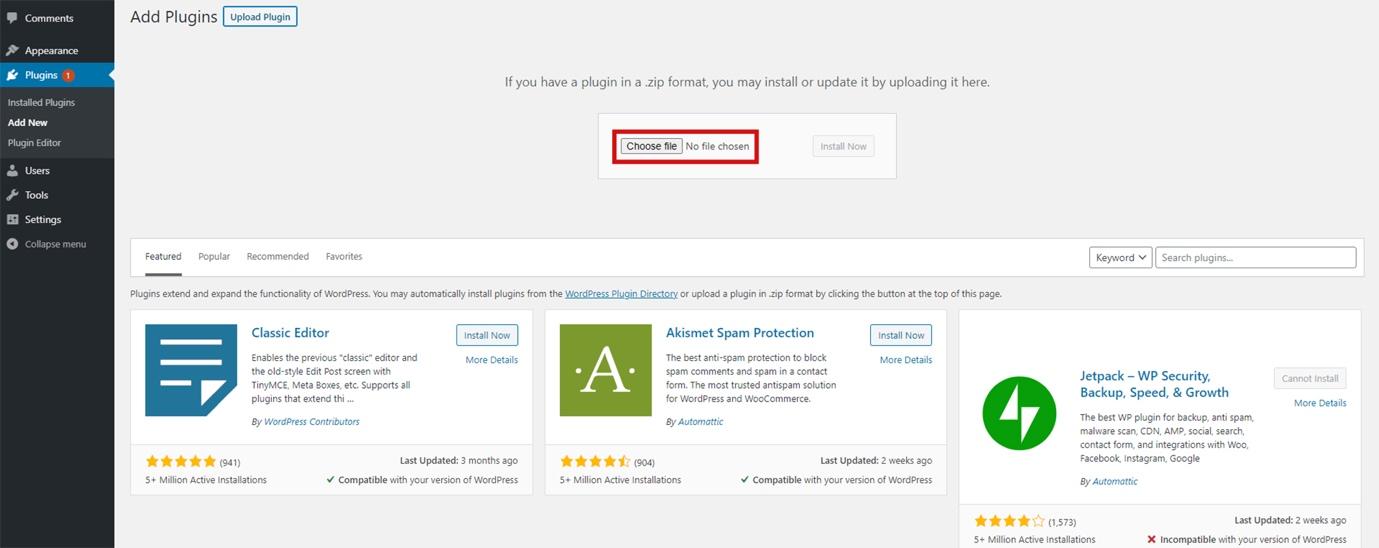
Once the plugin has been installed and activated, follow the instructions to register the plugin with Gravity Forms.
For more information on how to install Gravity Forms, check out this Getting Started documentation.
2. Install and Configure the WPdirectdebit Add-On
Once you’ve activated the Gravity Forms plugin, you’ll next need to install the WPdirectdebit Add-On, which is available by subscription from wpdirectdebit.com. Head over there to set up your WPdirectdebit account. The add-on can be installed and activated just like any other plugin.
To access the WPdirectdebit settings page, locate the Forms menu and select Settings. Then select GoCardless.
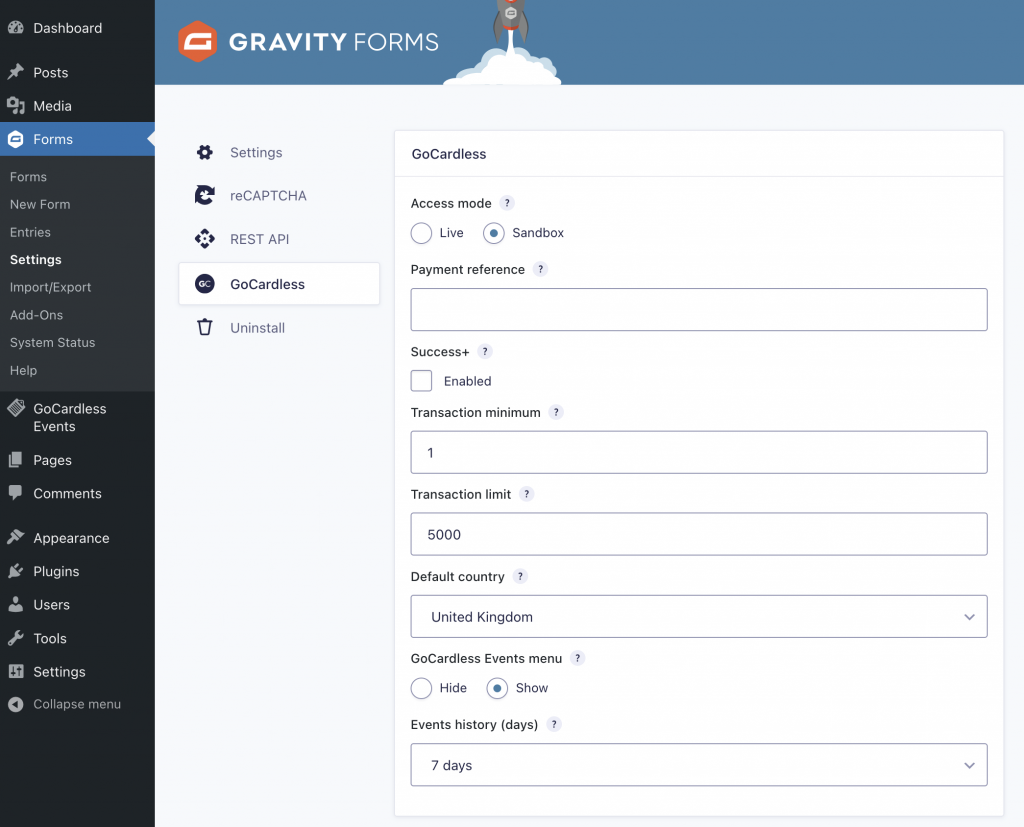
You’ll find full documentation on the WPdirectdebit website for all of the settings. It’s best to get started using the sandbox mode, which allows you to test out your forms without any real money changing hands. You can even make test transactions in sandbox mode before your GoCardless account has been set up, so you’ll be ready to go just as soon as your account has been verified.
Visit manage-sandbox.gocardless.com to create your sandbox account. The email address on your sandbox account should be the same as the email address of your account on wpdirectdebit.com. This will be used to help identify you when you connect WPdirectdebit to GoCardless.
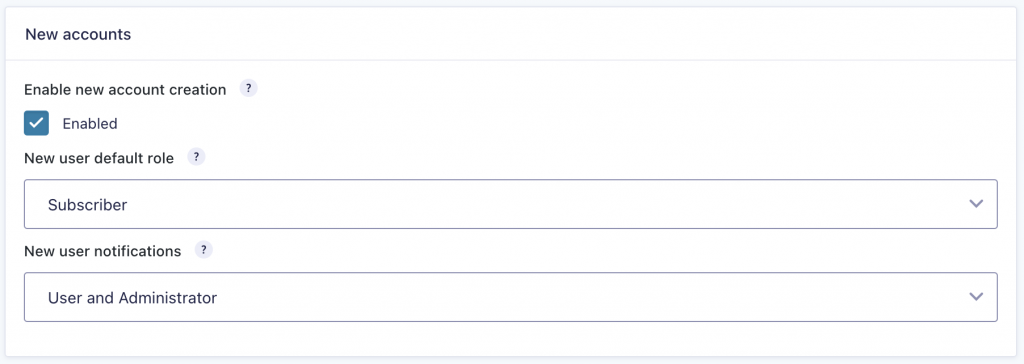
WPdirectdebit gives you the option to create customer accounts on your website. You could use this as the basis of a membership system, allowing you to monetize your content if you so wish. Or you could simply use it to make it easier for returning customers to make further purchases. As their GoCardless customer ID is linked automatically to their account, they won’t have to re-enter their details each time they return to buy something – purchases can be made with a single click.
The New Accounts settings give you control over the user role assigned to new customers and you also have control over who will receive new user notifications by email.
3. Connect Your Site to GoCardless
WPdirectdebit is a GoCardless partner app. You can find it listed in the GoCardless Partner Directory. Your GoCardless account can connect to only one partner app at a time. You’ll need to visit the connection settings when you wish to connect to or disconnect from GoCardless, either in the sandbox mode or the live mode. The connection settings are accessed from the WordPress dashboard settings menu. Look for WPdirectdebit and select it.
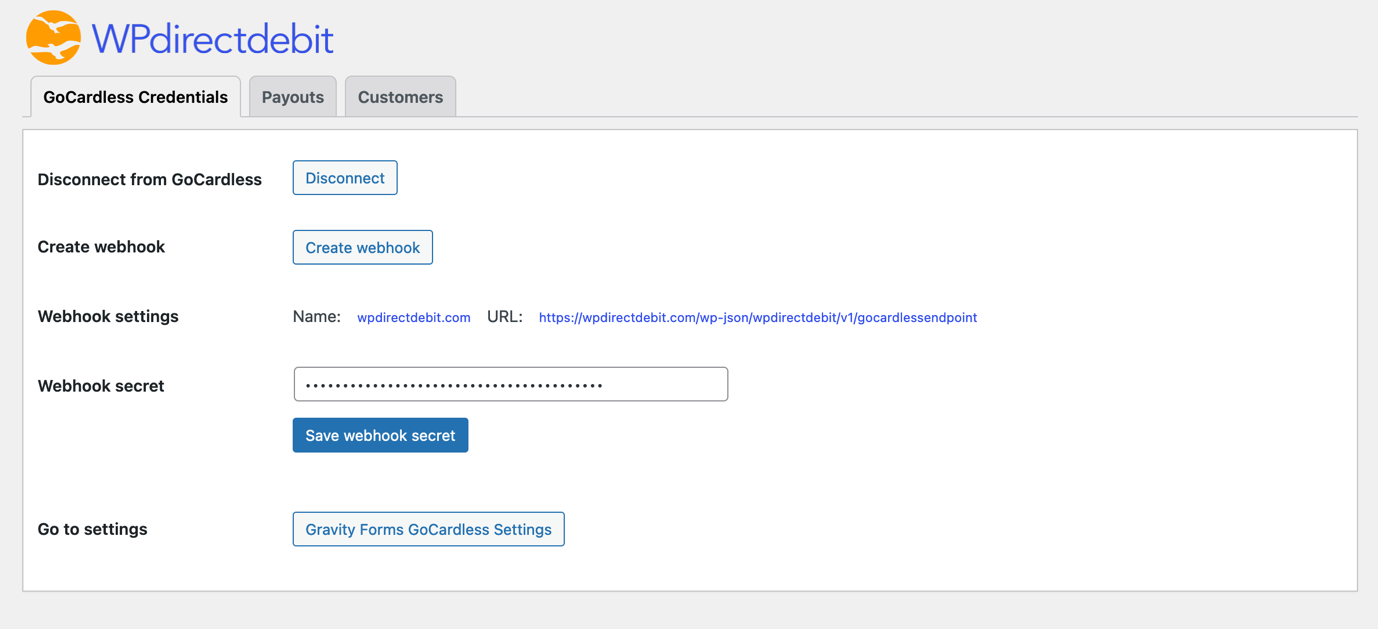
While your site is connected, WPdirectdebit can set up mandates, payments, and subscriptions on behalf of you and your customers. You can also examine recent payouts and get details of your customers, under the Payouts and Customers tabs.
Before you try to connect your site to your bank account, read the WPdirectdebit User Guide for more details.
4. Import A Payment Form Template
The next step in the process is to create a payment form. However, you don’t have to start from scratch. There is a full library of form templates that you can browse through, download, and import into your WordPress website and Gravity Forms.
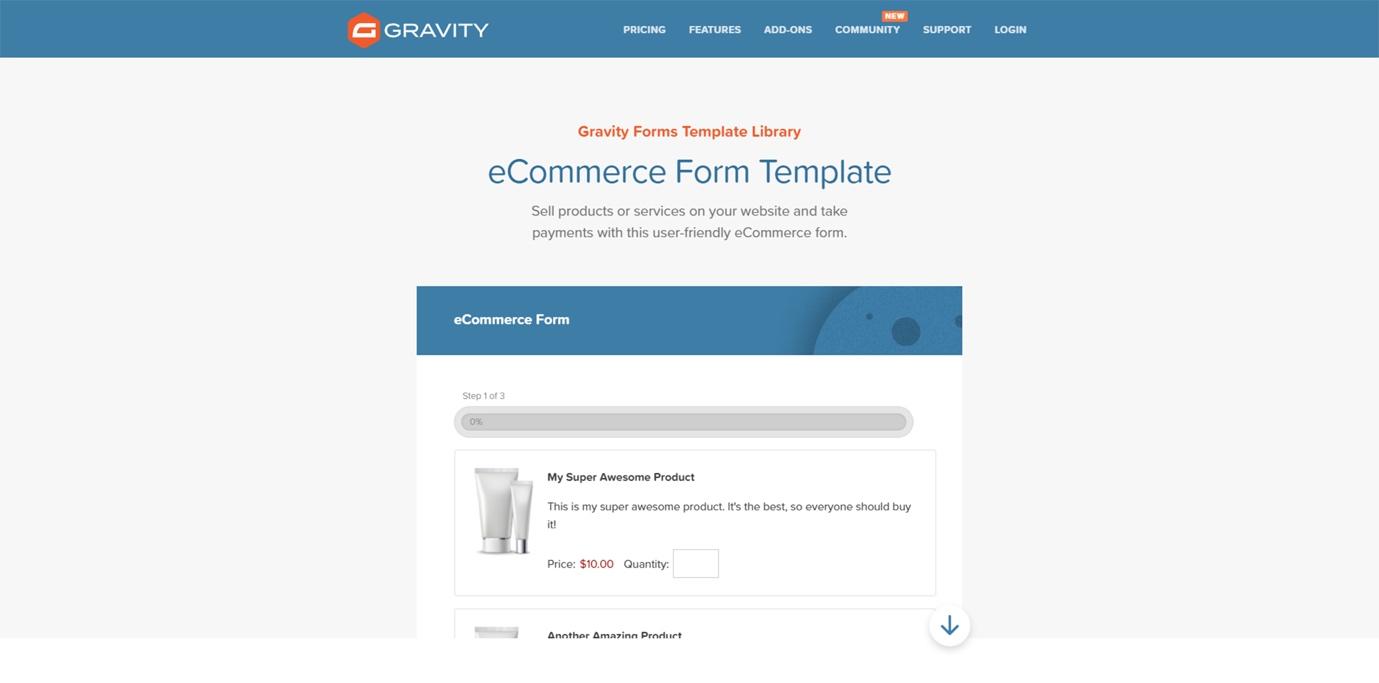
All you have to do is select the payment form template that suits your needs and download it to your computer. Then, go back to your dashboard and navigate to Forms > Import/Export.
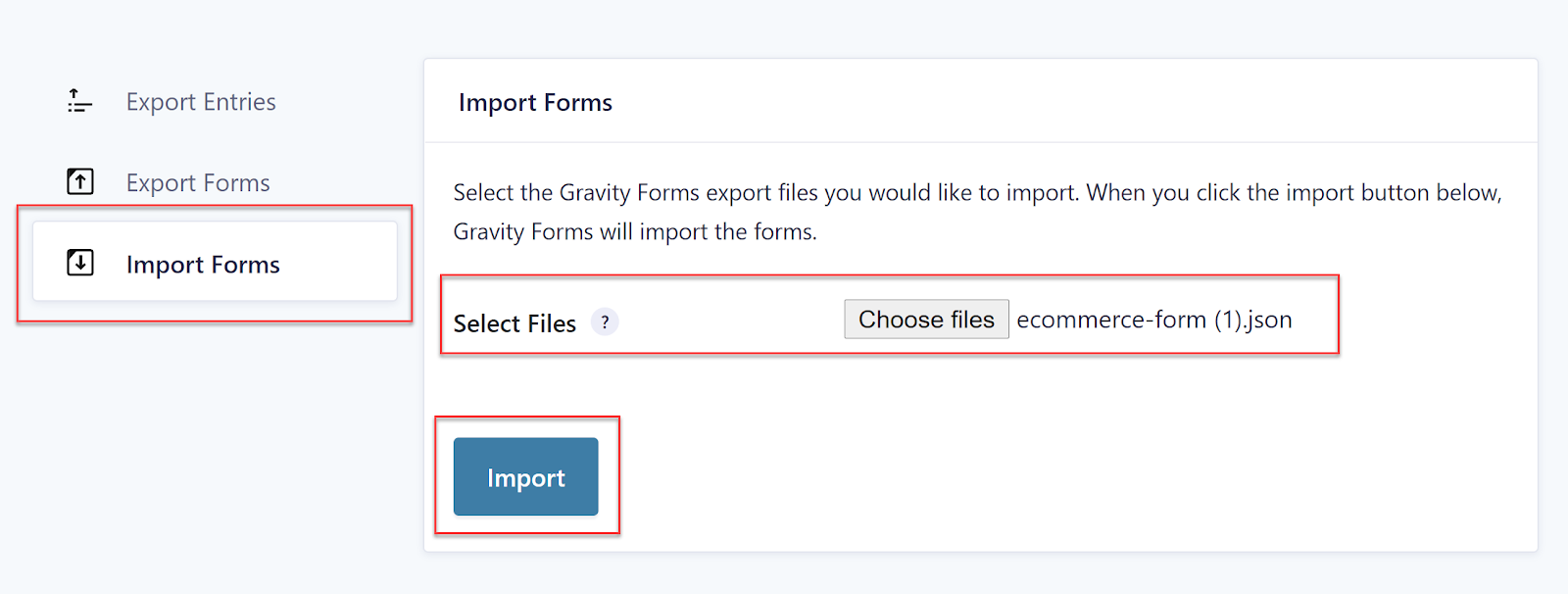
Select the Import Forms tab and locate the downloaded form template in the .json format. Click the Import button. All form templates can then be fully customized within the form editor.
For more information on how to create a new form, check out this article – How to Create a Form in WordPress.
5. Add a WPdirectdebit Feed To Your Form
Next you will need to create a WPdirectdebit feed to sync your payment form with GoCardless.
To do so, select Form Settings > GoCardless and create a new feed. Here you can select whether you want your form to take a one-off payment for a product or service, or to set up a recurring payment. You have a choice of whether to use Instant Bank Pay for this – Instant Bank Pay (abbreviated IBP), which is powered by Open Banking, is only available in the UK at the time of writing.
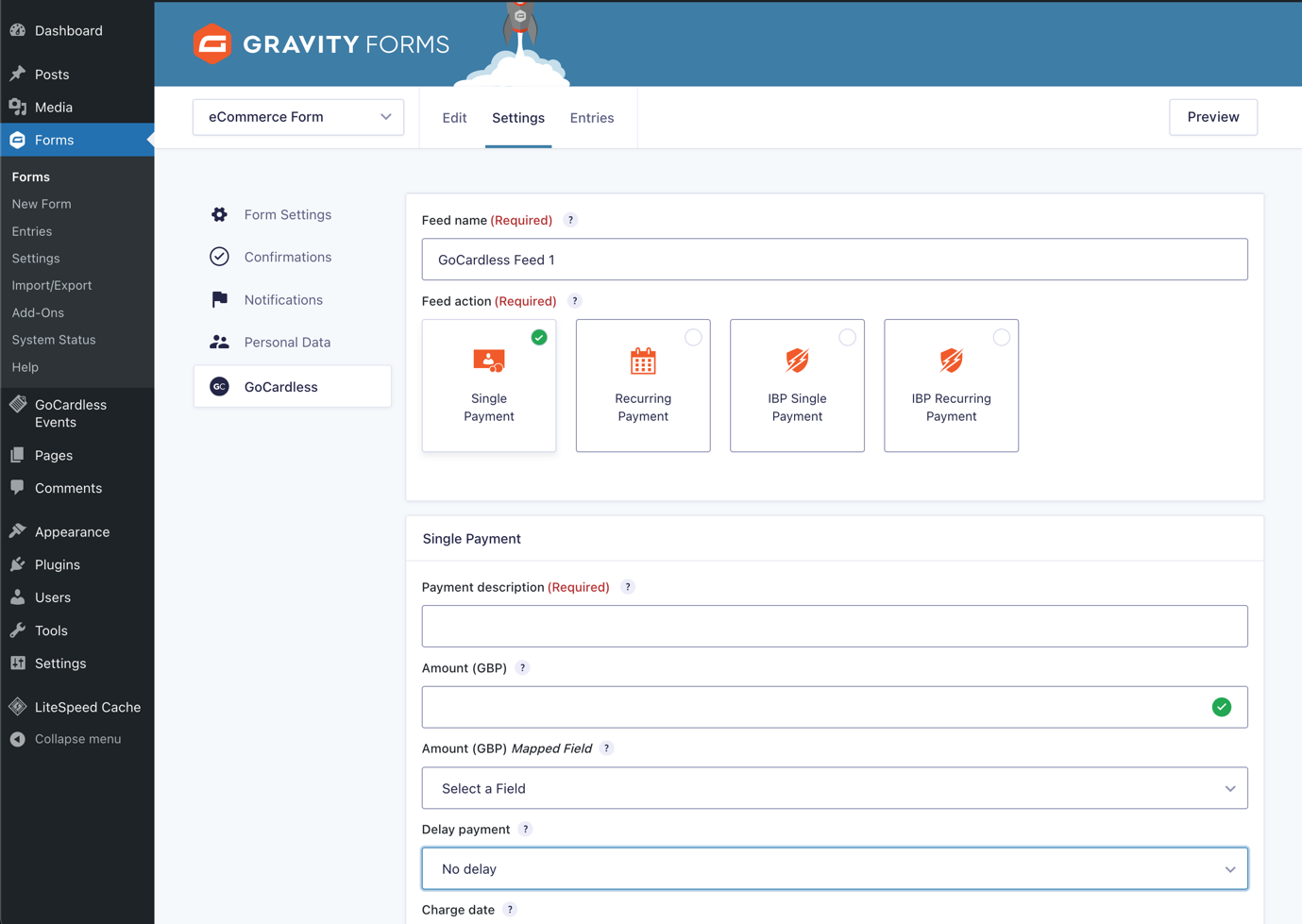
This form is to pay for the goods selected in the eCommerce form, so we’ll select Single Payment. Then complete the details for the rest of the feed.
For more information about configuring the WPdirectdebit Add-On offering Bank Debit via GoCardless as a payment collection method, read the WPdirectdebit User Guide.
6. Configure a Confirmation Page
On form submission, the user will be directed to GoCardless where they will enter their bank details. You never have to see or store this confidential information on your own website. After that, they are redirected back to a page on your website.
You must select this confirmation page by creating a confirmation. On that page you’ll probably want to take the opportunity to thank the customer for their purchase.
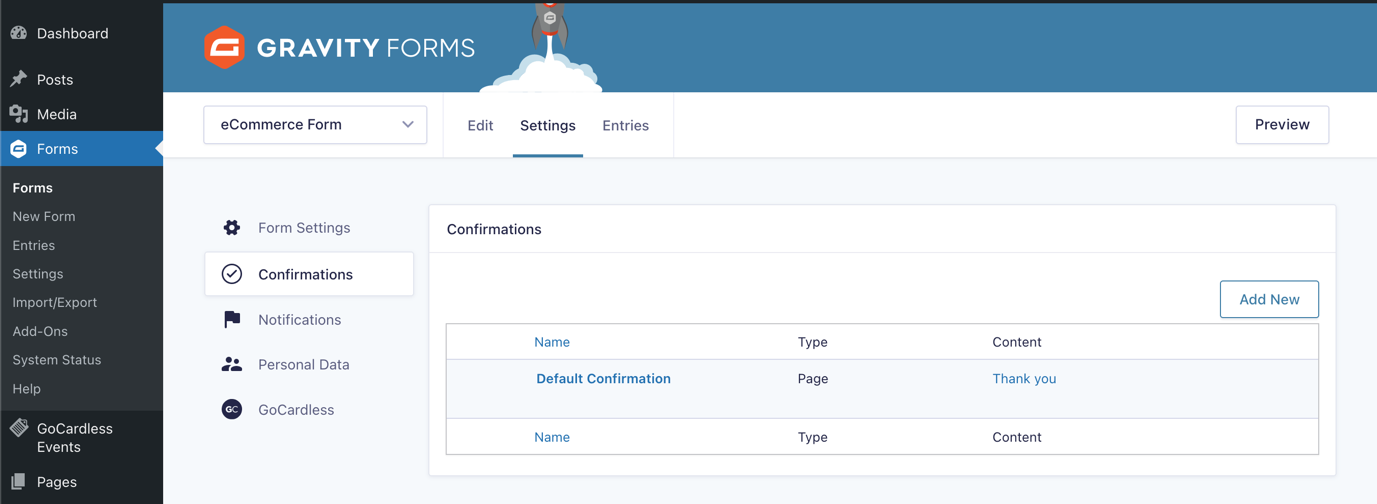
7. Configure Notifications
Notifications are emails that are automatically sent when selected events occur related to form submissions.
The default notification is to send an email to the site administrator. You’ll probably want to add a notification for the customer to remind them what they ordered, and here you can add any other information that you’d like the customer to know at this stage: your returns policy, customer service contact details, etc.
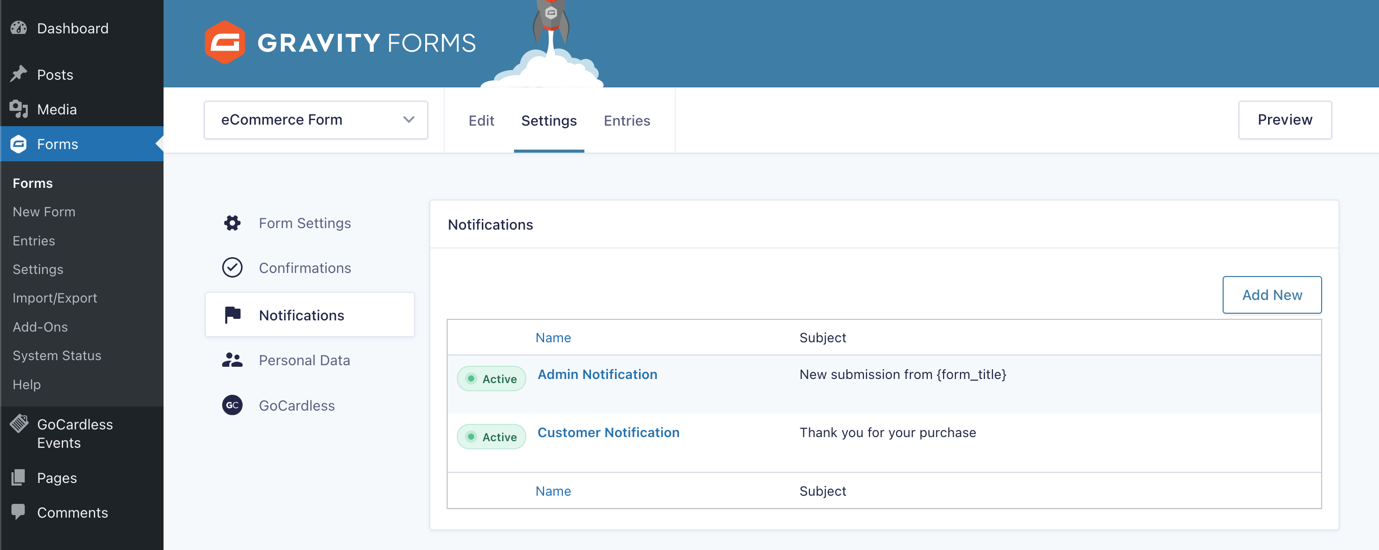
Here’s an example of a basic customer notification, tailored to the customer using merge tags.
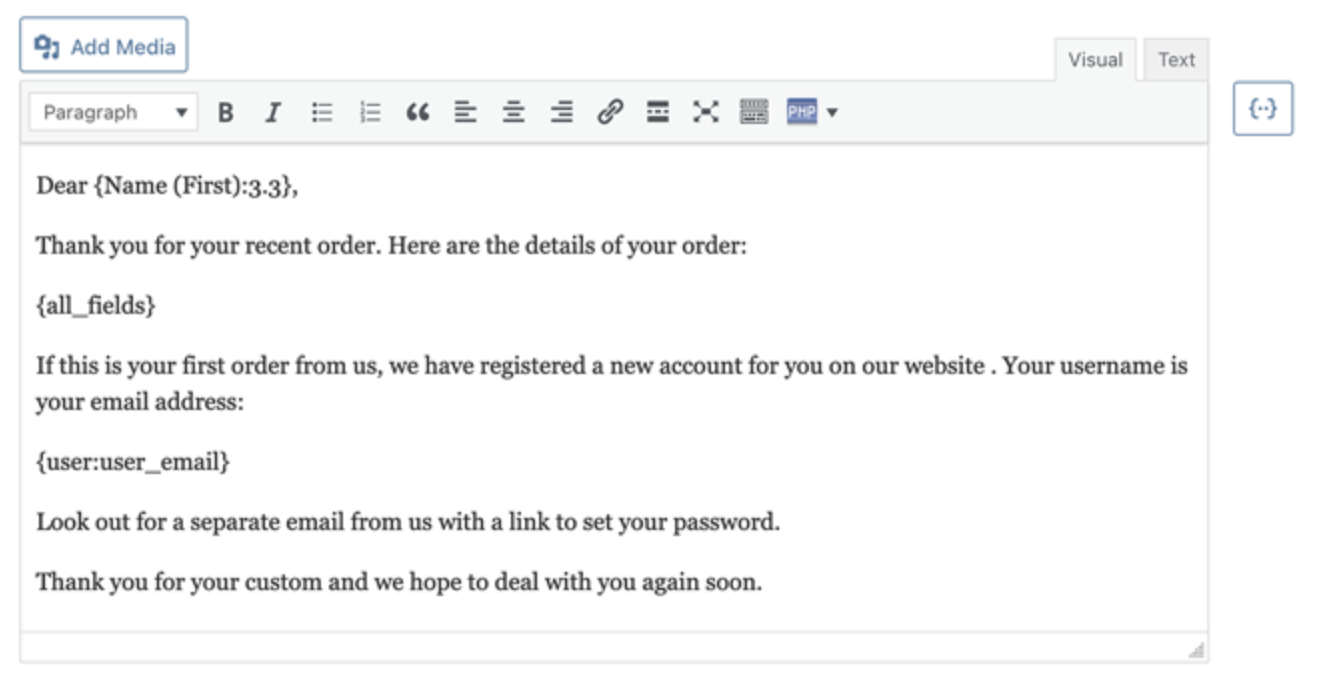
Get Paid Straight Away With Instant Bank Pay
Bank Debit payments typically take a few days for the payment to be set up and to reach your bank. This is usually fine for accepting donations, club membership subscriptions, and other applications which are not time-critical. But for some merchants, this could be a problem. For instance, if you want to be sure you have the money before you ship the goods, and you don’t want to delay shipping any longer than necessary.
Here’s where Instant Bank Pay can help. It’s an example of Open Banking. The customer verifies the payment via their banking app or online bank account, giving you confidence that you will be paid. As the name suggests, it only takes a few seconds. If you’d like to see how it works, try this live demo on the GoCardless website.
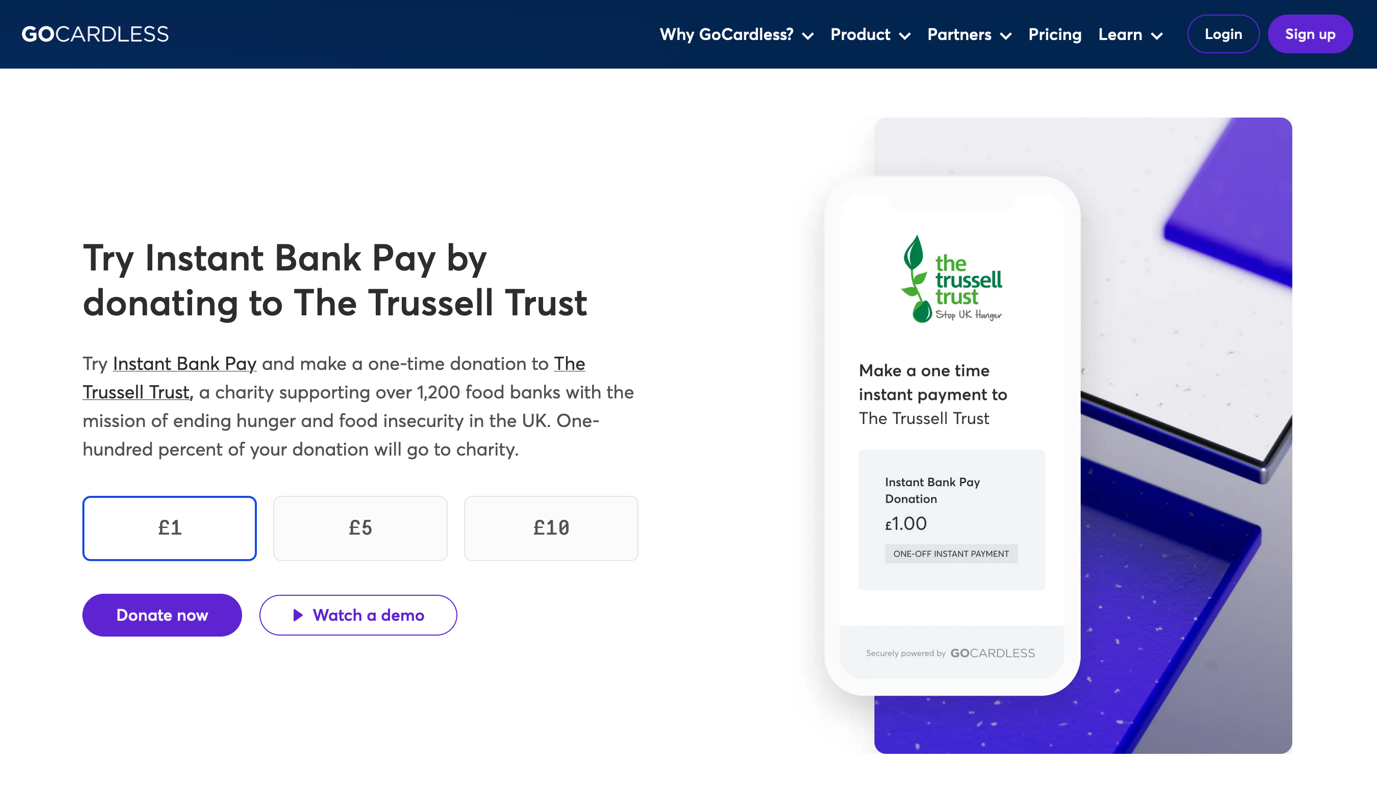
Although this demo does not use WPdirectdebit (it isn’t a WordPress site), it’s certainly the sort of application that you could easily create for yourself using WPdirectdebit and Gravity Forms. Just select one of the Instant Bank Pay options when setting up the GoCardless feed.
Don’t Have Gravity Forms Yet?
If you don’t have Gravity Forms or the WPdirectdebit Add-On yet, don’t worry. Visit the Gravity Forms pricing page and take a look at the licenses. Keep in mind that WPdirectdebit does not require a Pro or Elite plan – just the basic plan is sufficient.
Don’t have Gravity Forms yet? Start with a free personalized demo and test out all the features that Gravity Forms has to offer!
About the Contributor:
 Ken Richman started his web agency Togethernet in 2012, specializing in all things WordPress. When time permits, he enjoys nights out at jazz clubs or cycling around Richmond Upon Thames, West London with his wife Judith.
Ken Richman started his web agency Togethernet in 2012, specializing in all things WordPress. When time permits, he enjoys nights out at jazz clubs or cycling around Richmond Upon Thames, West London with his wife Judith.

If you want to keep up-to-date with what’s happening on the blog sign up for the Gravity Forms newsletter!