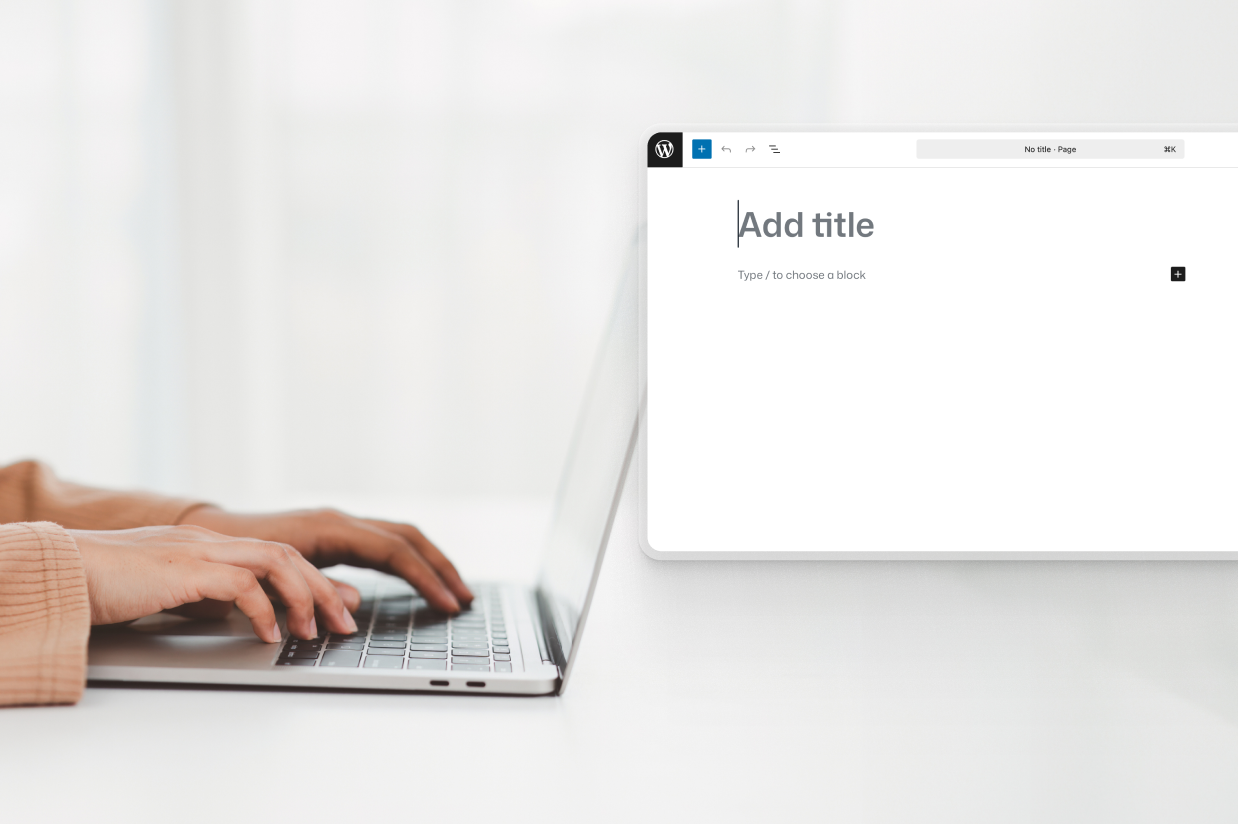Getting started with WordPress: Creating your first pages
If you’re ready to begin creating content for your WordPress site, this post will cover what you need to get started.
In previous parts of our getting started with WordPress guide, we covered how to buy a domain name, choose WordPress hosting, pick a WordPress theme, and install some WordPress plugins.
Now, we’re going to get into how to add content to your site, starting with how to use and create WordPress pages.
Here’s everything that we’ll cover:
- WordPress posts vs pages
- Important pages all WordPress sites need
- How to create a page in WordPress
- How to enhance your pages with plugins
In the next post in our series, we’ll also dig into how to set up your WordPress blog and publish some blog posts.
WordPress pages vs posts
By default, WordPress lets you create two types of content – pages and posts.
It’s important to understand the differences so that you can use the right type in each situation:
- Pages – Use these for static, timeless content such as your “About” and “Contact” pages.
- Posts – Use these for time-sensitive content such as blog posts.
Here are some of the more nitty-gritty differences between pages and posts:
- Pages don’t have a public “Published” date, while posts typically do.
- Pages are standalone pieces of content. You’ll need to link to them from your navigation menu, footer, or other areas in order for visitors to access them. In contrast, posts are automatically listed on your blog page and ordered by their publish date.
- You can organize posts with categories and tags, which isn’t an option for pages (by default, at least).
- Posts typically have a comments section while pages don’t (though you can adjust this behavior if you want to).
- Posts usually have an author publicly listed, while pages don’t.
You can create other types of content, too
In addition to the default page and post content types, it’s important to note that WordPress also lets you create your own content types that are specific to your business’s unique situation. These are called custom post types.
For example, if you want to post jobs that are available at your company, you could create a “Jobs” custom post type. That way, you have a dedicated content type just for your jobs and you don’t need to mix them in with regular pages on your site.
If you find that the type of content you want to add doesn’t fit as either a post or a page, this can be something to consider.
Working with custom post types is a bit more of an advanced WordPress topic, so it’s outside the scope of this post. However, if you are interested in it, there are plugins that offer code-free solutions for working with custom content, such as Pods, Meta Box, Toolset, and Advanced Custom Fields.
Important WordPress pages most websites need
While your website will probably have some pages that are unique to your business and use case, there are also some essential pages that pretty much every WordPress website will need.
Homepage
By default, WordPress usually displays a list of your most recent blog posts on your site’s homepage (though this may no longer be the case if you’ve already set up a custom WordPress theme).
However, pretty much all WordPress sites are better served with a static homepage (even if your site is a blog).
Your homepage lets you introduce yourself/your business, highlight your most important content/product/services, and direct people to perform whatever actions you want them to perform.
Here’s an example of the Gravity Forms homepage:
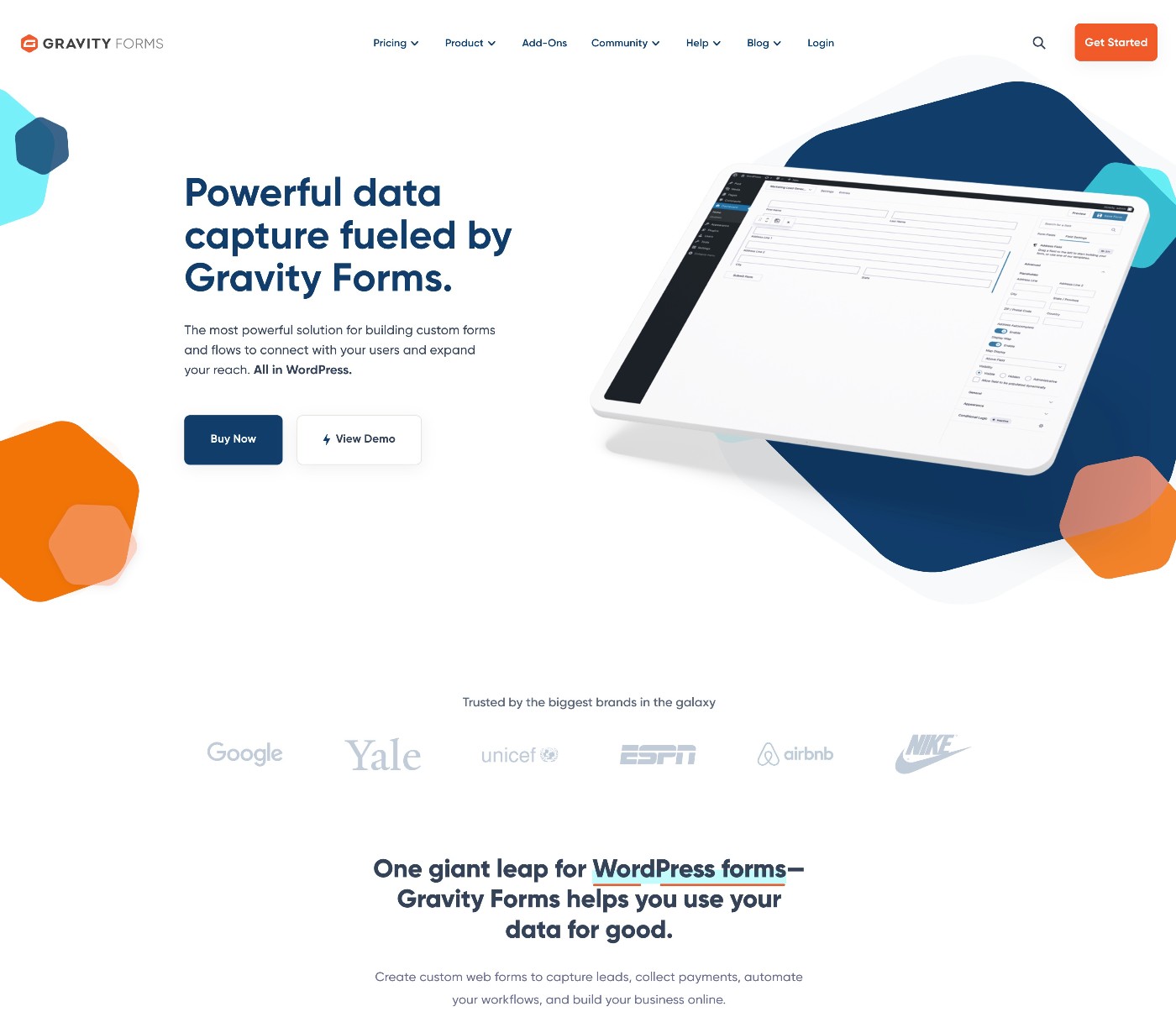
Contact page
Your site’s contact page helps visitors get in touch with you.
Typically, you’ll want to include a contact form on your page, rather than just leaving your email address.
While WordPress doesn’t offer any built-in feature to create a contact form, you can easily create one using a plugin like Gravity Forms.
Using Gravity Forms to create a dedicated contact form can enhance your contact page in a few important ways, including:
- Allowing you to collect information in a structured way,
- Integrating with other tools that your business is using,
- Building automations to save time,
- Protecting your contact methods from spam,
- Creating a more user friendly experience for your visitors.
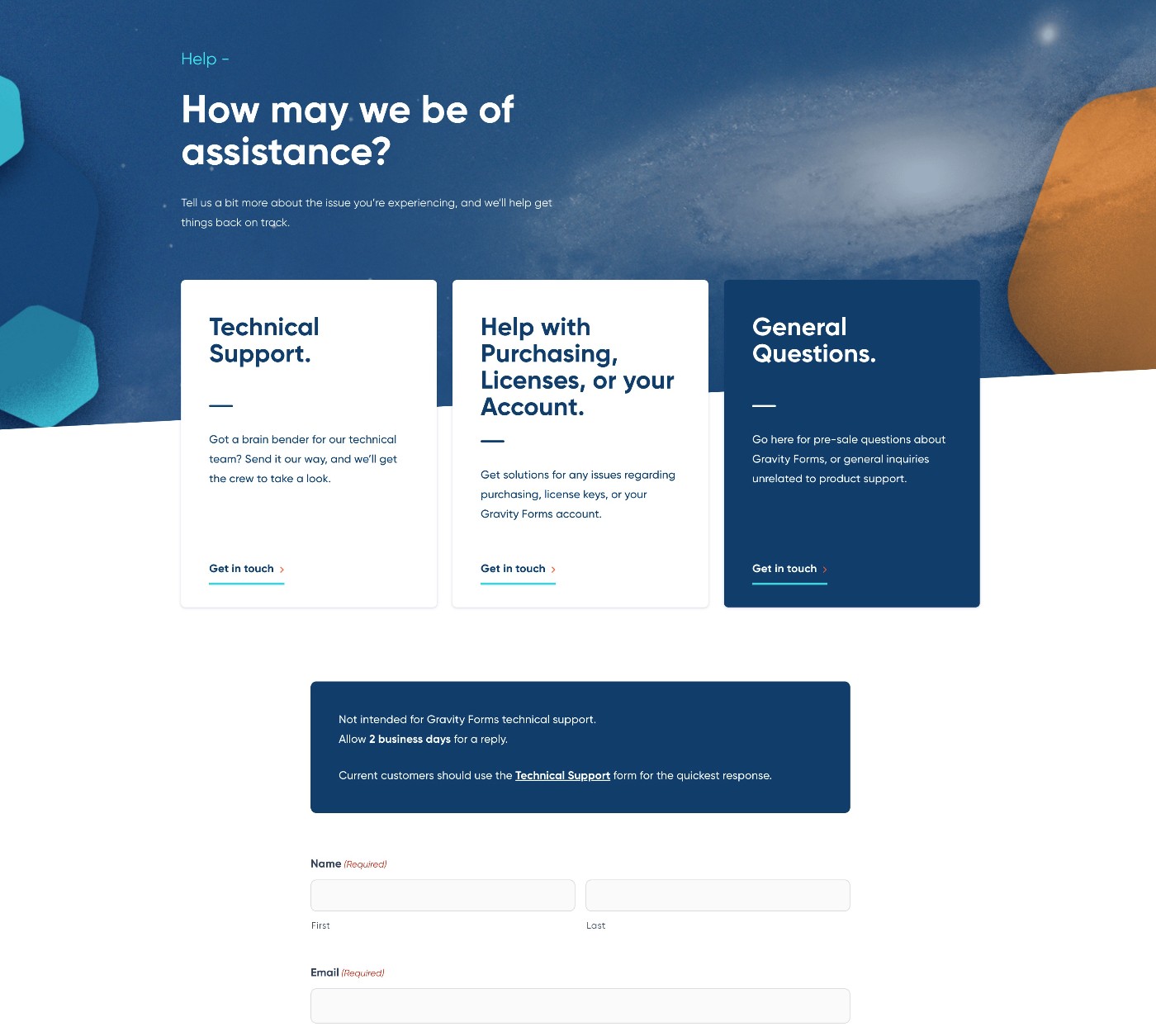
About page
Your website’s “About” page is an important page for introducing yourself and/or your business to your visitors:
- If you’re creating a business website, it will usually include information about the business, such as what the business offers, its history, its principal owners/team members, etc.
- If you’re creating a personal website, it will usually include information about yourself, including your history, the services that you offer, why you started the website, etc.
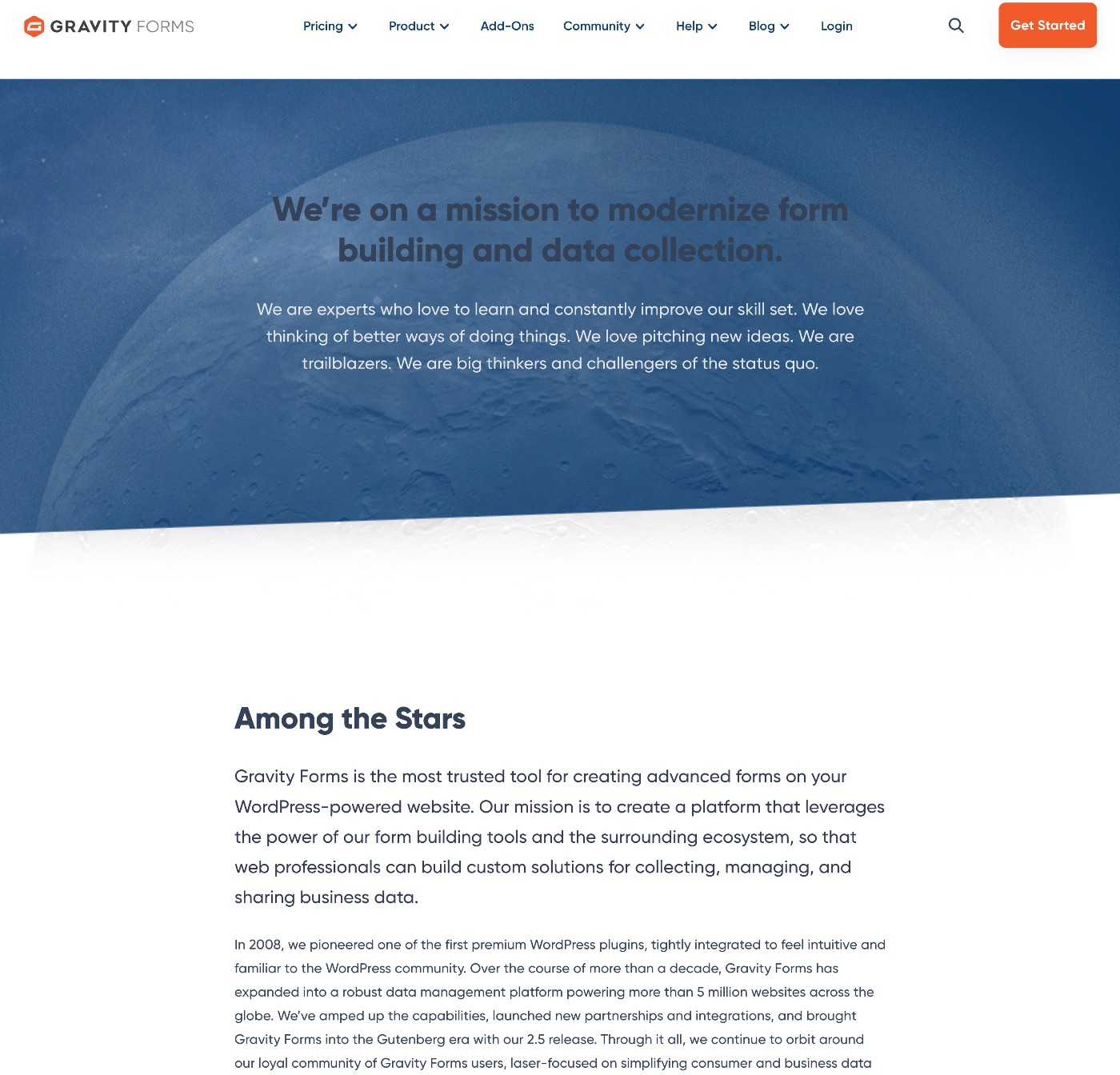
Services and/or products
If you’re trying to sell products or services, you should create a dedicated page that explains those offerings in more detail.
Depending on the complexity of your offerings, you might want to go further and also create sub-pages for individual products/services/features. You can then link to these sub-pages from your main services page.
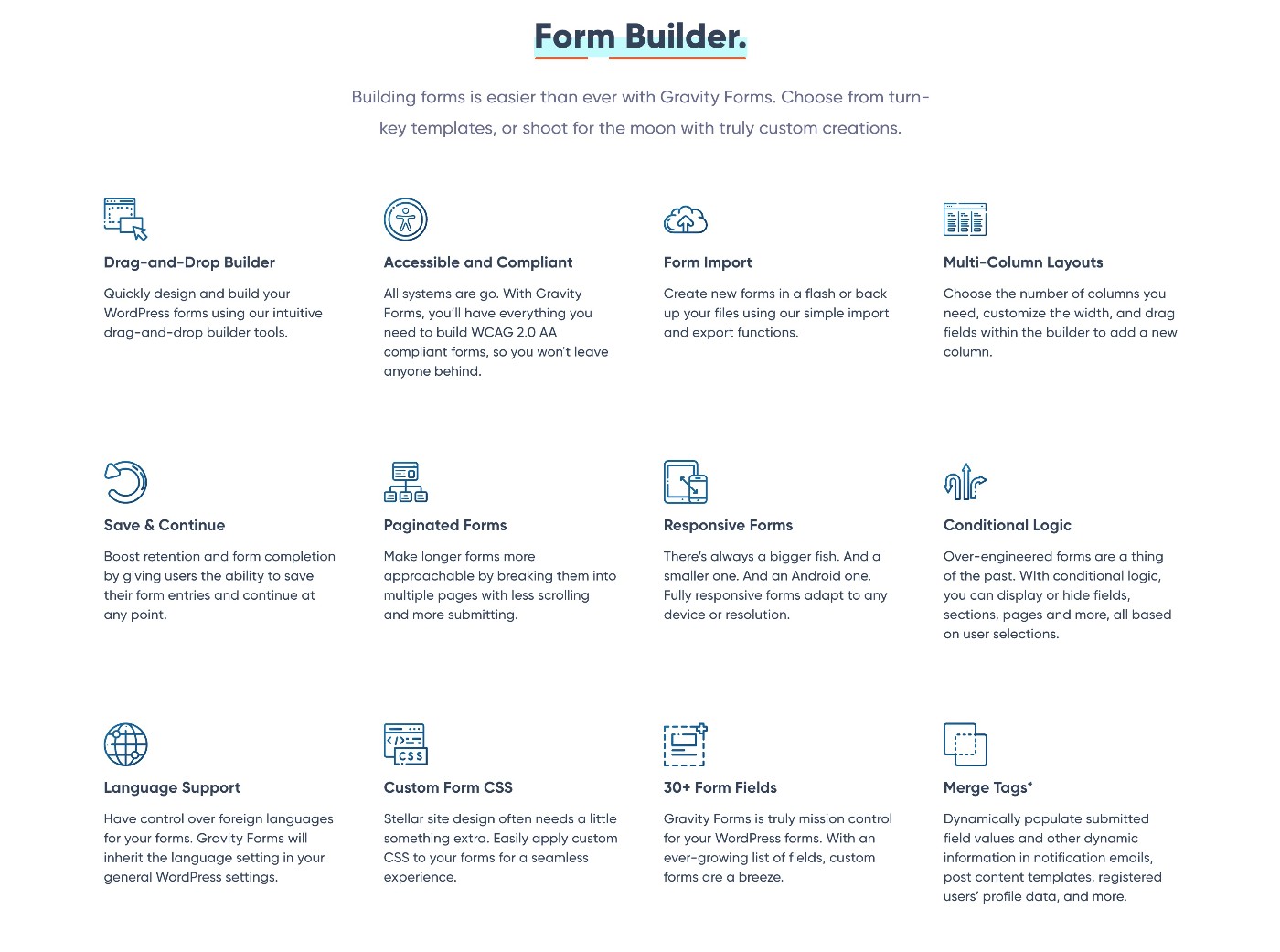
Legal pages (Privacy Policy, Terms and Conditions, etc.)
Legal pages are important for building trust with your visitors. They’re also legally required in many jurisdictions.
Some of the most common legal pages include your Privacy Policy and Terms and Conditions, but you also might be required to add other pages such as a Cookie Policy page.
How to create a page in WordPress
Now, let’s get into the actual guide for how to create pages in WordPress. For this guide, we’ll use the example of creating a “Contact” page, but the same basic process will apply to any page that you want to create.
Create a new page
To create a new page, go to Pages → Add Page in your WordPress dashboard.
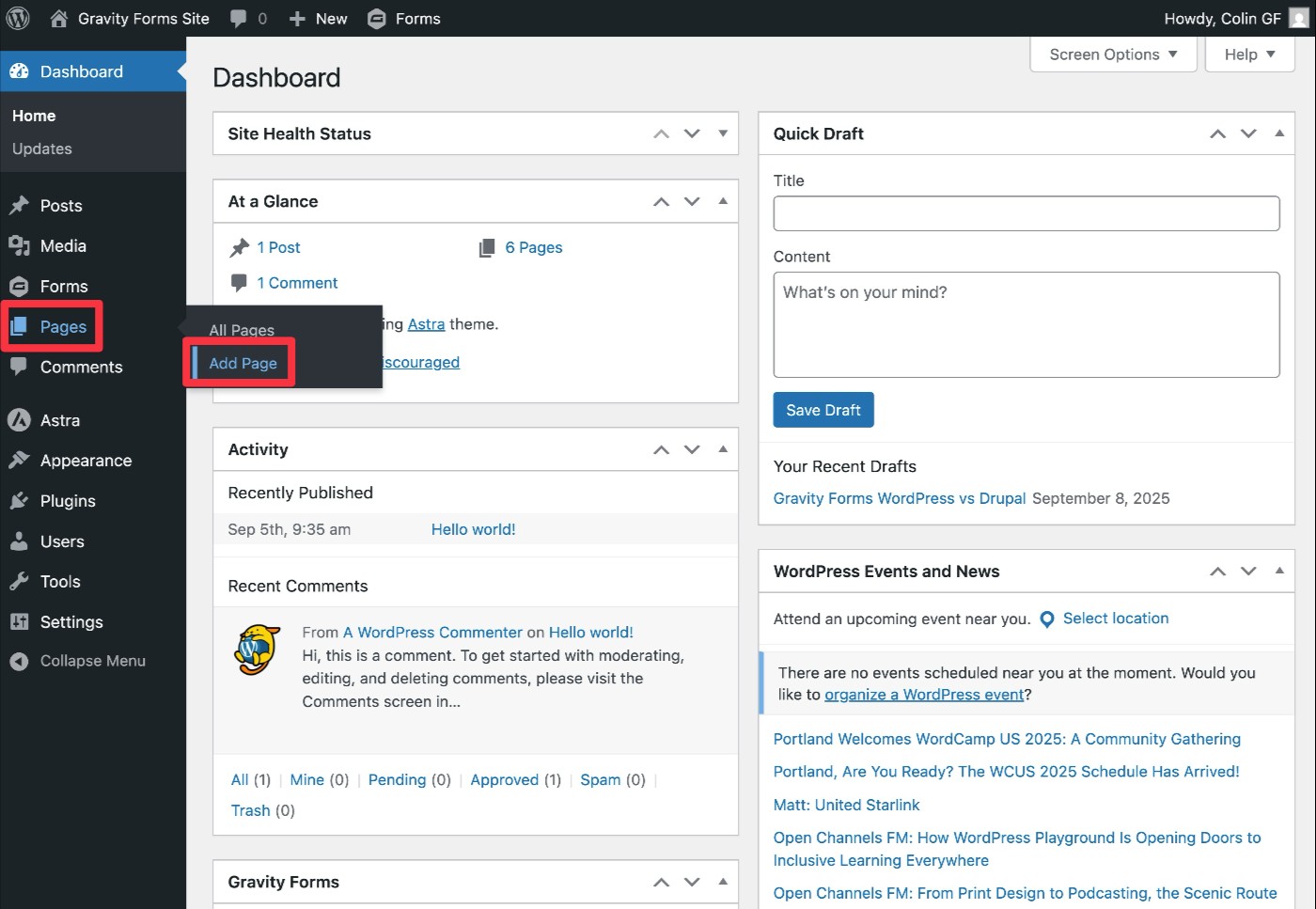
This will launch you into the WordPress editor. At the top of the interface, you can give your page a title. Then, we’ll cover adding content to the page in the next section.
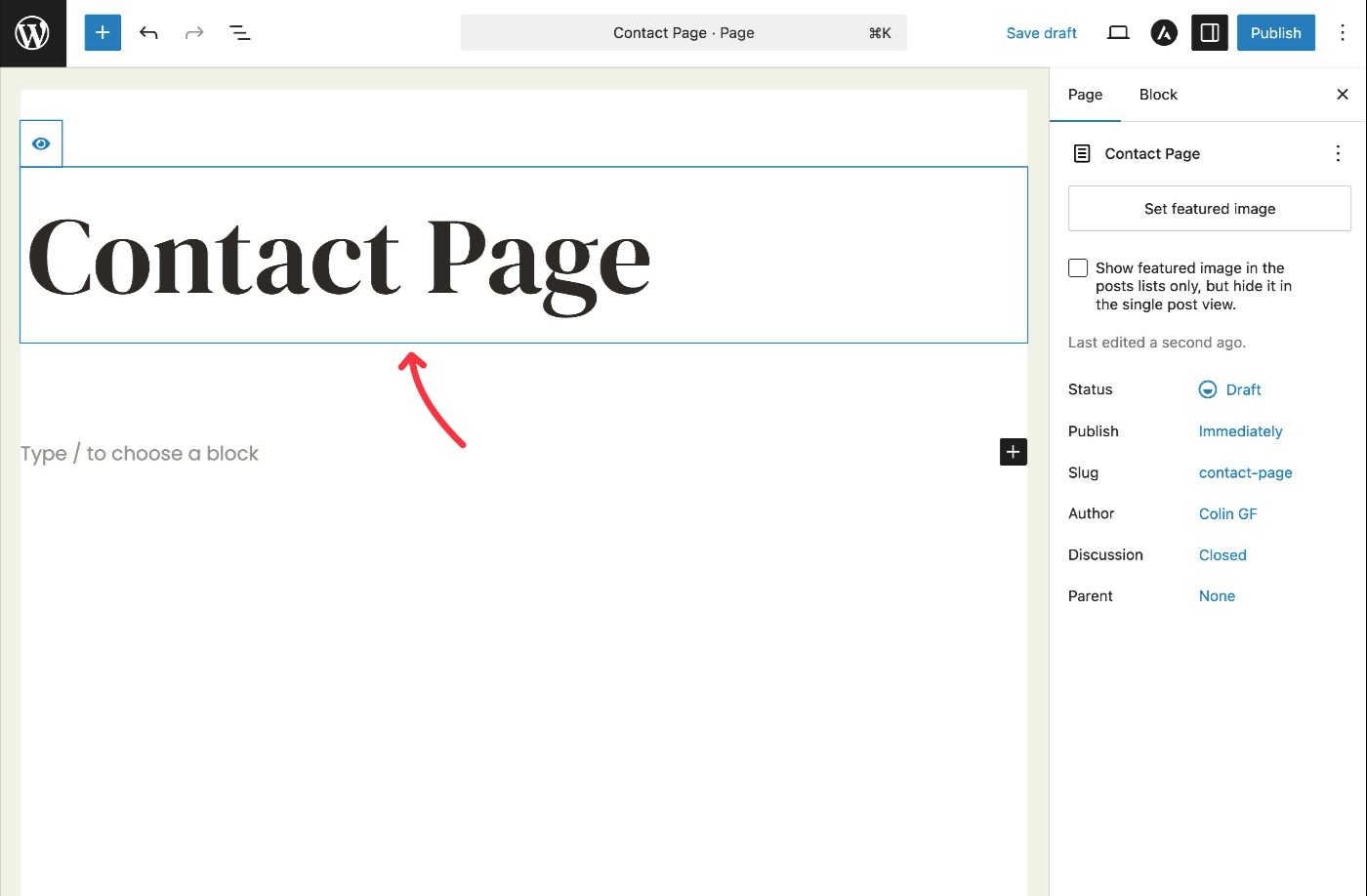
Add content to your page
Now, you can use blocks to add content to your page.
To add basic text content, just click and type.
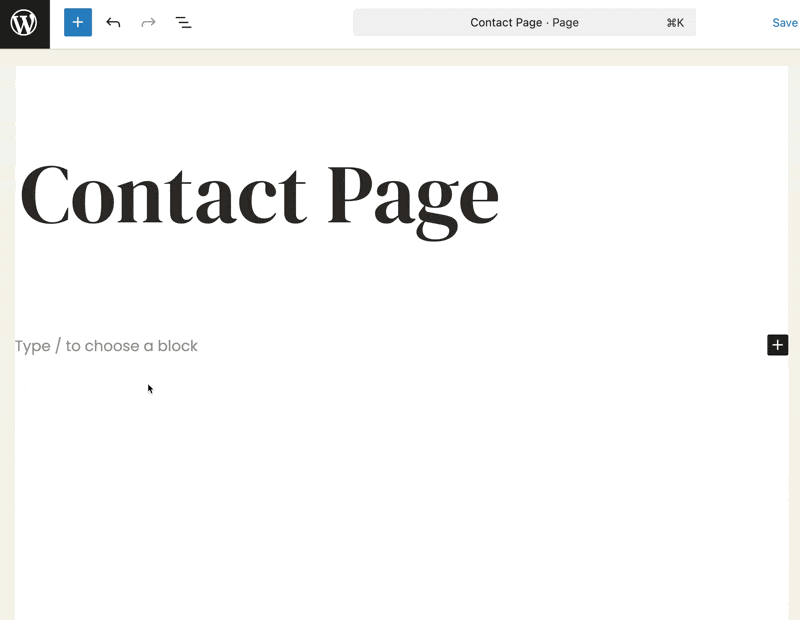
To add other types of content and/or add layout elements, you can click the plus icon to insert other blocks.
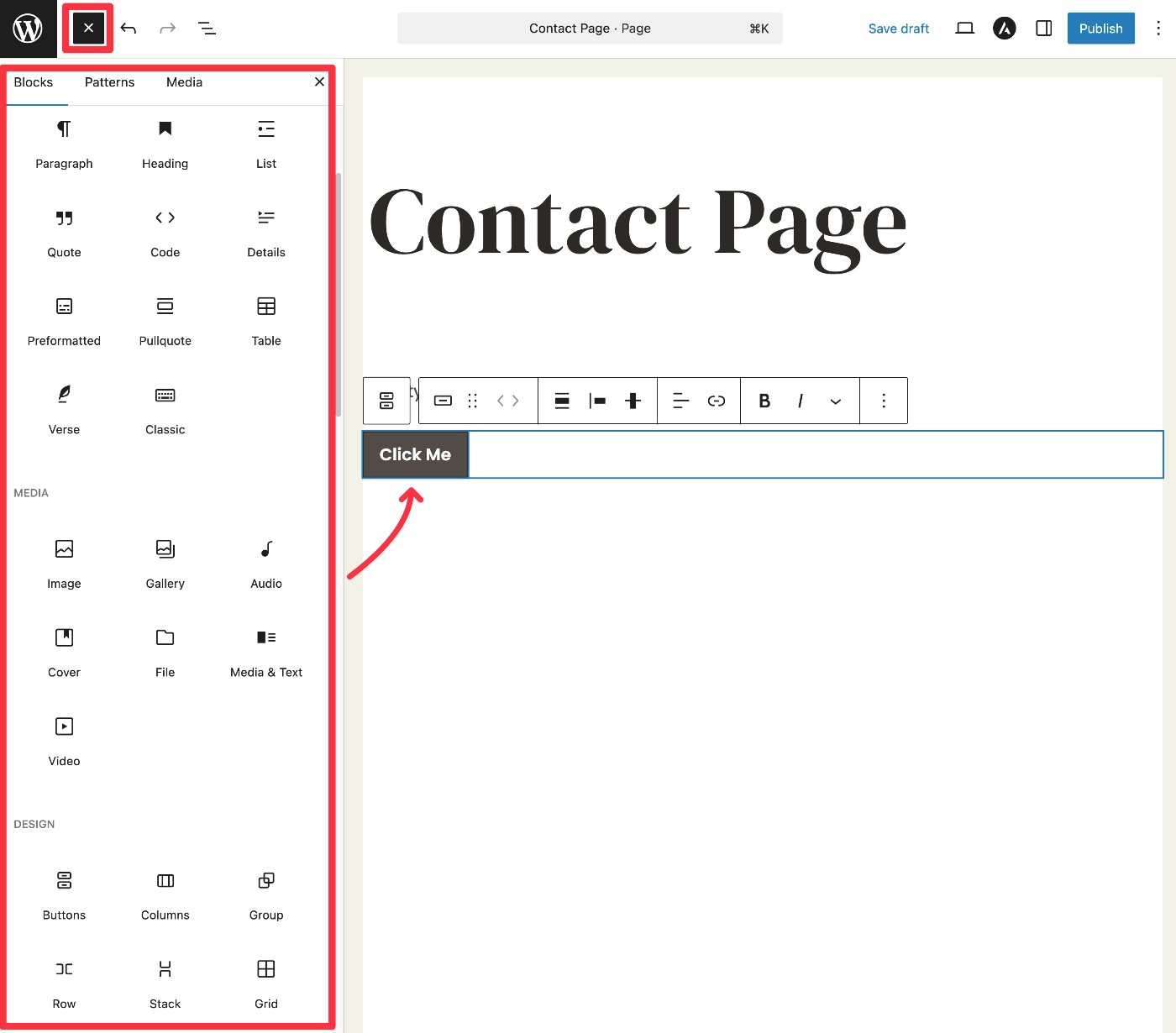
In addition to working directly in the content area of the editor, you can also use the block options in the sidebar on the right to configure each block.
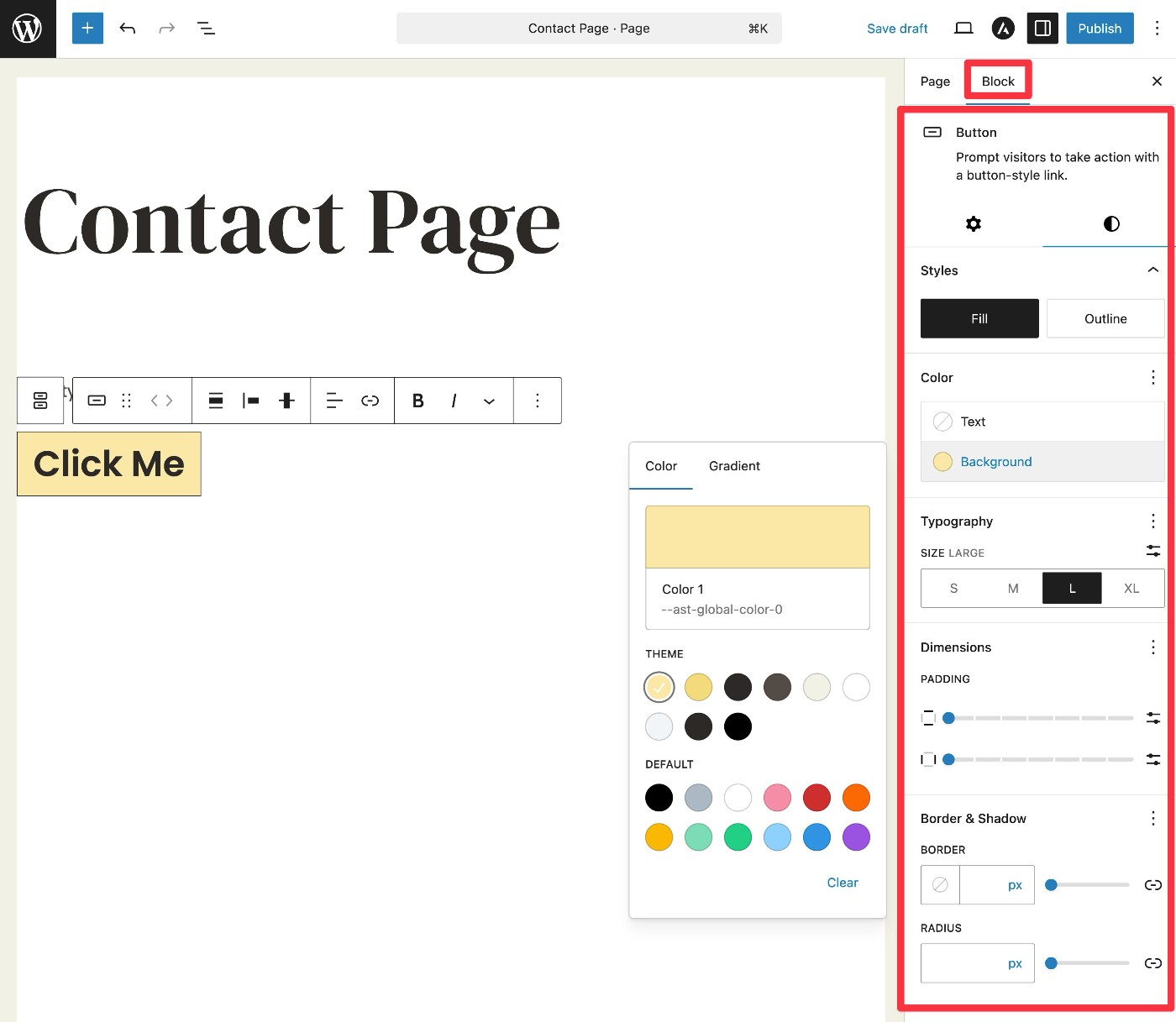
You can also use WordPress plugins to access additional blocks, which is something that we’ll cover below.
For example, if you’re creating a contact page, you should include a contact form that people can use to get in touch with you.
While WordPress doesn’t include a built-in block to do this, you can easily create your own contact form using the Gravity Forms plugin. Then, you can embed your form directly in your page by adding the Form block from Gravity Forms.
With the Form block, you can also style your form directly from the editor.
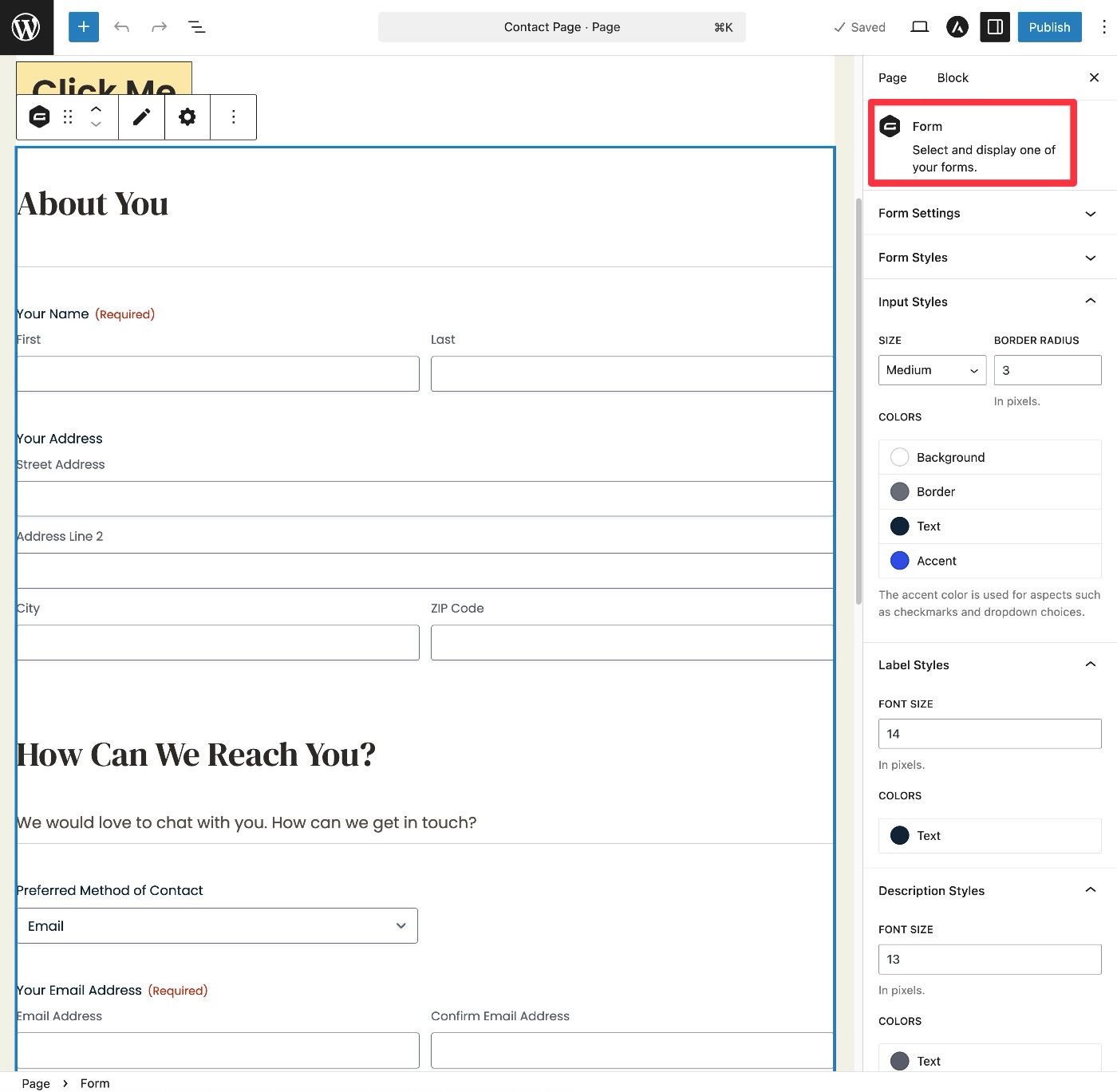
Feel free to add as much or as little content as you want.
Your theme might also include its own pre-made templates for sections of key pages, which are called block patterns. You can find these in the Patterns tab of the block inserter interface and they can be a great way to save time and access more professional layouts.
Or, if you’d prefer to design your pages using a more visual, drag-and-drop experience, we’ll also cover how to do that using plugins later in this post.
Publish your page
Once you finish designing your page, the last step in the process is to publish it to make it live on your site.
Before you publish the page, you should make sure to set the page’s “slug”, which controls the unique part of the URL for that page.
For example, if your site’s domain name is yoursite.com and you set your page’s slug to contact-us, the page’s full URL will be yoursite.com/contact-us.
You can control the page’s slug from the Page tab of the settings sidebar on the right.
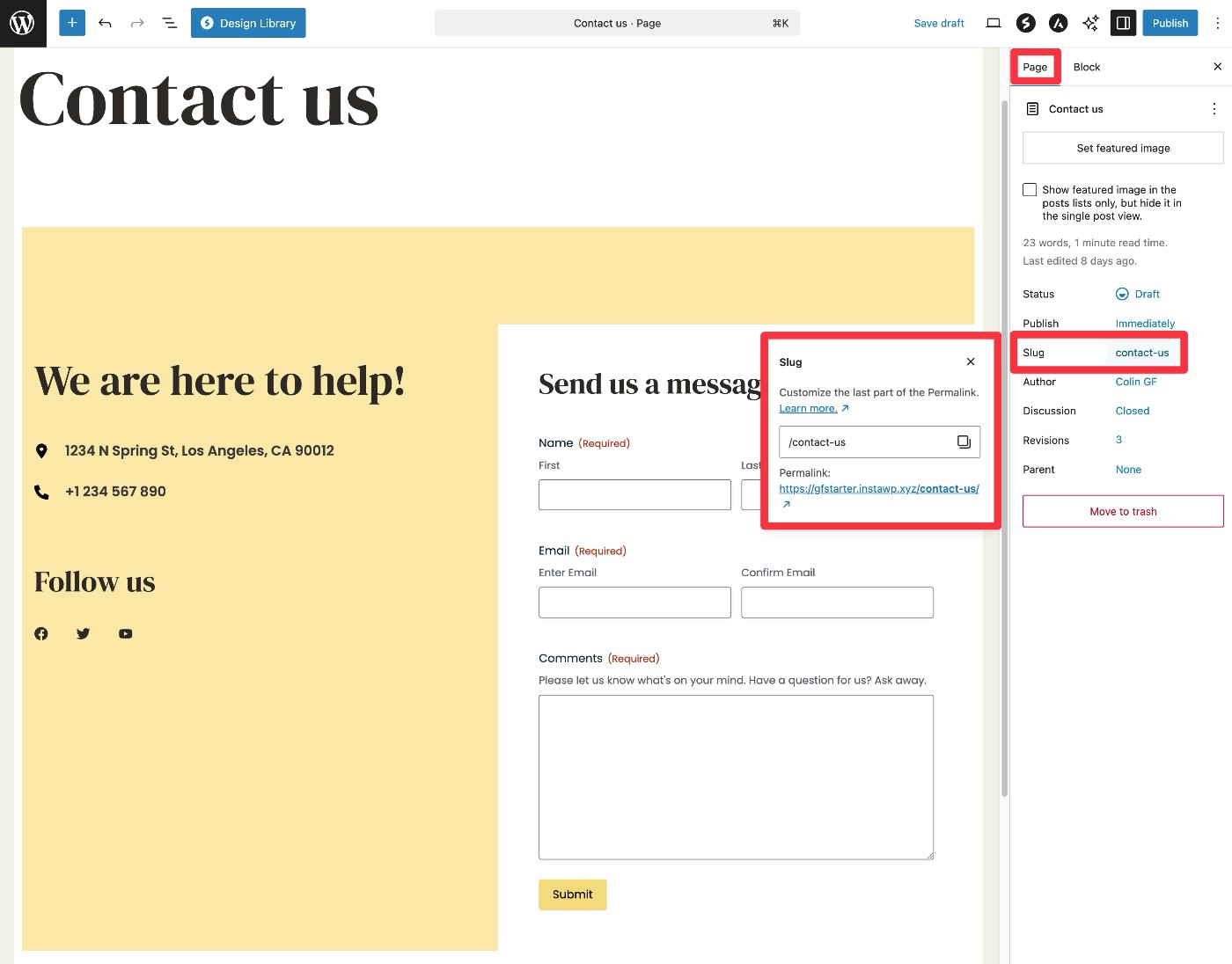
Once you’ve set the page slug, you can publish your page by clicking the blue Publish button in the top-right corner.
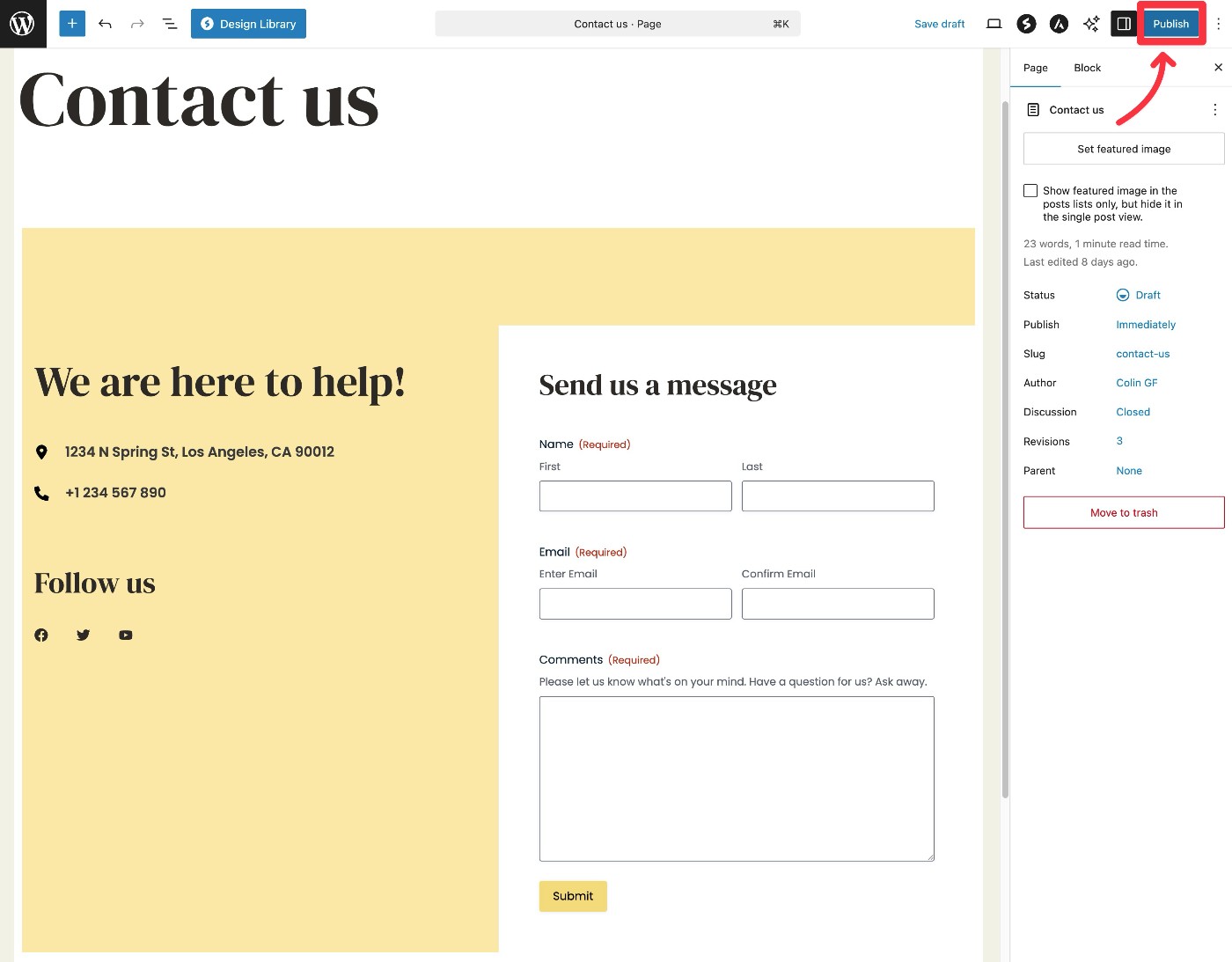
WordPress will then ask you to confirm that you want to publish the page. To do so, click Publish again.
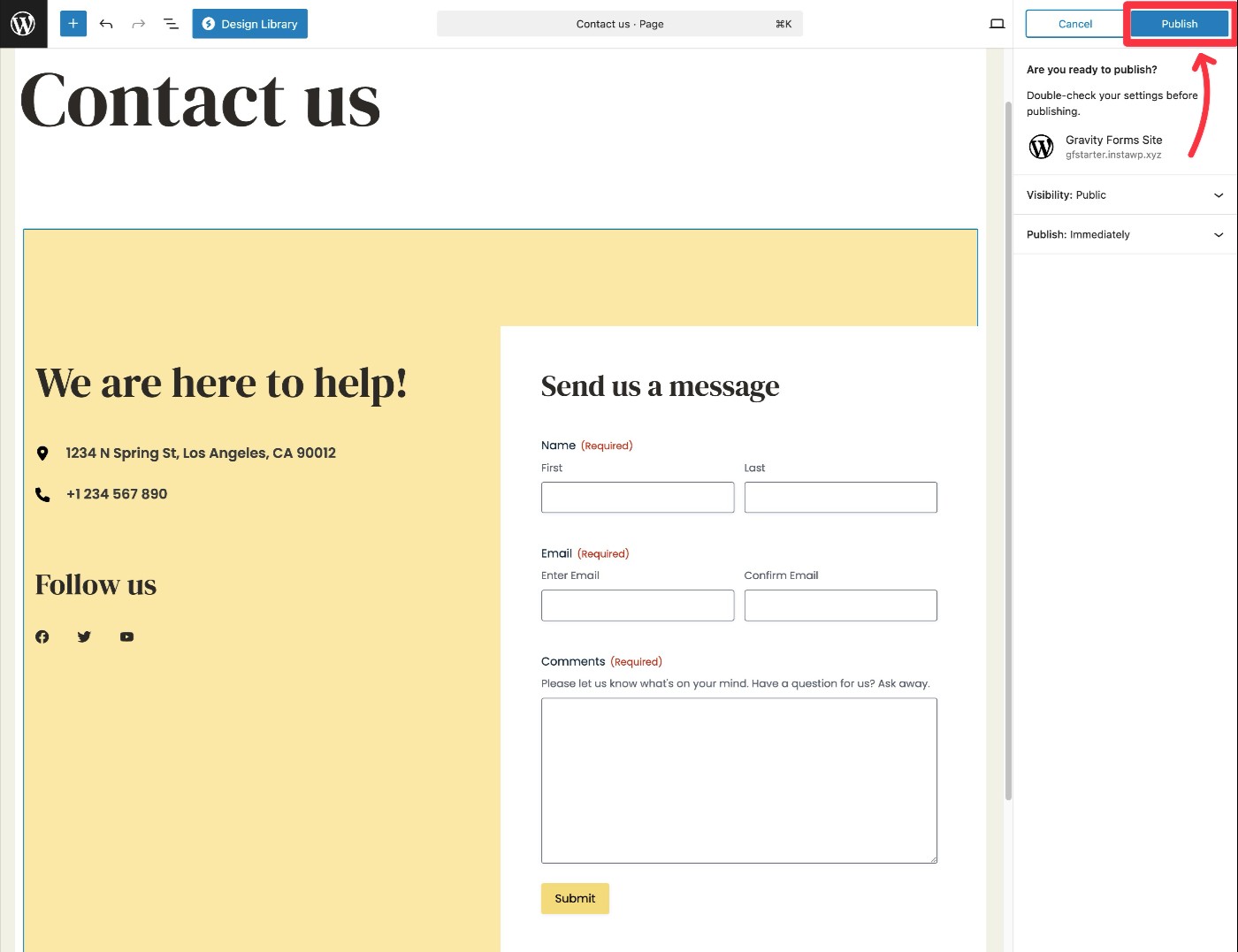
And that’s it! Your page will now be live.
Link to your page
Unlike WordPress posts, there’s no built-in location on your site that lists all of your WordPress pages. To make sure that visitors can access your page, you need to link to it.
For high-level pages, you can add links to your main navigation menu. For sub-pages, you can link to them from sub-menus or other pages on your site.
With most WordPress themes, you can control your site’s menu by going to Appearance → Menus in your WordPress dashboard.
If you check the box to Automatically add new top-level pages to this menu, WordPress will automatically include links to any new pages that you publish.
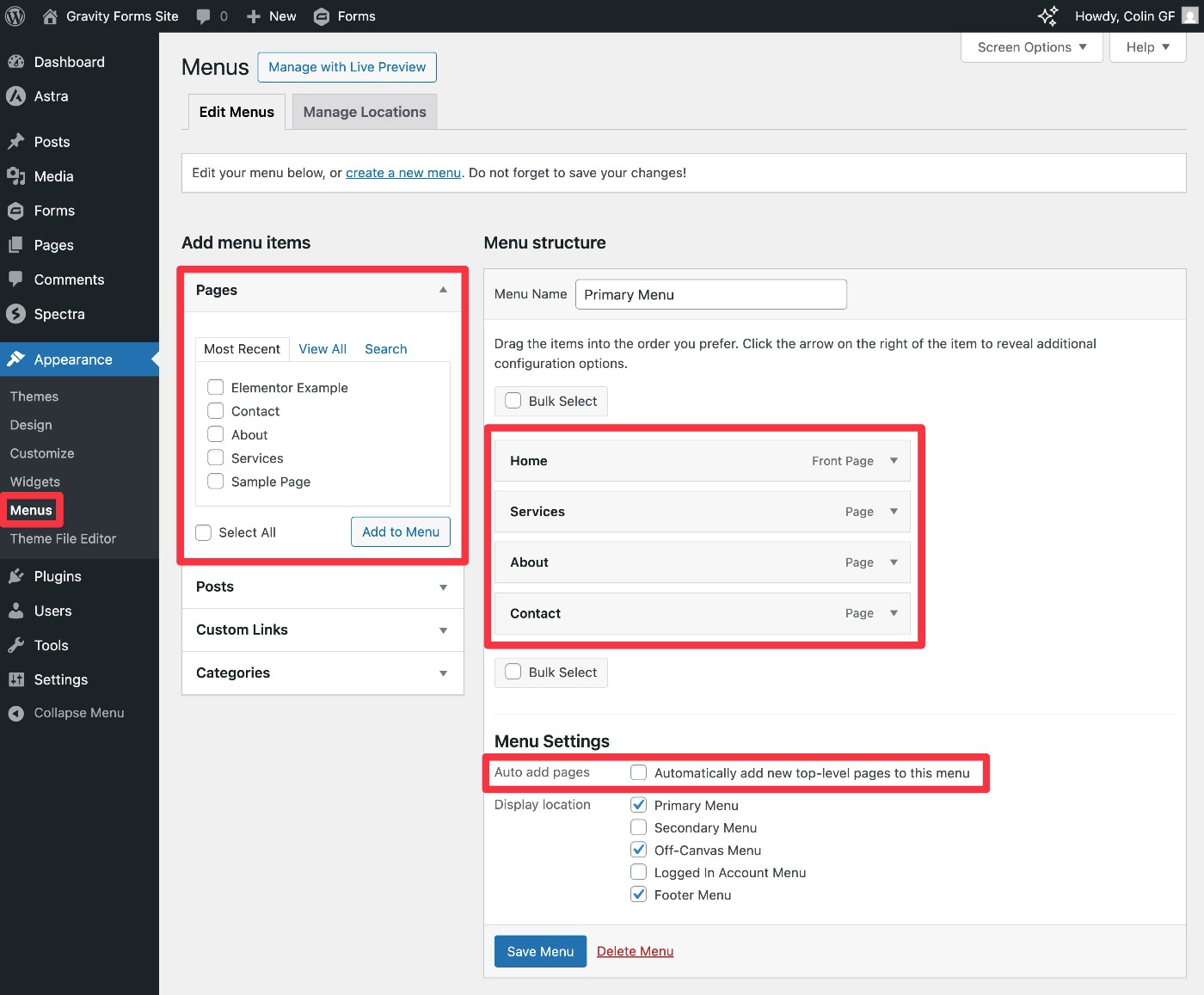
How to enhance your pages using WordPress plugins
In an earlier part of this series, we talked about using WordPress plugins to enhance your site. Plugins can do a lot of different things, including improving how you work with pages on your site.
In this section, we’ll dig into a few notable ways that plugins can improve your pages, though this is by no means a complete list of everything that you can do.
Forms
As we mentioned earlier, WordPress doesn’t include a built-in feature to create web forms, so you’ll need to use a form plugin to add a contact form to your “Contact” page.
Beyond that, you can also utilize forms for other pages on your site. You can probably think up your own use cases based on your business, but here are some ideas for what you might do:
- Request a quote form if you’re selling custom products/services.
- Payment form if you’re selling fixed-price products or services.
- Reservation/appointment booking forms for restaurants, salons, other appointment-based businesses, etc.
- Event registration form if you have an “Upcoming Events” page.
- Newsletter Signup form if you have a page for your email newsletter.
- Etc.
To create all of these types of forms and more, you can use the Gravity Forms plugin.
It gives you a drag-and-drop builder interface to easily create different form types, along with a template library for common use cases.
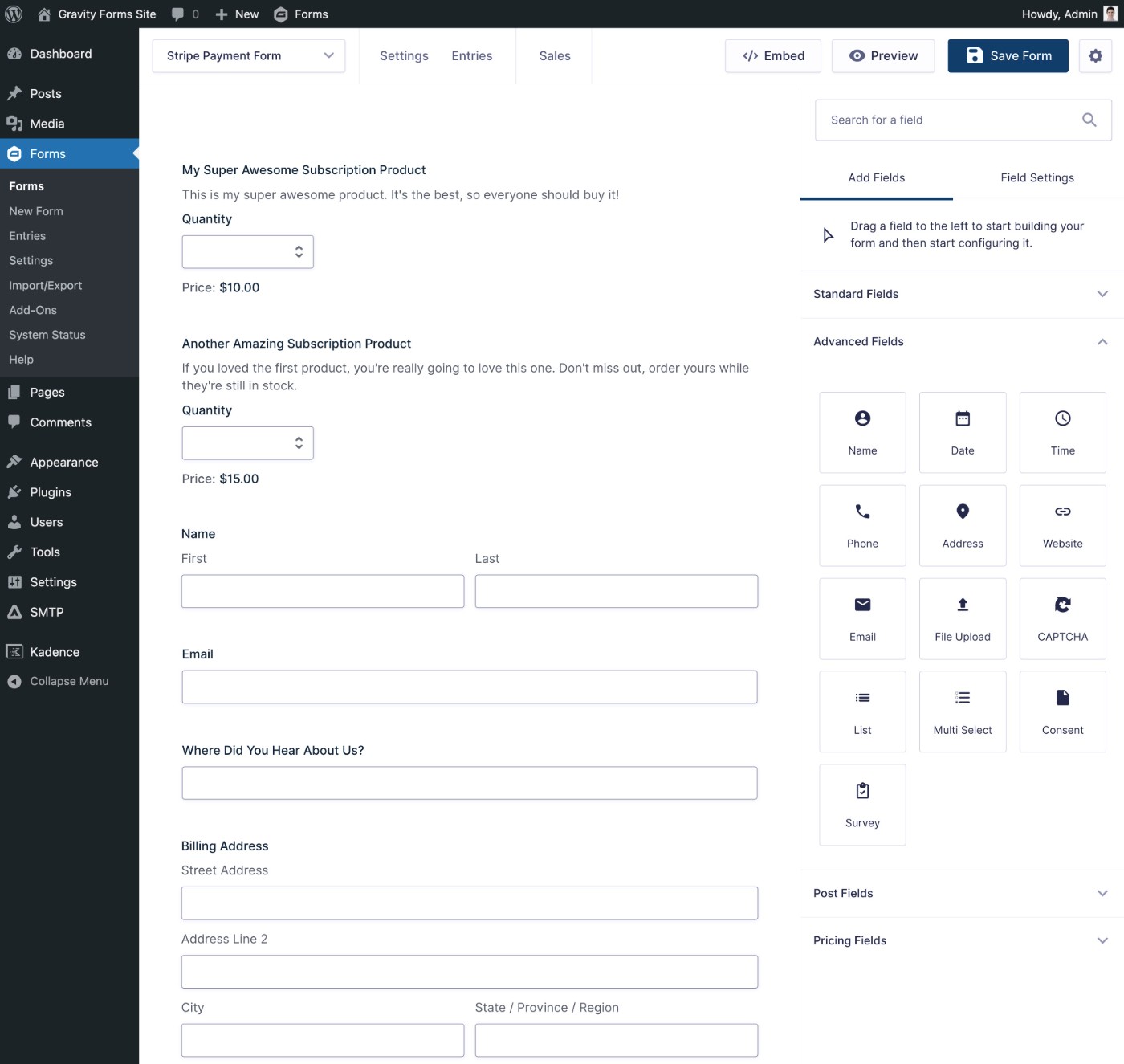
You can then integrate these forms with a variety of different third-party services that your business might rely on, including CRMs, email marketing services, payment processors, and more.
Search engines and social media
If you want to make it easy for other people to find your pages, you can use plugins to help you increase your pages’ visibility in search engines like Google and on social media like Facebook and X/Twitter.
Installing a search engine optimization (SEO) plugin like Yoast SEO will give you a new area in the page editor that lets you optimize your page for search engines and control how your page will appear when people share it on social media.
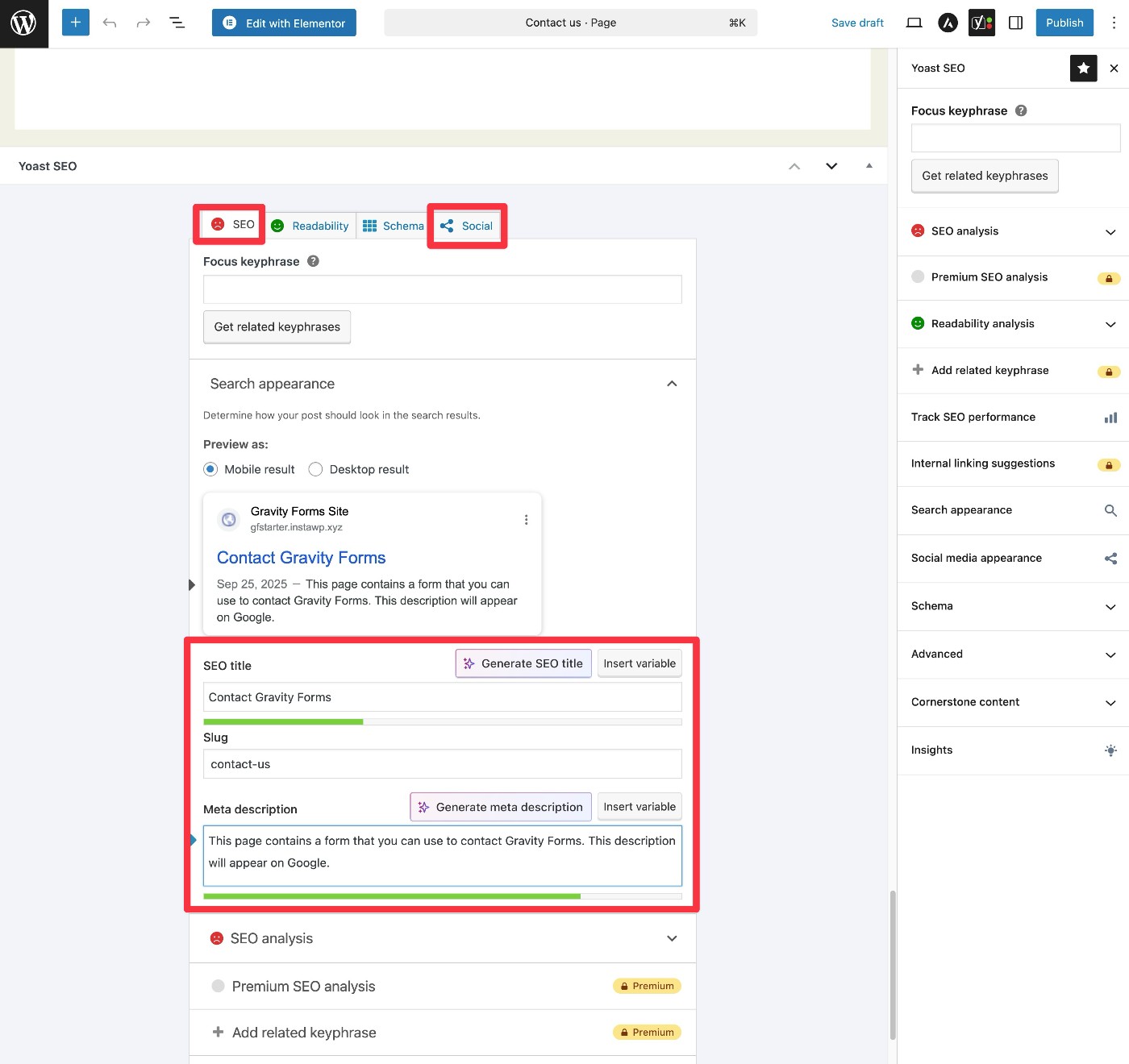
Design
If you find yourself wishing for a bit more control over the design of your pages, plugins can help in a lot of different ways.
First off, if you like the default WordPress editor but just wish you had some more options when it comes to blocks, there are tons of plugins that add new blocks and controls to the default editor. Some good ones to check out include GenerateBlocks, Kadence Blocks, and Spectra, but you can find lots of other great options at the WordPress.org plugin directory.
If you’d rather skip the default WordPress editor and access an entirely new design experience, there are also tons of page builder plugins that let you access 100% visual, drag-and-drop design.
Elementor is the most popular option, but there are plenty of other quality options.
If you use a page builder plugin like Elementor, you’ll get a new Edit With Elementor option in the page editor. Clicking this button will launch the visual design experience for just that page.
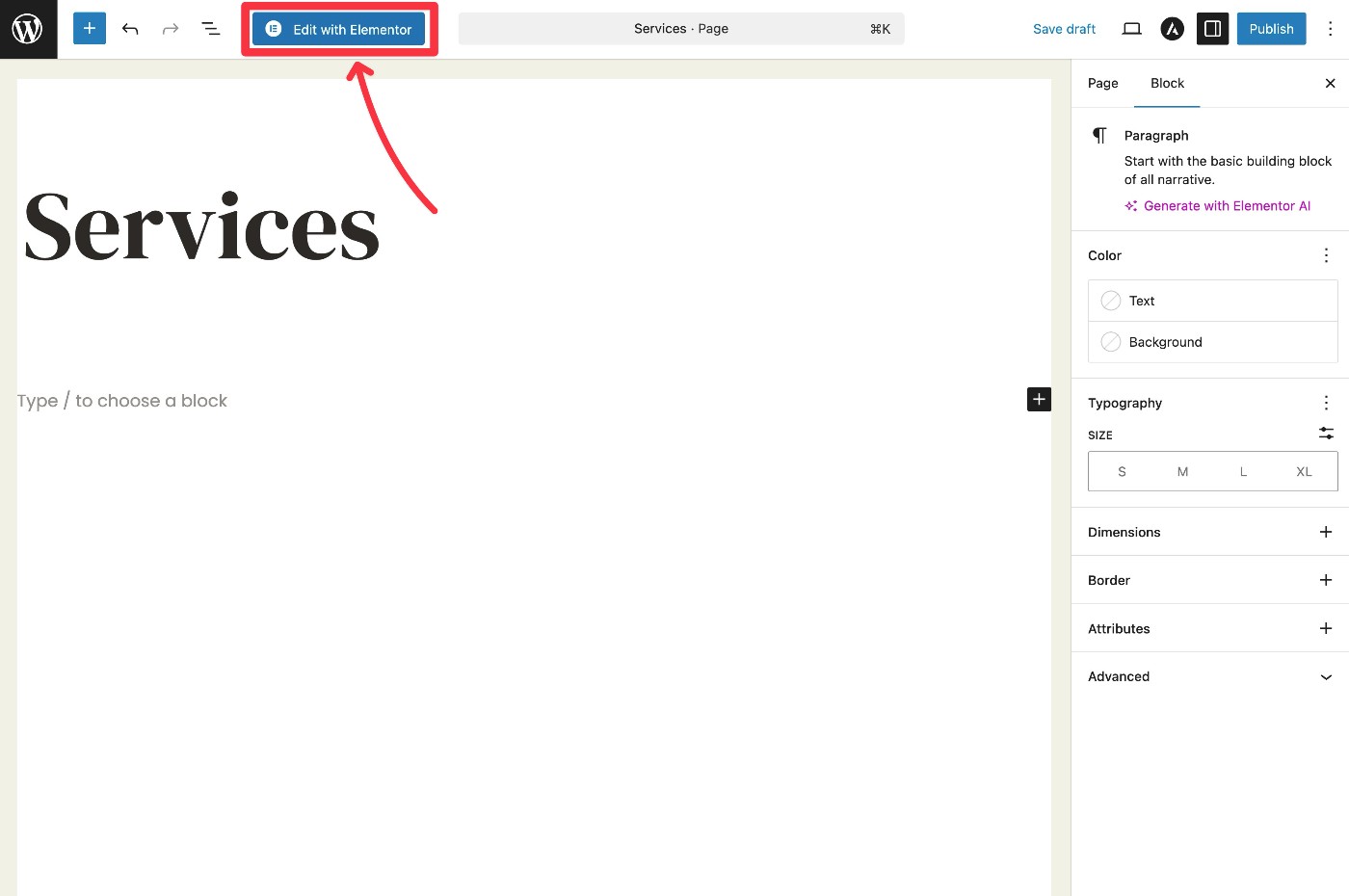
Having this flexibility is nice because it means that you can use the default WordPress editor for some pages that don’t require complex designs, while still accessing the page builder plugin on pages where you need that extra design flexibility.
Create your first WordPress pages today
WordPress pages let you publish static, timeless content on your site. Every website should have essential pages such as “Contact” and “About” pages, but you also might want to create additional pages that are unique to your business.
The default WordPress editor can handle the design of most pages, but you might want to install WordPress plugins to enhance certain parts. For example, you can use the Gravity Forms plugin to create a contact form for your “Contact” page, as well as for any other pages that require forms.
To learn more about how plugins can enhance your site, check out our guide to choosing and installing WordPress plugins.

If you want to keep up-to-date with what’s happening on the blog sign up for the Gravity Forms newsletter!