This Month’s Featured Add-On… Zapier!
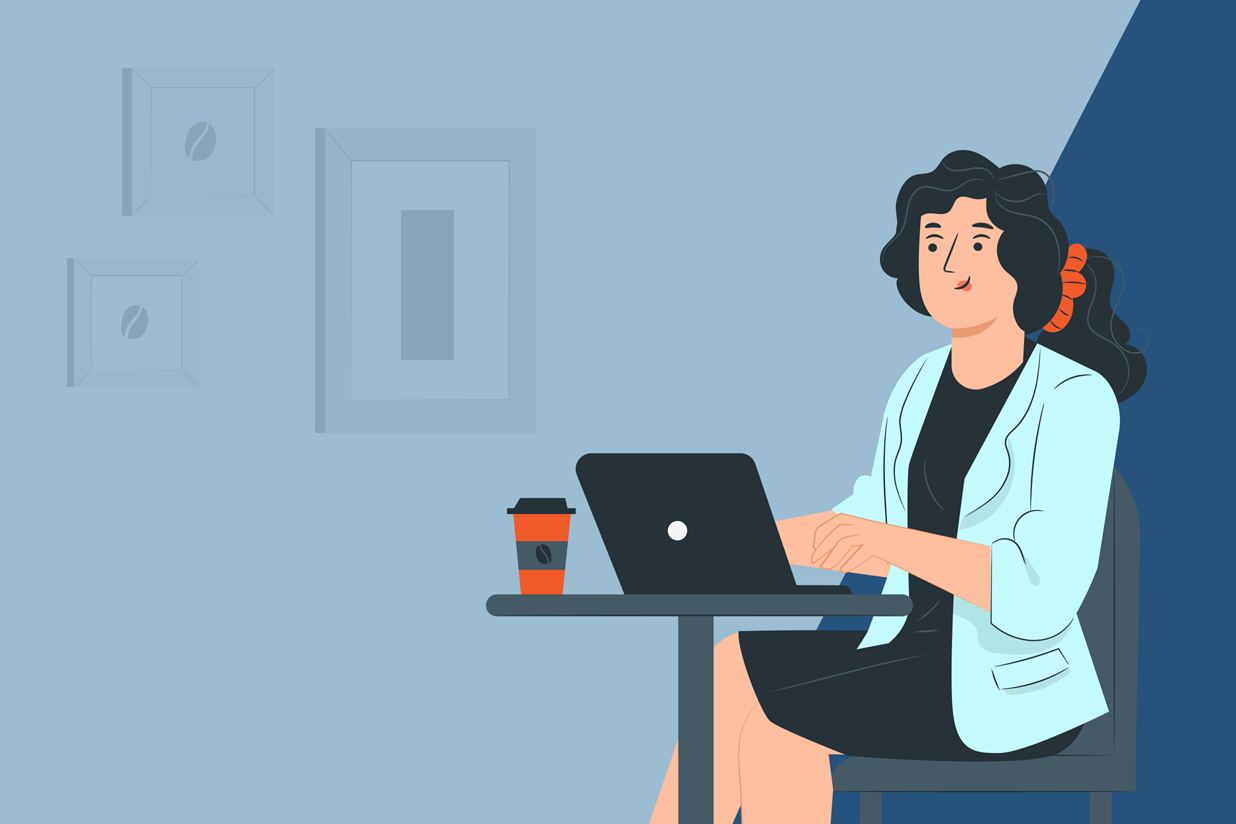
One of the main features of Gravity Forms is the ability to integrate it with a wide variety of services and applications. We provide over 40 official Gravity Forms Add-Ons, that all come fully maintained and supported by the Gravity Forms team. These add-ons help to enhance and extend your forms, providing extensive opportunities for your business.
Here at Gravity Forms, we want to make sure that you are getting the most out of your forms, and we believe that integrating them with our official add-ons can help you achieve that. In the first of a new ‘Featured Add-On’ series on our blog, this article looks in depth at what Zapier has to offer and why you should install the Zapier Add-On for Gravity Forms on your WordPress website.
We will discuss what Zapier does, why you need it, and how you can use it, as well as best practice and top tips for getting started with this add-on. By the end of reading, you’ll be ready to install Zapier on your site or create new Zaps to help you further manage your form submissions!
Let’s get started…
Zapier: An Introduction
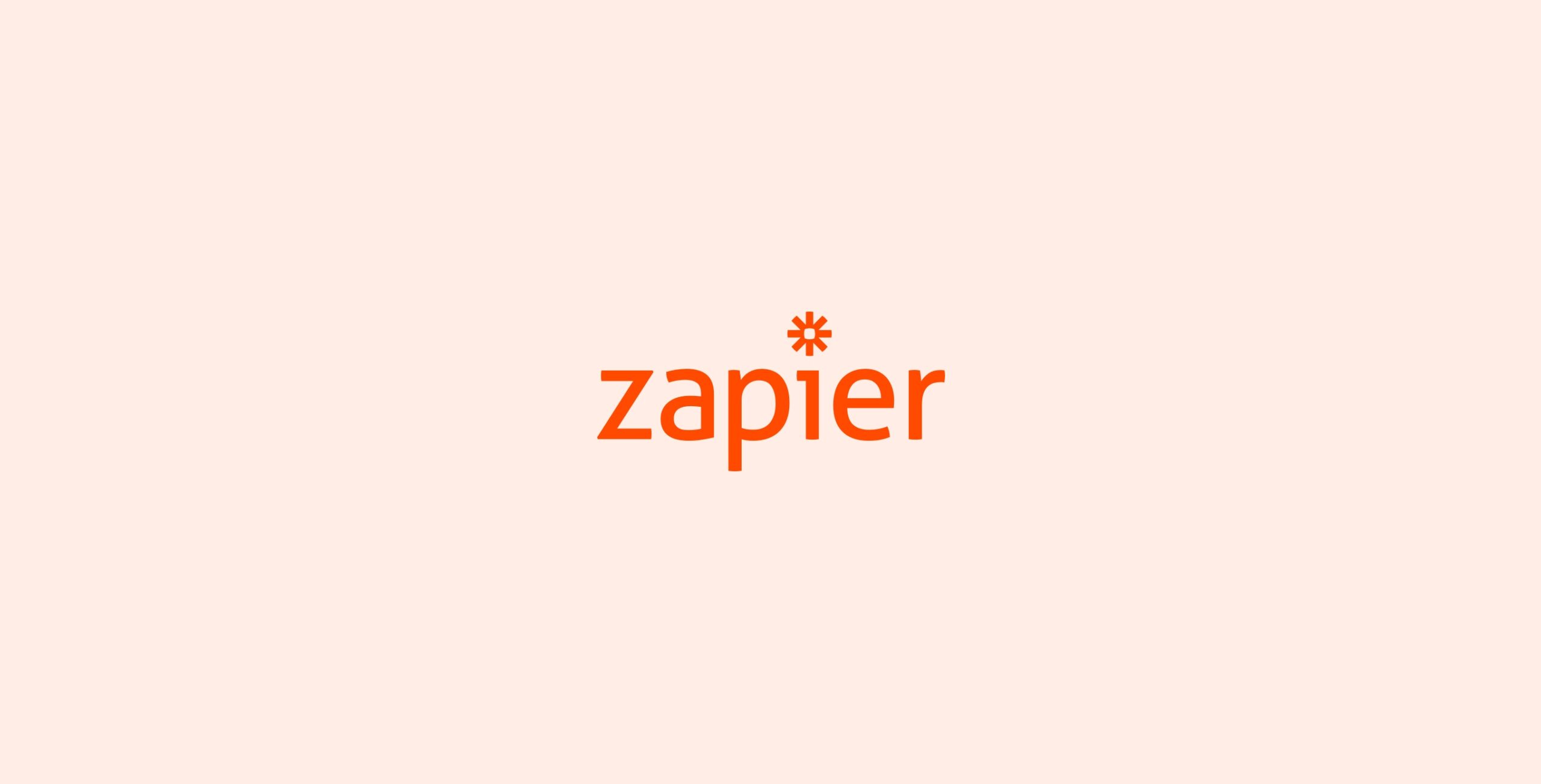
As mentioned, Gravity Forms does a great job of integrating with major third-party services through our wide assortment of official add-ons. However, from day one we realized that although we would love to build an integration for every service out there, it simply isn’t possible. Instead, we created a Zapier Add-on!
Zapier is an impressive platform that allows users to easily automate workflows by connecting apps and services and managing data and tasks. Via automated workflows (Zaps), you can connect your forms to over 2,000 third party web apps, giving you vast options when it comes to managing your form entries.
Let’s have a look at some of the most popular services you can connect to…
- Google Sheets (+ Docs, Drive, Gmail, and more)
- Microsoft Office 365 (+ Outlook, Excel)
- Social Media Apps – Facebook, Twitter, Pinterest, LinkedIn, Instagram
- Asana
- Trello
- Zendesk
- Salesforce
- Quickbooks Online
- Go To Webinar
What Can You Do with Gravity Forms and Zapier?
Gravity Forms is the best form builder on the market, enabling you to connect with your audience and effortlessly collect the information you need. However, data collection is only part of the path to success. To ensure your business achieves its goals, it is important that you can transfer your form data to the right tools for the job.
Enter Zapier! Whether you want to manage your leads in a CRM or email marketing service, create and assign new tasks in a project management platform after receiving a form submission, or easily analyze your form data in a third-party tool like Google Sheets, there are endless possibilities when it comes to Zapier.
Send Leads to a CRM or Email Marketing Service
If the primary aim of your form is to capture leads, then sending those leads to a CRM or email marketing service after form submission is a must. Within a CRM you can manage leads, build customer profiles, send automated email campaigns, track all interactions, and much more, enabling you to nurture those leads into loyal customers.
Gravity Forms already supports a wide assortment of official integrations with CRMs and email marketing services, including Mailchimp, HubSpot, AWeber, and Constant Contact. However, Zapier opens the door for a fuller selection of services – Salesforce, Pipedrive, and SendinBlue to name a few.
What’s more, with Zapier you can create specific actions, instructing the third-party service how you would like your leads to be handled. For example, via Zapier you can add a new lead to a specific list, campaign, or workflow. This cuts down the time that you would have had to spend manually inputting data or setting up the systems themselves.
Multi-step Zaps also enable you to automate multiple actions after a submission – so with just one Zap the outcome of a new form submission could result in a lead added to Mailchimp, as well as a new row being created in a Google Sheet, a new card being created in Trello and a team member being assigned to it.
Send Form Submissions and File Uploads to the Cloud
You may want to back up your form submissions or keep your WordPress database lean and efficient – either way, with Zapier you can easily send form submissions to the cloud. This may be particularly useful if your forms receive bulky file uploads that you want to store or use elsewhere.
Gravity Forms already integrates with Dropbox, enabling you to send any form or file submissions to your Dropbox account. However, Zapier opens up a whole new world of storage options for your form entries including…
- Google Drive
- OneDrive
- Amazon S3
- Dropbox
- Box
Again, Zapier gives you a wide assortment of choice over the actions taken – where form data is sent within a platform and how it is stored.
Better Manage Form Submission Data
If your forms collect a high volume of submissions, or if they contain a large number of fields, then sorting through this data within your WordPress admin can be frustrating, time-consuming, and ineffective.
Sending your form entries to a spreadsheet or database can make it extremely easy to view, sort, and analyze data. You can view your form entries in a single directory of information, or drill down to analyze specific form fields, create graphs and charts to help further compare and interpret the data, and much more.
Database and spreadsheet software also makes it easy to share data within your organization, allowing employees to view form entries without needing to access your website dashboard.
With Zapier, form data can be automatically sent to…
- Google Sheets
- Microsoft Excel
- Smartsheet
- Airtable
- MySQL
If you are interested in sending form data to a spreadsheet, have a read of this article – How to Send Form Entries to Google Sheets using Zapier.
Integrate with Accounting Tools
Need a quick and automated way to keep track of your accounts? With Zapier you can easily sync your Gravity Forms account with your accounting software. This enables you to keep a record of payments received, document employee expenses, and much more.
Some popular accounting tools that you can integrate your forms with via Zapier include…
- QuickBooks Online
- Xero
- Freshbooks
- Expensify
- Zoho Books
Getting Started with Zapier
Getting started with Zapier is extremely quick and easy. However, here are a few links to articles that may help you…
- Integrating Zapier with Gravity Forms – For technical details on integrating Zapier with Gravity Forms, have a read of this article from the docs – Setting up the Zapier Zap.
- Setting Up a Zapier Feed – For more information on setting up a Zapier feed for your form, this article should help – Creating a Feed for the Zapier Add-On.
- Gravity Forms Zaps – Check out this Gravity Forms Integrations page on the Zapier website that contains a wide assortment of popular pre-built Zaps.
- Further Zap Inspiration – For more inspiration on how to use Zapier to effectively manage your form submissions, check out this article from our blog – 10 Ways to Supercharge your Forms with Zapier.
- Zapier Transfer – Need to move data in bulk, including historical records? Find out how to do just that with Zapier Transfer.
Don’t Have Gravity Forms Yet?
If you don’t have Gravity Forms or the Zapier Add-On, don’t worry. You can still test out everything in this article for free inside your own personalized Gravity Forms demo and see why Gravity Forms is the top choice for WordPress sites worldwide.
Already in love? Purchase our premium WordPress form plugin today!

If you want to keep up-to-date with what’s happening on the blog sign up for the Gravity Forms newsletter!