Zapier Transfer: Move Data in Bulk
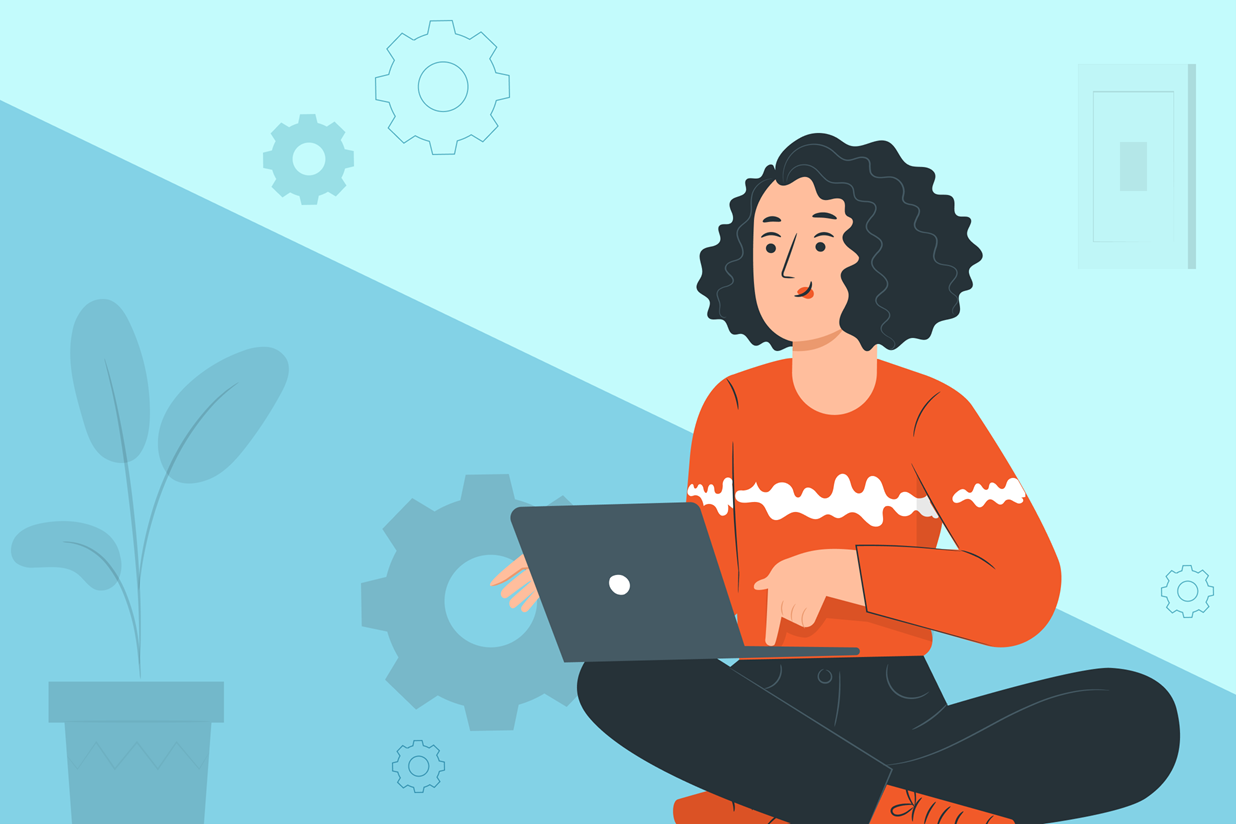
Zapier is one of our most popular integrations, providing access to over 4,000 apps and services and allowing users to easily move data to and from the platforms of their choice.
This month, the Gravity Forms Zapier Add-On has seen added Support for Zapier’s newest feature, Transfer by Zapier, which will allow data to be moved between apps in bulk!
This is a real game-changer for Gravity Forms users, who will now be able to transfer all prior form submissions – even if those entries are months (or years!) old – in one go. Data can also be transferred in bulk from an outside service into a form, processing those entries through the form workflow.
In this article, we’ll look in detail at the features included with Transfer by Zapier and how this service can benefit your business. We’ll also share some resources on how to get started with the Gravity Forms Zapier Add-On and Zapier Transfer, giving you insight into just how easy it is to bulk transfer your data between apps.
Let’s get started…
Transfer by Zapier: An Intro
Transfer by Zapier allows you to move data in bulk from one app to another on demand. What’s more, this can include historic data from any timeframe. No more waiting for a Zap to be triggered, and no more time wasted manually transferring data from one platform to another.
Key features include…
- Manage Historical Data – Move data that is months or years old, giving you immediate access to records that, up until now, haven’t been easy to manage.
- Select the Data You Need – Select the exact records you want to transfer, or dig down deeper and opt to send specific record attributes, so you only move the data you need.
Note: Transfer by Zapier is currently in beta and integrates with specific launch partners (one of which is Gravity Forms). While in beta, you can transfer data from a launch partner to any of Zapier’s 4,000 apps.
Gravity Forms Zapier Transfer
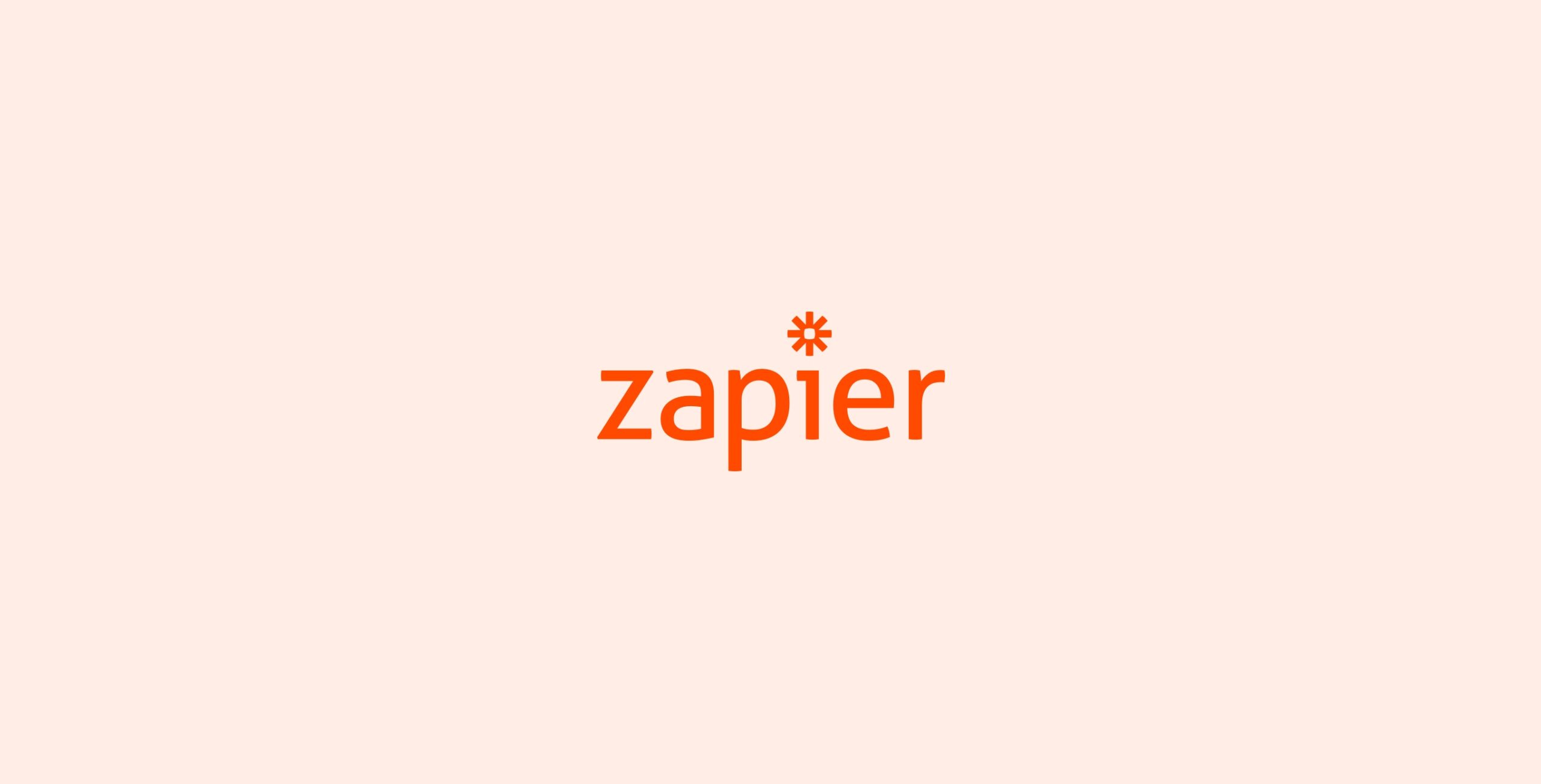
The Gravity Forms Zapier Transfer feature enables deeper automation between apps and form workflows, and importantly allows for the back-loading of form entries or data from other integrations.
Up until now, Zapier has only been able to support the sending of new form entries to other services and apps once a Zap is set up – there has been no option of transferring older entries. Equally, data could be transferred into a Gravity Forms workflow, but only when a Zap was triggered.
Now the possibilities of moving ALL your data in and out of Gravity Forms is endless!
Let’s have a look at some real-world use cases for using Gravity Forms Zapier Transfer…
Back-Load Form Submissions to New Services
Often when businesses start out with Gravity Forms, their first steps are a form and an email marketing integration. However, as a business scales up, so do the processes and tools needed to cater to the growth.
Suddenly Zapier integration seems like an obvious choice, enabling you to connect multiple apps and send Gravity Forms data to numerous solutions. But with new Zaps only sending form entries submitted after Zap Feed creation, what do you do with all the submissions previously collected and stored in your WordPress dashboard?
With Zapier Transfer you can now back-load all those entries, and send them to any of Zapier’s connecting apps.
Examples include…
- Marketing – Back-load all prior lead generation form submissions to your new Salesforce CRM or other Zapier integrated email marketing platform. Or switch from an existing mailing service to a new mailing list system with ease (eg – Mailchimp to Salesforce) – simply use Zapier Transfer to reload all those form submissions.
- Project Management – Push entries into a Project Management System that you set up WAY after the fact; you could use Zapier Transfer to backfill cards or tasks in Asana or Trello.
- Data Storage – Move important but bulky form entries and/or file uploads, that have been stacking up in your WordPress dashboard, into secure cloud storage – Google Drive, OneDrive, or Amazon S3 to name a few.
When transferring data you can also pick and choose which form fields you want to send. This is particularly useful if you’ve previously mapped a Zap and left out certain form fields thinking the data was irrelevant, but have since realized its value! You can now back-fill these holes by using Transfer to filter form entries and choose to just send the missing fields.
Transfer for Reporting
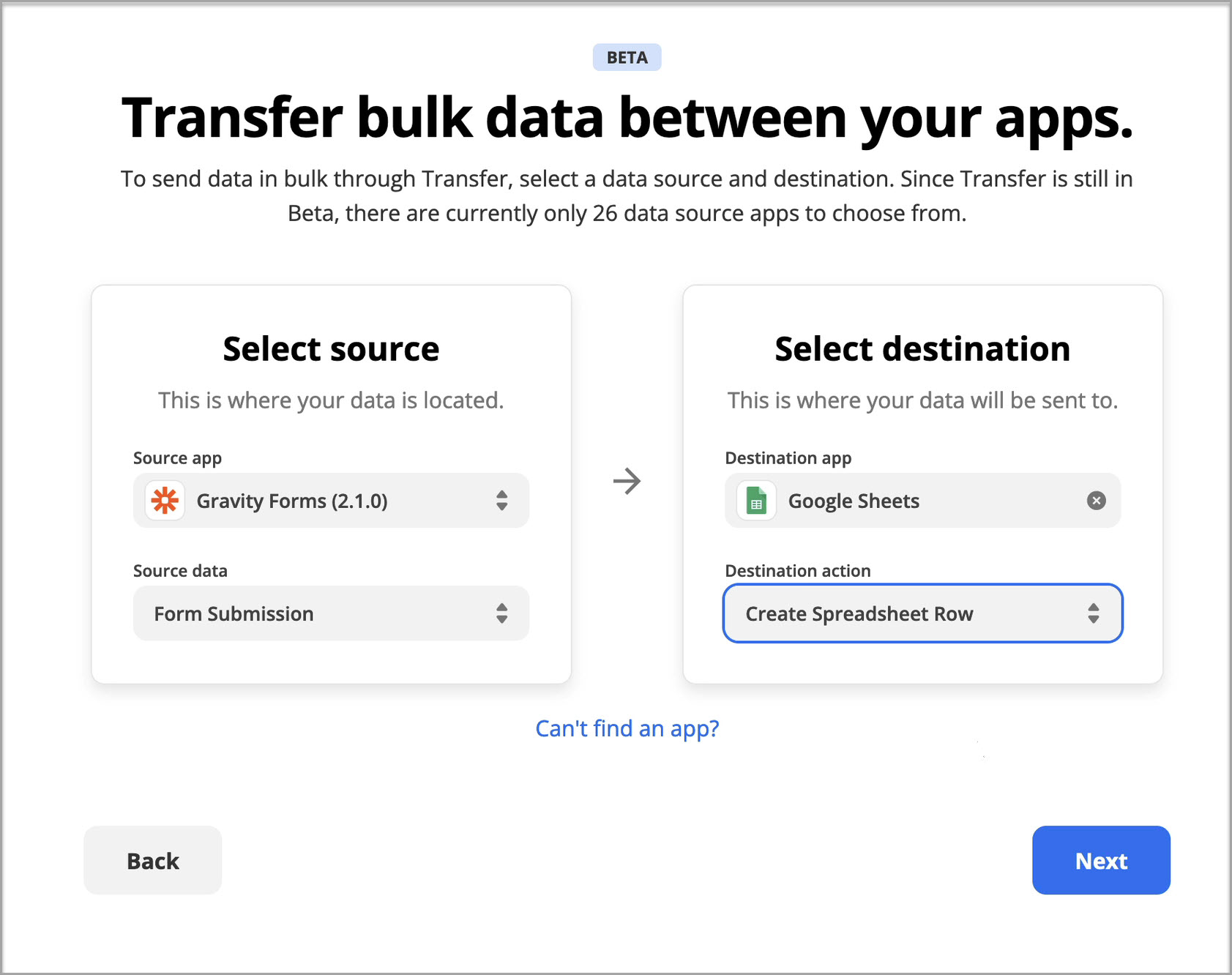
Another key use of Zapier Transfer is for the analysis of historical data. Although you can search and filter your form entries in the WordPress dashboard, many in the Gravity Forms community need further insight into form performance and the data collected within the form entries themselves.
Google Sheets is one of the most used Zapier destination services by Gravity Forms customers. Using Google Sheets, it is extremely easy to view, sort, and analyze data. You can view your form entries as a single directory of information, or drill down to analyze specific form fields, create graphs and charts to help further compare and interpret the data, and much more.
Google Sheets also makes it easy to share data within your organization, allowing employees to view form entries without needing access to your website dashboard, and distribute key reports to different departments to help inform future planning.
Now with Zapier Transfer, you can send form entries in bulk to Google Sheets on a weekly or monthly basis, or another schedule of your choosing. No more manually exporting entries from Gravity Forms, simply set up a regular export of information to Zapier, across any or all forms and entries.
Examples of when this may be useful include…
- Monthly Sales – Easily analyze sales figures and create reports in Google Sheets based on your ecommerce submissions or nonprofit donations. Track overall revenue, find out which products are most in-demand, monitor how marketing campaigns are affecting donations, and much much more!
- Customer Insights – Pull much more specific data into Google Sheets that you collect through your payment forms. For example, by focusing on the location customers provide in a form’s Address field, you can easily see where your customers are from, and tailor your marketing strategy accordingly.
- Product Research – Many businesses rely on surveys to find out more about their customers and how they interact with their products, before and after purchase. This can be in the form of a post purchase survey, onboarding survey, or product feedback survey, to name a few options. If these surveys are extensive, containing a large number of form fields, or if you have high numbers of submissions, it makes sense to transfer this data to Google Sheets, where it can be easily viewed and analyzed.
As mentioned, Zapier Transfer allows you to filter form fields and send the exact data you need. This gives you the option of breaking down your entries, only transferring certain form field entries, sending different data elements to different Google spreadsheets, and much more.
By automatically separating your data as it’s transferred, you can save time organizing data in Google Sheets and easily drill down to discover important trends and insights.
Bulk Transfer Data into a Form Workflow
As well as transferring form data out of Gravity Forms to any of the 4,000+ integrated Zapier apps, you can also transfer data into a form workflow.
Note: While Transfer by Zapier is in beta, you will only be able to transfer data into Gravity Forms from any of Zapier’s transfer launch partners. These include Google Sheets/Forms/Calendar, Gmail, Microsoft Excel, Facebook, LinkedIn, Salesforce, Pipedrive, and many more.
Many businesses have forms with numerous feeds, using Gravity Forms as a nucleus for data management, sending the data collected to multiple outpoints. With Zapier Transfer, you can now send data in bulk from a Zapier launch partner app and process it through a form flow, moving data quickly and efficiently to the services of your choosing.
For example, you may have employees using Microsoft Excel to store information on any leads collected. At the same time, you have a lead generation form on your site which sends form entries to Mailchimp, HubSpot, and Asana (via Zapier) on submission.
With Zapier Transfer, you can easily integrate the data stored in Microsoft Excel with your form’s data flow. Simply send the historic data stored in Microsoft Excel to your form – it will then be processed and sent to all of the above services.
This transfer strategy could also be used to transfer form entries from one form into another form’s workflow, or entries from a form on one website into a form workflow on another website. As mentioned earlier, the possibilities with Zapier Transfer are endless!
Further Resources
If you’re looking to do more with your forms, here are some resources to help you get started with the Gravity Forms Zapier Add-On as well as Transfer by Zapier…
- Set Up a Zapier Transfer
- A Zapier Transfer Guide
- This Month’s Featured Add-On… Zapier
- Gravity Forms Zapier Integrations
- Gravity Forms Zapier Add-On Documentation
Any questions on Zapier Transfer? Reach out to our friendly Support team, they love to help!
Don’t Have Gravity Forms Yet?
If you don’t have Gravity Forms or the Zapier Add-On, don’t worry. You can still test out everything in this article for free inside your own personalized Gravity Forms demo and see why Gravity Forms is the top choice for WordPress sites worldwide.
Already in love? Purchase our premium WordPress form plugin today!

If you want to keep up-to-date with what’s happening on the blog sign up for the Gravity Forms newsletter!