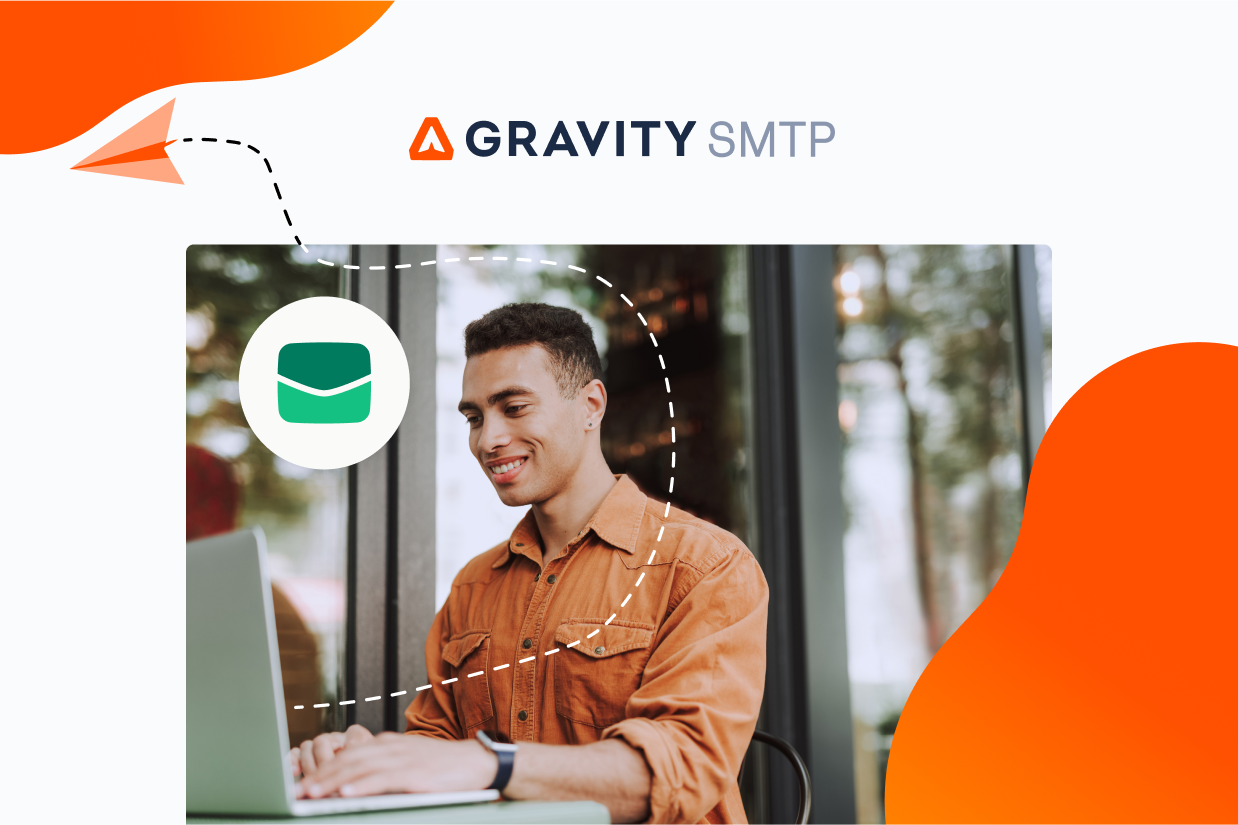How to send WordPress transactional emails with Emailit and Gravity SMTP
Interested in setting up Emailit WordPress transactional emails?
Regardless of whether you’re working on your own WordPress site or you’re a WordPress freelancer/agency setting up a client website, Emailit offers a simple and developer-friendly solution for WordPress transactional emails.
With the Gravity SMTP plugin, you can easily connect your WordPress site directly to the Emailit API, which is what we’re going to show you in this post.
In addition to the tutorial, we’ll also quickly run over why Emailit and Gravity SMTP pair well when it comes to WordPress transactional emails.
Why use Emailit for WordPress transactional emails?
Emailit is a transactional email service with a focus on being developer-friendly with its email API. This can make it a good option both for your own WordPress site or for client websites.
One of the most unique things about Emailit is its pricing model.
Rather than having fixed monthly plans that let you send a certain number of emails, Emailit uses a pay-as-you-go credit system for transactional emails*.
Each email that you send takes one credit. You get 1,000 credits per month for free, which lets you send up to 1,000 emails per month for free.
Beyond that, you can purchase bundles of credits as needed. The price per credit will depend on which bundle you purchase, but it varies from $2 per 10,000 emails when purchasing 100,000 credits ($20) to $1 per 10,000 emails when purchasing 5,000,000 credits ($500).
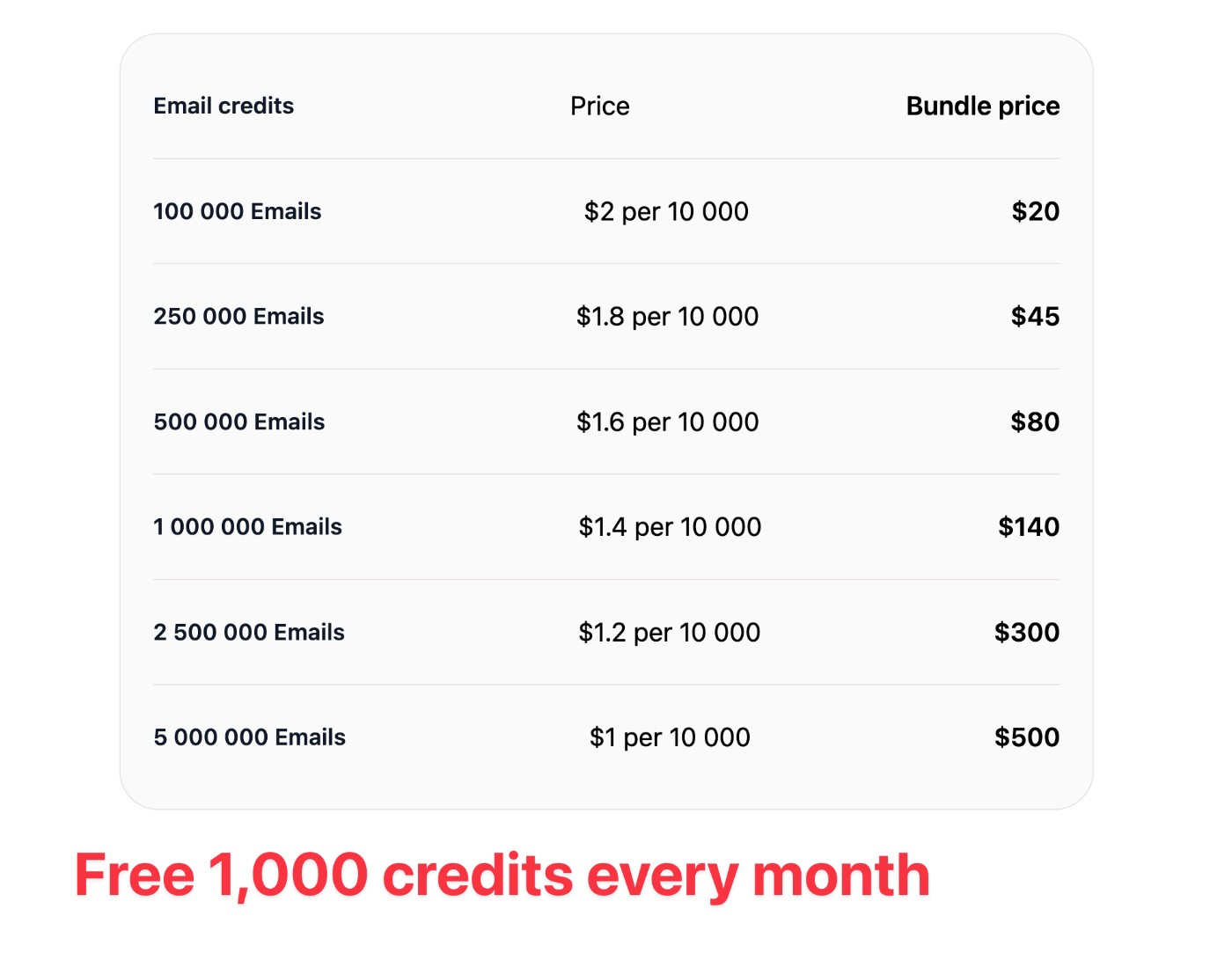
There is currently no expiration date for credits, so you don’t need to worry about them expiring.
*If you want to access the marketing features, there is a fixed $20 per month on top of the credits for each email. However, you do not need to pay for this if you’re just sending transactional emails.
Beyond the pricing model, here are some of the other notable features:
- Send emails using the email API or SMTP
- Automatic suppression list for failed emails
- Event-based reporting log, including support for integrating events with webhooks
- SPF and DKIM verification
How Gravity SMTP helps you use Emailit on WordPress
Gravity SMTP is an SMTP plugin that lets you connect WordPress directly to the Emailit email API, which is the most reliable way to send emails using Emailit.
Beyond helping you connect to Emailit, Gravity SMTP also includes other features to help you work with transactional emails:
- Email logging – You can log every email that’s sent and store data for a customizable period. In addition to technical information, you also have the option to log the full email content and/or attachments. You can easily adjust logging behavior from a simple settings area.
- Email reporting – You can see high-level reports for all of the transactional emails from your site, including viewing the top recipients and sources (e.g. seeing whether emails come from the WordPress core or a certain plugin).
- Open tracking – Gravity SMTP has its own open tracking feature. You might find this easier than Emailit’s event-based tracking system, and it also lets you or your clients view open data from inside the WordPress dashboard.
- Backup email sending services – You can connect your site to an additional email API or SMTP server beyond Emailit. If an email ever fails to send via Emailit for any reason, Gravity SMTP can automatically resend that email using your backup service.
- Real-time alerts for failed emails – You can receive immediate alerts for failed emails via webhooks or SMS (powered by Twilio).
- Email suppressions – In addition to Emailit’s automatic suppression tool, Gravity SMTP also lets you create suppression lists directly from your WordPress dashboard.
How to set up WordPress Emailit with Gravity SMTP
Now, we’ll go over the full tutorial on how to set up WordPress transactional emails with Emailit and Gravity SMTP…
1. Install the Gravity SMTP plugin
To get started, install the Gravity SMTP plugin on the site where you want to connect Emailit.
Gravity SMTP is available for free to anyone holding one of the following Gravity Forms licenses:
- Elite license
- Nonprofit license
- Developer license (legacy)
If you have one of those licenses, you can download it from the Gravity Forms My Account area. You do not need to have Gravity Forms installed to use Gravity SMTP, though.
2. Register for your Emailit account
Next, you need to register for your Emailit account, if you haven’t done so already.
Creating an account is free, and Emailit lets you send 1,000 emails per month for free.
As we mentioned above, Emailit uses a unique credit-based system if you need to send more than 1,000 emails per month, which lets you access pay-as-you-go pricing.
3. Add your domain name as a sending domain
Once you’ve created your Emailit account, you need to add your WordPress site as a sending domain in Emailit:
- Open your Emailit dashboard.
- Select Sending domains in the left sidebar.
- Click Add sending domain in the top-right corner.
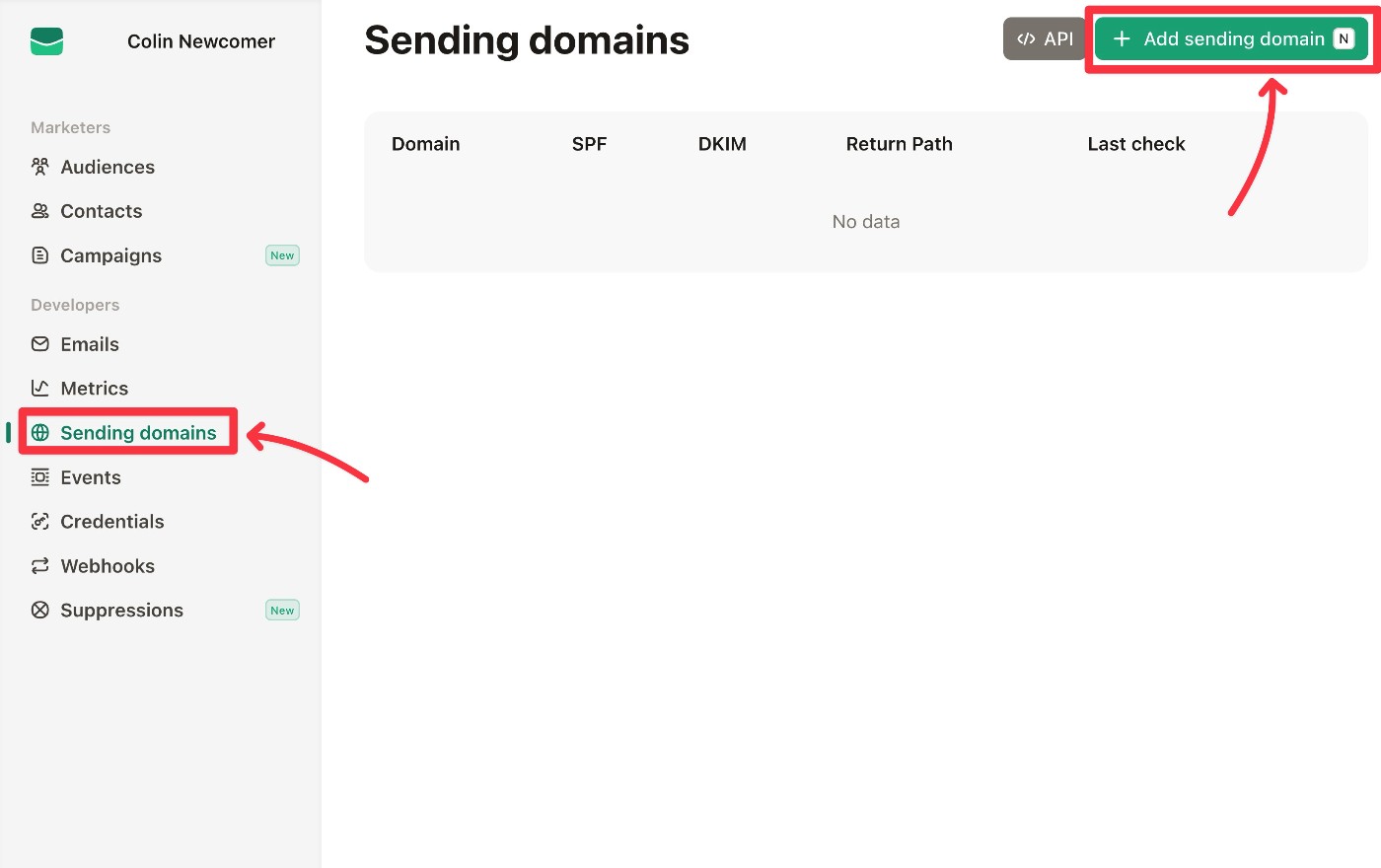
In the popup that appears, enter your WordPress site’s domain name and then click Create.
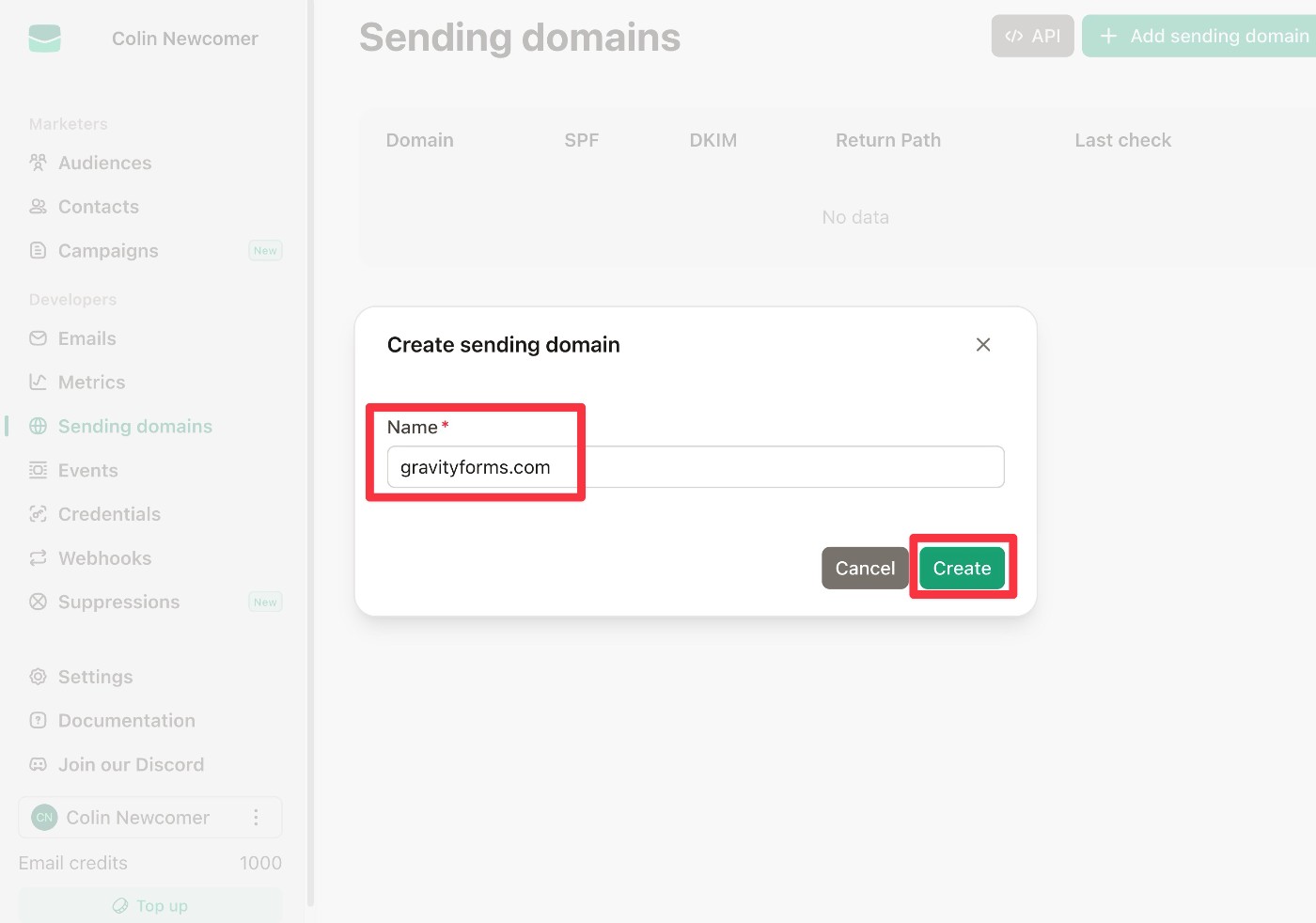
You should then see your domain name appear in the list of sending domains. Click on it to open a list of the DNS records that you need to add to your domain name.
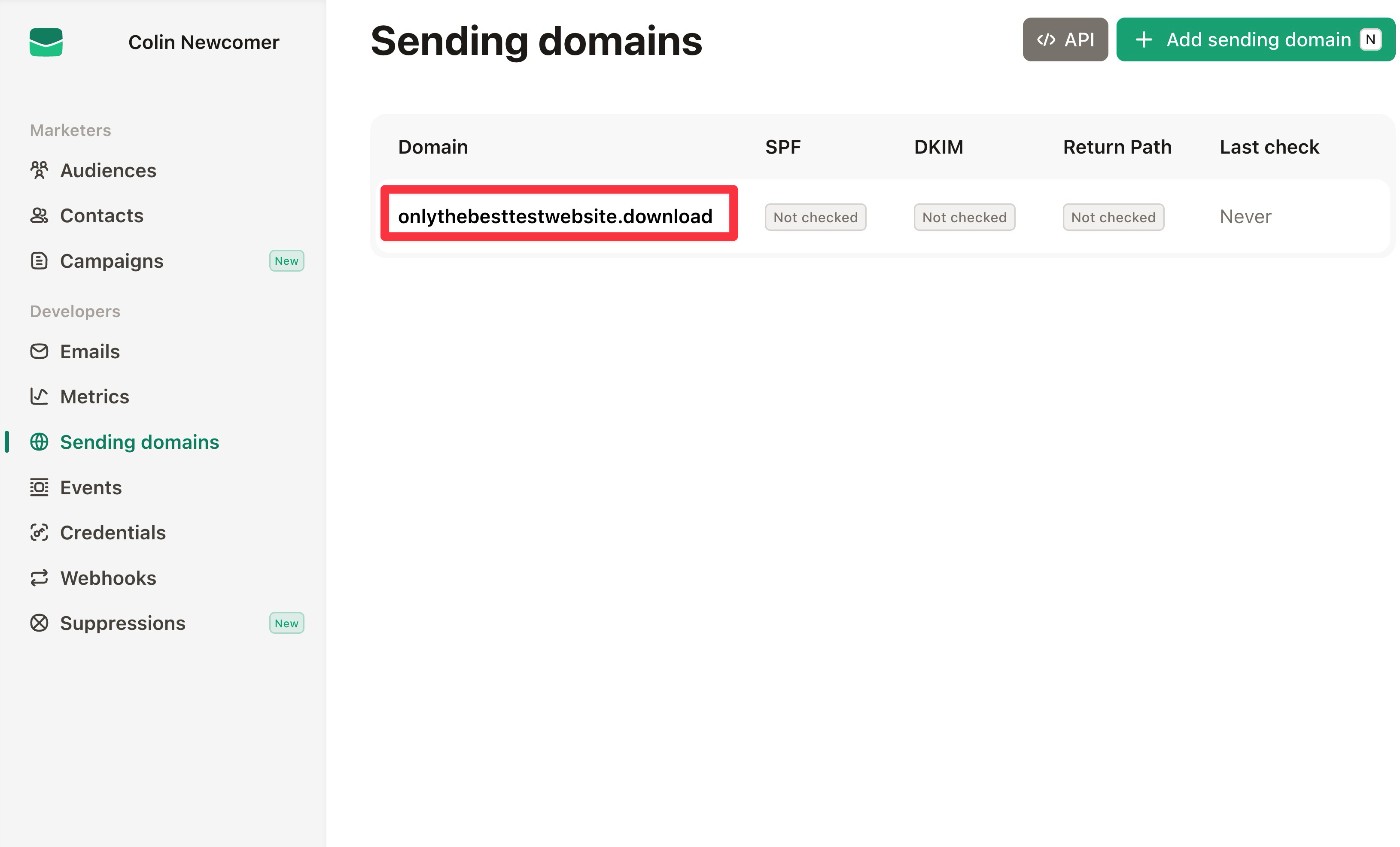
After clicking on your domain name, you should see a DNS Setup box that prompts you to add four DNS records – three are required, while one is optional. We recommend adding all four.
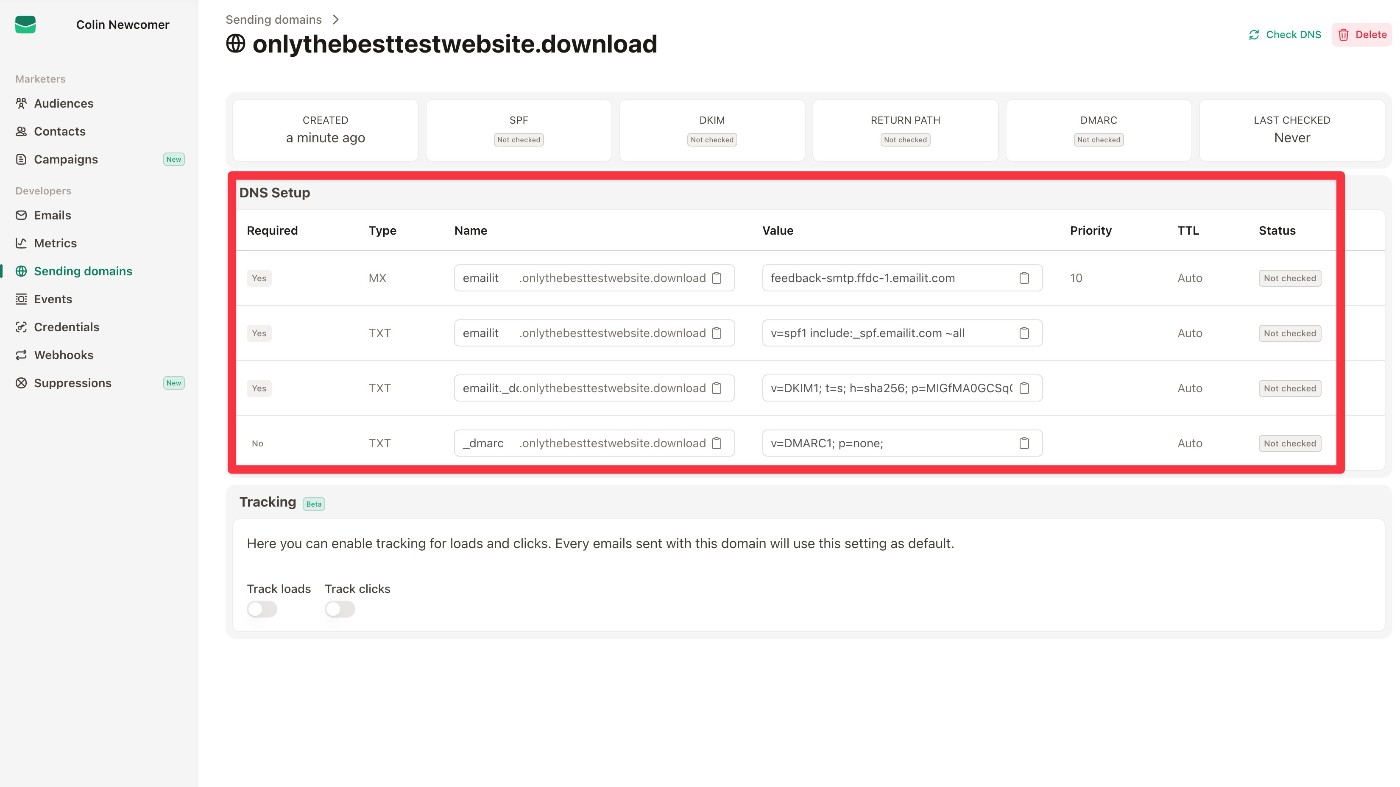
You’ll add these records wherever you manage your WordPress domain’s DNS records. Depending on your configuration, this could be your web host, your domain registrar, or a reverse proxy service like Cloudflare.
Once you’ve added the records, click the Check DNS button in the top-right corner of the Emailit interface. You should then see the status of each record change from Not checked to OK.
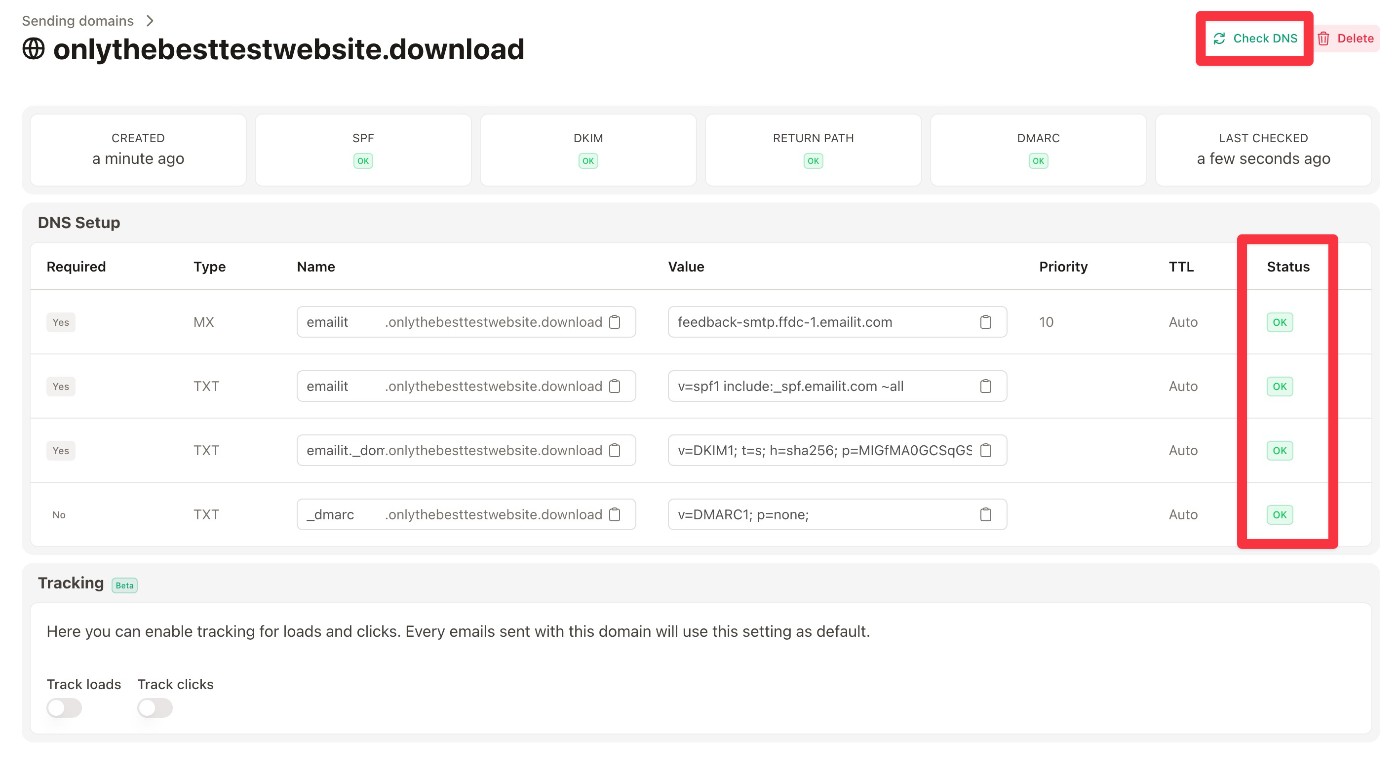
If Emailit doesn’t detect the record, try waiting 15-30 minutes and then trying again, as it sometimes takes some time for DNS changes to propagate.
4. Create your Emailit API key
Next, you need to create an Emailit API key, which is what Gravity SMTP will use to connect WordPress to Emailit:
- Click on the Credentials tab in the left sidebar of your Emailit dashboard.
- Click Add credential in the top-right corner of the interface.
- In the popup that appears, enter your WordPress site’s name and choose API as the Type.
- Click Create.
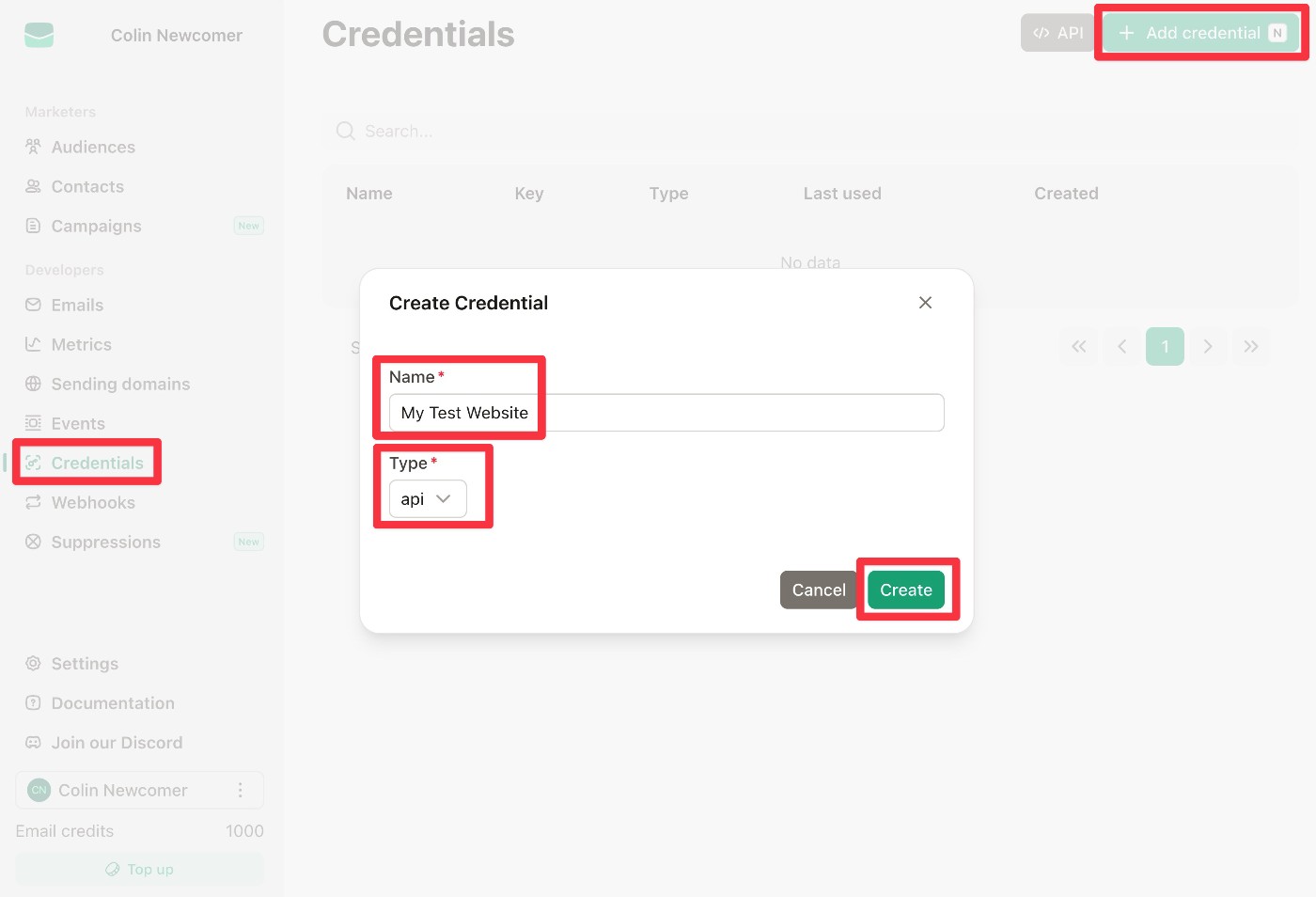
Emailit will then display your API key. Copy this value to a safe spot because you’ll need it in the next step and Emailit will not display it again.
Don’t worry – if you accidentally lose your API key, you can just repeat the same steps to create a new one.
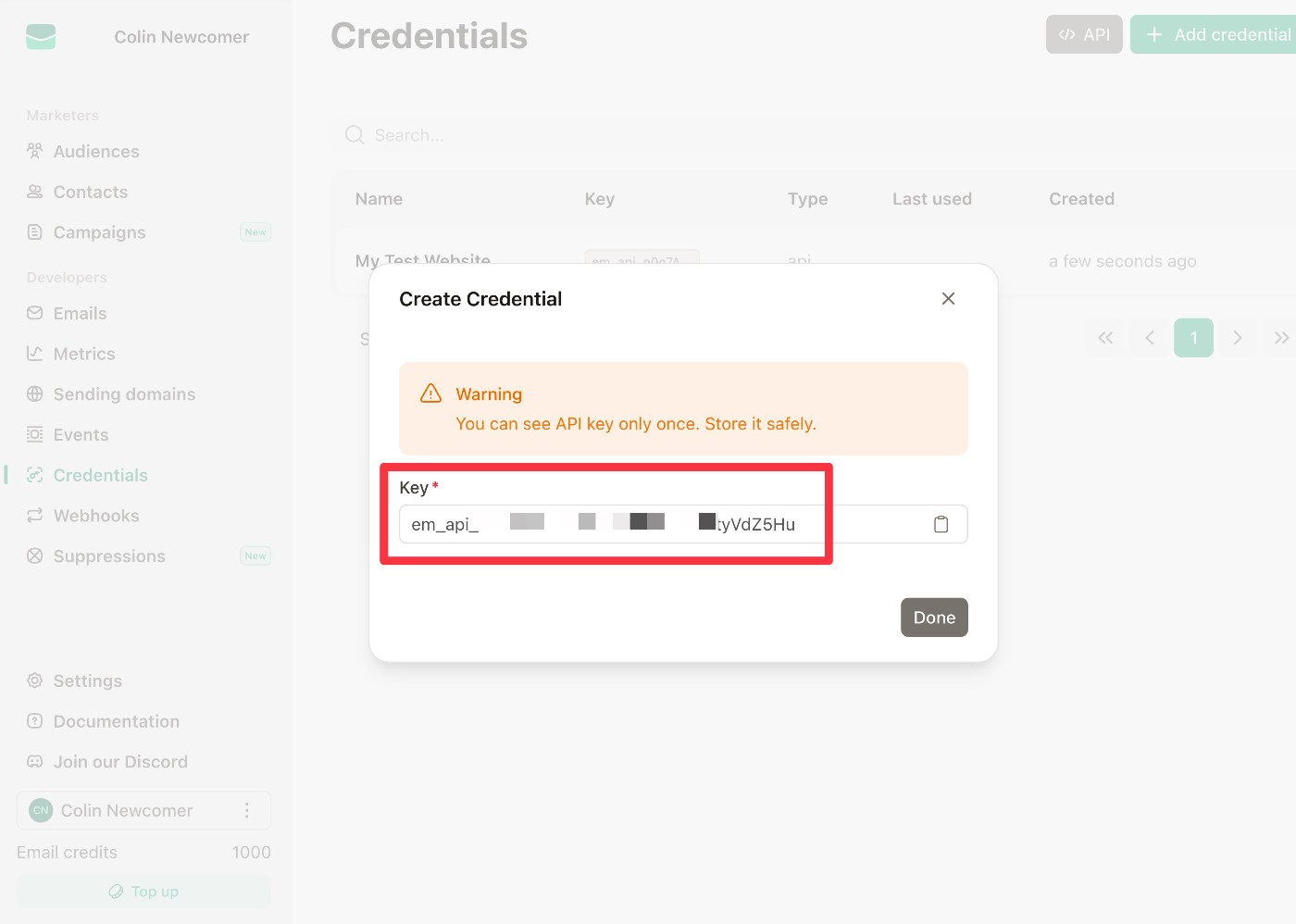
5. Connect Gravity SMTP to Emailit
After adding your WordPress domain as a sending domain and creating your Emailit API key, you’ll perform the rest of the setup process from inside your WordPress dashboard.
Here’s how to get started:
- Open your WordPress site’s dashboard.
- Go to SMTP → Settings.
- Select the Integrations tab in the settings area.
- Click the plus icon to add a new integration.
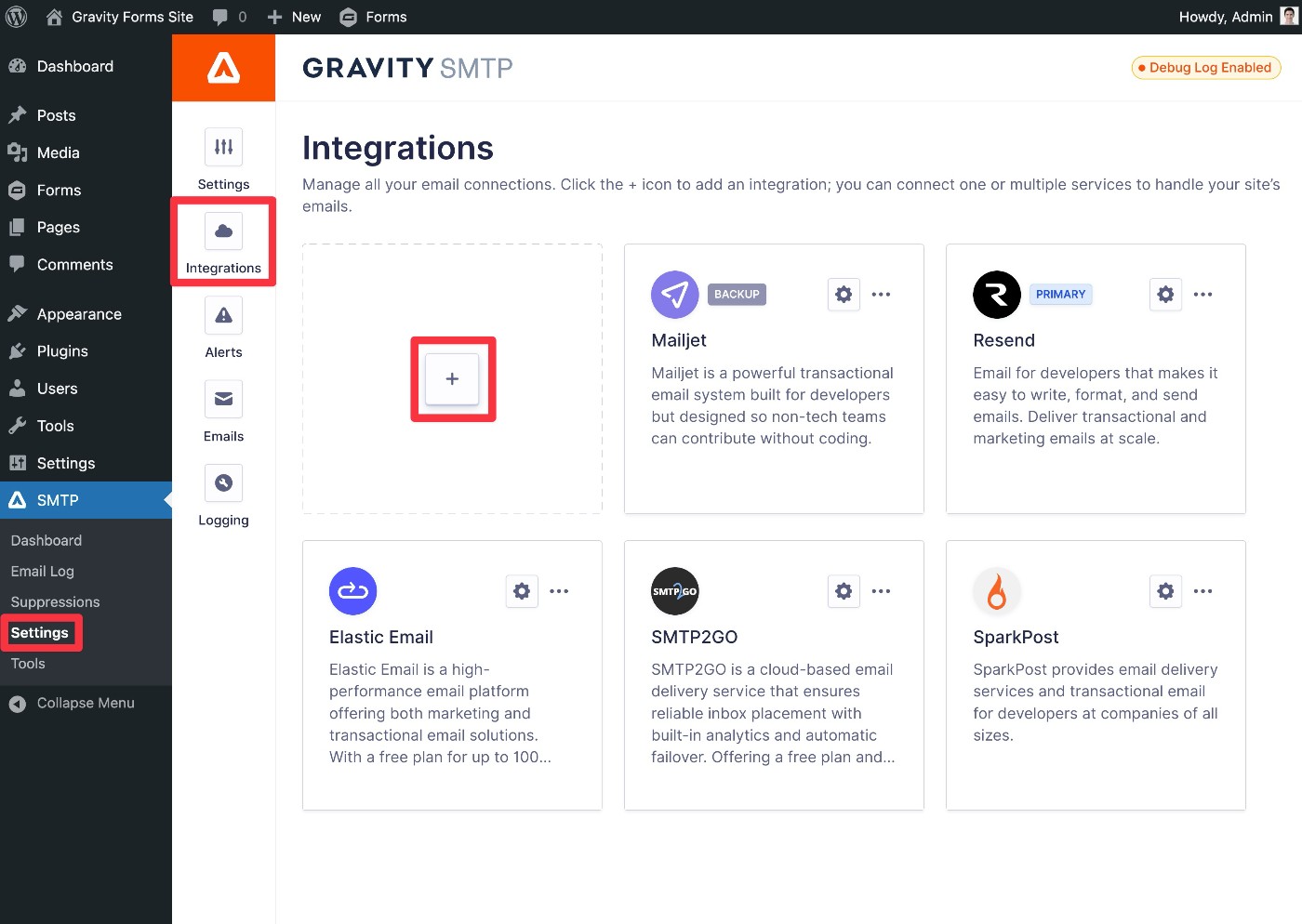
You should see a slide-out panel appear. In the list of integrations, choose the option for Emailit.
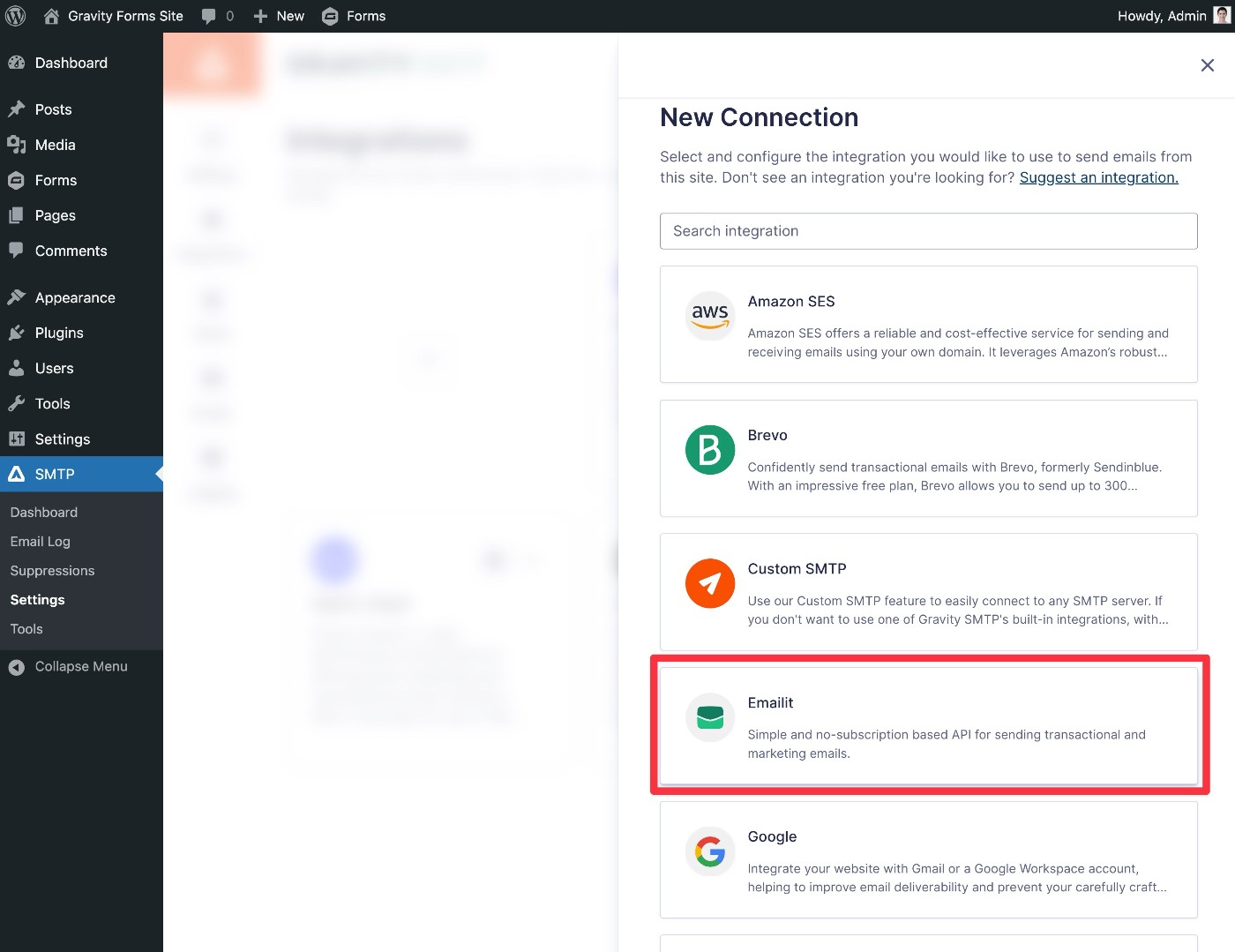
This will expand some options to configure the connection to Emailit:
- API Key – Paste in the Emailit API key that you just created in the previous step.
- Default From Email – Enter the default email address from which you want to send your site’s transactional emails. This email address must use the domain name that you added as a sending domain in Emailit.
- Default From Name – Enter the default name from which you want to send your site’s transactional emails.
- Force From Email/Name – These toggles let you override the name/email settings in other plugins that you’re using to force them to use these same settings.
Once you’ve made your choices, click Save & Enable.
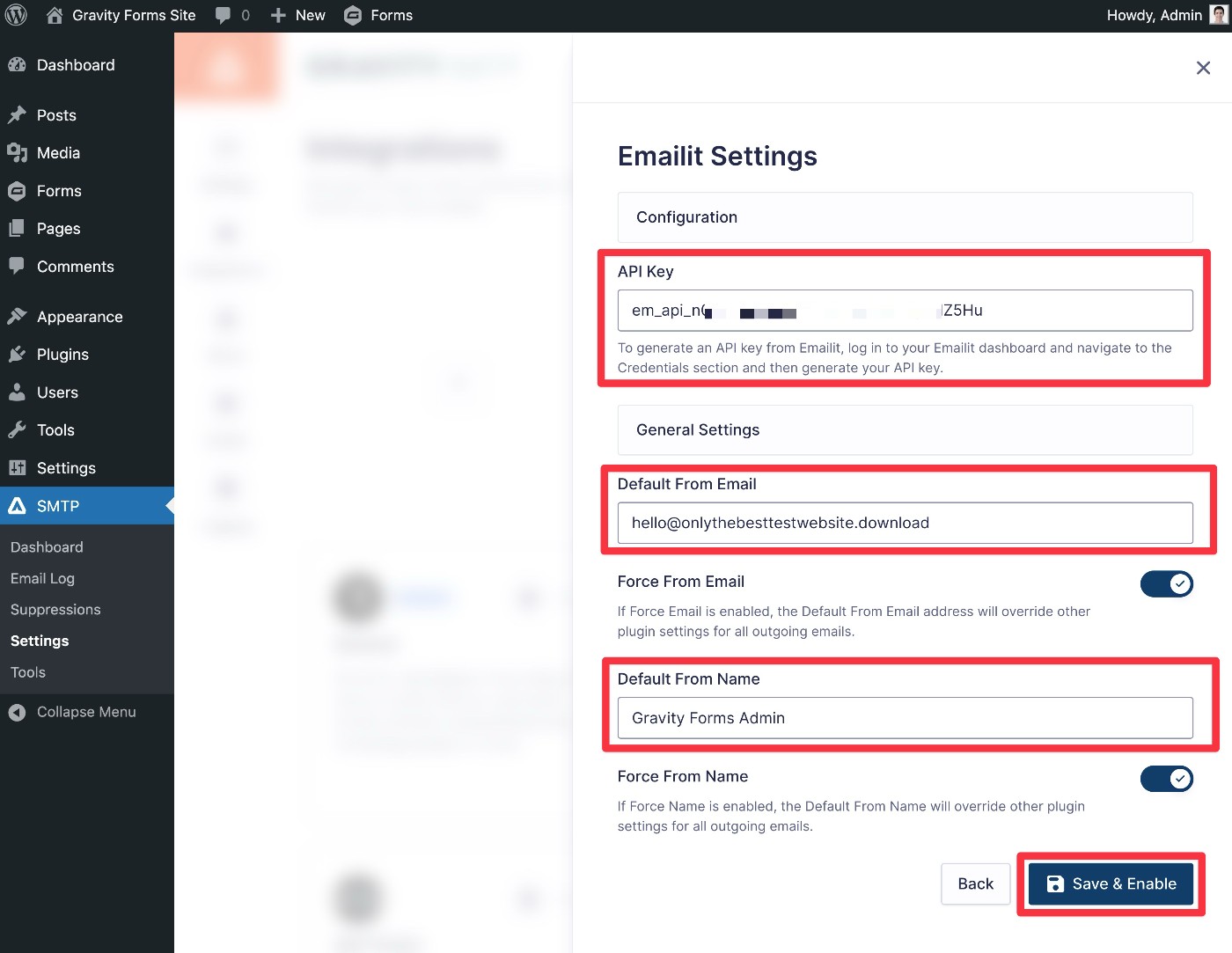
To finish things out, you need to set Emailit as your site’s primary email sending service:
- Go to the Gravity SMTP Integrations area if you aren’t already there (SMTP → Settings → Integrations).
- Click the three dots icon next to Emailit.
- Choose Set As Primary from the drop-down.
- Look for the Primary label to appear next to Emailit to confirm your selection.
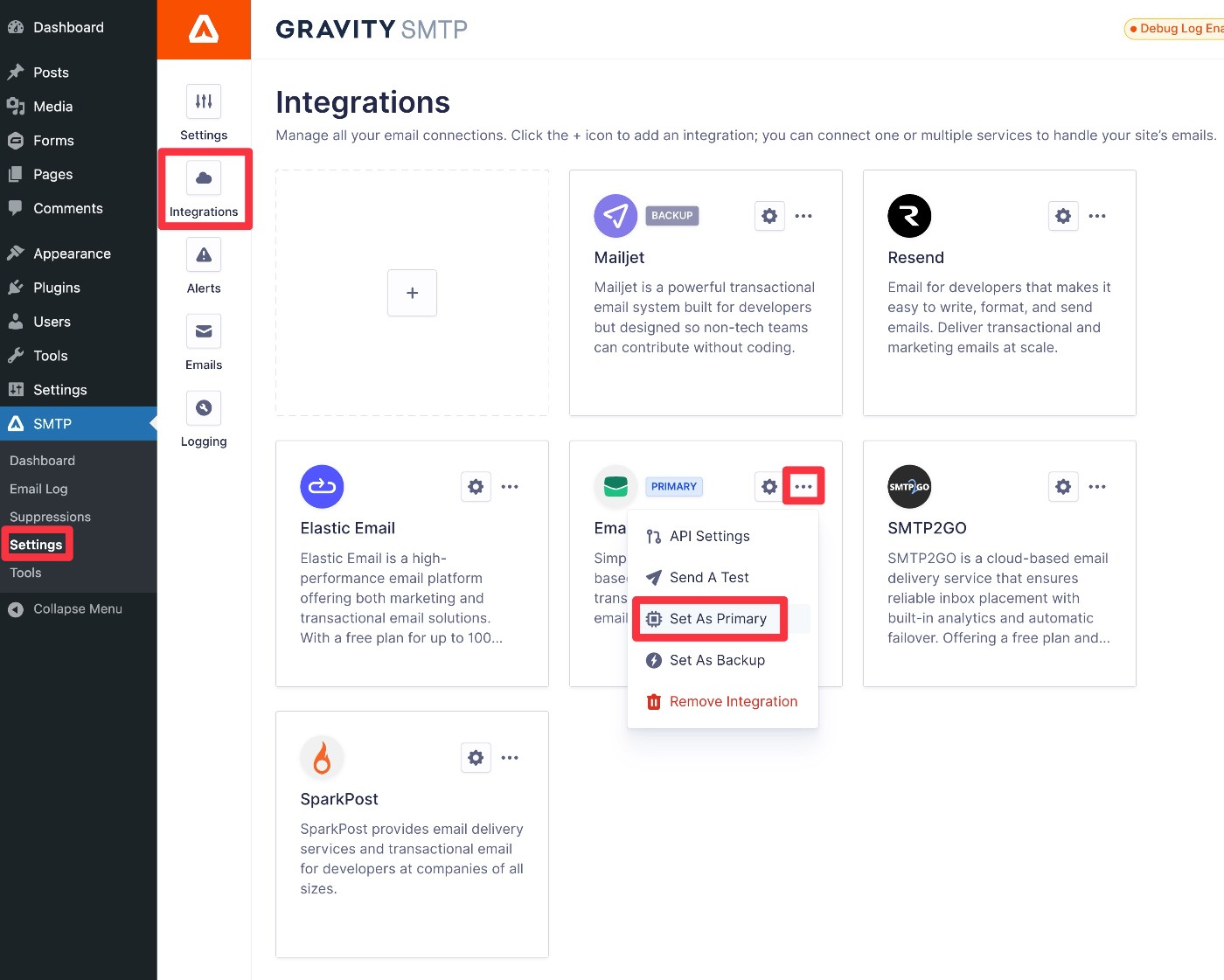
6. Send a test email
To verify that the Emailit connection is working, Gravity SMTP includes a built-in feature that lets you send a test email to any email address:
- Go to SMTP → Tools in your WordPress dashboard.
- Select the Send a Test tab.
- Enter the email address to which you want to send a test email in the Send To box.
- Select Emailit in the Send With drop-down.
- Click Send Test.
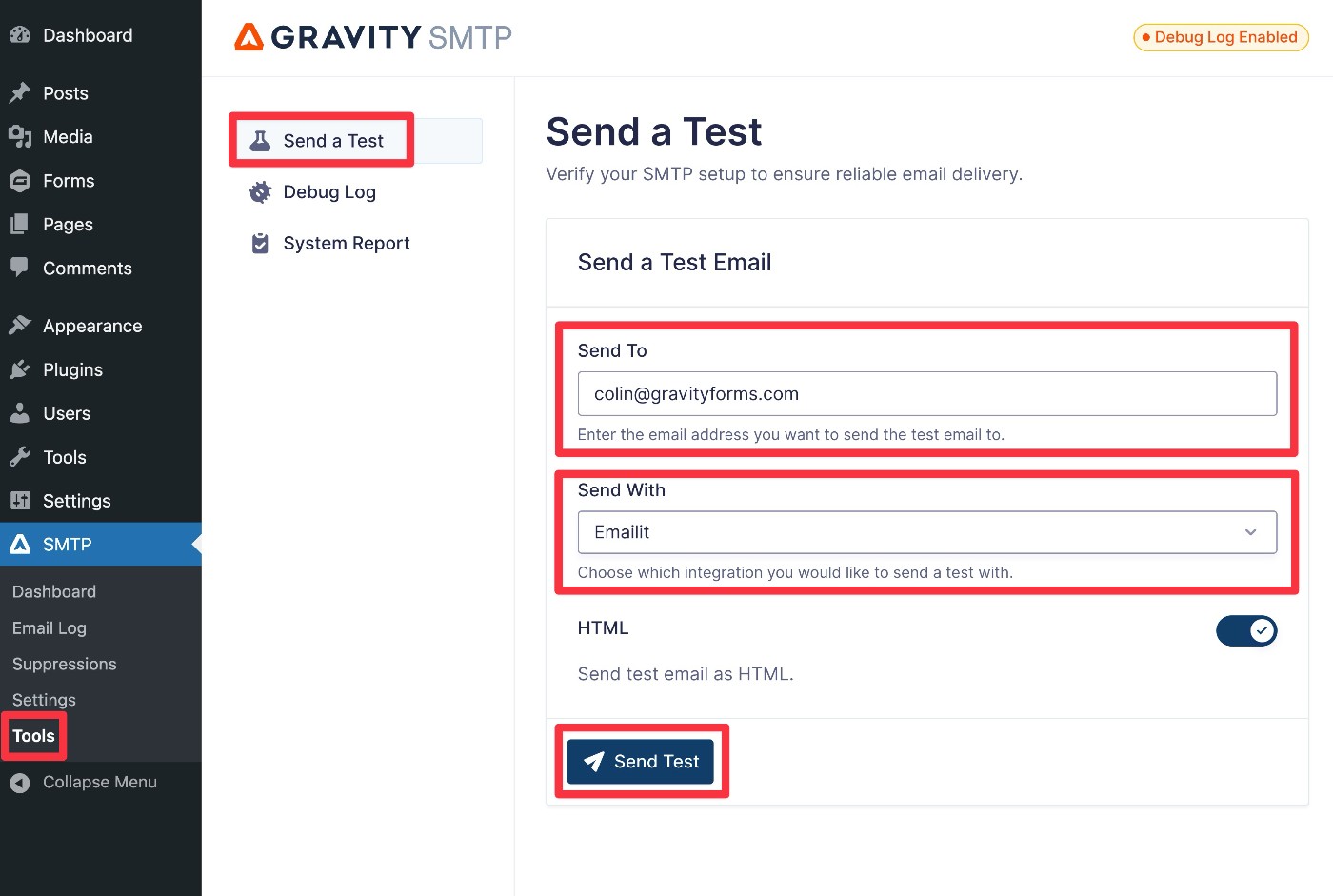
You should see a success message appear in the interface. Then, if you open your email inbox, you should see an email that looks like this:
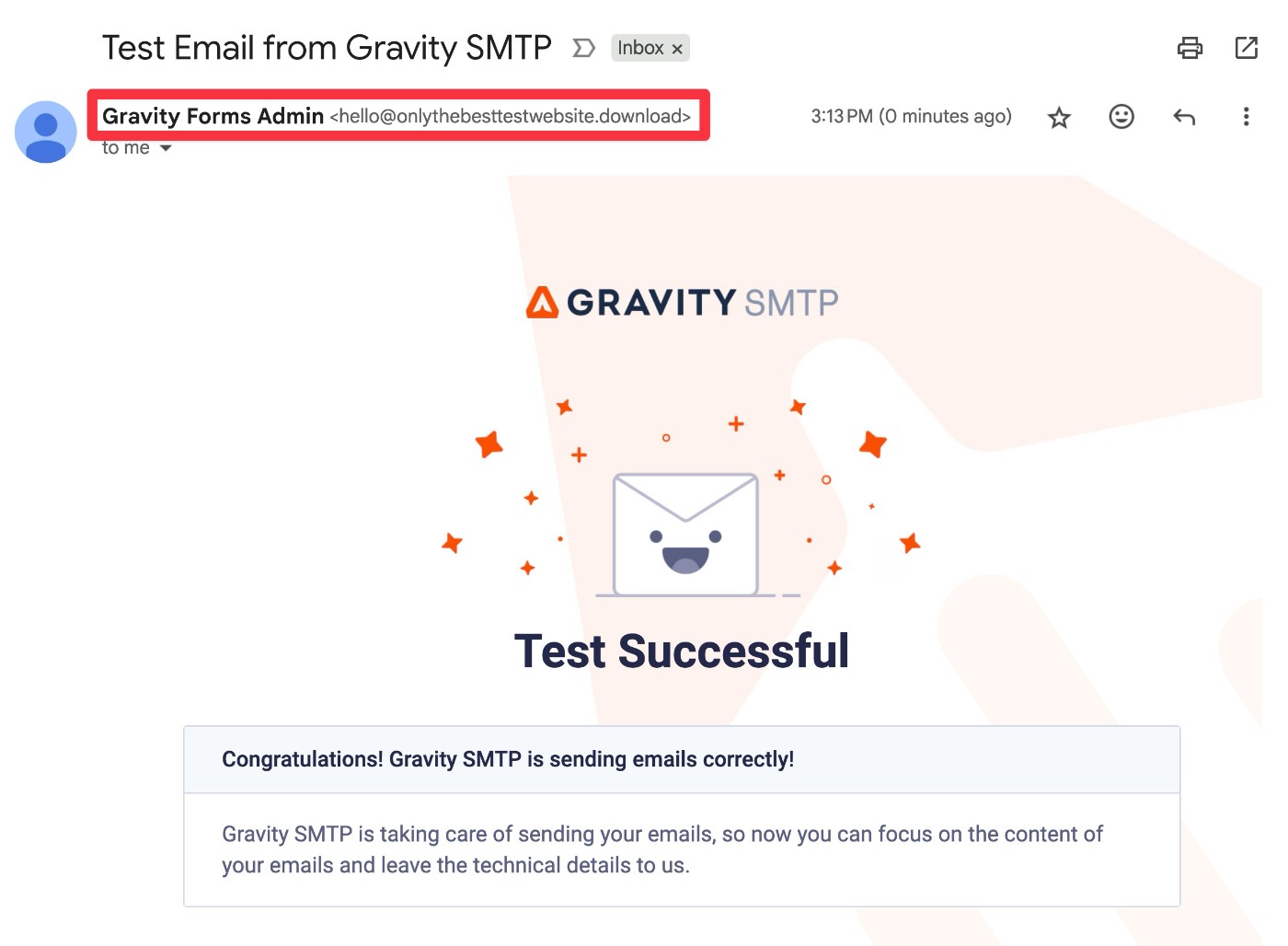
7. Set up a backup email sending service and alerts (optional)
This step is 100% optional. At this point, your site is already configured to send all of its transactional emails with Emailit, so you’re free to call it a day.
However, if you really want to guarantee that your site’s transactional emails get delivered, Gravity SMTP offers some additional features that you might want to configure:
- Backup email sending service – You can connect to an additional email service and set it as your site’s backup. If an email ever fails to send via Emailit for some reason (e.g. you ran out of credits), Gravity SMTP can automatically resend the email using your backup service.
- Real-time alerts for failed emails – You can also receive real-time alerts via SMS or webhook if an email ever fails.
Here’s a quick rundown of how to enable these features…
How to set up a backup transactional email service
If you want to set up a backup sending service, you’ll first need to connect Gravity SMTP to that service, much like you did for Emailit in this guide.
We have blog posts covering the process for most of Gravity SMTP’s direct integrations, but you can also find all of the documentation here:
- SendGrid
- Mailgun
- Postmark
- Brevo
- Amazon SES
- Gmail/Google Workspace
- Outlook/Microsoft 365
- Mailchimp Transactional
- Elastic Email
- SparkPost
- Custom SMTP
After you’ve connected Gravity SMTP to the service, here’s how to enable it as your backup sending method:
- Open the Gravity SMTP Integrations area (SMTP → Settings → Integrations).
- Click the three dots icon next to your desired backup service.
- Choose Set as Backup from the drop-down.
- Verify that the Backup label appears next to the service.
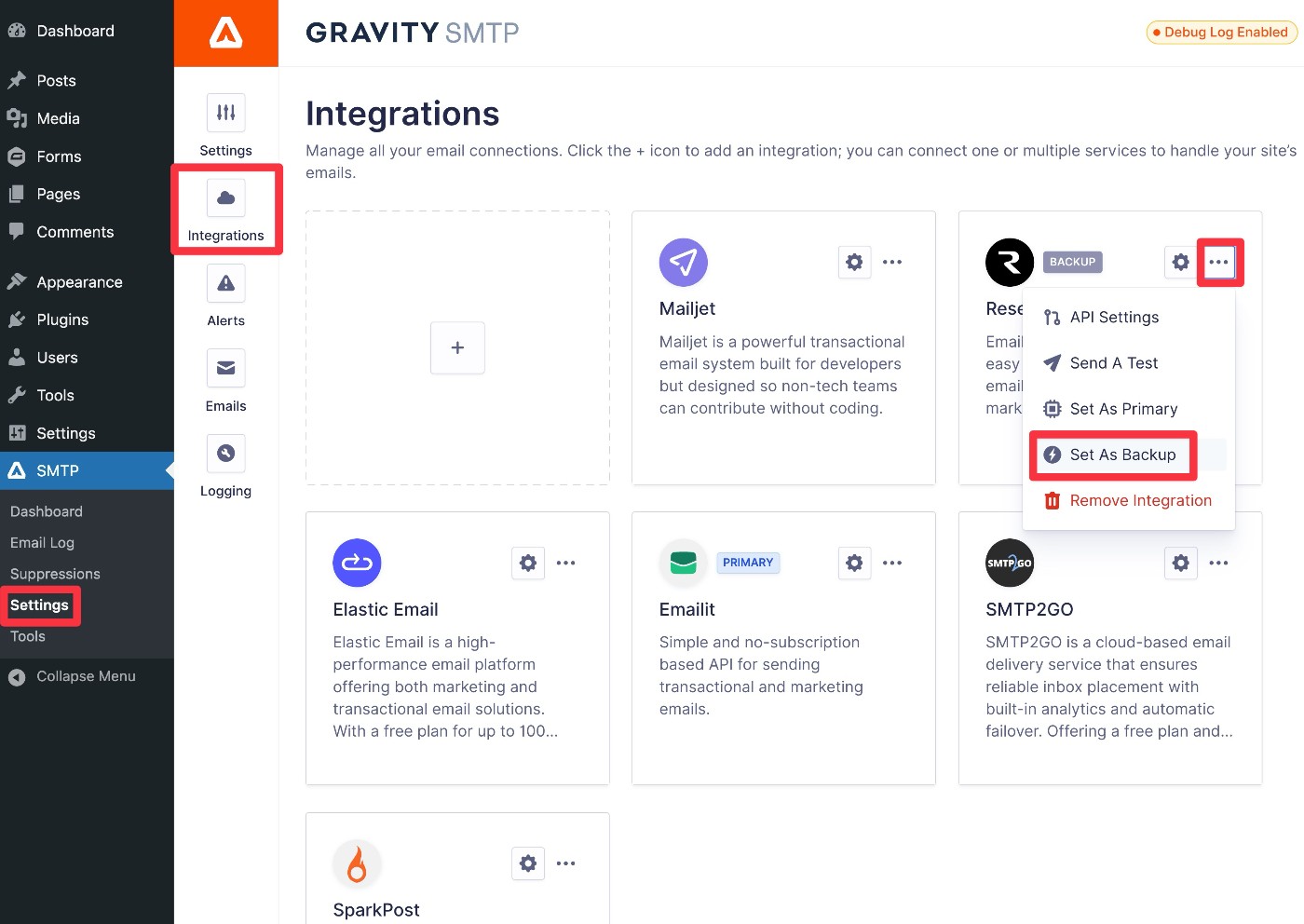
How to set up real-time email alerts
Gravity SMTP currently offers two different methods for receiving real-time alerts:
- Webhooks – You can send an alert to any service that lets you receive webhooks, which includes any service connected to Zapier. For example, you can receive real-time Slack messages.
- SMS – You can receive real-time text messages (via Twilio).
You can set up alerts by going to SMTP → Settings → Alerts in your WordPress dashboard:
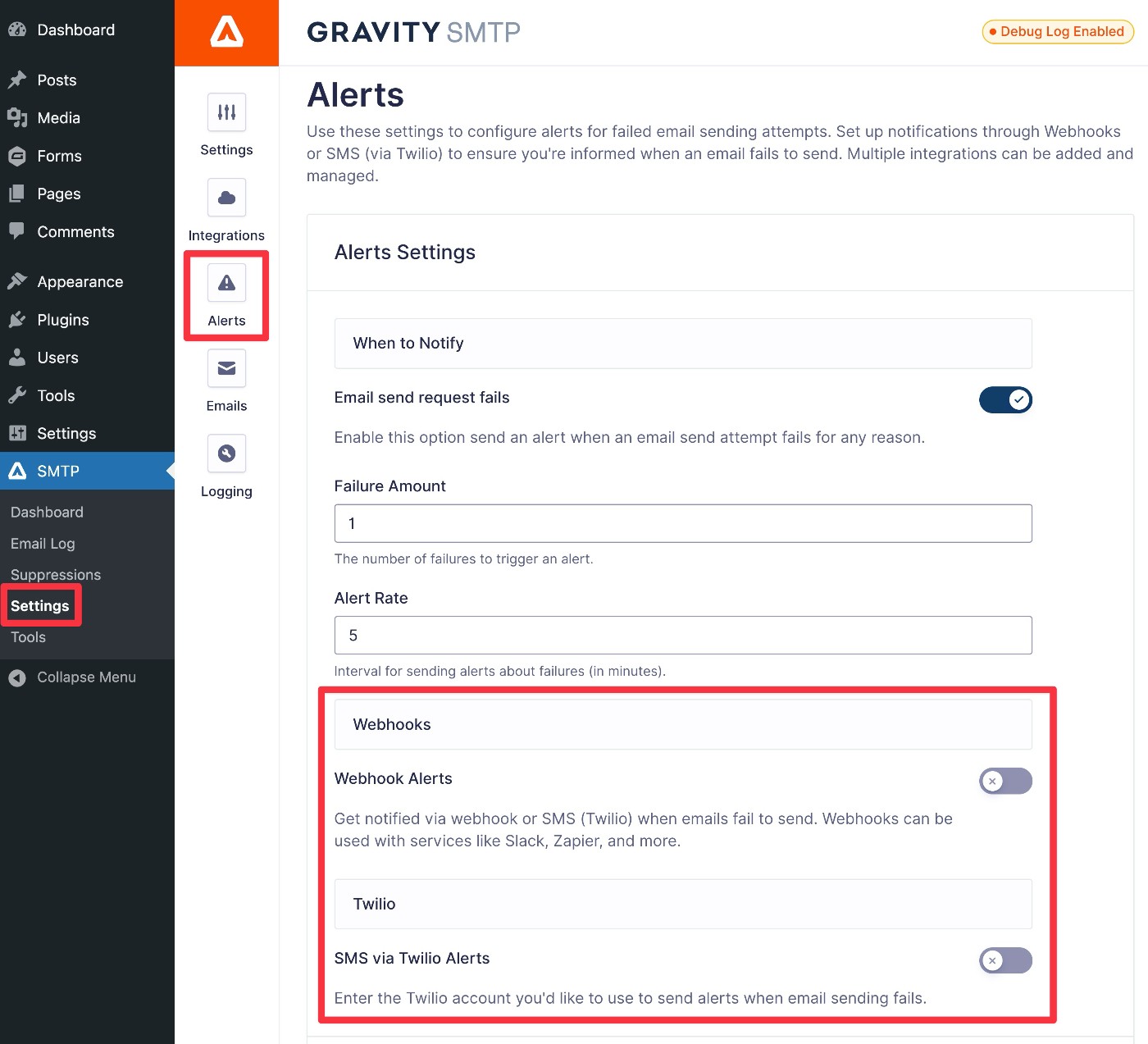
How to monitor your site’s email usage
Once you’ve started sending your site’s emails with Emailit, Gravity SMTP includes some features to help you monitor your site’s email usage.
In addition to giving you some WordPress-specific details that you won’t find in the Emailit dashboard, you or your clients also just might find it more convenient to view this information from inside WordPress.
To start, you can go to SMTP → Dashboard to view high-level reports, including emails sent, top sending sources, top recipients, open rates, and more.
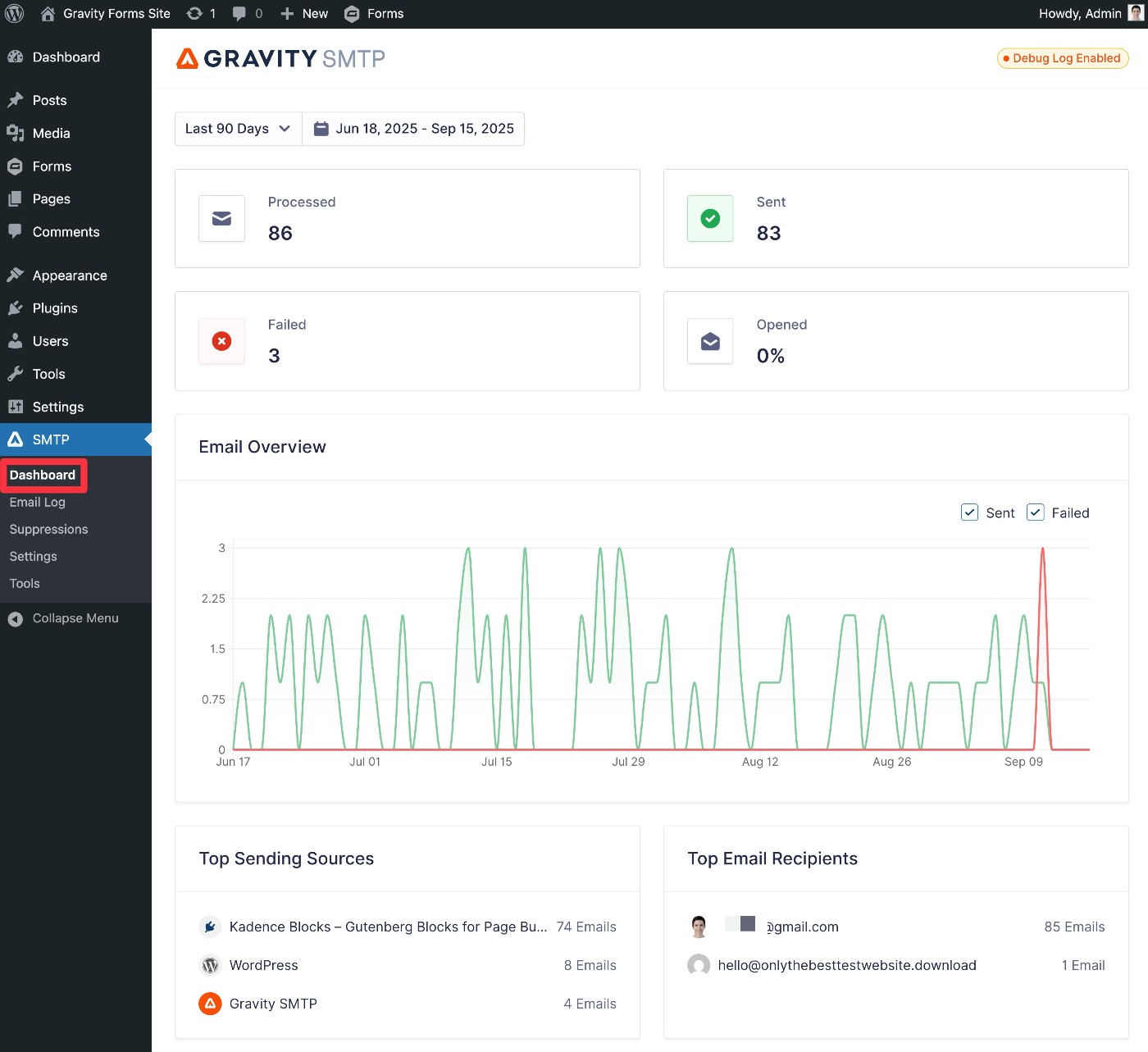
You can also go to SMTP → Email Log to see a detailed log of each individual email that your site has sent, including technical information and the actual content of each email (if you’ve enabled content logging).
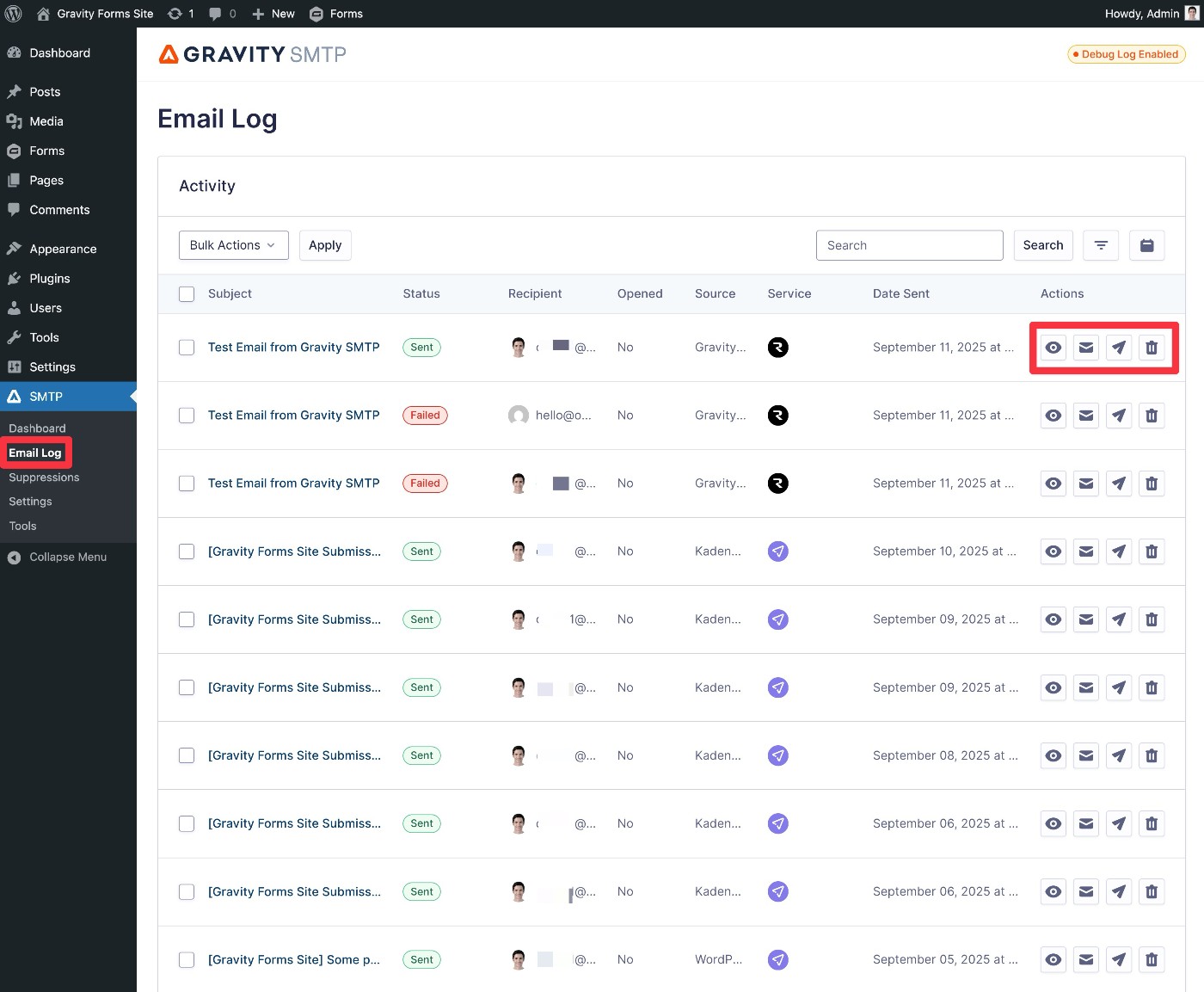
To adjust logging behavior, you can go to SMTP → Settings → Logging.
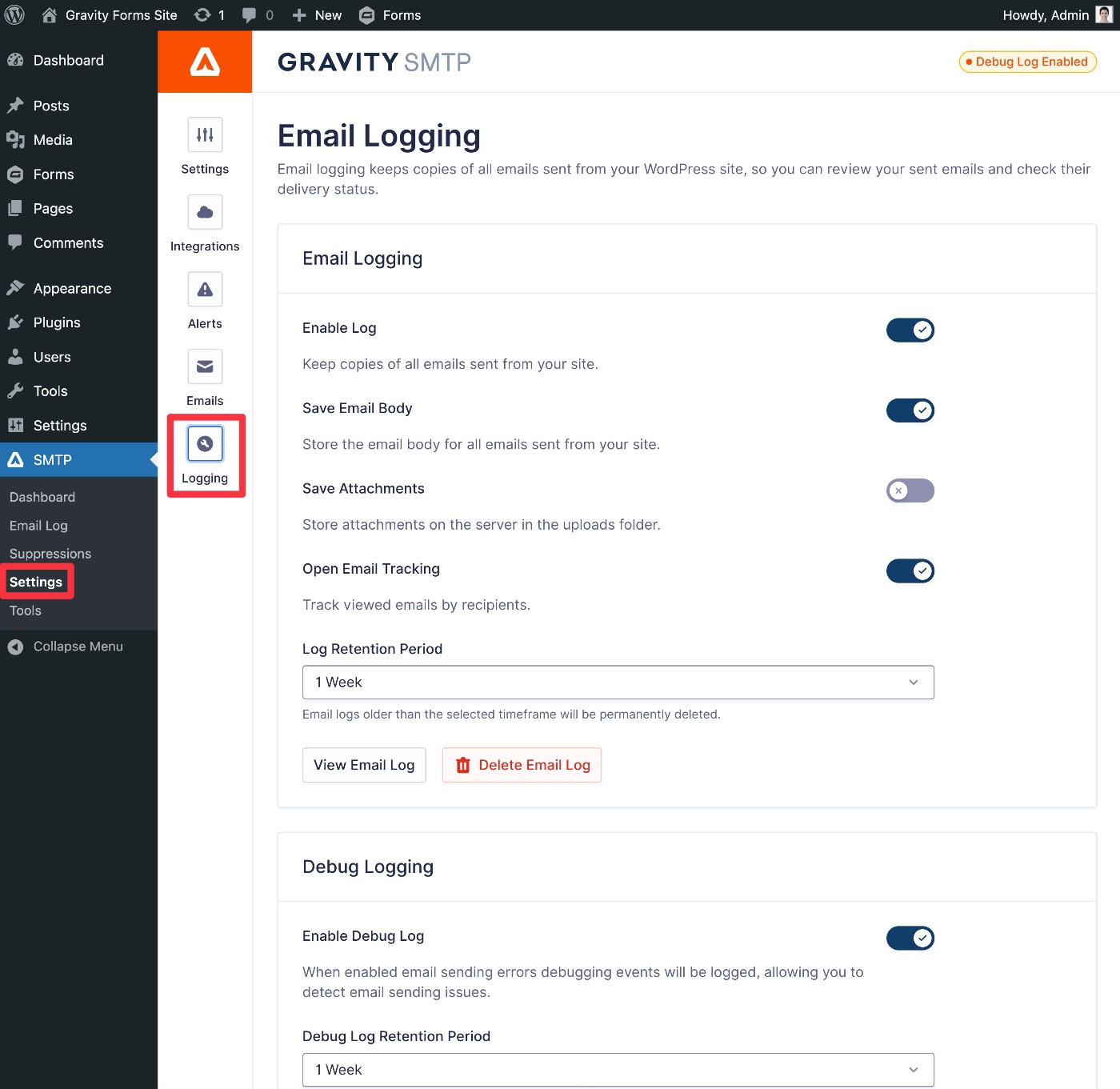
Get started with WordPress Emailit transactional emails
Whether you’re setting up your own WordPress site or working on a client site, Emailit offers a reliable solution for WordPress transactional emails.
It lets you send up to 1,000 emails per month for free, and its unique pay-as-you-go pricing model also helps it stand out from other alternatives.
If you’re ready to get started, download the Gravity SMTP plugin today and follow this guide to start sending your WordPress site’s transactional emails with Emailit.

If you want to keep up-to-date with what’s happening on the blog sign up for the Gravity Forms newsletter!