Getting Started with WordPress: Must-have plugins for new websites
WordPress plugins are an essential part of building a website that meets your business’s needs, both now and in the future.
In the previous parts of our guide to getting started with WordPress, we covered how to choose and purchase a domain name, pick the best WordPress hosting, and install a theme for your site.
Now, we’re going to dig into everything that you need to know about choosing and installing WordPress plugins, along with some must-have WordPress plugins that can benefit pretty much every WordPress site:
- What are WordPress plugins?
- Must-have plugins for beginners
- Where to find WordPress plugins
- How to install WordPress plugins
- Tips for choosing additional plugins for your site
What are WordPress plugins?
WordPress plugins are pre-made extensions that you can use to add functionality to your WordPress site.
In more technical terms, WordPress plugins are packages of code that you can install on your site. Instead of needing to write custom code whenever you want to add new functionality to your site, you can just find a pre-made plugin.
Pretty much every single WordPress site will rely on plugins for important features. This is because the WordPress core software is designed to be as minimal as possible, opting to let users choose which features they want to include via plugins.
This lets the core WordPress software avoid bloating itself with features that only some users will need, while still letting users access all the features that they want for their individual sites.
Basically, if you want to build a WordPress website that can meet your business’s current needs and grow with your business, using plugins is essential.
Must-have plugins for beginners
Next, let’s jump into some must-have WordPress plugins that can enhance pretty much any WordPress website.
In addition to helping you get started with some quality plugins for your own site, it will also give you some more examples of the types of things that WordPress plugins can help you accomplish.
In the next section, we’ll go over how to install WordPress plugins, where to find more plugins, and some tips for how to choose WordPress plugins for your site.
Search engine optimization (SEO)
If you want to rank your website in search engines like Google, it’s essential to install an SEO plugin.
SEO plugins help you implement basic on-page SEO details like setting an SEO title and meta description, as well as more advanced aspects of on-page and technical SEO.
Yoast SEO is the most popular SEO plugin, and its free version at WordPress.org can handle everything that most WordPress webmasters need. It also happens to be the SEO plugin that we use here at Gravity Forms.
Forms
Pretty much every WordPress website needs at least one form.
At a basic level, every site should have a contact form. But beyond that, you can also use forms for so much more, including subscribing people to your email newsletter, accepting payments, automating business processes, and more.
Gravity Forms is a flexible form plugin that you can use to build any type of form for your business. In addition to supporting all different kinds of form use cases, Gravity Forms can also help you integrate your forms with other tools and services that your business is using, such as your customer relationship manager (CRM), email marketing service, etc.
You can also design your forms using a simple drag-and-drop editor, so you don’t need any technical knowledge to set things up.
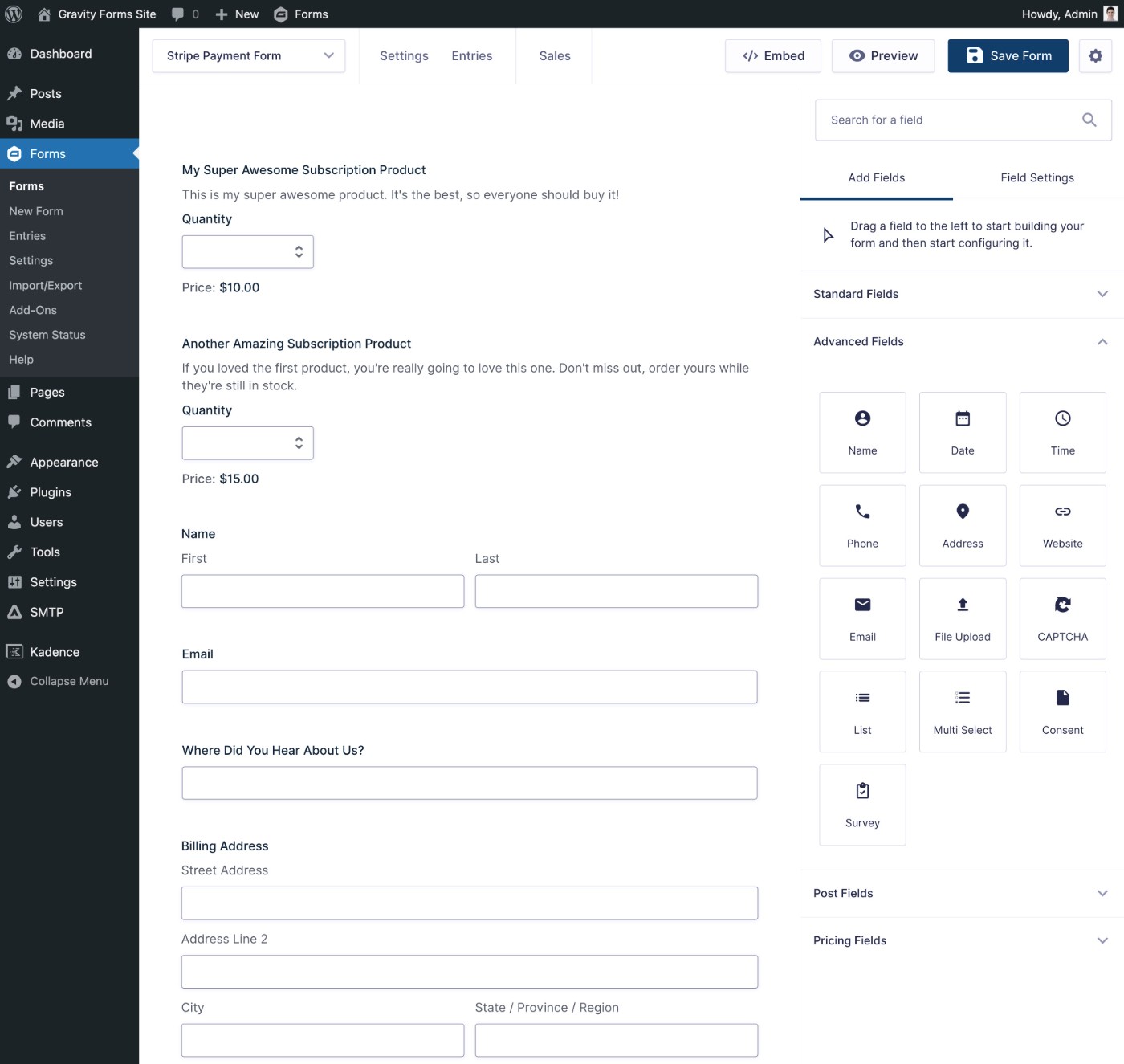
If you want to see how Gravity Forms works in more detail and learn how it can enhance your business, you can create a 100% free, fully functioning demo website to play around with the plugin.
Security
While the core WordPress software is secure, WordPress security plugins can give you access to additional protections to secure your user logins, protect your site from malicious bots, and just generally give you peace of mind when it comes to protecting your site from new and emerging threats.
Wordfence Security is a comprehensive WordPress security plugin that includes security hardening, a firewall, malware scanning, two-factor authentication, and other useful security protections.
Site management and administration
There are also some useful must-have plugins that can help you more effectively administrate your website.
Transactional emails
All WordPress websites need to send emails for basic things like new comment notifications, password resets, order confirmations, etc.
These types of emails are called transactional emails.
However, the default way that WordPress sends transactional emails isn’t very reliable, which means that your site’s emails might not actually send or they could get flagged as spam.
To fix that, you can use the Gravity SMTP plugin to connect your site to a dedicated transactional email service. In addition to connecting to a variety of email sending services, it also includes other features to monitor your site’s transactional emails and receive real-time alerts if anything goes wrong.
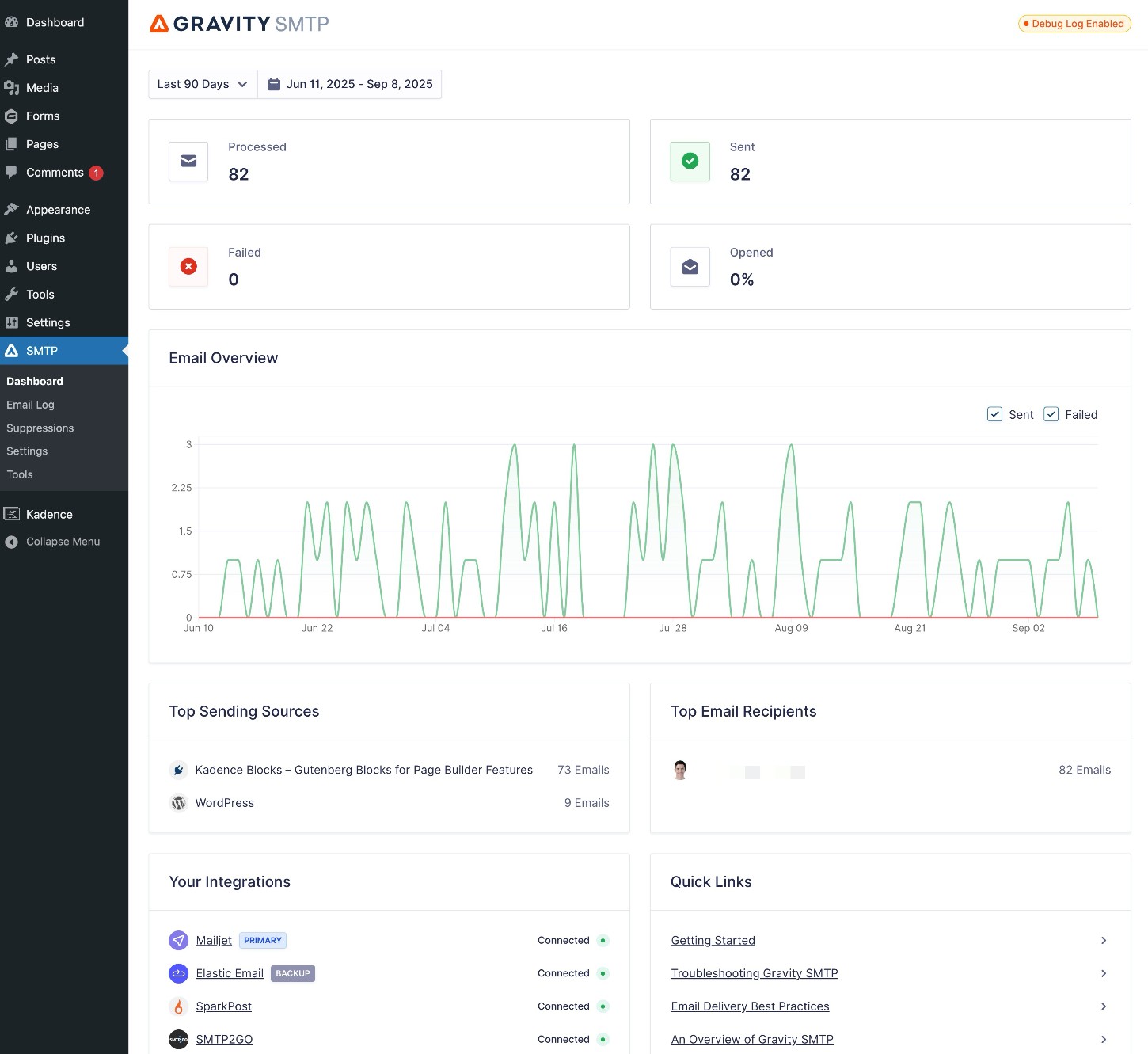
Backups
If your WordPress host isn’t already taking automatic daily backups and storing those backups in a secure off-site location, you should also install a WordPress backup plugin.
You can find lots of quality backup plugins out there, but UpdraftPlus is one of the most popular. Better yet, it has a free version that’s plenty capable for most WordPress users.
To use UpdraftPlus effectively, you should configure it to save backups to one of its many supported off-site locations, such as Google Drive, Dropbox, Amazon S3, and others.
Performance and caching
WordPress plugins can also help you optimize your site’s performance so that pages load faster for your visitors.
Some plugins focus on very specific areas of performance optimization, while others have a broader approach.
For an all-in-one solution that works with all of the hosts we recommend in our hosting guide, you can consider the WP Rocket plugin.
Design and customization
While your WordPress theme and the built-in WordPress editor already give you a lot of control over the design of your site, you can also find WordPress plugins that give you even more design flexibility.
If you want more flexibility than what the built-in editor offers, you can consider a page builder plugin like Elementor.
Elementor adds a 100% visual, drag-and-drop design experience to your site – similar to website builders like Squarespace and Wix. You can use it to design individual pages on your site. Or, if you pay for the premium version, you can even design your own custom theme using its visual interface.
On the other hand, if you’re mostly happy with the default editor but you just want a little more flexibility, you can also find a number of plugins that extend it with new blocks and options. Some good options to consider are GenerateBlocks, Kadence Blocks, or Spectra.
Where to find more WordPress plugins
As with WordPress themes, there are two main ways to find WordPress plugins:
- WordPress plugin directories
- Direct from developers
The most popular plugin directory is at WordPress.org, which contains over 60,000 free plugins. Every plugin listed is either 100% free or uses a freemium model (which means there’s a limited free version of the plugin and then a paid version with more features).
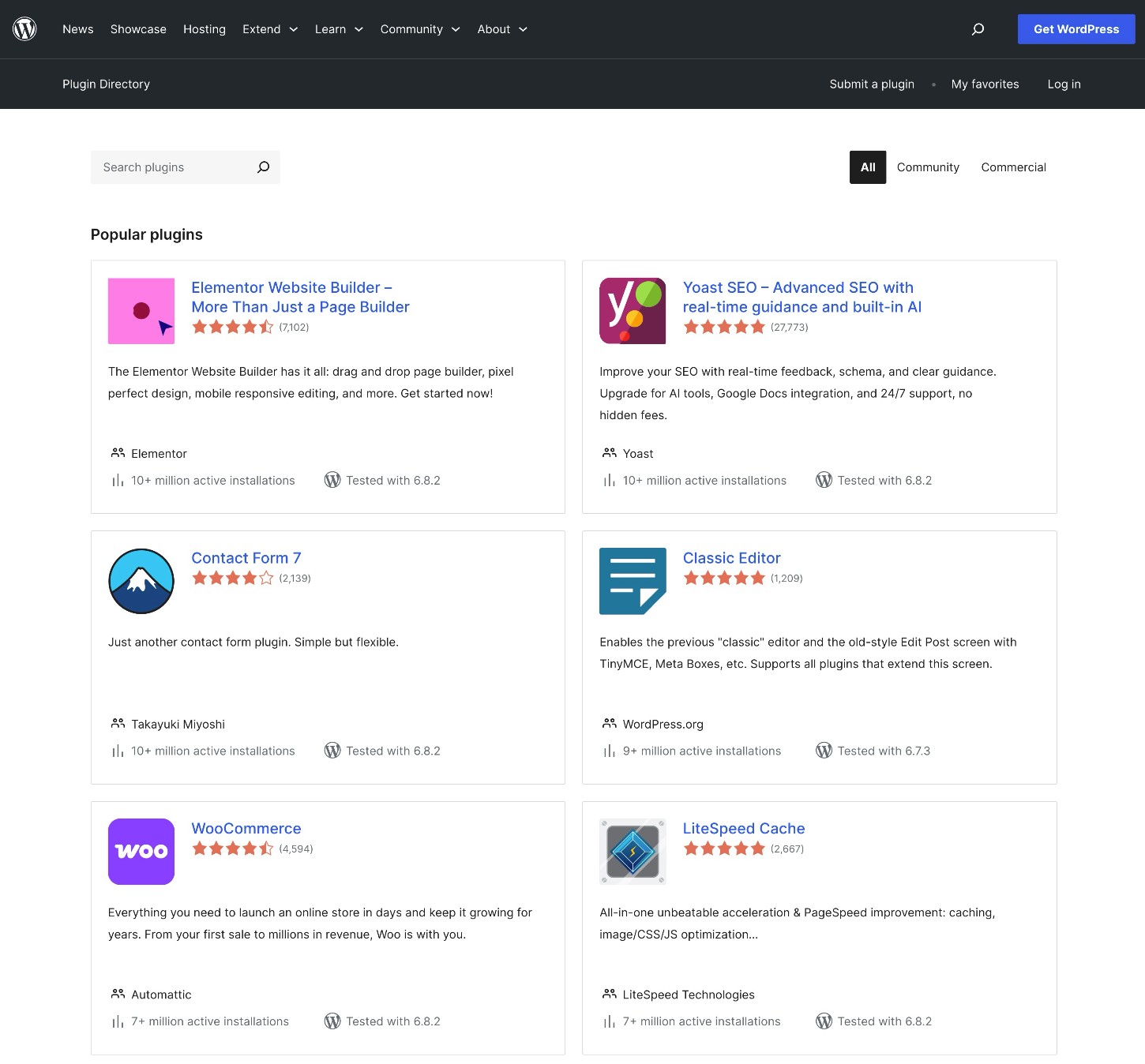
Another popular marketplace is Envato’s CodeCanyon marketplace, which contains thousands of premium plugins. If you’re using WordPress.com, WordPress.com also has its own plugin marketplace that contains both free and premium plugins.
Many developers also sell plugins from their own websites. For example, you can purchase the Gravity Forms plugin directly from the Gravity Forms website. You can find these plugins by searching Google – we’ll share some tips for vetting plugins a little later in this post.
How to install a WordPress plugin
You can install WordPress plugins directly from your WordPress dashboard – it only takes a minute or so.
The exact process will depend on whether you’re installing a plugin that’s listed at WordPress.org or from a third-party developer, but we’ll show you both methods below.
How to install a WordPress plugin from WordPress.org
Here’s how to install a plugin from the WordPress.org plugin directory:
- Go to Plugins → Add Plugin in your WordPress dashboard.
- Use the search box to search for your plugin by name.
- Find the correct plugin in the search results – sometimes plugins have similar names, so you should be sure to check all of the details.
- Click Install Now to install the plugin.
- Once the installation finishes, the Install Now button text will change to Activate. Click Activate to make the plugin live on your site.
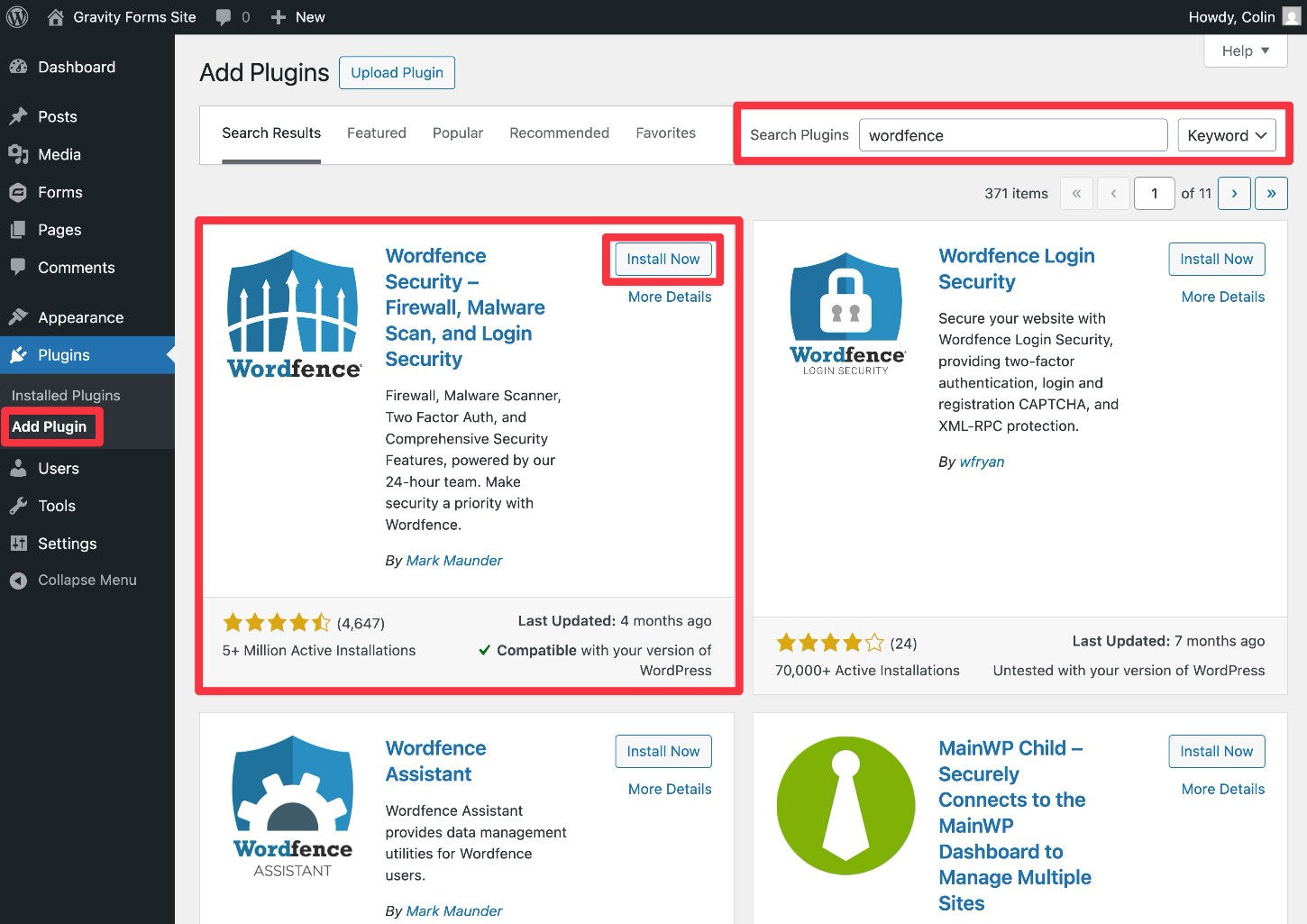
How to install a WordPress plugin from outside WordPress.org
If you want to install a plugin from outside WordPress.org, the first step is to download the ZIP file that contains all of the plugin’s files.
You should be able to download this from wherever you found/purchased the plugin.
For example, if you’re using Gravity Forms, you can go to the Licenses & Downloads area in the Gravity Forms My Account dashboard.
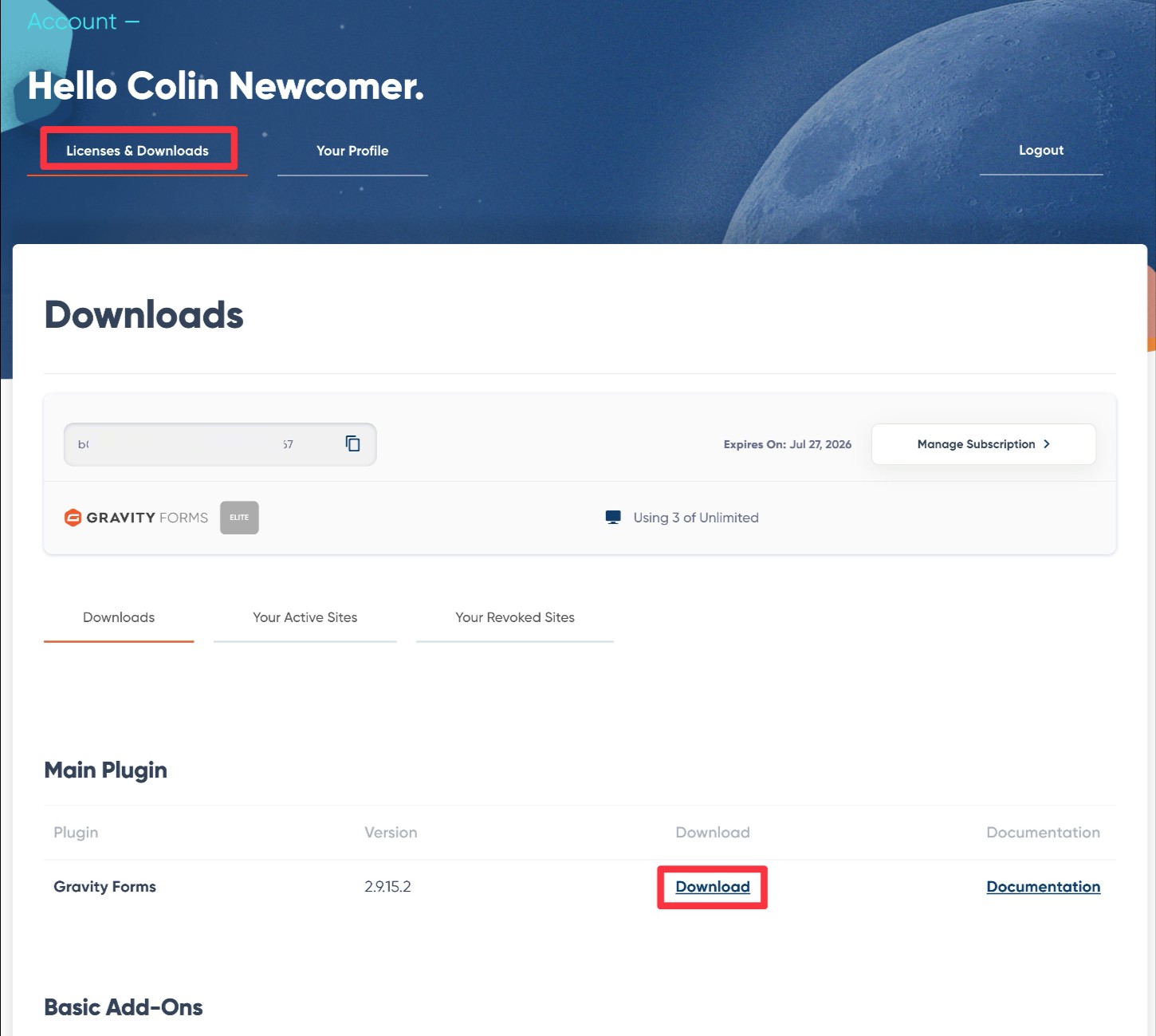
Once you have the ZIP file for your plugin, here’s how to install it:
- Go to Plugins → Add Plugin in your WordPress dashboard.
- Click Upload Plugin at the top.
- In the interface that appears, select Choose File and choose the ZIP file that contains your plugin.
- Click Install Now to install it.
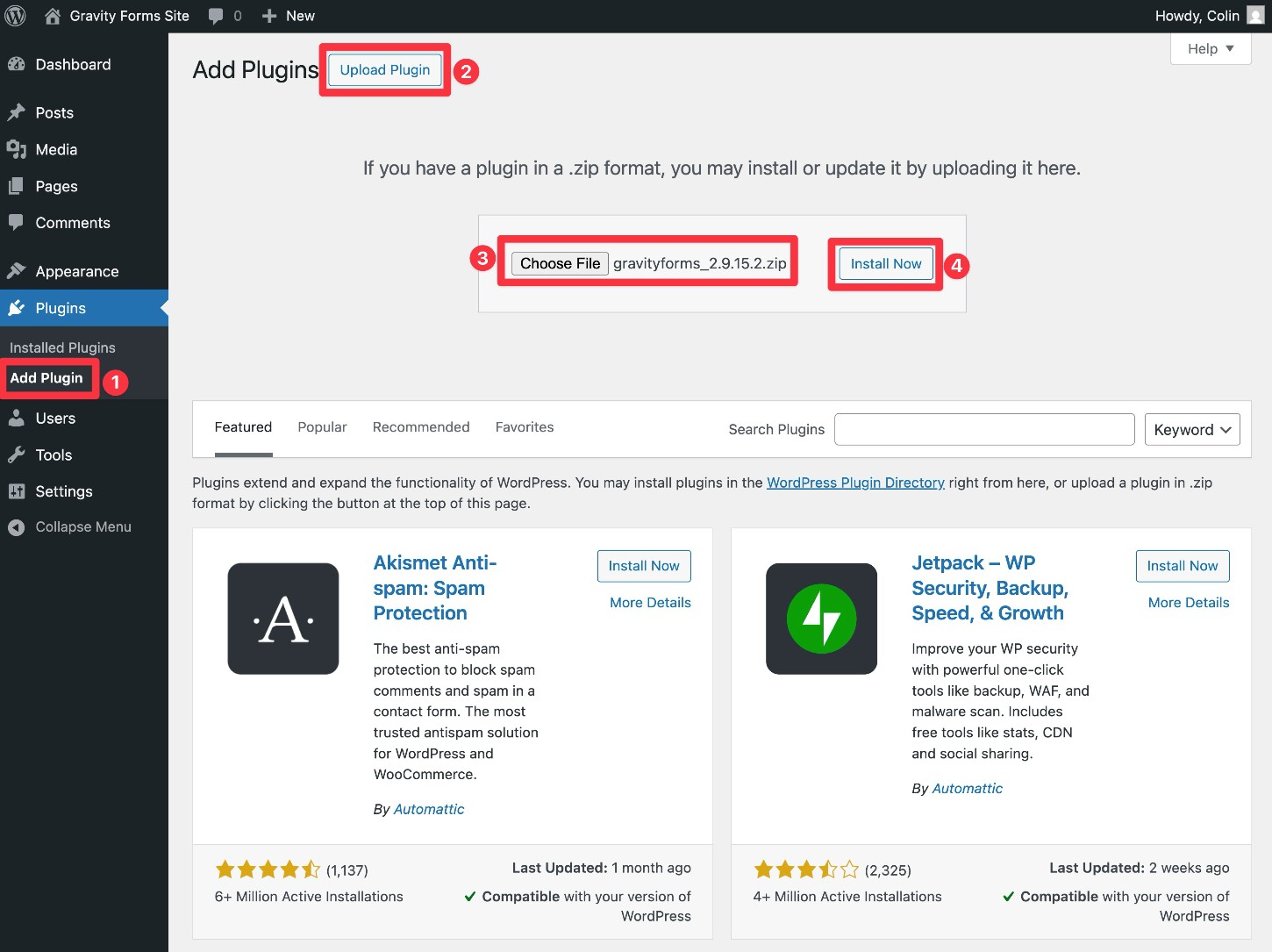
Once the installation finishes, make sure to click the Activate Plugin button to make it live on your site.
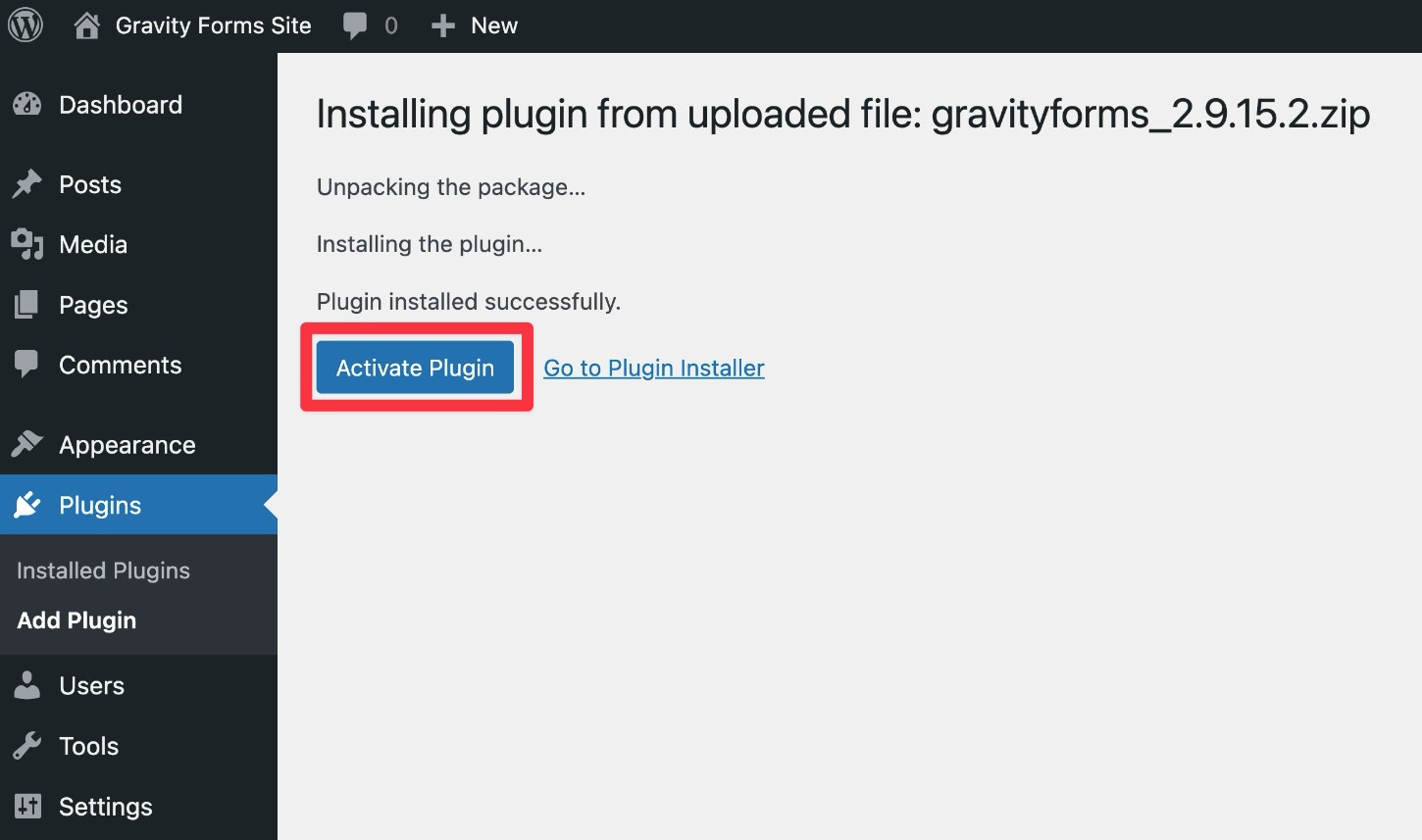
How to manage your installed and activated plugins
Once you’ve installed some plugins on your site, you can manage them by going to Plugins → Installed Plugins.
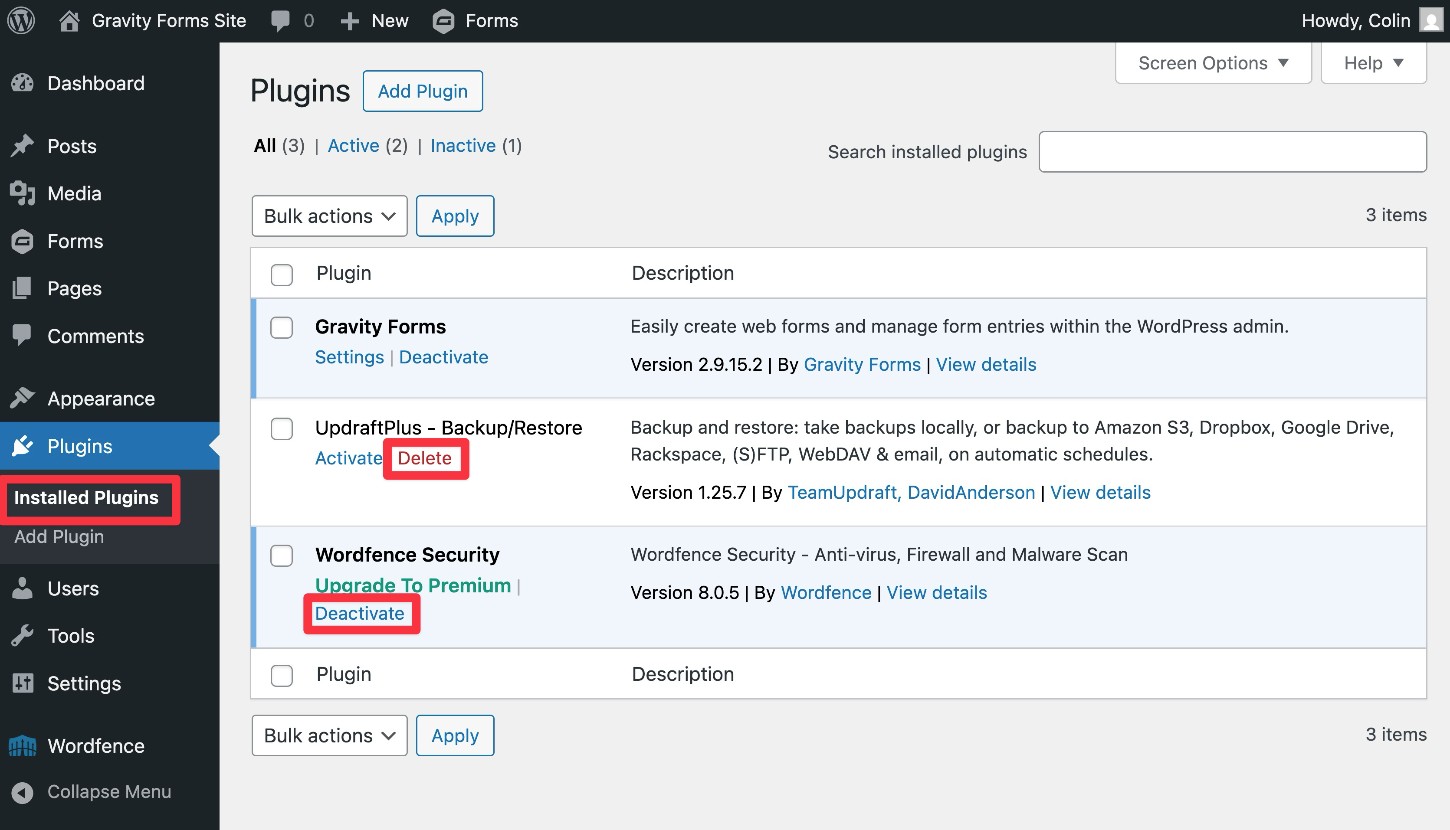
Tips for choosing additional plugins for your site
While the plugins above can be useful for virtually any WordPress website, you’ll almost certainly want to use additional plugins based on the specifics of your site.
That’s totally fine and normal – it’s one of the best things about WordPress.
However, you need to be careful about which plugins you install on your site, as installing low-quality plugins and/or plugins from low-reputation developers can cause security, performance, or compatibility issues.
To avoid problems, here are some tips for how to choose which WordPress plugins to use…
Use as few plugins as possible and don’t install unnecessary plugins
When talking about WordPress plugins, you’ll sometimes see people say stuff like, “if you use too many plugins, your site will load slowly” or something along those lines.
While this can be useful for non-technical users, it’s not entirely true.
In reality, what’s more important than the overall number of plugins is what each plugin is doing. If a site has 100 plugins installed but they’re all well-coded and optimized for performance, that site could load faster than another site with just one plugin installed, but that plugin is really heavy and poorly optimized.
With that being said, it is still a good idea to use as few plugins as possible. What “as possible” means for you will depend on your website. Some sites might be fine with just 10 plugins, while more complex sites might require 50+ plugins just for essential functionality.
Here are some of the main reasons why it’s better to use as few plugins as possible:
- Easier updates and site management – Fewer plugins means fewer updates to install and it’s also just generally easier to stay on top of managing your plugins.
- Less chance of performance issues – Again, installing more plugins does not automatically mean a slower site. But unless you have the technical knowledge to assess the optimization of each plugin, installing more plugins on your site will increase the chances that you can hurt your site’s performance.
- Less chance of security issues – Plugins are one of the most common attack vectors for malicious actors trying to target your site. While installing more plugins doesn’t automatically make your site less secure (as long as you’re careful about which plugins you install), it could increase the attack vectors that are available to malicious actors.
- Lower chance of compatibility issues – Using fewer plugins means you have a lower chance of running into compatibility issues between different plugins (or between plugins and the core software).
Basically, if a plugin adds real value to your site, go ahead and install it (as long as it meets the other criteria that we discuss). But if it doesn’t really add that much value and you don’t have a good reason for installing it, it’s probably better to leave it off.
Always read the user reviews
User reviews can be a great way to get some insight into the quality of the plugin that you’re considering.
If you found the plugin at a plugin marketplace like WordPress.org or CodeCanyon, you should be able to find user reviews directly in the marketplace.
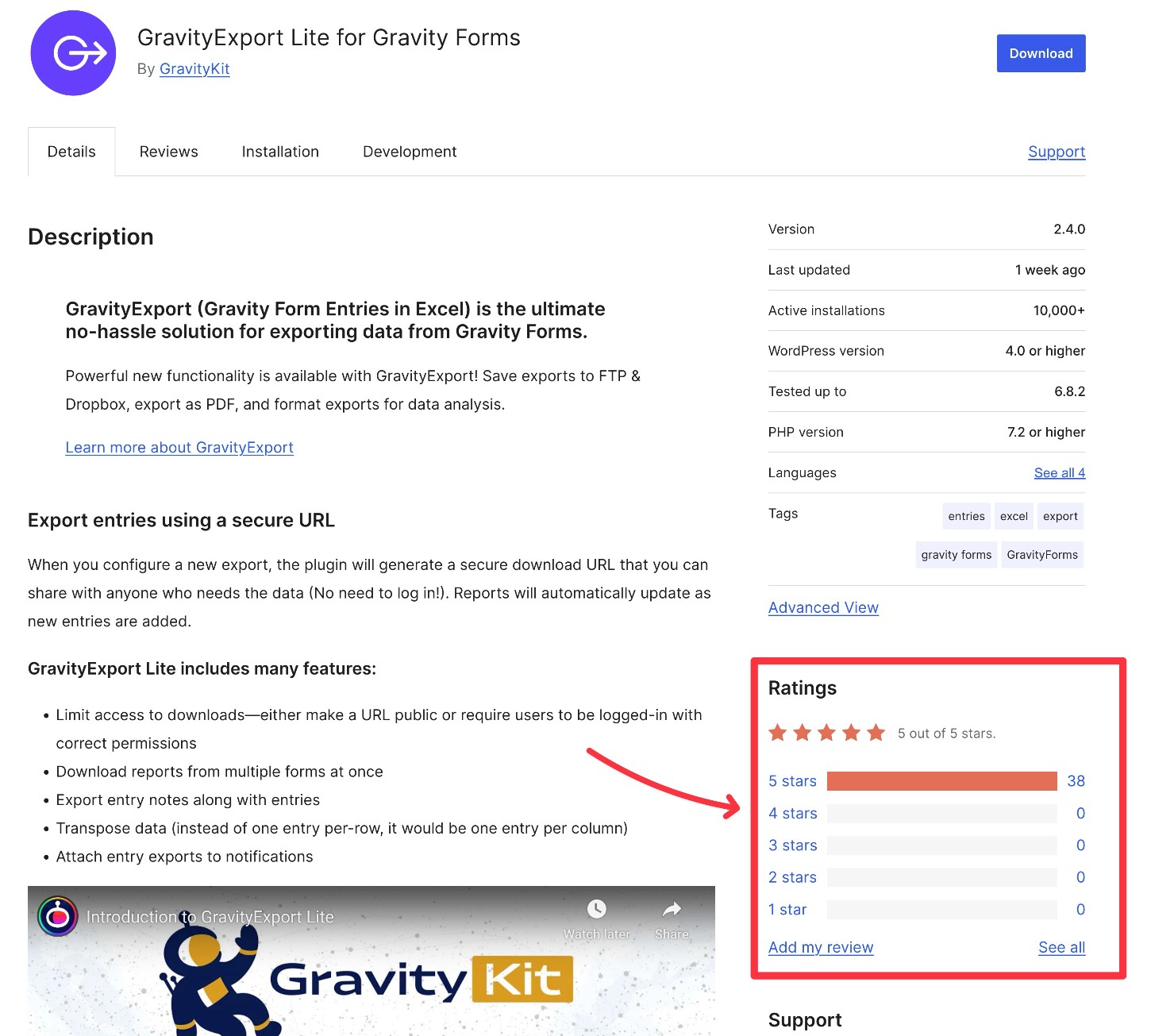
If the plugin is only available through the developer’s website, you might need to look to third-party reviews. For most popular plugins, you can find text reviews on people’s blogs and video reviews on YouTube.
Check the developer’s reputation
In addition to reading the user reviews for the specific plugin that you’re planning to install, it’s also a good idea to look into the general reputation of the developer.
Many developers will offer multiple plugins, so seeing how those other plugins are rated and maintained can give you additional insight into the quality of the plugin that you’re considering.
You can also consider other details, such as the type of developer.
Is this a hobby project from an individual or is it coming from an established company with a long track record?
For example, Gravity Forms has been around since 2009, which means the plugin has a 15+ year history of active development and support. This should give you confidence that it’s a tool that you can build your business on.
There’s nothing inherently wrong with a hobby project. You should just be wary of building an essential part of your site based on someone’s hobby, as there’s always a chance the developer decides not to continue working on the plugin.
Make sure it’s receiving active development
Because the core WordPress software is constantly changing and new plugin vulnerabilities are always being discovered, it’s essential that the plugins you’re using are still being actively maintained by their developers.
The easiest way to check this is to look at the date of the most recent update that was released for the plugin. Most plugin marketplaces will share this information on the plugin listing page, but you can also check the developer’s changelog for more details.
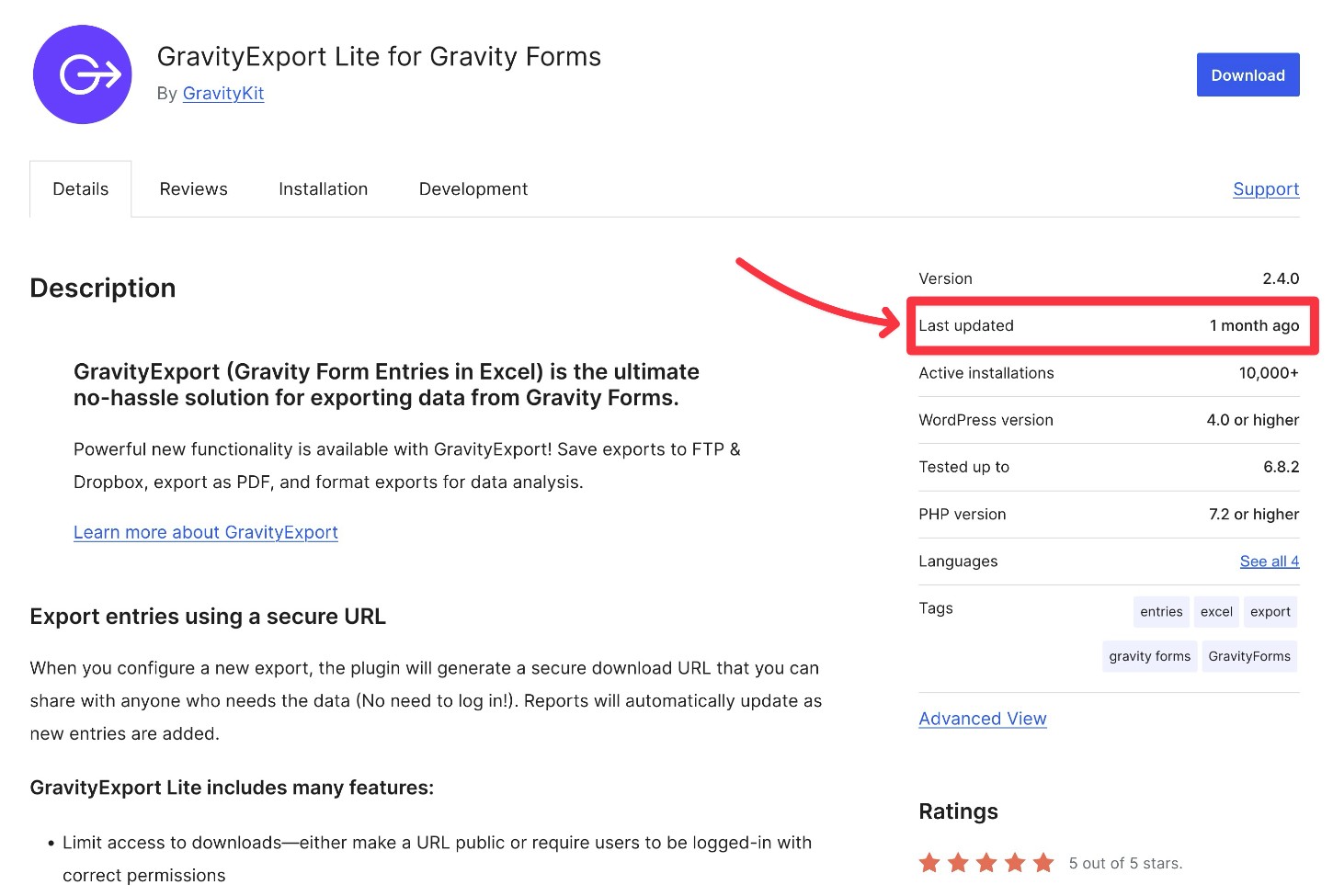
For most plugins, you want to see an update date within the last 3-6 months. For very simple plugins that don’t require much maintenance, it could be further back than that. But in general, if the plugin hasn’t received an update within the last 3-6 months, that should at least merit further investigation.
See what the customer support policy is
If you want to be able to get help from the developer, it’s important to understand what the support policy is before you commit to a plugin.
For free plugins that you find at WordPress.org, you’ll typically need to rely on the WordPress.org support forums for support.
However, if you’re purchasing a premium plugin, you usually get some type of direct support from the developer.
Here are some questions to answer:
- How do I get support? Email? Ticket? Forum? Live chat?
- What types of response times should I expect?
- How long does my support last? Is it as long as I have an active license, or is there a limited time period?
Check for any compatibility issues
It’s also important to check for compatibility issues. Because installing a plugin adds custom code to your site, it can open the potential for several different types of compatibility issues, including compatibility with the following:
- The version of the core WordPress software that you’re using.
- The PHP version of your web hosting server.
- Other plugins that you’re using.
- Your WordPress theme.
- The configuration of your hosting server (e.g. some plugins might require certain PHP modules to be installed).
You can assess some of these potential issues by looking at the plugin listing page. WordPress.org displays some of this information publicly, as do some developers.
Test the plugin before installing it (if possible)
If your WordPress site is already live, you should try to test the plugin on a separate WordPress install before you install the plugin on your site.
There are a few ways that you can do this:
- If your WordPress host offers a staging feature, you can install the plugin on the staging version of your site.
- You can use one of the services that lets you quickly spin up WordPress test sites, such as InstaWP, TasteWP, and others.
- You can use a local WordPress development tool that lets you run WordPress sites from your own computer, such as Local or DevKinsta.
Some WordPress developers also offer their own demo sites. For example, if you’re considering the Gravity Forms plugin, you can create a fully functioning demo site for free. It lets you test the core plugin, along with all of the add-ons that Gravity Forms offers.
Start using WordPress plugins today
Installing WordPress plugins is an essential part of building and scaling your business’s website. Using the right plugins will help you optimize your site, add important features, set up important marketing tactics, and streamline your business’s processes.
For example, the Gravity Forms plugin can help you build all kinds of public-facing or internal forms. In addition to letting you create everything from a simple contact form to a custom payment form and more, it also lets you integrate with other tools and services that your business is using.
Just remember that installing a plugin is still adding custom code to your site, so it’s important to thoroughly vet plugins before you install them and only use plugins from reputable developers.

If you want to keep up-to-date with what’s happening on the blog sign up for the Gravity Forms newsletter!
