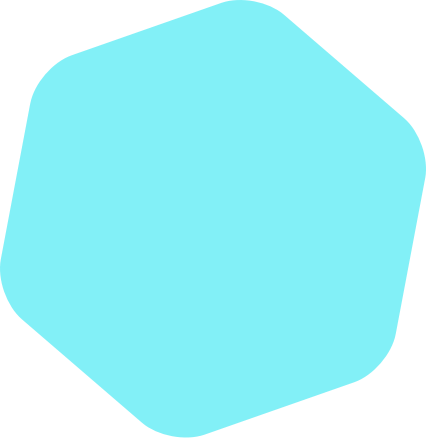
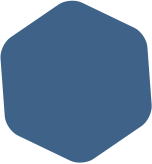
Third Step: Connect an Add-On
3. Install and Connect an Add-On
Integrating a 3rd party service is a simple two step process. First, download and install the Add-On plugin associated with the 3rd party service. Second, configure the Gravity Forms settings to establish the integration. As an example, we will walk you through the set up of our HubSpot Add-On. Within the Gravity Forms menu, click on Add-Ons to open the Add-On Browser. Select the HubSpot Add-On and click install.

To sync your service, click on the Settings option in the HubSpot Add-On. Then proceed to Authenticate the plugin and you will be all set. Keep in mind that the last step may differ on some services but the integrations are secure and seamless. There are additional ways to install Add-On plugins. Visit our documentation to view the additional ways to add a plugin to your site.
We sincerely hope that this guide was useful for you. If you have more questions you can view our documentation(opens in a new tab) or contact us(opens in a new tab).