How to… Capture Partial Form Entries
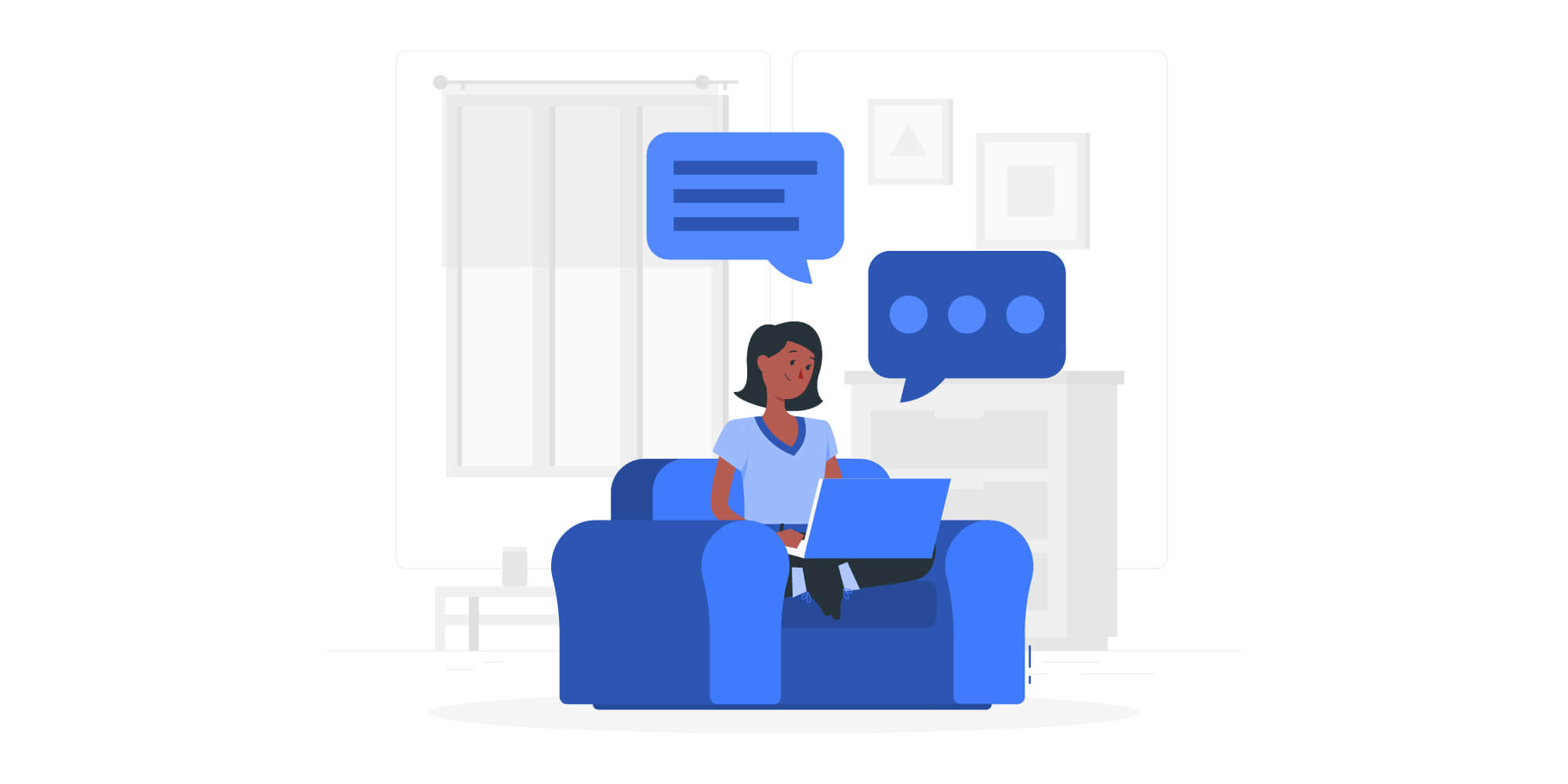 Forms are an essential part of every website. It’s how your visitors can get in touch with you, inquire about your services, buy your products, and even submit support requests. However, it’s not uncommon for visitors to abandon the form before actually submitting it.
Forms are an essential part of every website. It’s how your visitors can get in touch with you, inquire about your services, buy your products, and even submit support requests. However, it’s not uncommon for visitors to abandon the form before actually submitting it.
This results in a partial form entry that you never get to see and might not even be aware of. In the end, you’re losing a number of potential leads and customers that could have been recovered if only you had a way to capture those partial entries.
In this post, we’ll discuss the benefits of capturing partial form entries on your website. In addition to that, we’ll also show you how to use the Gravity Forms Partial Entries Add-On to capture and view partial entries. Let’s jump in…
Why Capture Partial Form Entries?
Before we dive into the technical details of setting up your forms to capture partial entries, let’s talk about the benefits of doing so.
Partial form entries are similar to abandoned carts, except instead of abandoning the cart, your visitors abandon the form before submitting it.
They were interested enough to start filling out the form but for some reason they gave up. Those users left your site and will likely never return. As mentioned earlier, that’s potentially a lot of leads you could be missing out on.
Why Does Form Abandonment Happen?
Form abandonment can happen for several reasons. These include:
- Visitors getting distracted by something else on your website or in another browser tab.
- Visitors getting distracted by something happening around them.
- Form was too long and they didn’t have the time to complete all the fields.
- Form was too confusing and they weren’t sure how to proceed.
While partial entries won’t eliminate form abandonment completely, they can give you an insight into where your visitors are dropping off. And since you’ll have their contact information, you can easily follow up and re-engage individuals with your business.
Capture Partial Form Entries With Gravity Forms
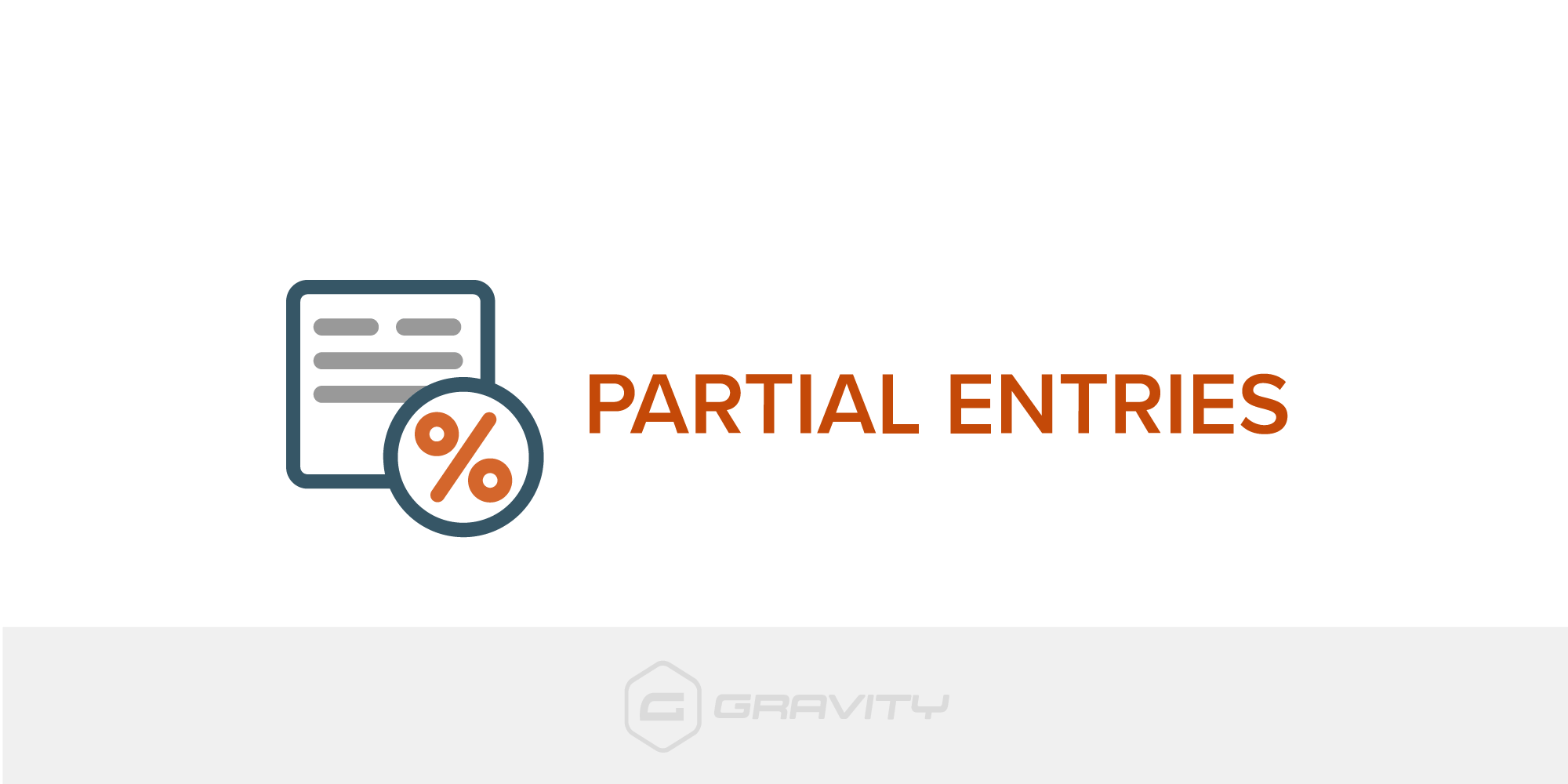 No matter what type of form you’re using on your site, abandoned forms hurt your bottom line.
No matter what type of form you’re using on your site, abandoned forms hurt your bottom line.
Luckily, with Gravity Forms, you can easily capture those partial entries and view the information submitted. All you need is the Partial Entries Add-On which is available with our Elite license. Let’s take a look at how to set it up so you can start capturing those partial entries.
Step 1: Install the Partial Entries Add-On
To get started, go to Forms > Add-Ons and locate the Partial Entries Add-On. Click on Install > Activate button to install and enable the add-on.
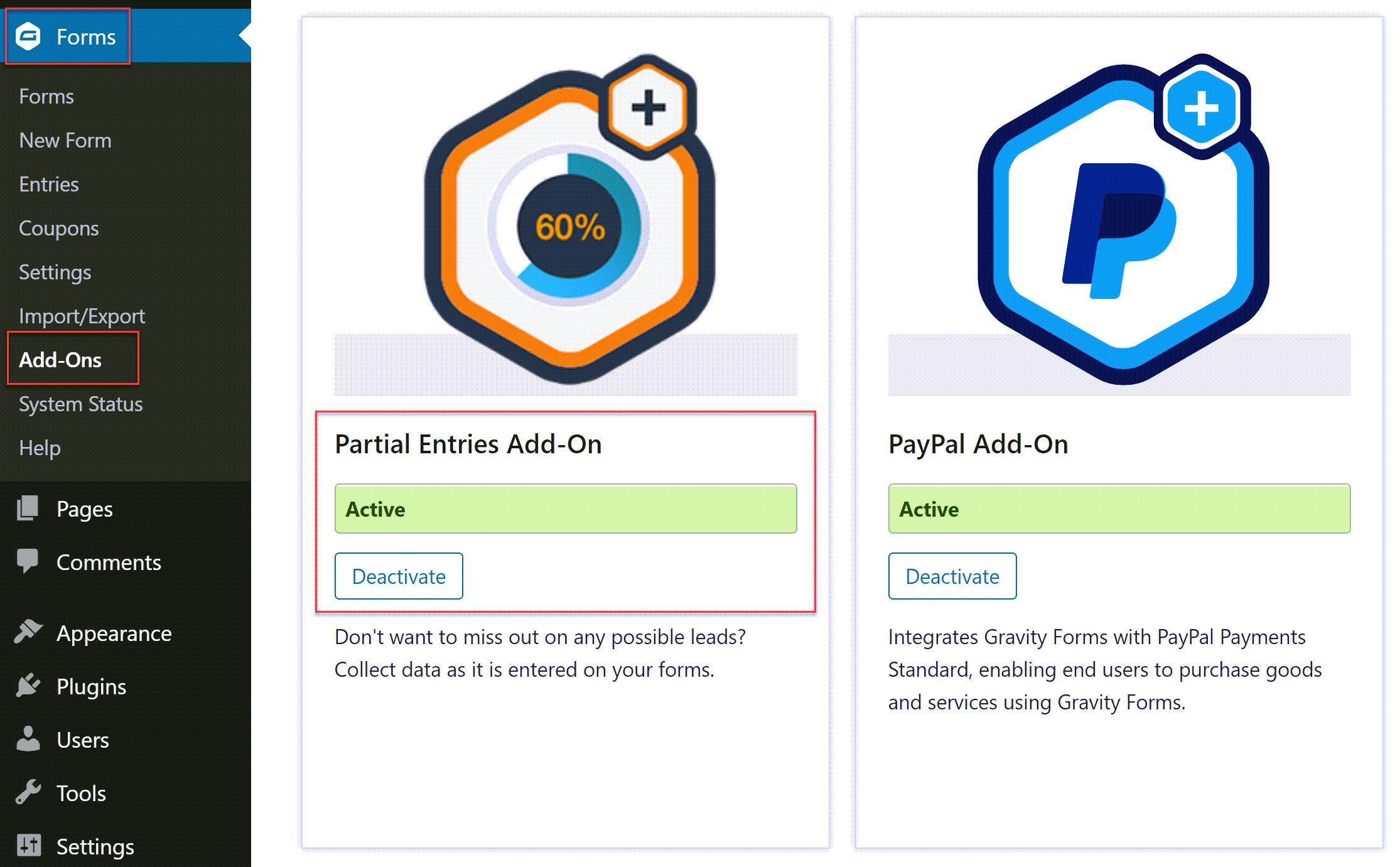
Step 2: Enable Partial Entries for Your Forms
The next step is to set your forms to capture partial entries. Go to Forms and locate an appropriate form, then hover over the form’s name and click on Settings > Partial Entries.
 Within the Partial Entries Form Feed, tick the box to enable partial entries. You’ll then be able to customize the warning message that appears at the top of the form. This will tell the users that their information will be saved even if they don’t complete the form.
Within the Partial Entries Form Feed, tick the box to enable partial entries. You’ll then be able to customize the warning message that appears at the top of the form. This will tell the users that their information will be saved even if they don’t complete the form.
Customize the message to your liking and then click Update Settings. Capturing partial entries will now be enabled on your form.
Step 3: Use Conditional Logic To Set Rules For Capturing Partial Entries (an optional step)
Once you’ve set up partial entries, Gravity Forms will capture all partial entries for that particular form. But what if you only want to log partial entries if certain conditions are met?
For example, having a partial entry with a visitor’s name alone won’t do you much good as you have no other information to go on. Luckily, you can use conditional logic to set up rules for capturing partial entries.
To do this, within the form’s Partial Entries Form Feed, tick the box to enable conditional logic. You’ll then be able to set the rules for when partial entries should be created. For example, you could opt to only collect partial entries if someone has entered their email address.
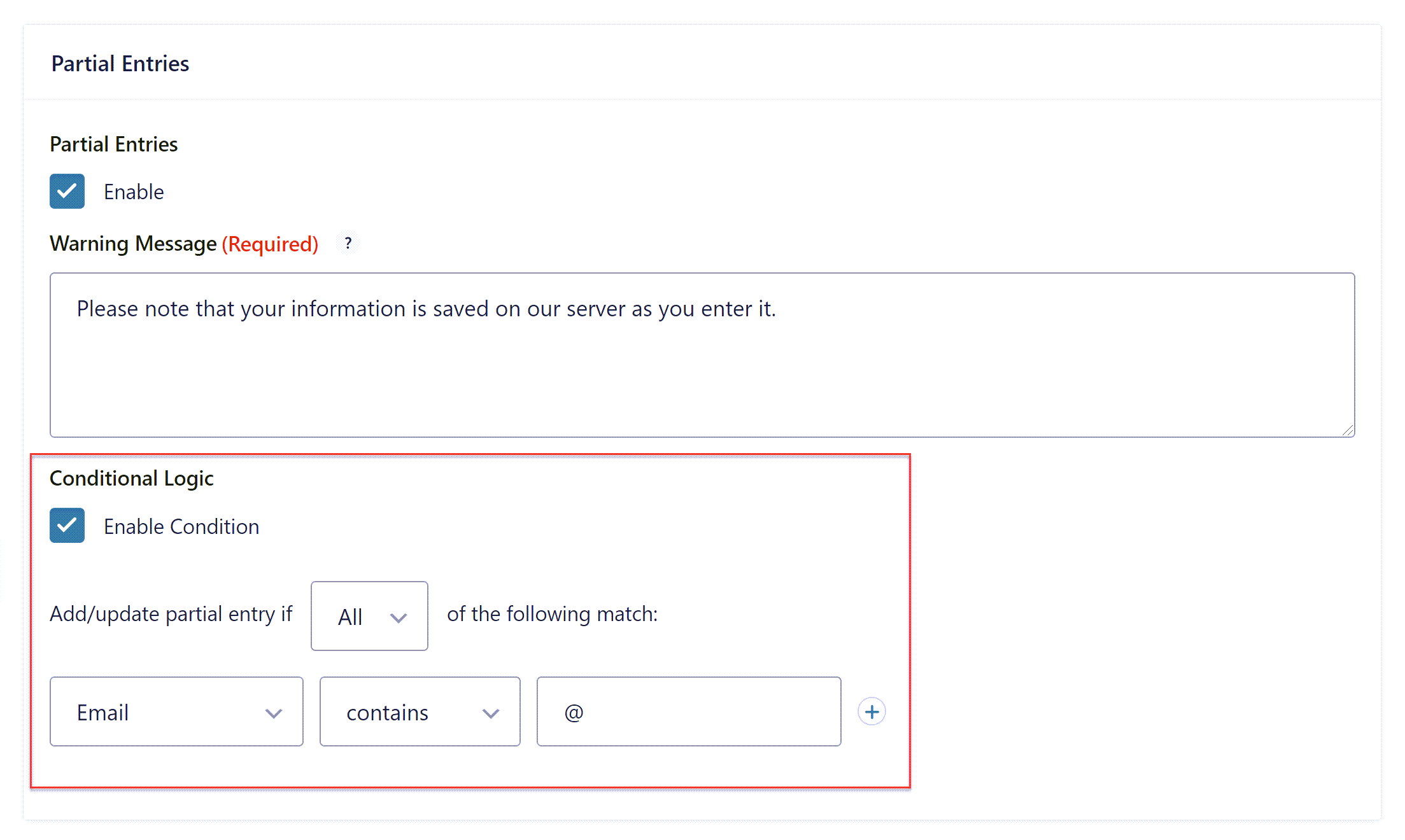 When you’re done, click Update Settings. Now, you should be all set to capture partial entries to ensure you never miss a lead or a potential client or customer on your website.
When you’re done, click Update Settings. Now, you should be all set to capture partial entries to ensure you never miss a lead or a potential client or customer on your website.
How To View Your Partial Entries
You can view all the partial entries for your form right in your WordPress dashboard. To view the entries, go to Forms and locate the form you’ve set up to capture partial entries. Hover over the form and select Entries.
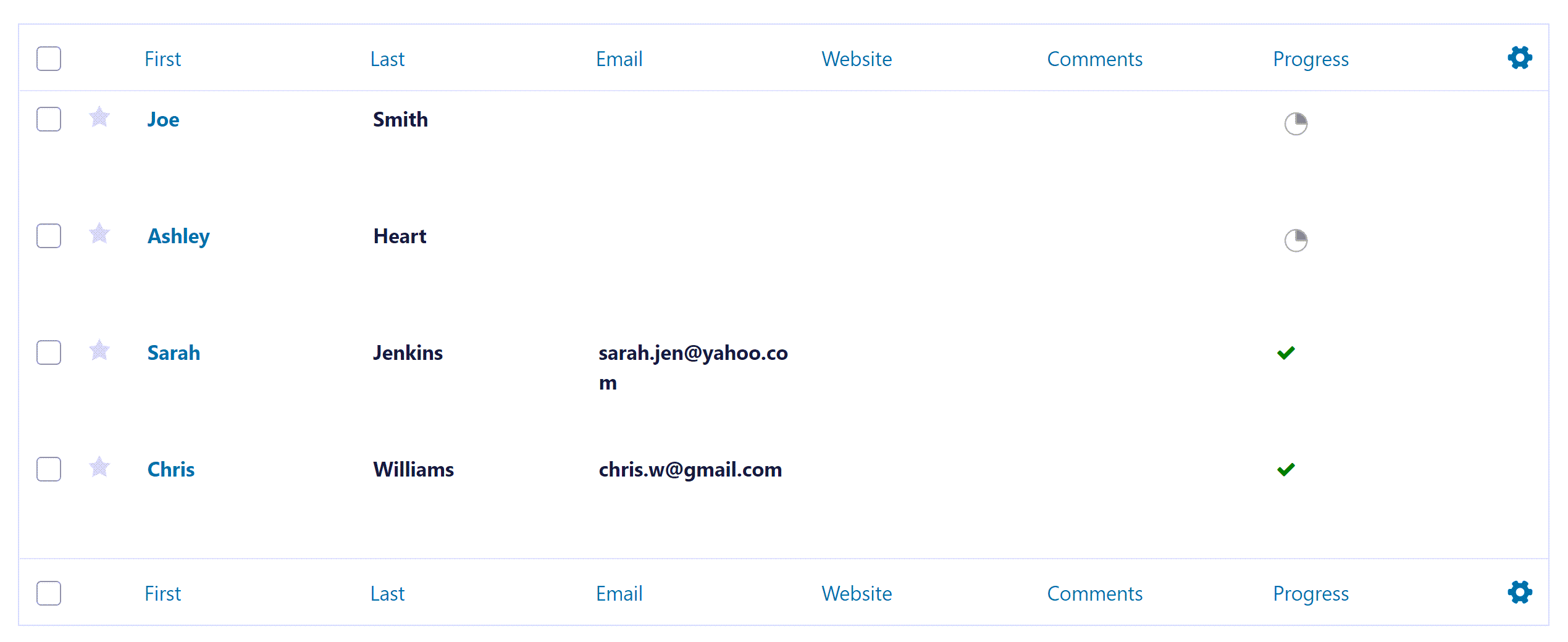 Once the page loads, you’ll be able to see all the entries for that particular form. You can click on the Partial tab to view only partial entries and learn more about which forms fields are causing your visitors to abandon the form.
Once the page loads, you’ll be able to see all the entries for that particular form. You can click on the Partial tab to view only partial entries and learn more about which forms fields are causing your visitors to abandon the form.
Enable Users to Resume Partial Form Entries
As you can see, capturing partial form entries is easy with Gravity Forms and the Partial Entries Add-On. However, it is important to note that this add-on does not allow users to resume the partial entry, only for you to collect the data.
If you want users to be able to resume the partial form entry, you need to enable the Gravity Forms built-in Save and Continue feature, and the user needs to manually click the save link before temporarily abandoning the form.
Another option is to use Gravity Flow, a Gravity Forms certified add-on. Gravity Flow has an integration with the Partial Entries Add-On, enabling an email to be scheduled when a form is abandoned. This email can contain a resume link, allowing the user to return to the form, which will be populated with the values from the last auto save.
For more information on Gravity Flow, and how it is used by clients around the globe, check out this article – Gravity Flow: Power Up Your Gravity Forms for the Ultimate WordPress Workflow.
Demo Gravity Forms Today!
If you don’t have Gravity Forms, don’t worry. Sign up for your personalized free Gravity Forms demo and test the Partial Entries Add-On out for yourself.
Give our drag and drop form builder a try, explore different form templates, and customize them to your liking to see what’s possible! Enjoy!
Any questions on the Gravity Forms or Partial Entries Add-On? Share them in the comments below — we can’t wait to hear from you!

If you want to keep up-to-date with what’s happening on the blog sign up for the Gravity Forms newsletter!