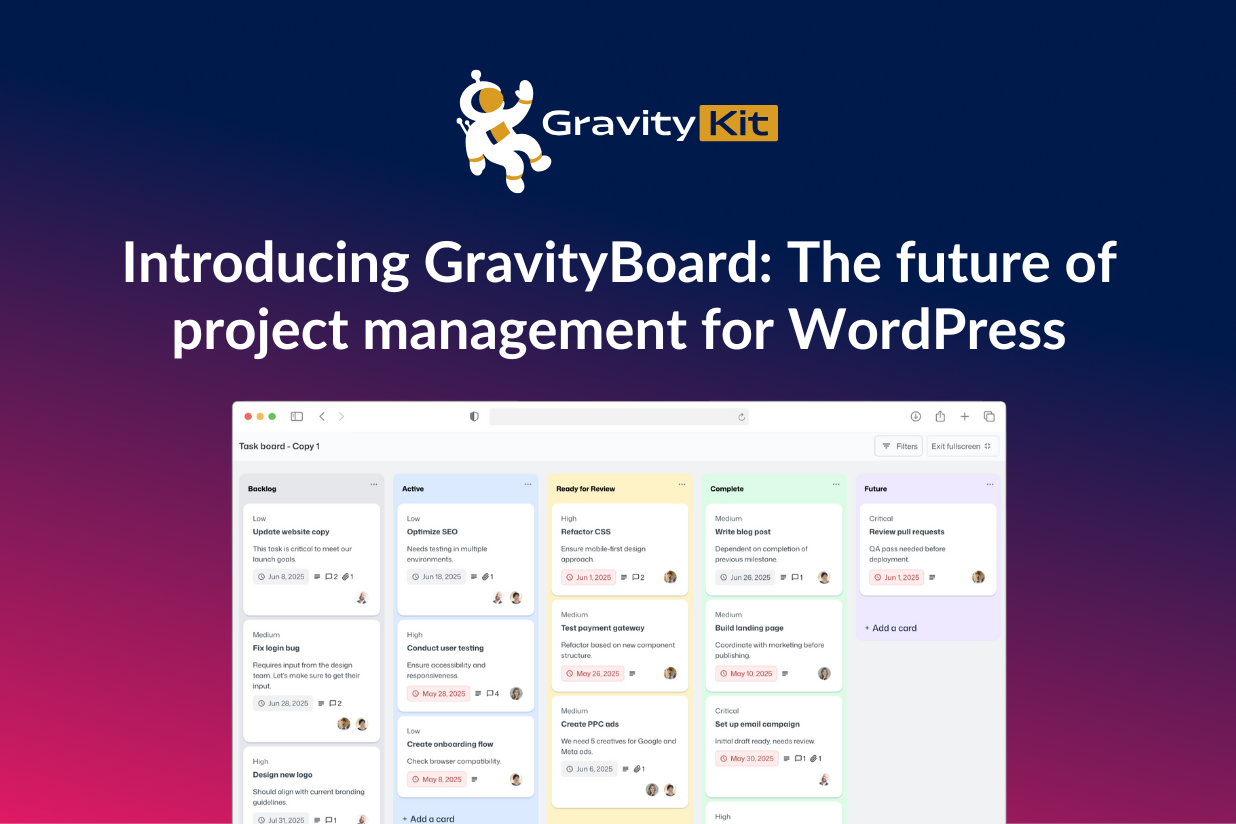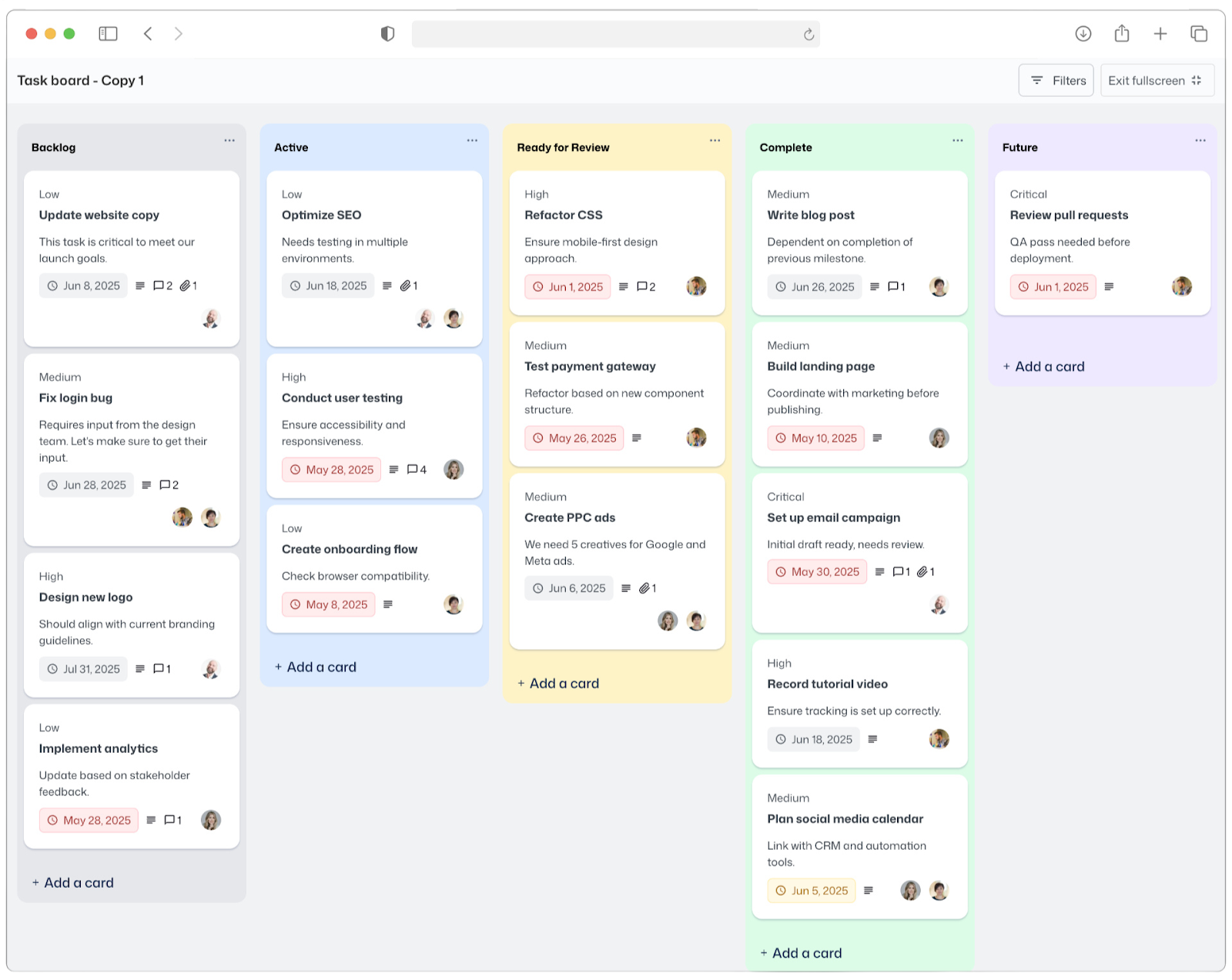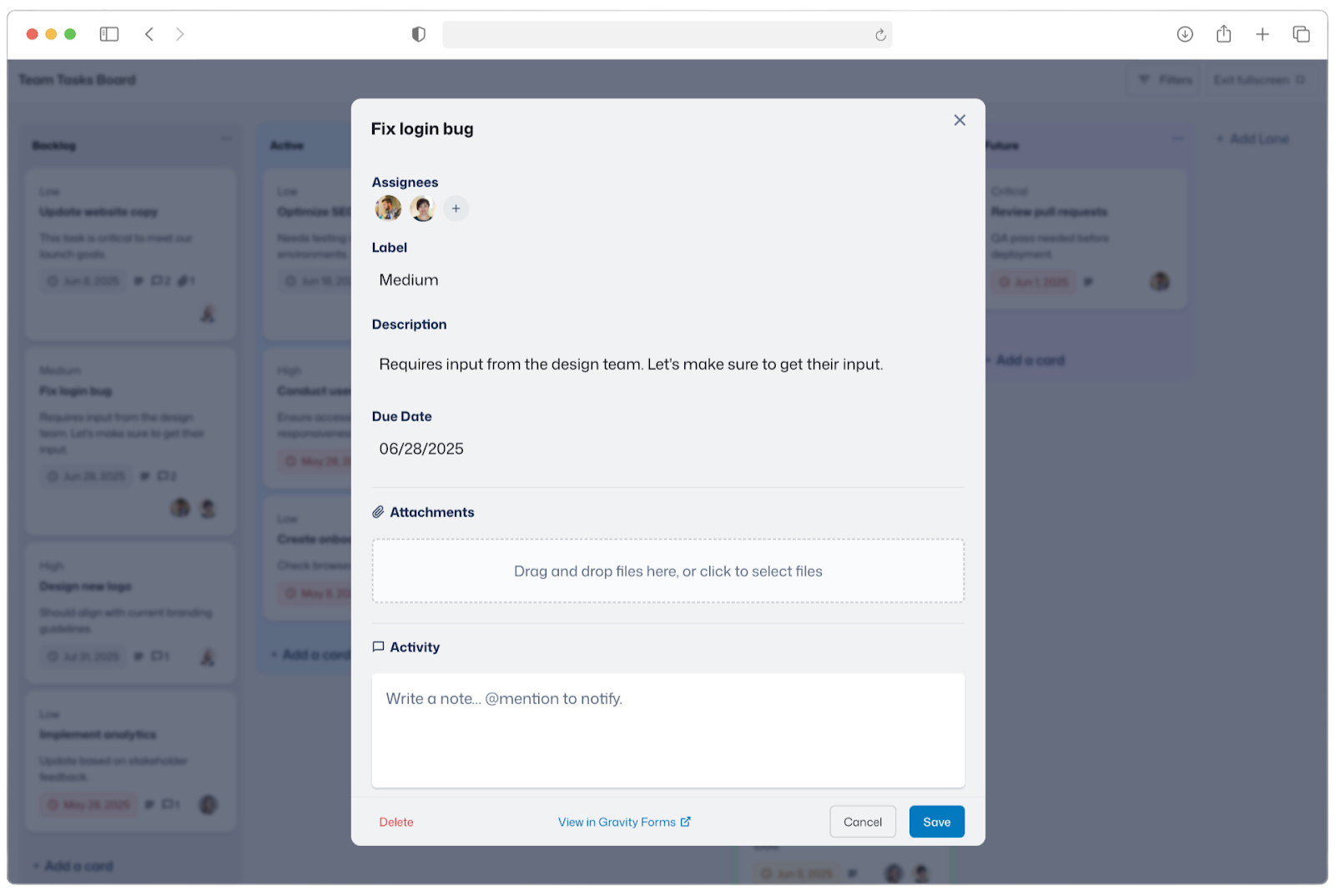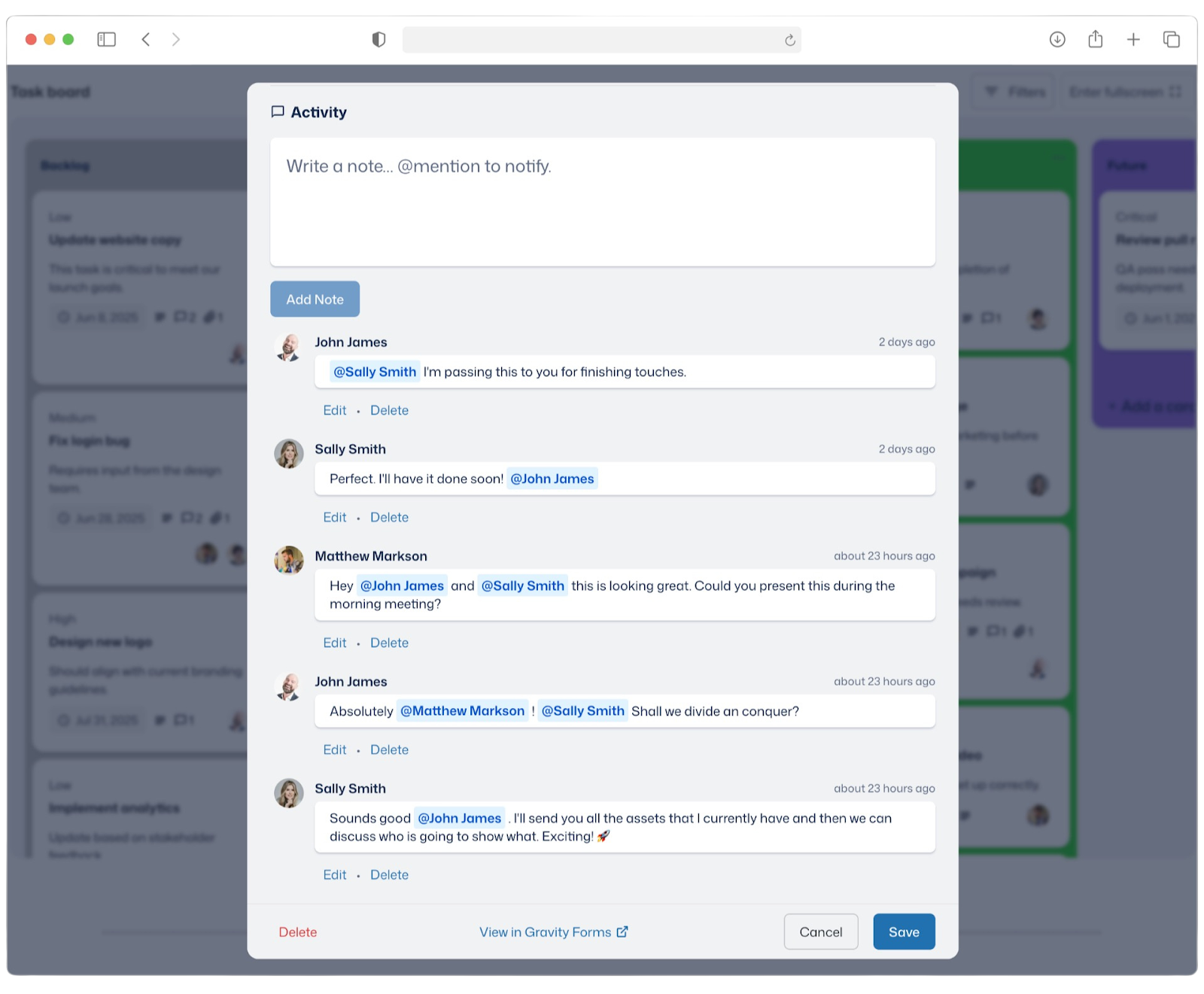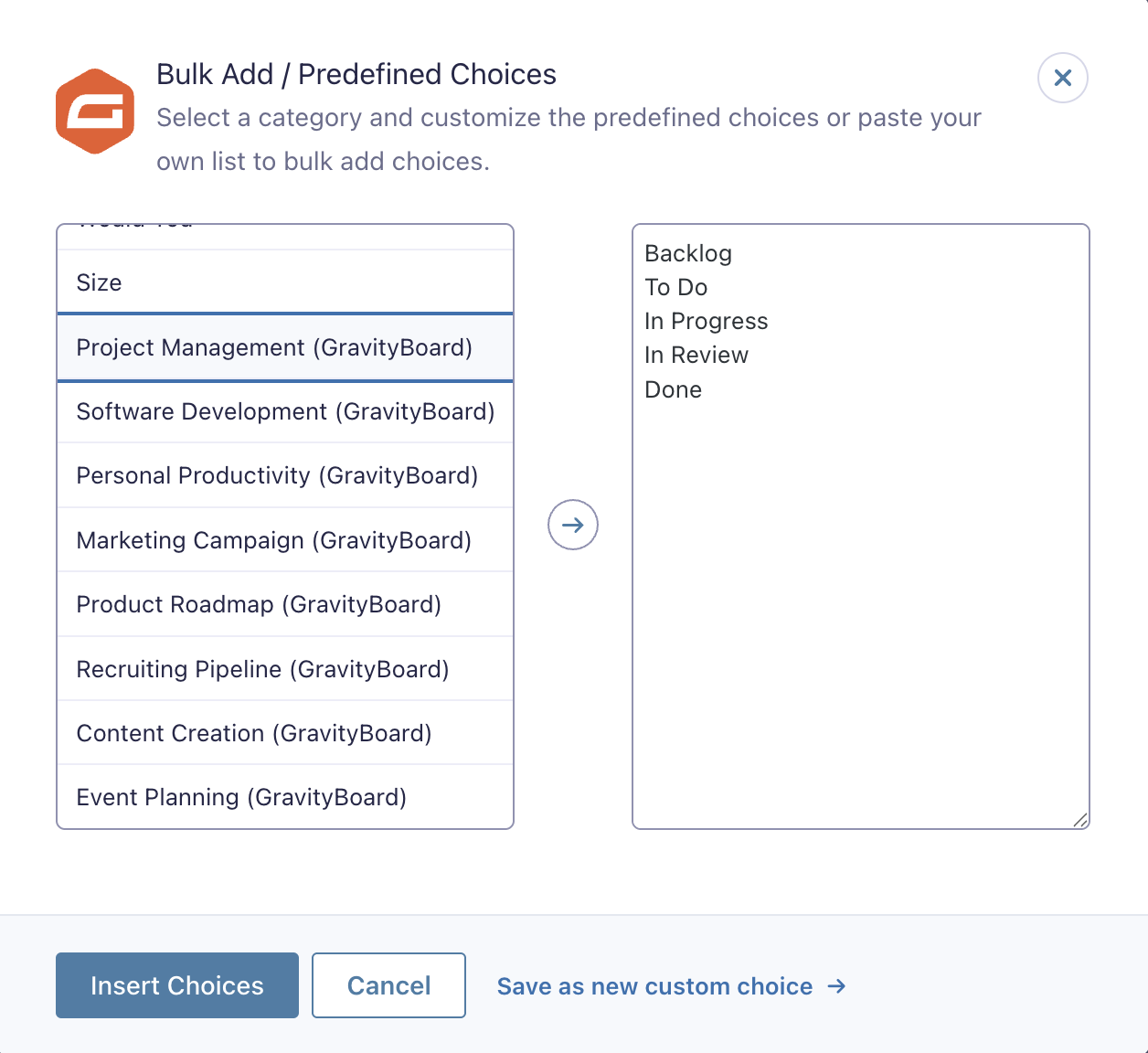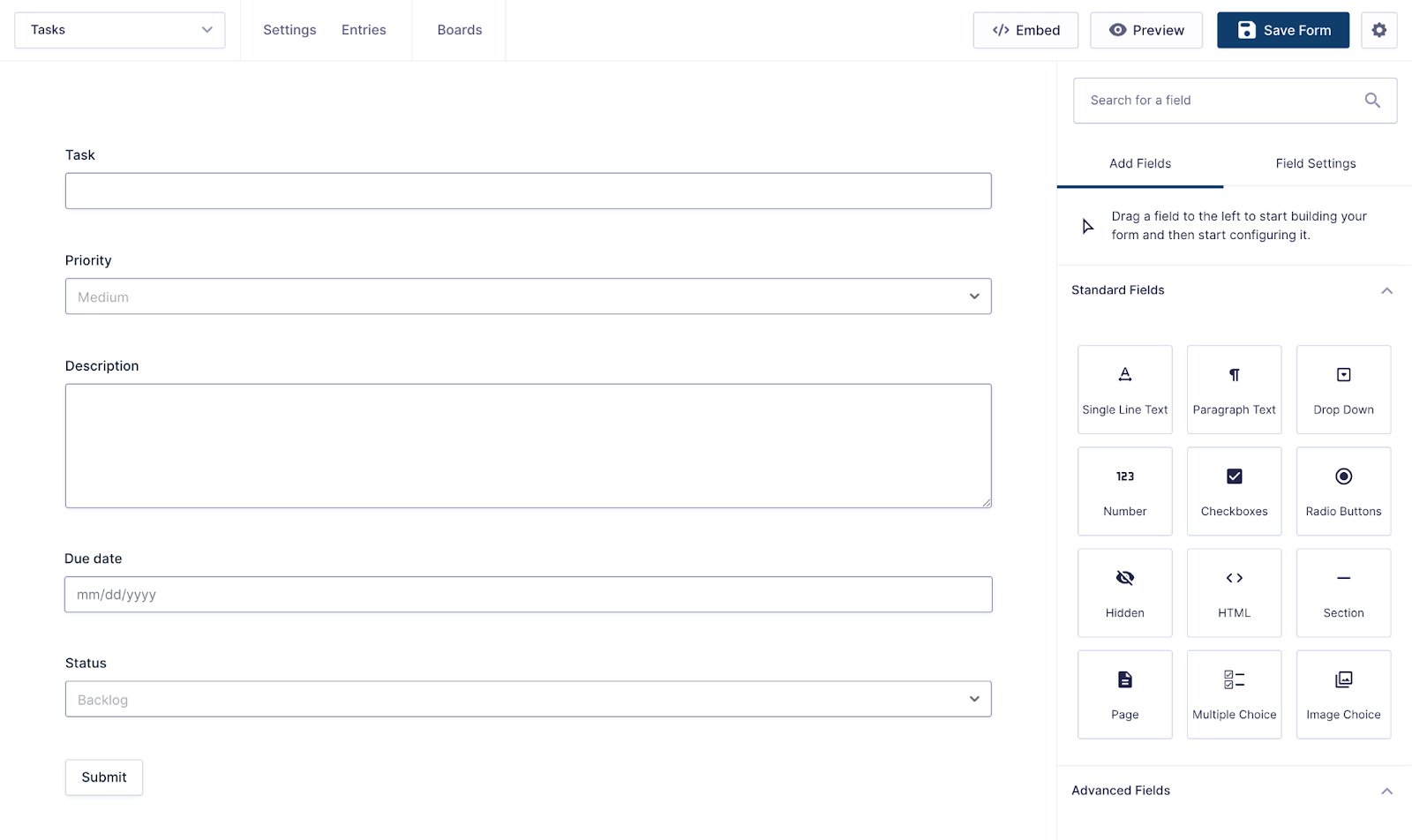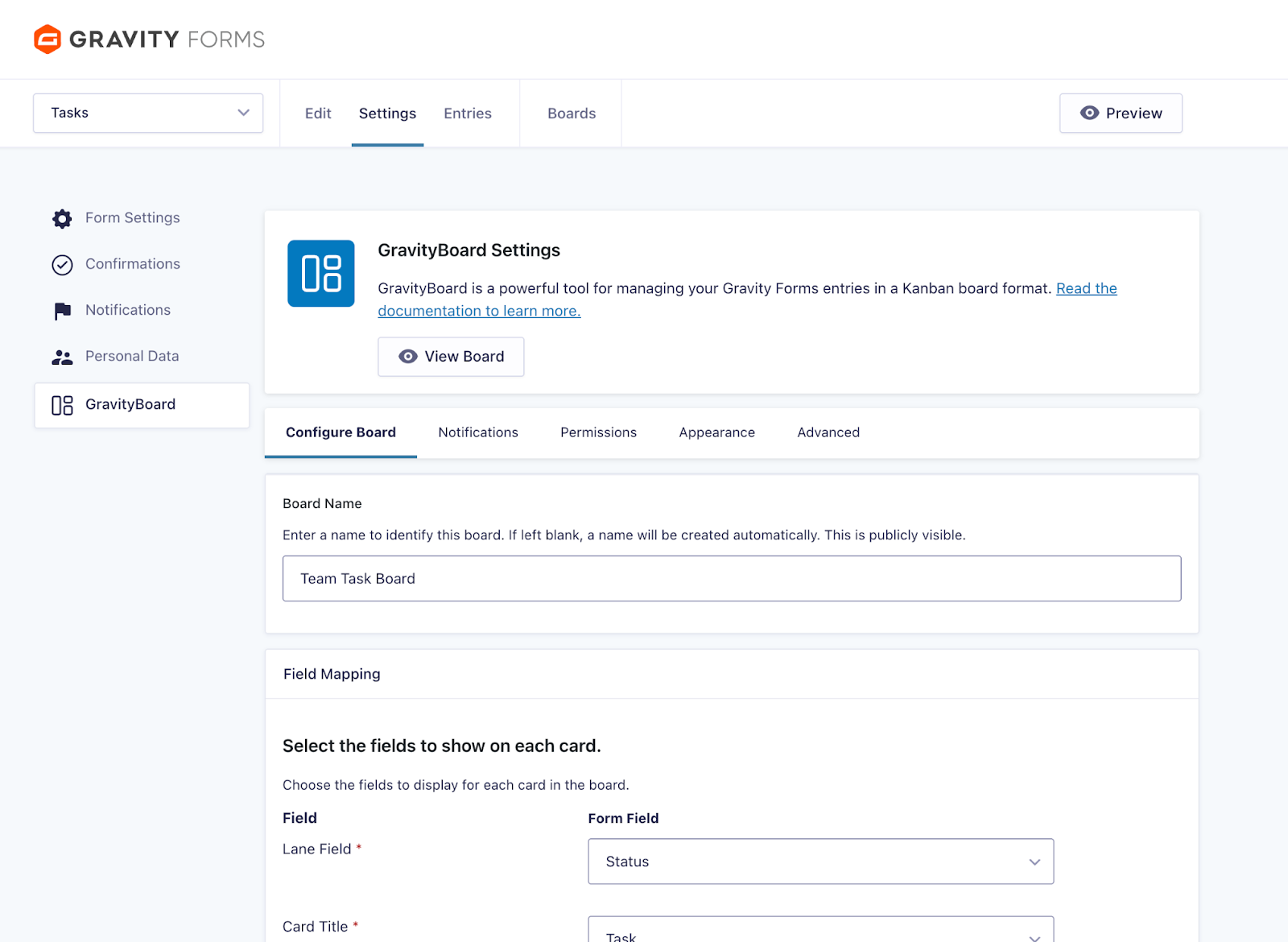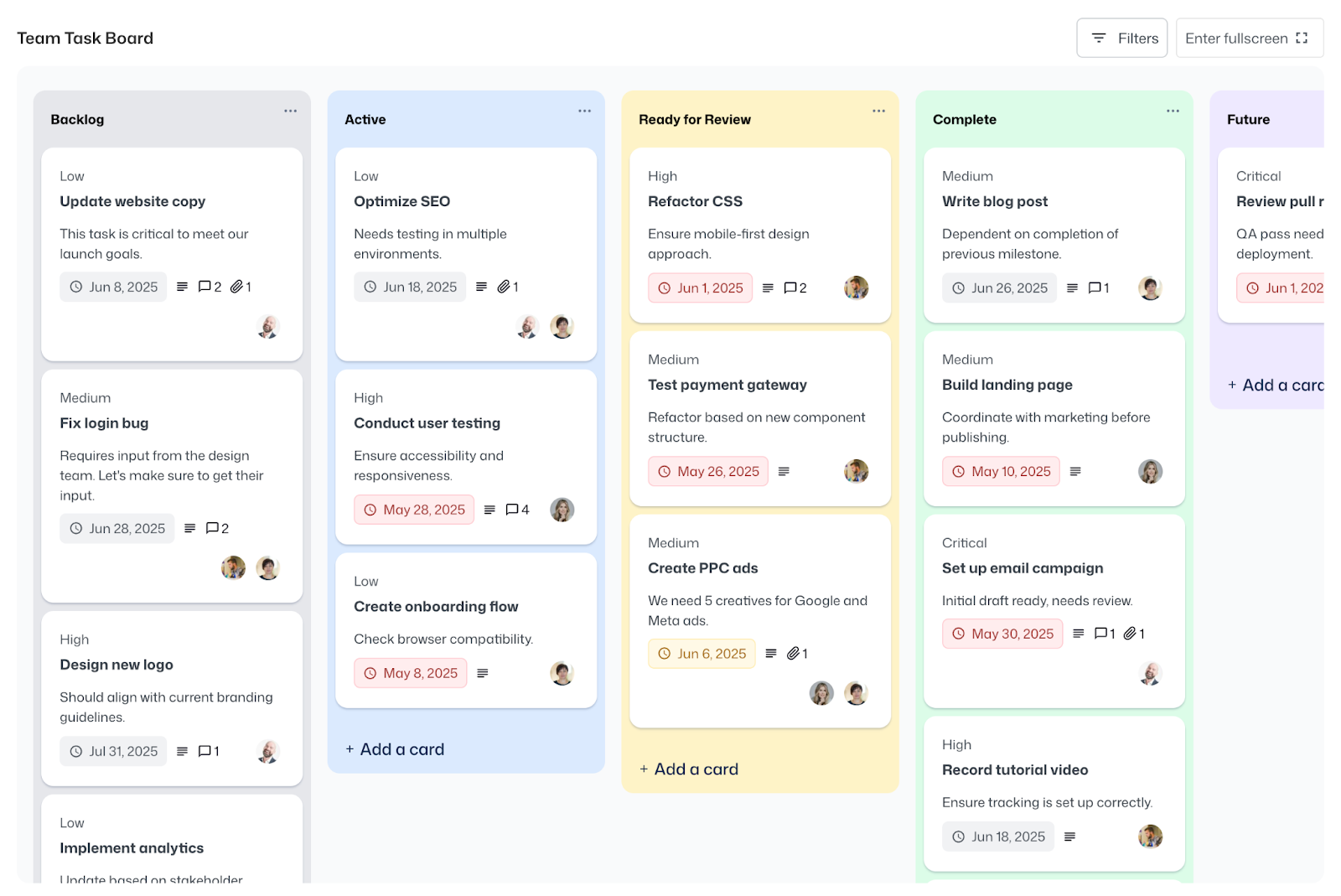Introducing GravityBoard: The visual project management add-on for Gravity Forms
Written by the Editorial team at GravityKit…
Our team is super excited to announce the release of GravityBoard. This powerful new add-on for Gravity Forms helps you to manage and visualize your workflows using Kanban-style boards, making it easier than ever to track tasks, stay organized, and collaborate with your team.
GravityBoard isn’t just another add-on, it’s a fully functional, self-hosted project management platform that replaces tools like Trello, Jira, and ClickUp. Keep reading to find out more!
How GravityBoard revolutionizes project management for WordPress
What makes GravityBoard unique is that it’s built on the most powerful data management platform for WordPress – Gravity Forms! This enables you to leverage features like conditional logic, email notifications, simple data entry, dynamic merge tags, and more.
Whether you’re managing job applications, content calendars, project stages, or sales pipelines, GravityBoard can work for you.
New boards are added to forms as feeds and each form entry becomes a card on the board. Boards are fully interactive, so you can update cards, add lanes, make changes, filter user information, and more – all directly from the frontend.
With built-in user assignment, comments, and file attachments, GravityBoard lets your team communicate and collaborate in real-time, without the need for additional applications.
And with robust permission settings, you control exactly who can view or interact with your boards. Fine-grained permission settings enable you to lock down certain features for certain users. You have full control.
Take a look at the video below for an in-depth look at GravityBoard:
GravityBoard adapts to your workflow
Whatever your workflow, if it starts with a form, you can streamline it with GravityBoard.
Add tasks with due dates, assign them to team members, upload files, and keep communication flowing – all in one place. Use comments and @mentions to collaborate with teammates in real time, and keep everything organized on a central kanban board.
Here are just a few ways teams can use GravityBoard:
- Customer support – Move tickets from “New” to “Resolved” with full visibility into who’s handling what.
- Recruiting pipelines – Track candidates as they progress from “Application” to “Interview” to “Offer.”
- Plan events – Add tasks and assign them to users. Track progress and identify blockers before they arise.
- Editorial calendars – Manage content from initial ideas to published articles.
No matter your use case, GravityBoard delivers the tools you need to build and manage powerful workflows:
- User assignments
- Custom filters and conditional logic
- Entry notes with @mentions
- File attachments and previews
- Smart email notifications (powered by Gravity Forms)
- Full control over access and permissions
- Customizable board appearance (colors, background, size)
Creating and configuring your first board
Boards are created as feeds.You can configure multiple boards for the same form, each tailored to a different workflow or use case. Board lanes represent the stages or categories of your workflow, and they’re pulled directly from a Drop Down or Radio Buttons field in your form.
Here’s how to configure a board:
1. Set up your form
The first step is to create a form for capturing new tasks, article ideas, customer requests, or whatever aligns with your workflow.
All you need to get started is a form with a Drop Down or Radio Buttons field. To get set up quickly, you can use GravityBoard’s predefined choice sets for common workflows.
Then add additional fields for collecting more data. If you’re building a project management system, you might add fields like Task, Priority, Description and Due Date.
2. Create a GravityBoard feed
With your form set up, you can create a new GravityBoard by going to your form settings, clicking GravityBoard and then Add New.
After giving your board a name and description, you’ll need to select a lane field. This is the field in your form with options that correspond to the different stages of your workflow. After that, you can map the remaining card fields (Title, Description, Label and Due Date) to fields in your form.
3. Configure board options
GravityBoard includes a range of settings for customizing your board, adding email notifications, restricting access, and modifying the styles. You can:
- Enable features like entry notes, user assignments, attachments
- Set board permissions by role, login status or capability
- Customize the appearance of your board with custom lane colors and backgrounds
- Set up notifications that send when specific actions are performed on a board (such as when a card changes lane, or a new assignee is added)
- Add conditional logic if needed
4. Embed your board on the frontend
While you can access your board directly from the WordPress admin dashboard, if you want to interact with it on the frontend, you’ll need to embed it on a page or post. To do this, you can either use a shortcode or a block.
After embedding your board, users with the necessary permissions can add cards, update statuses, assign users, attach files and leave comments, all without needing to leave the page.
Yes, cards and lanes can be added and updated directly from GravityBoard without needing to access your form! All changes that are made in GravityBoard will automatically sync back to Gravity Forms.
Why GravityBoard? Why not Trello?
While tools like Trello, ClickUp, and Jira are powerful, they are external to your website, and out of your control. GravityBoard is different.
Because it’s built natively for WordPress and Gravity Forms, GravityBoard is fully self-hosted, meaning your data stays on your site, under your rules. No third-party accounts, syncing to external services, or vendor lock-in. With GravityBoard you get complete privacy and full access whenever you need it.
And unlike standalone SaaS tools, GravityBoard is part of a powerful ecosystem of well-integrated plugins. You can enhance it using the wide range of additional tools offered by Gravity Forms and GravityKit:
- Keep a detailed history of edits with GravityRevisions
- Integrate payments with payment gateway add-ons
- Run detailed reports and backup your data with GravityExport
- Sync data to your CRM with external integrations
- Visualize important metrics with GravityCharts
- Loads more possibilities!
With GravityBoard, you get visual workflow management and true ownership over your data, without sacrificing flexibility.
Take GravityBoard for a spin
To see GravityBoard in action, check out our interactive live demo! Better yet, spin up your own personalized demo site, free for 7 days, and explore GravityBoard in its entirety.
Get started with GravityBoard today
GravityBoard brings the power of visual project management directly into WordPress – built on Gravity Forms. Whether you’re tracking tasks, managing job applications, or collaborating with team members, GravityBoard helps you stay organized and connected.
It’s flexible, intuitive, and designed to grow with your workflows. So what are you waiting for? Get started with GravityBoard today!

If you want to keep up-to-date with what’s happening on the blog sign up for the Gravity Forms newsletter!