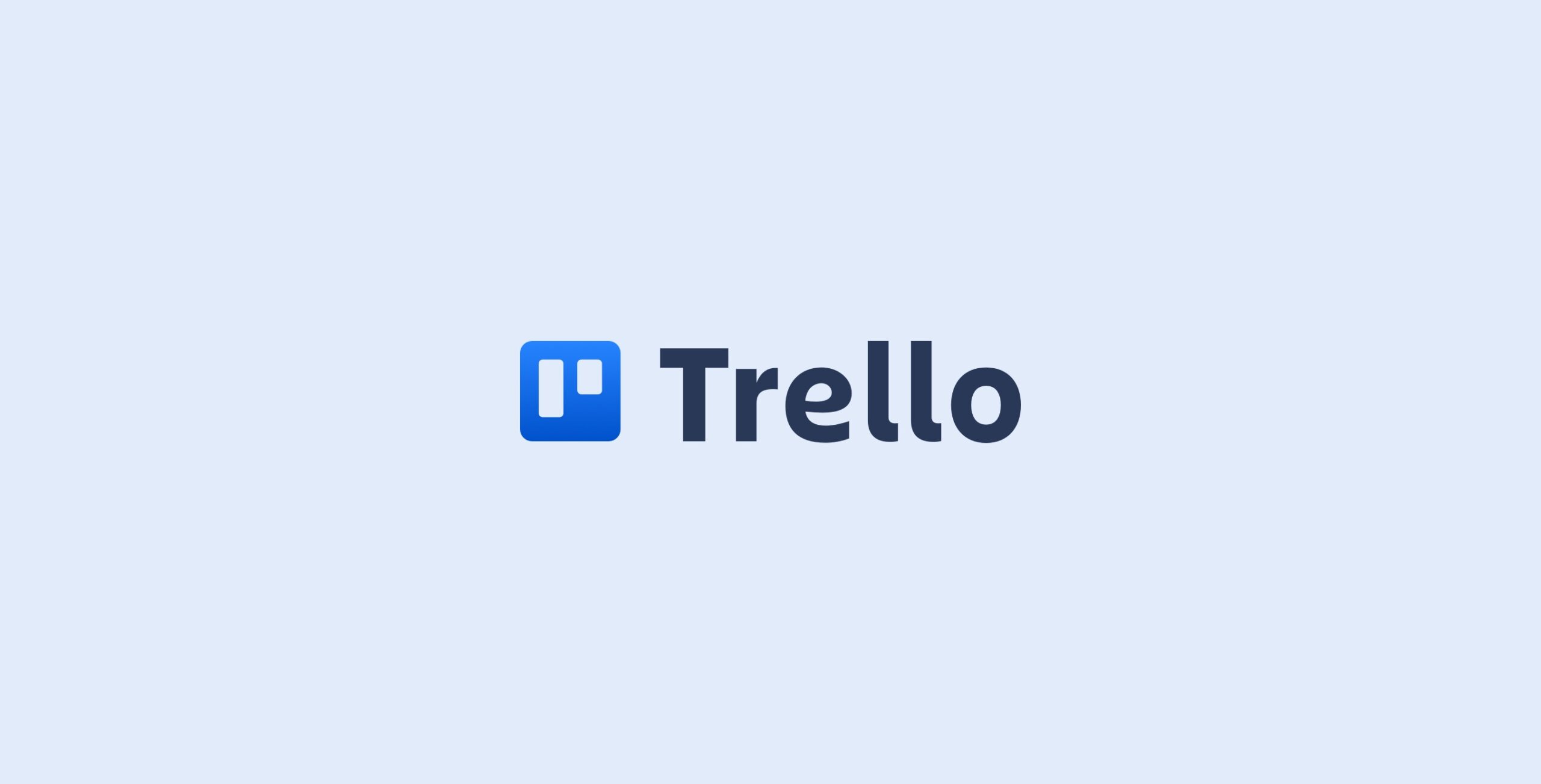This Month’s Featured Add-On… Trello
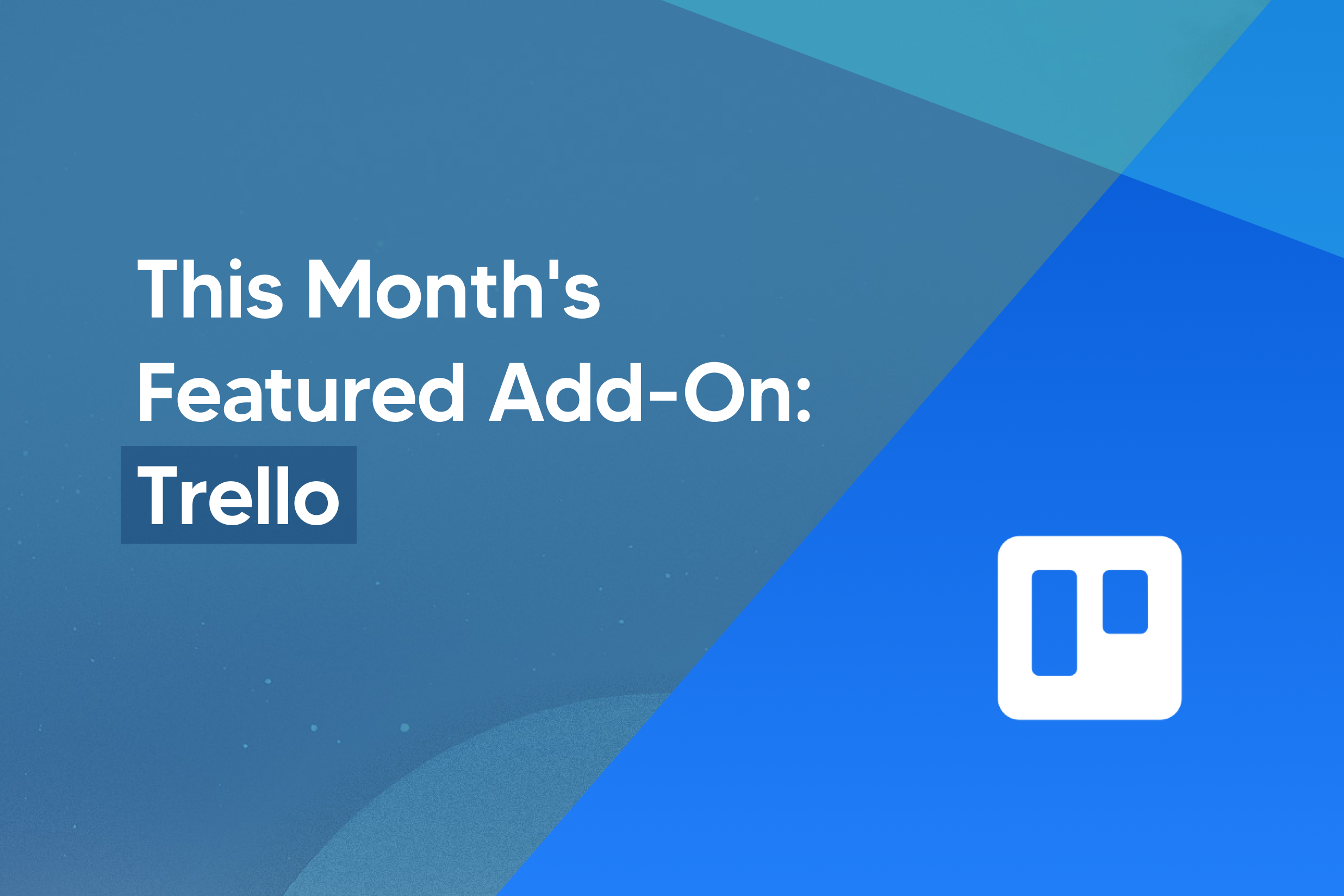 Forms are an important component of any website. But what’s even more important is what you do with the information that’s collected through your forms. With the Gravity Forms Trello Add-On, you can automatically integrate your form submissions into your Trello workflows, saving you time and making sure your form entries are immediately acted on.
Forms are an important component of any website. But what’s even more important is what you do with the information that’s collected through your forms. With the Gravity Forms Trello Add-On, you can automatically integrate your form submissions into your Trello workflows, saving you time and making sure your form entries are immediately acted on.
In this post, we’ll explain what Trello is and how it benefits business owners and bloggers alike. We’ll then discuss the features of the Gravity Forms Trello Add-On, and how you can use it to easily sync your form entries with Trello.
What is Trello?
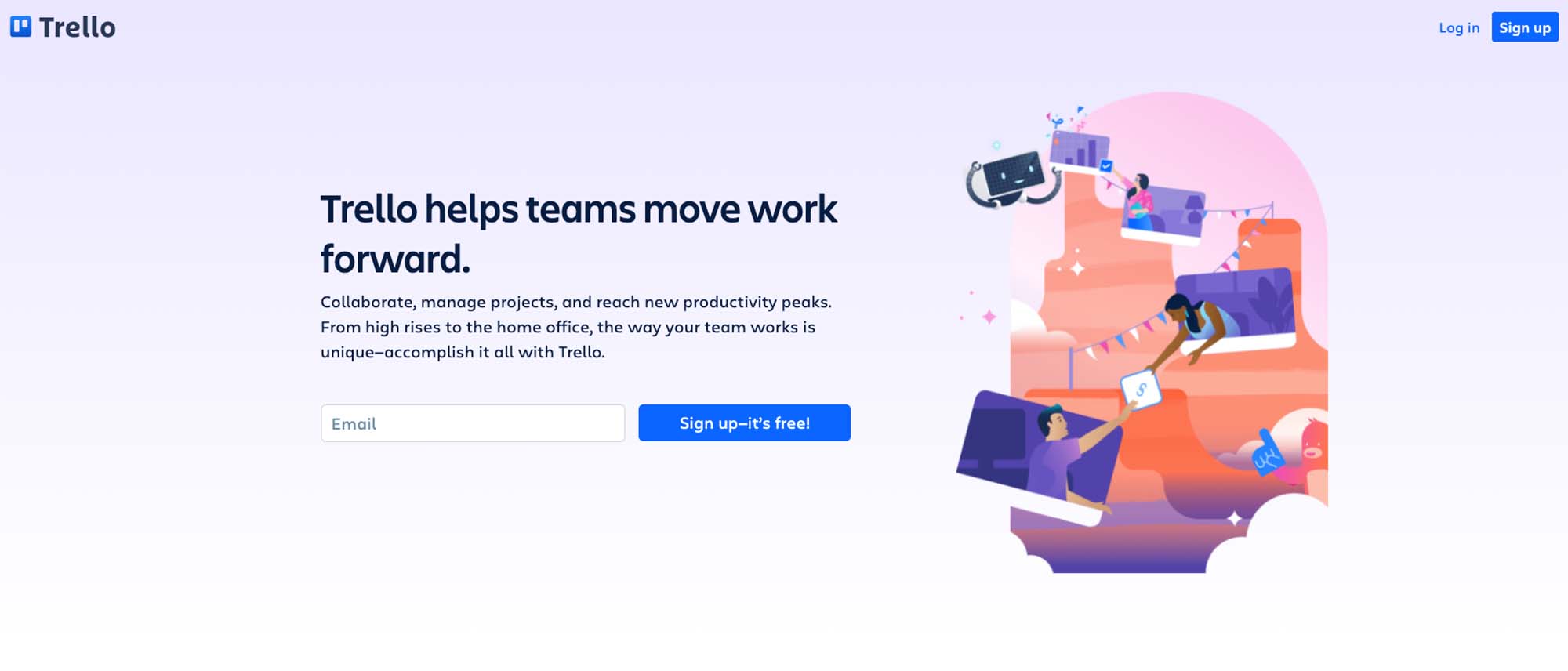
Trello, a web-based, kanban-style application, is a powerful collaboration tool that organizes your projects into boards. At one glance, Trello can tell you what’s being worked on, who’s working on it, and where a task is in a process, helping teams to better collaborate and get work done quicker!
Top Trello features include…
- Ease of Use – Once you sign up for a Trello account, you’ll have the option to create your first board. You’ll then create lists to manage various stages or aspects of your project and add your tasks as cards to the appropriate board.
- Collaboration – Trello allows you to collaborate with others which makes managing group projects very easy. You can invite other members of your team to the board, assign them tasks, and even comment on tasks.
- Access All Your Data – You can attach files to any Trello card, including PDFs, Google or Microsoft documents, images, and more. This ensures everything related to your project is in one place and easy to access.
- Track Your Projects – Because of the visual layout of the Trello boards, you can track the progress of a project in just a glance, easily indentifying which tasks are still outstanding.
- Templates – Trello also has a number of different templates that you can use as a starting point, which can then be customized to meet the needs of your business.
The best part is you can get started completely for free, however, you’ll be limited to 10 boards. If you need more than 10 boards, you can upgrade to a paid Trello plan for $10/person/mo billed annually.
Who Can Benefit From Using Trello?
Trello is a great choice for project management whether you’re a small business owner, a mid-to-large size corporation or a blogger. You can manage a whole slew of different projects and get them done without things falling through the cracks.
Here are a few benefits and use cases for managing different business projects:
- Break down any new projects task by task, then easily assign responsibility and track the project’s progress
- Manage your editorial calendar
- Keep track of your leads and sales by creating a board with lists for different stages of your pipeline
- Plan and monitor your social media publishing schedule
- Create a board with company mission, values, and branding guidelines
- Set up a company playbook that outlines your processes and standard operating procedures
- Track every team meeting and ensure important topics get addressed
- Set up a board that helps you keep track of your objectives and key results
- Create a board for onboarding new employees
- Use Trello boards to document your content publishing workflow
- Keep track of customer service requests or requests from other departments in your company
- Create your weekly or even 30, 60, and 90-day plan for both business and personal purposes
Trello is also available as a mobile app for both Android and iOS devices so you can easily stay on top of your tasks even on the go.
Trello Add-On Features
With the Gravity Forms Trello Add-On, you can streamline your workflows by automatically adding form submissions to your Trello boards. Easily set up the add-on to create a new Trello card for each new form entry, adding the information you need and displaying it on the appropriate Trello board and list to ensure it gets processed with all other tasks.
Here’s just some of the features and automations the Trello Add-On offers…
Save Time By Automating Manual Tasks
With the help of the Trello Add-On, you can automatically create a new Trello card whenever a form is submitted on your site, saving you much time manually creating each new card.
You can set up a feed for each of your forms and have them all sync to the same board or set a different board for each form. And you can easily select what information is added to each card, ensuring that all the important data collected through your forms is transferred to your Trello boards.
Complete Control Over Synced Information
You have complete control over what information gets added to the card in Trello. You can add information manually as well as use merge tags to automatically fill out the card description.
You can also select the list that you would like the new card submitted to, apply due dates, add any labels you’ve created within your Trello board, and more, fully immersing the new form entry into your workflows.
Assign Members
The Trello Add-On makes it easy to assign each card to a team member to ensure nothing gets missed. This allows your team to stay on top of potential clients, leads, sales, and everything else in your business.
Attach Files
You can also attach uploaded files from form submissions to new Trello cards, ensuring that each card created includes all necessary documentation.
Implement Conditional Logic
Lastly, you can enable conditional logic on any forms that use the Trello Add-On. This allows you to fine-tune what gets exported to Trello and set conditions so that new Trello cards are created only when those conditions are met.
Get Started With the Trello Add-On
So now that we’ve covered what Trello is and how it can help your business, let’s take a look at how to set it up.
Install the Trello Add-On
The first step is to enable the Trello Add-On. Go to Forms > Add-Ons and scroll down until you find Trello. Click on Install > Activate.
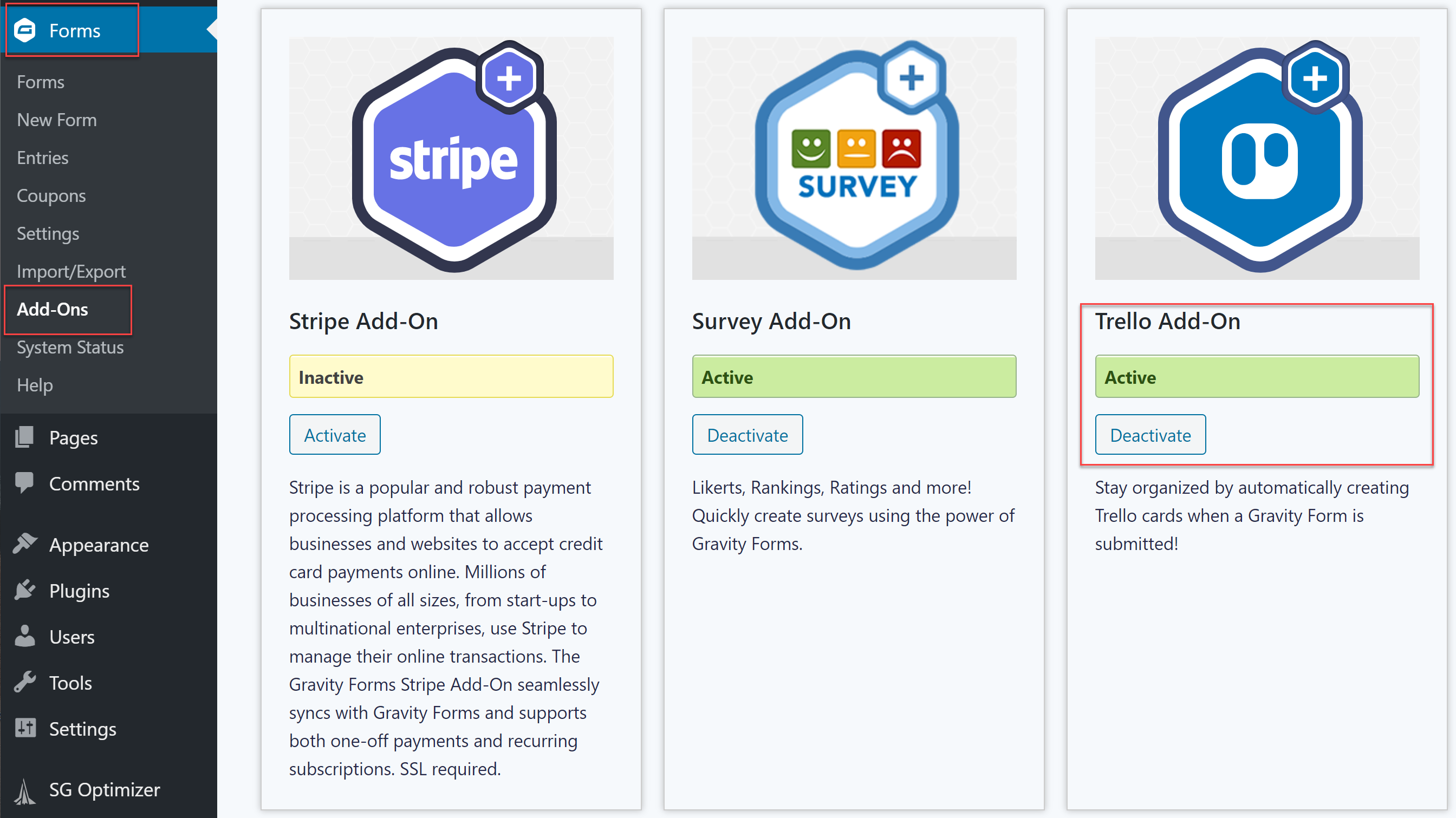 Then, go to Forms > Settings > Trello and click on the button to authorize your Trello account. You’ll need to log in to your existing Trello account or you can create a new Trello account.
Then, go to Forms > Settings > Trello and click on the button to authorize your Trello account. You’ll need to log in to your existing Trello account or you can create a new Trello account.
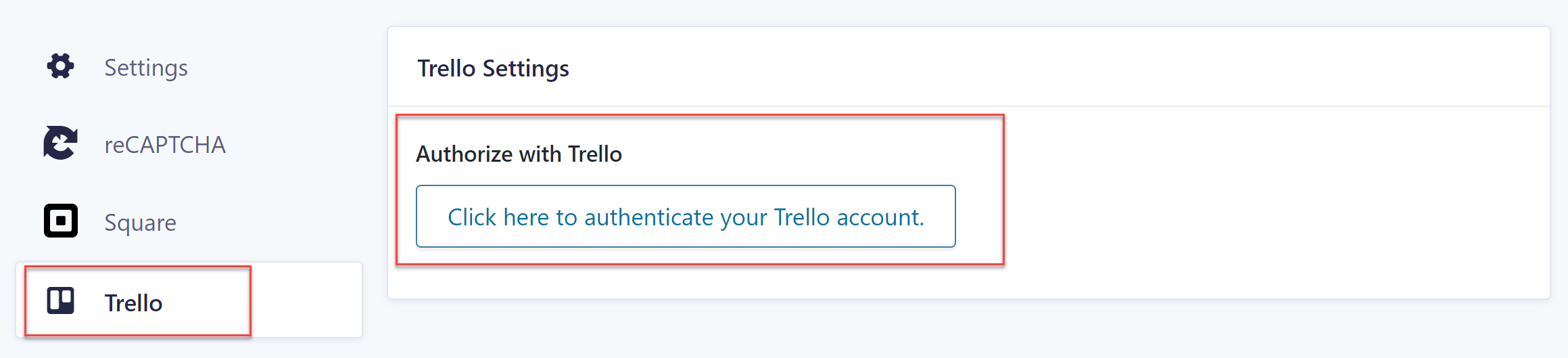 You’ll then need to allow access to your Trello account. When you’ve completed the authorization process, you’ll be taken back to your WordPress dashboard.
You’ll then need to allow access to your Trello account. When you’ve completed the authorization process, you’ll be taken back to your WordPress dashboard.
Set Up a Trello Feed
The next (and last) step is to set up a Trello feed so you can start sending your form entry data to Trello. Start by going to Forms and select the form you want to sync with Trello. Then, within your selected form, click on Settings > Trello > Add New to create a new feed.
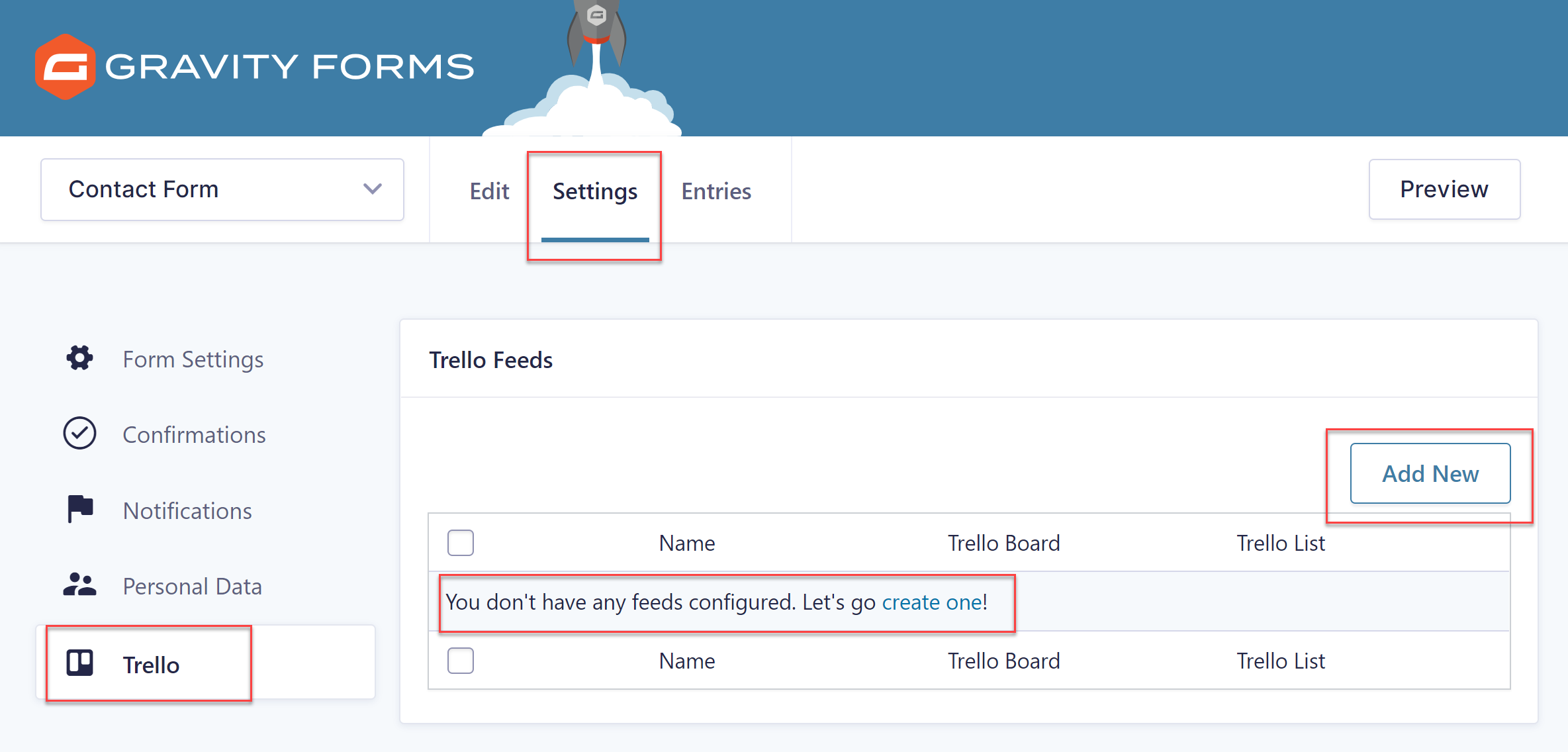 Give the Trello feed a name and then select the correct Trello board from the drop-down menu. Once you’ve selected a board, you’ll be able to select the appropriate list where you want the card displayed.
Give the Trello feed a name and then select the correct Trello board from the drop-down menu. Once you’ve selected a board, you’ll be able to select the appropriate list where you want the card displayed.
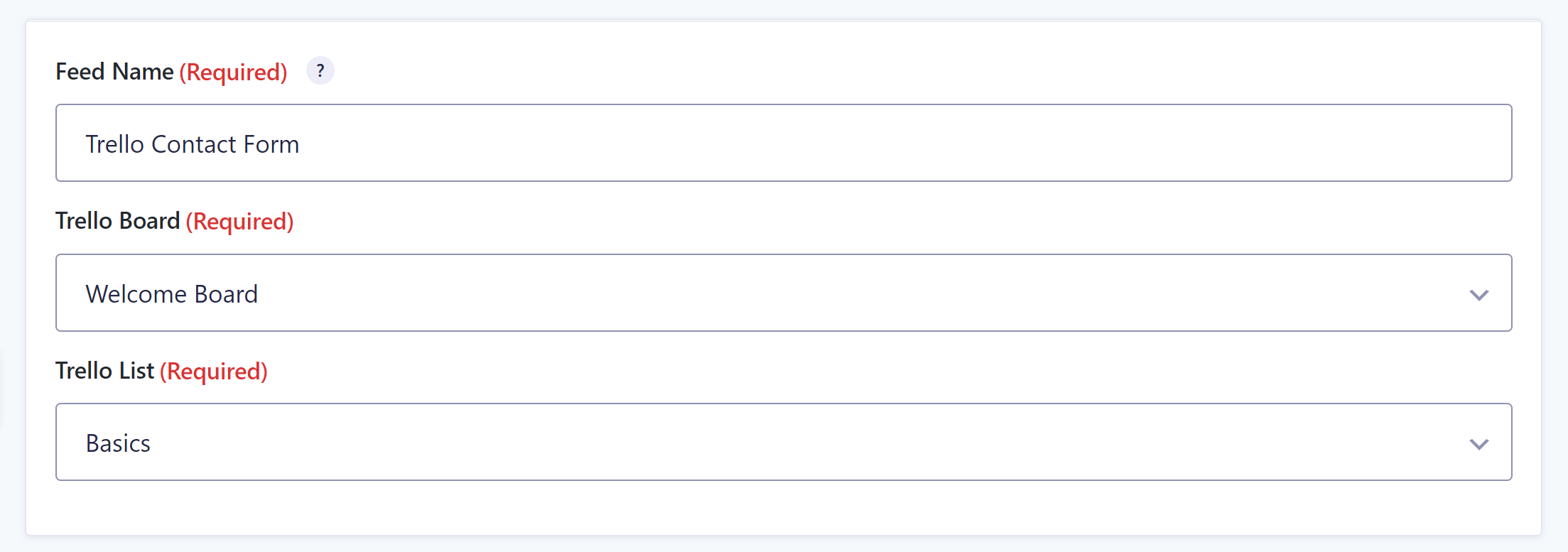 After that, you’ll have the option to configure the information that gets sent to the Trello board as a card. You can set the name, description, assign labels, and even assign the card to any member of that board. As you can see from the screenshot, you can also use merge tags to automatically populate the fields.
After that, you’ll have the option to configure the information that gets sent to the Trello board as a card. You can set the name, description, assign labels, and even assign the card to any member of that board. As you can see from the screenshot, you can also use merge tags to automatically populate the fields.
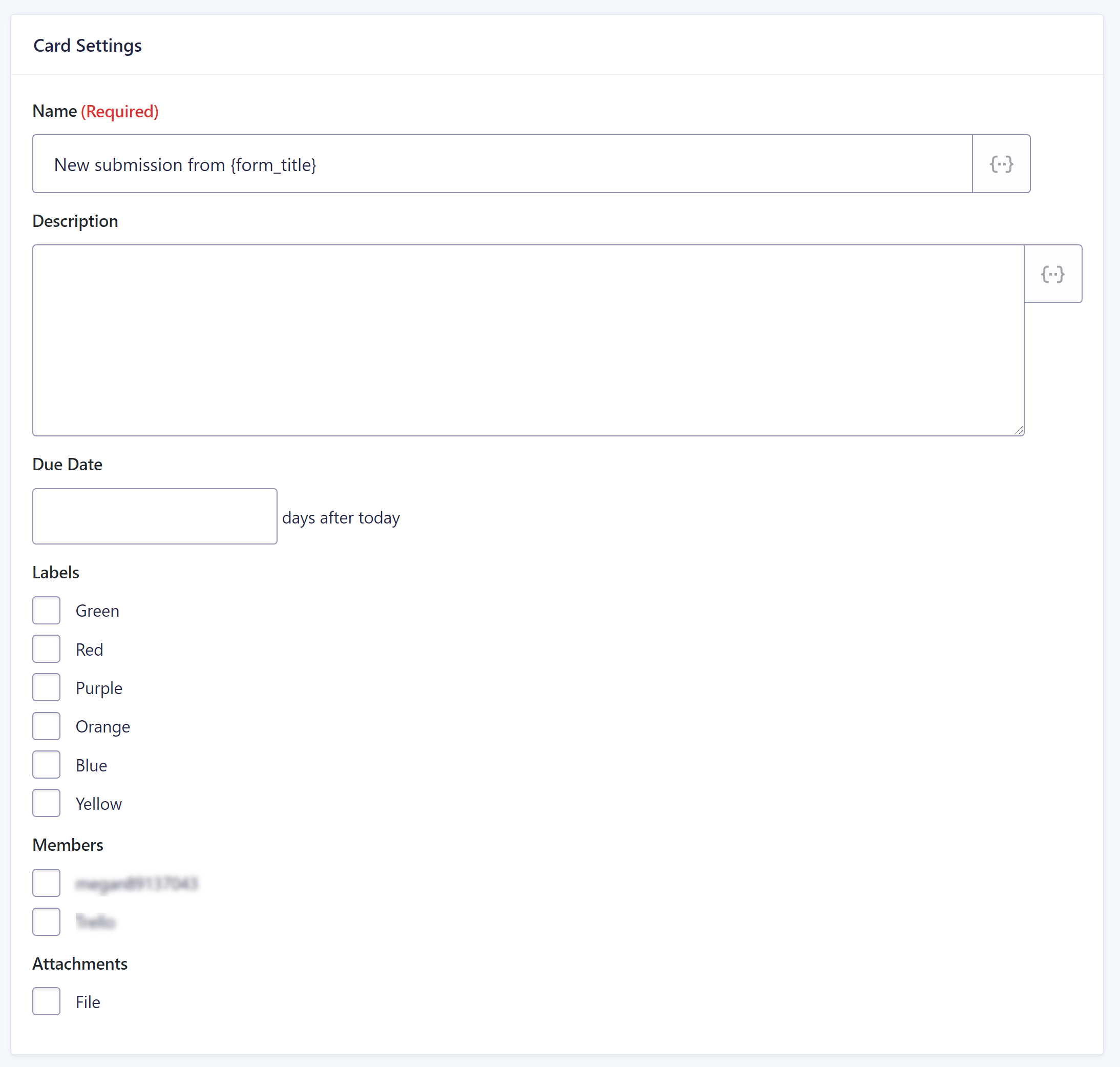 If needed, you can enable conditional logic so that the feed gets exported to Trello and new cards are created only if certain conditions are met.
If needed, you can enable conditional logic so that the feed gets exported to Trello and new cards are created only if certain conditions are met.
When you’re done, click Save Settings. You’re now ready to begin using Trello with your Gravity Forms form entries.
Ready to Start Being More Productive With Trello And Gravity Forms?
Setting up Trello and syncing your Gravity Form entries to a Trello board is quick and easy to set up. These resources will help you learn more about using the Trello add-on on your site:
If you don’t have Gravity Forms yet, don’t worry. Sign up for a free personalized demo of Gravity Forms and test out all the features that make Gravity Forms a favorite form plugin for WordPress.
Try building a form from scratch with the intuitive drag and drop form builder, explore the add-ons to see how you can extend your forms even further, and get inspired with premade form templates to get a sense for what’s possible with Gravity Forms.
Already sold on using Gravity Forms? Purchase our premium WordPress form plugin today!

If you want to keep up-to-date with what’s happening on the blog sign up for the Gravity Forms newsletter!