How to… Import and Export Forms with Gravity Forms
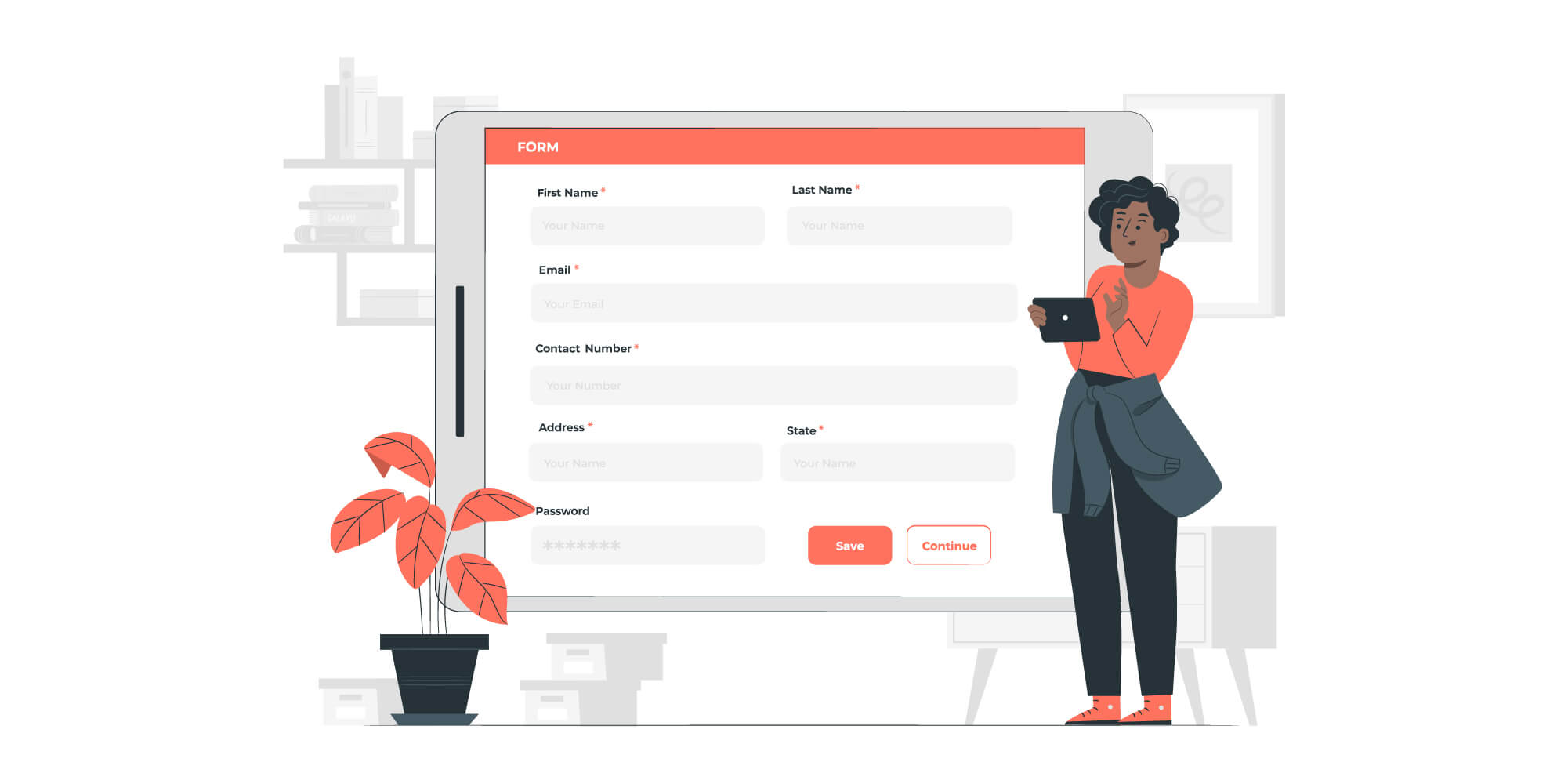 As handy as forms are, creating them from scratch can be a time-consuming process, especially if the forms are long or you are building forms for multiple websites. Luckily, Gravity Forms has a great form import/export feature that will save you time if you ever want to add the same form to more than one site.
As handy as forms are, creating them from scratch can be a time-consuming process, especially if the forms are long or you are building forms for multiple websites. Luckily, Gravity Forms has a great form import/export feature that will save you time if you ever want to add the same form to more than one site.
In today’s article, we’ll discuss exactly what you can do with the Gravity Forms import and export tool and who can benefit from using it. We’ll also walk you through the process of importing and exporting forms, step-by-step. Let’s begin!
The Gravity Forms Export/Import Tool: An Introduction
As mentioned earlier, Gravity Forms comes with a built-in import and export feature. This tool allows you to easily export all of your forms and import them into another site that’s using Gravity Forms – ideal for anyone running multiple sites.
Here are just some of the benefits of using the export/import feature…
- Save Time – The main benefit of importing forms is that it saves you time. If you use complex forms that go beyond basic contact forms, this feature is indispensable. For example, various payment forms, subscription forms, or client intake forms will typically contain more than a simple name, subject line, and message field.
- Accurate Form Recreation – By exporting forms you’ve already created, you’re also making sure that you don’t forget to add a crucial field to your form, ensuring that your forms are always top quality and ready to capture all the vital data that you need.
- Backup Your Forms — Website backups are crucial for your peace of mind as they ensure that you can get up and running quickly and easily in the event your WordPress website has crashed, or worse was hacked. Similarly, having a backup of your forms with all of the settings already in place will save you time in getting your site back to normal.
The Benefits for Agencies
The import and export tool is especially beneficial to web developers and agencies who typically recreate the same set of forms on all of their client websites.
Instead of recreating forms from scratch every time, all you have to do is import the JSON file with the appropriate form and ensure all the data feeds are in place. You don’t have to worry about missing settings or going back and forth to make sure you’ve included all the necessary fields.
And once a form has been imported to a new site, it can be fully customized within the form editor, ensuring that even though you haven’t created the form from scratch, it still caters to the exact project requirements.
This allows you to spend less time on technical details and more time on designing and developing other important features for your client website.
How to Export Forms In Gravity Forms
To export a form you have already created, simply use the built-in Gravity Forms export feature. Here’s how the process works…
Start by logging into your WordPress dashboard and go to Forms > Import/Export and select the Export Forms tab.
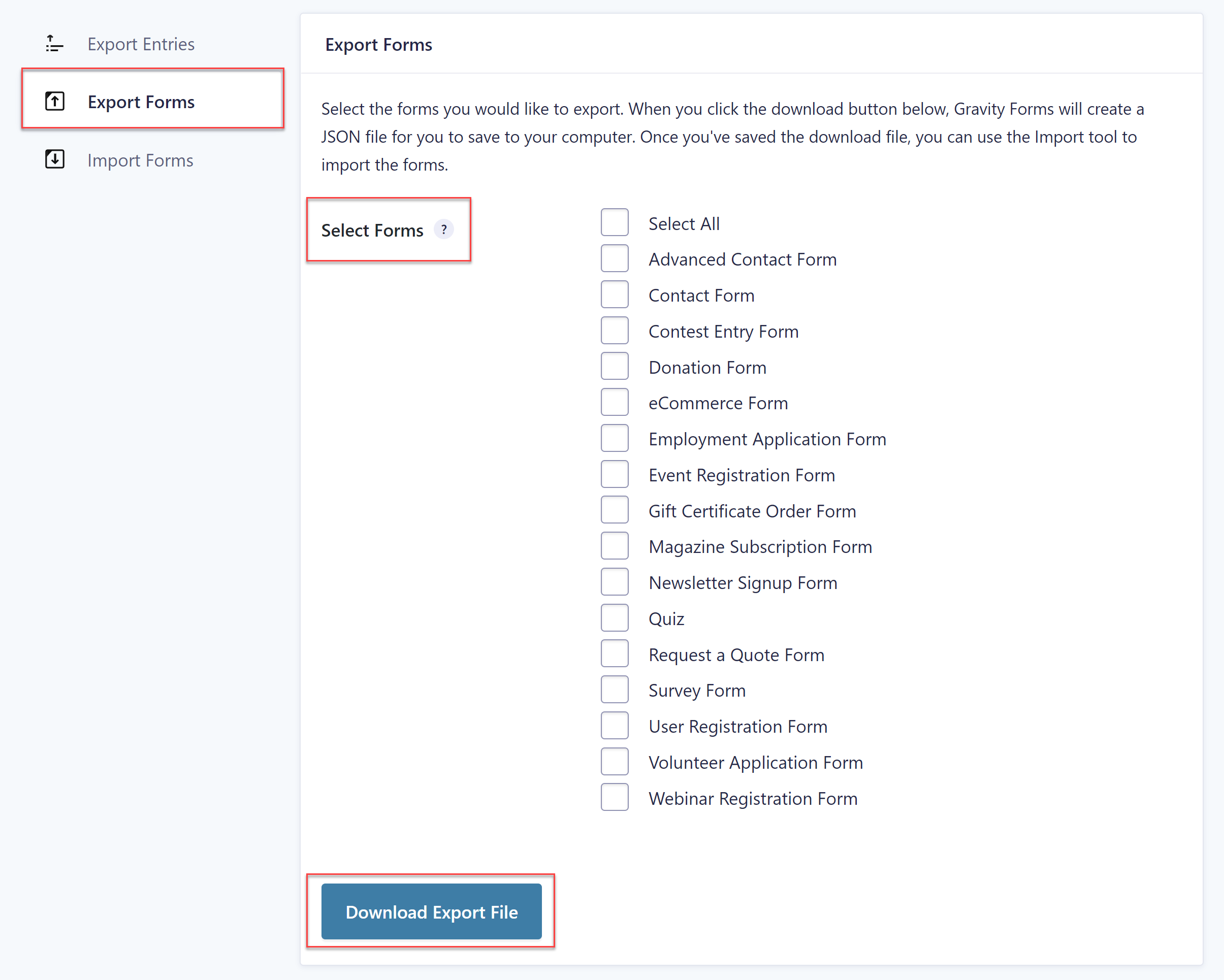 You’ll then have the option to select which forms you want to export. All you have to do is tick the boxes next to relevant forms to select them and then click the Export Forms button. You can also export all of the forms at once if you know that you’re going to reuse all of them on other websites that you build.
You’ll then have the option to select which forms you want to export. All you have to do is tick the boxes next to relevant forms to select them and then click the Export Forms button. You can also export all of the forms at once if you know that you’re going to reuse all of them on other websites that you build.
Your form export file will download in JSON format and you can use the Gravity Forms import feature to import them to another site. Let’s take a look at how to do that next…
How to Import Forms In Gravity Forms
Now that we’ve covered how to export forms with Gravity Forms, let’s take a look at how you can import forms. Start by going to your WordPress dashboard and selecting Forms > Import/Export.
On the page that loads, click the Import Forms tab. Then, press the Choose Files button and locate the forms you exported in the previous step. Once you’ve selected the file you want to import, press the Import button.
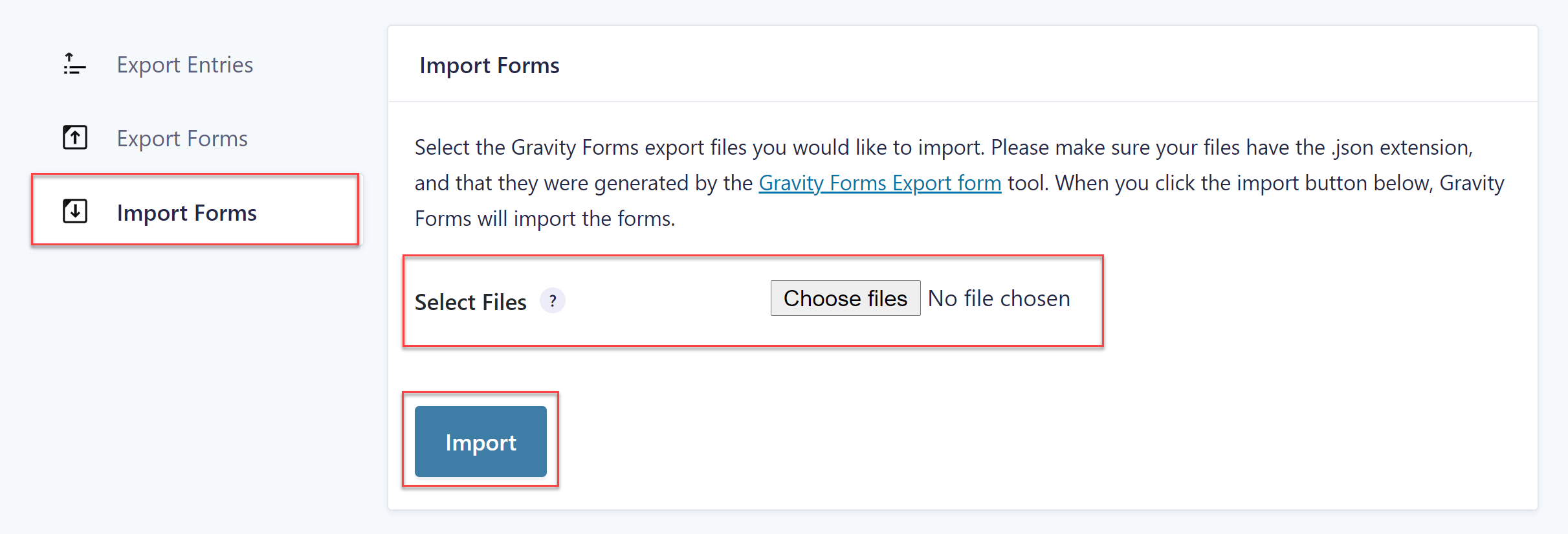 Your form will import and you’ll see a message at the top telling you the form import process was successful. You can then repeat the same steps to import all the other forms into your website, if you’ve exported forms one-by-one.
Your form will import and you’ll see a message at the top telling you the form import process was successful. You can then repeat the same steps to import all the other forms into your website, if you’ve exported forms one-by-one.
Important Info
Here are a couple of important points to keep in mind when exporting and importing forms…
- Add-On Form Feeds – Imported forms won’t contain any add-on feeds. You’ll need to recreate those manually before you can start accepting payments, use the form for subscription payments, and capture the necessary information.
- Form Formats – You can only import forms that have been previously exported as JSON files from Gravity Forms, you cannot use this process to import forms from other WordPress form plugins.
For more information on the import/export processes, check out these articles from the Gravity Forms docs…
Customizing an Imported Form
Other than that, once the forms are imported, they are ready to be added to the appropriate page on your site. However, be sure to go through the forms and customize them as necessary. This will help ensure that the form is relevant to that particular site, business, and their audience.
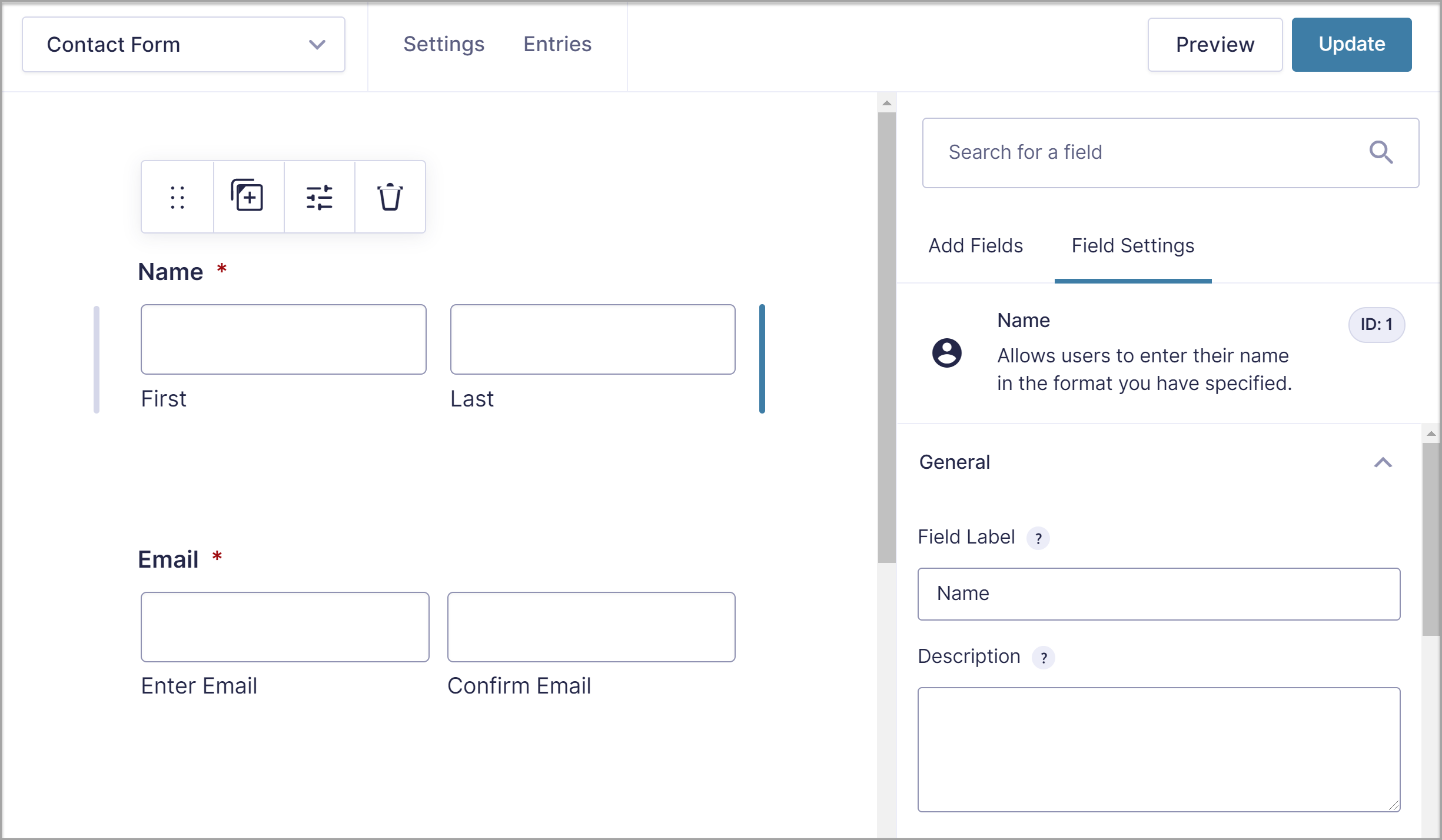
For example, you might want to add new fields or customize fields that contain different options so that they reflect what the business or website offers.
You’ll also need to go through the form settings and make sure that you set up any form feeds for add-ons that the the form uses, create a custom confirmation message if required, and add any additional notifications so that form submission notification emails reach the appropriate people.
Embed The Form When Done
When you’re done customizing the form, all that’s left to do is to embed it onto the page. To do this, go to Pages and locate the page that should contain your form. Press the Edit button to load the Gutenberg editor.
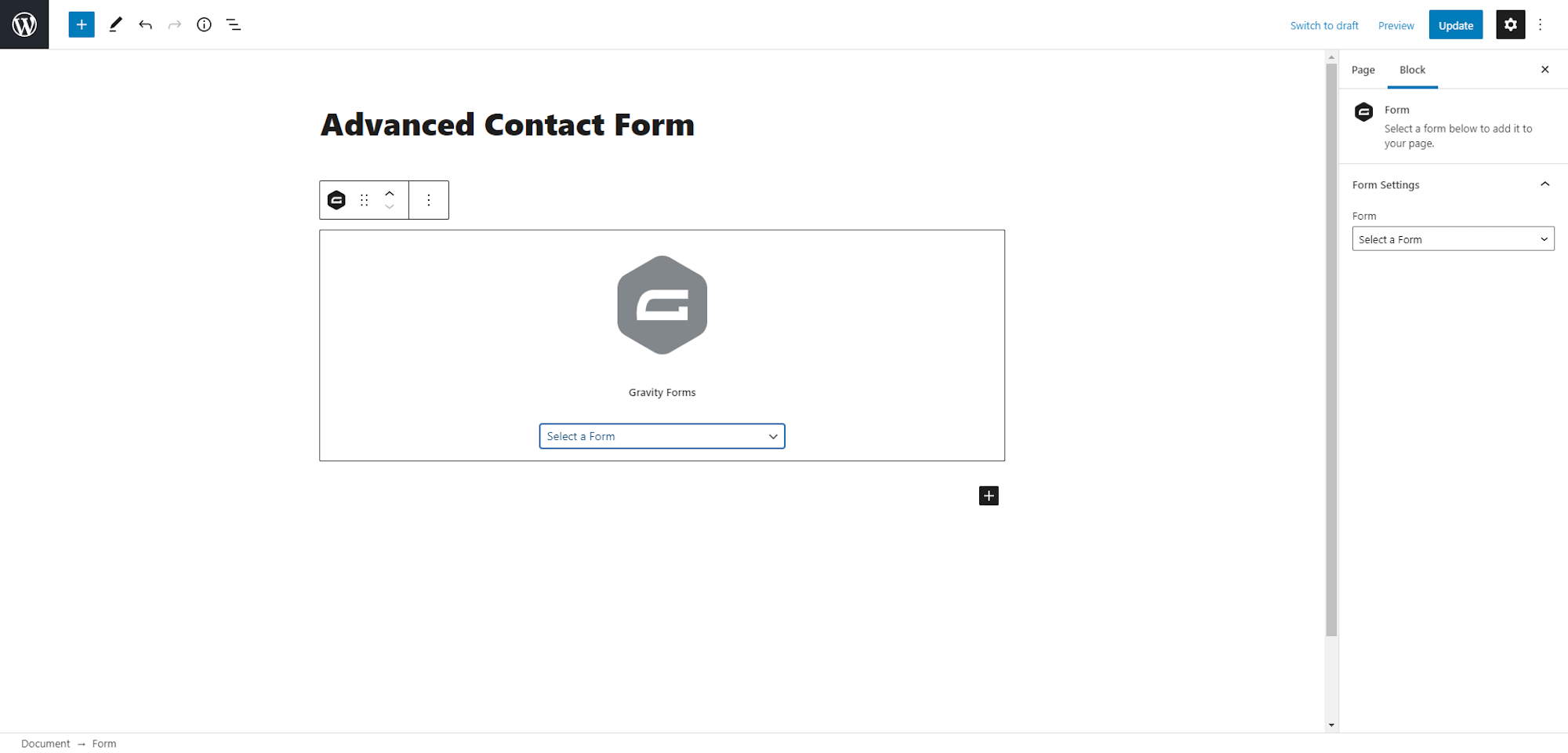
Click the + sign to add a new block and then select the Gravity Forms block. You can then select the correct form from the dropdown menu. Press Update to ensure the form is visible on your site.
Save Time Importing Premade Form Templates
We’ve covered how you can export and import forms with Gravity Forms. This feature is not only handy when it comes to forms you already created, but it can also be used with our form templates.
One of the benefits of Gravity Forms is that it includes a number of different form templates that you can use instead of building a form from scratch.
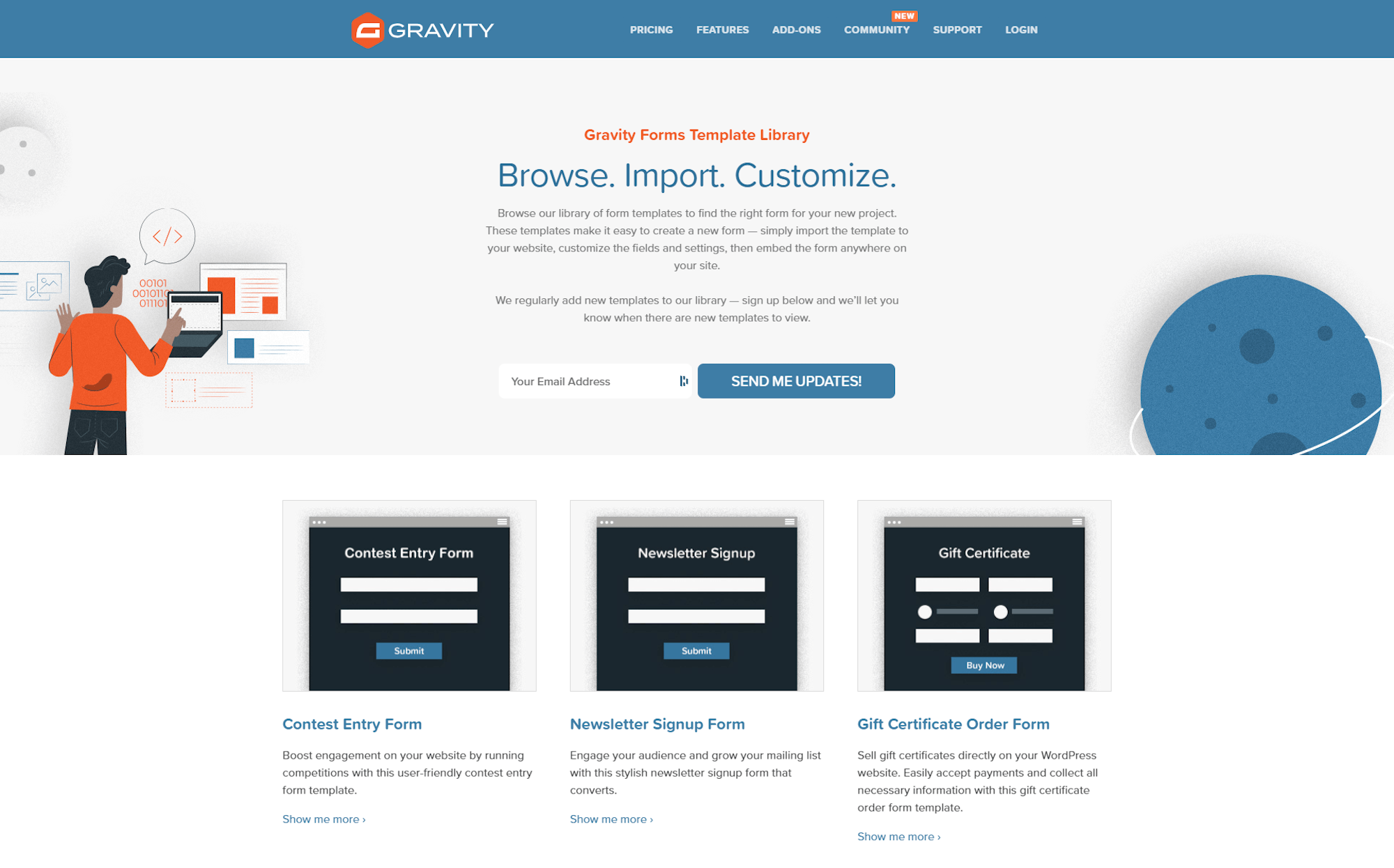
We have form templates for all kinds of forms; from simple contact forms to more advanced order and payment forms. To import one of these templates, all you have to do is download the JSON file and then follow the steps described above to import the template into your site.
Once the template has been imported, you can then customize it to your liking, set up the add-on feeds, and add it to the appropriate page on your site.
Ready to Import And Export Forms With Gravity Forms?
As you can see, importing and exporting forms with Gravity Forms is a quick and easy process, helping you to re-use your forms and save much time and man power.
Any questions on the Gravity Forms or the import and export feature? Share them in the comments below — we can’t wait to read them!
Still don’t have Gravity Forms? Don’t worry! Simply sign up for your own personalized free demo and see for yourself how easy it is to import and export forms.

If you want to keep up-to-date with what’s happening on the blog sign up for the Gravity Forms newsletter!