How to Export Form Entries
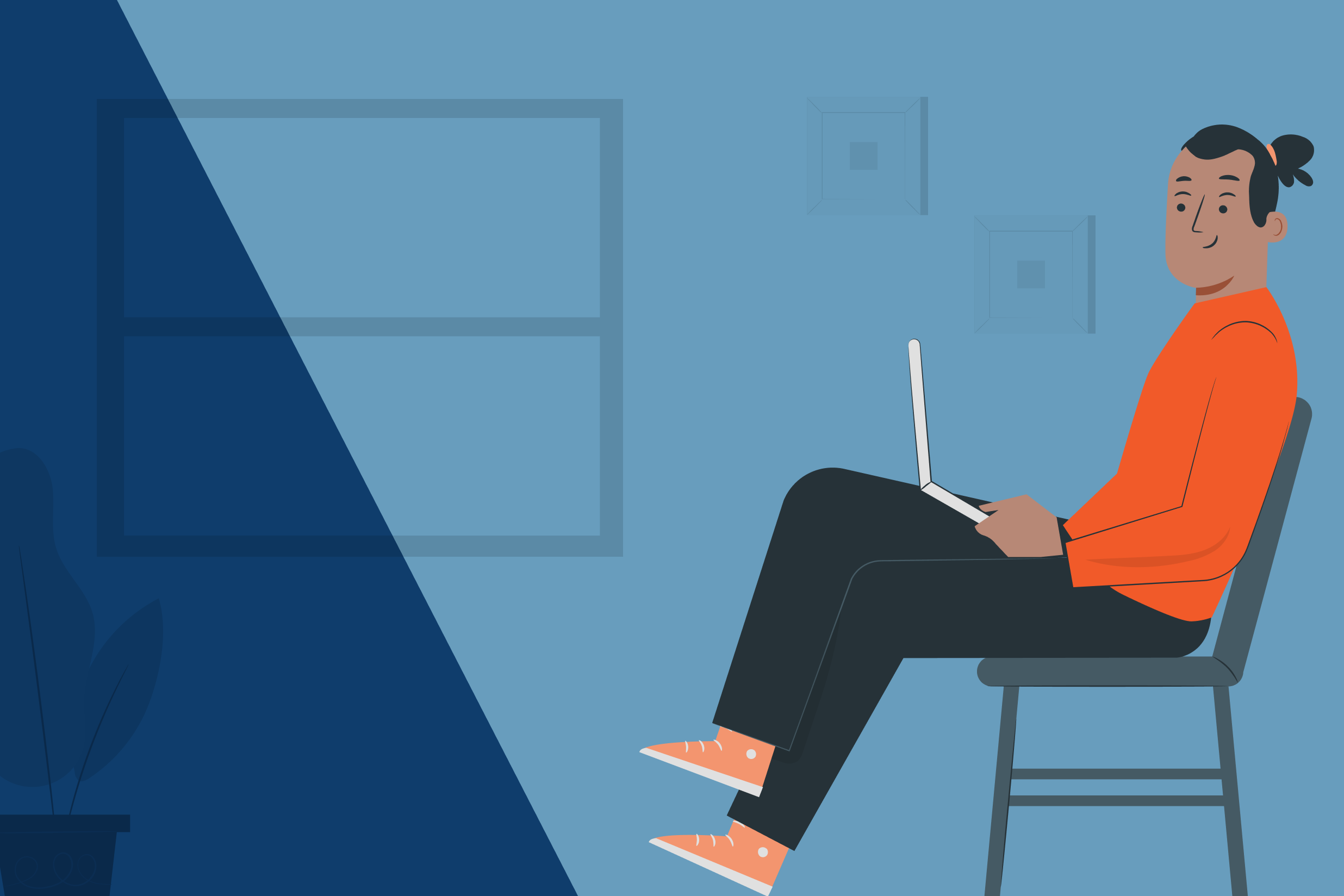
Web forms allow you to gather all sorts of information. But, aside from collecting information, your form plugin should also allow you to view entries as well as export them. Gravity Forms makes it easy to do both!
In this tutorial, we’ll take a look at why you may want to export Gravity Forms entries and how to do so, as well as show you a few additional options for exporting gathered form data. Watch the video or read on…
Why Export Form Entries?
Gravity Forms is the #1 WordPress form builder on the market, enabling you to connect with your audience and effortlessly collect the information you need. However, data collection is only part of the path to success. To ensure your business achieves its goals, it is important that you can transfer your form data to the right platforms and services for the job.
Although Gravity Forms integrates with numerous third-party services, there may be situations where you want to use a platform that doesn’t have a purpose built add-on for our plugin. In this case, manually importing your form entries into another program, where you can manage them with ease, makes sense.
For example, you may want to export your form entries to your CRM so you can automate the follow up messages with potential clients and customers. Or you may want to export your entries so you can add them to your helpdesk software, accounting, or reporting software.
If you have collected a high volume of submissions, or if your forms contain a large number of fields, then sorting through this data within your WordPress admin can also be frustrating, time-consuming, and ineffective – best move this data to a tool that will meet your business needs.
How to Export Gravity Forms Entries
Now that we’ve covered why might want to export Gravity Forms entries, let’s look at the steps you’ll need to go through to do this. For the purposes of this tutorial, you’ll need Gravity Forms installed and activated on your WordPress website.
Step 1: Log In To Your WordPress dashboard
Start by logging into your WordPress dashboard and navigating to Forms > Import Export. Click on the first tab that says Export Entries.
Step 2: Select Form Entries
In this step, you can select the form whose entries you want to export. If you only have a singular form, this step is easy. But if you have multiple forms and you want to export entries for all of them, you’ll need to repeat this and the following steps for each form.
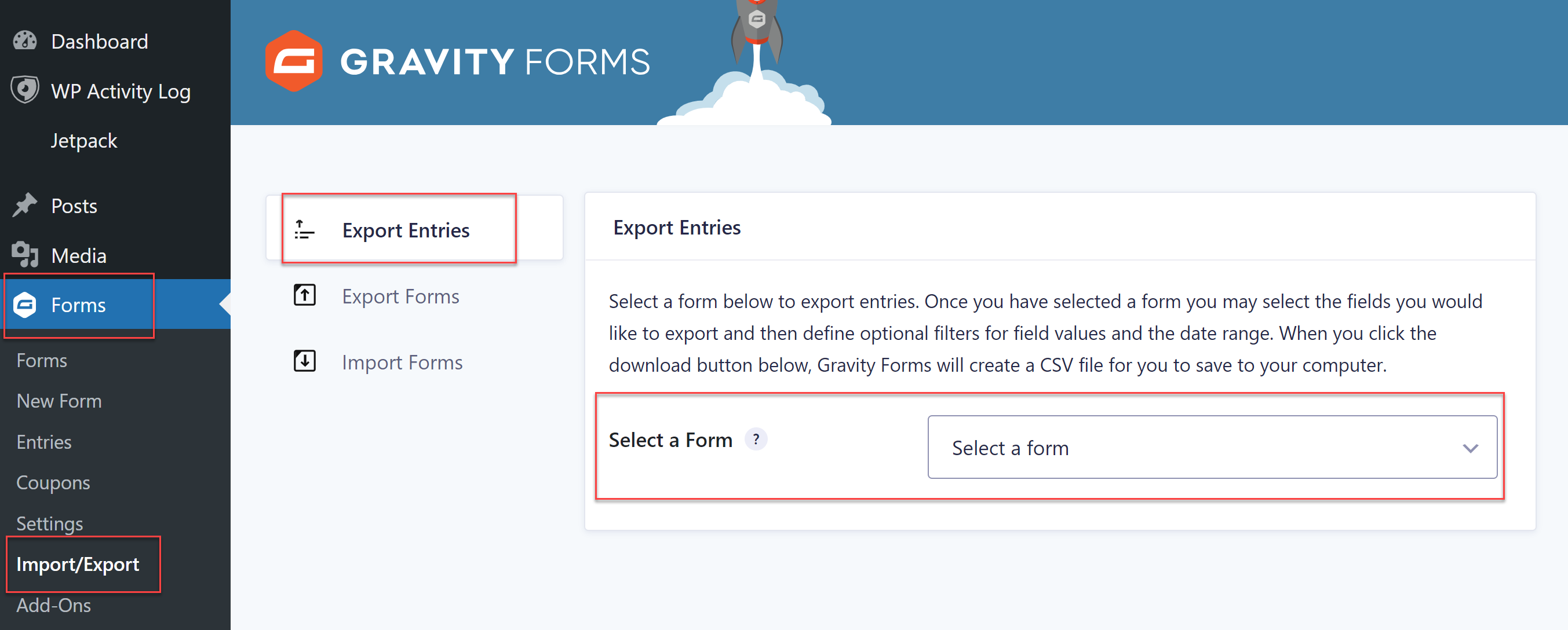
Either way, select your form from the drop-down menu and then select which fields you want to export. All you have to do is tick the boxes next to the appropriate fields.
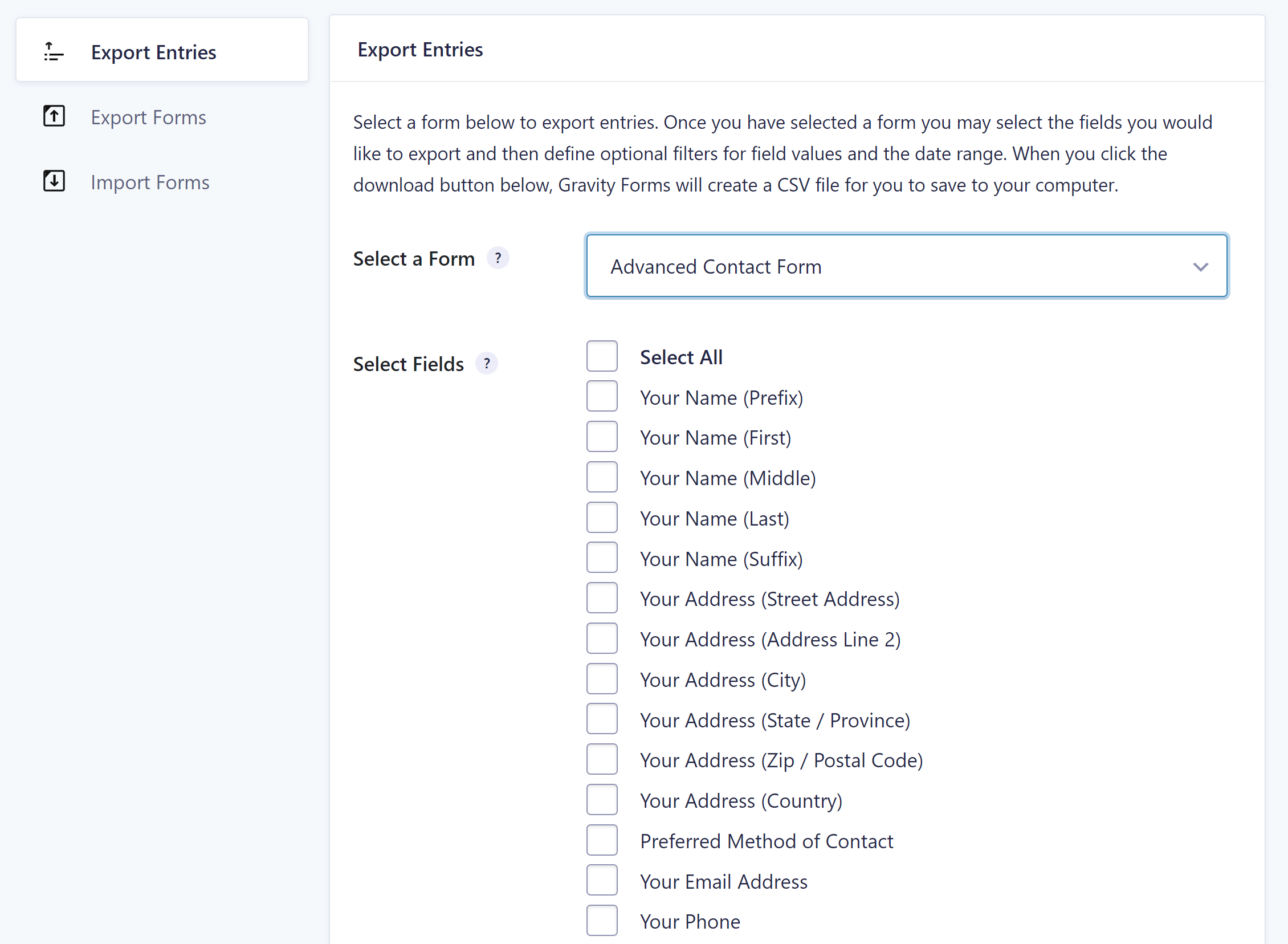
Step 3: Configure Additional Export Options
Aside from fields, Gravity Forms allows you to configure additional export options. You can use conditional logic to only export entries if certain conditions are met. For example, you can set up your form to export entries only if the payment has been authorized or paid.
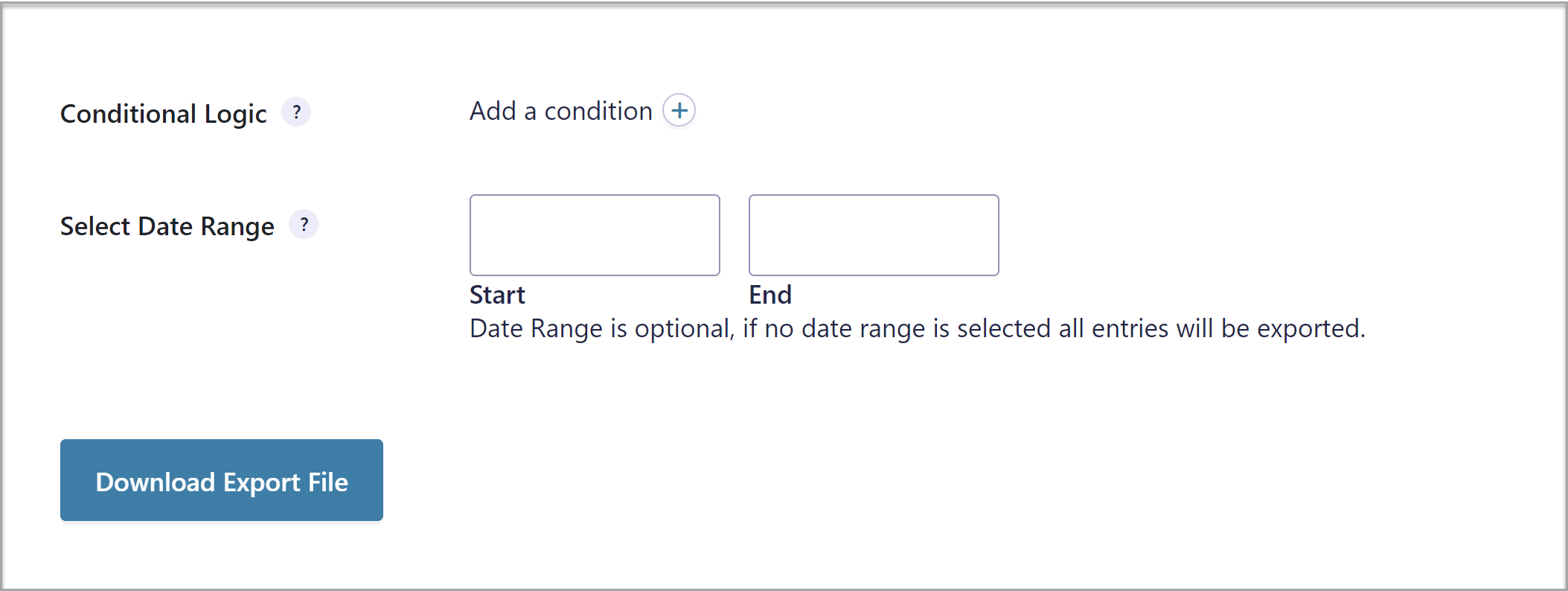
Or, you could export entries only if the preferred method of contact is email or if they choose a specific service. This allows you to export only relevant form entries so you can properly follow up, process, and categorize the entries.
Another option you have when it comes to exporting form entries is to only export entries within a certain date range. This is useful if you have time sensitive entries.
For example, if you’ve run a contest and need to export entries from contest entrants so that you can select and notify the winner. Or, if you conduct a regular annual survey, maybe you want to export entries from that particular year.
Step 4: Download the Export File
Once you’ve configured all the options to your liking, the last step is to download the export file. Click on the blue button and you’ll see a notification prompting you to save the file.
Choose a location on your computer where you want to save it and then press OK. Gravity Forms will then download the export file to your computer. Keep in mind that the file will save in CSV format.
For more information on how to export Gravity Forms entries, check out the documentation.
Other Ways to Export Form Entries
As you can see, exporting form entries with Gravity Forms is not difficult at all. However, that’s not the only way to do it. You can also use a number of third-party add-ons to export your form entries – let’s take a look at a few of those options now.
ForGravity: Entry Automation

ForGravity, one of the Gravity Forms Certified Developers, has a premium third-party add-on that will enable you to automate common Gravity Forms tasks, including exporting form entries.
With Entry Automation you can set your form entries to be exported and deleted, on a schedule or on submission. You can also export your data in a range of formats, including CSV, Excel, JSON, and PDF formats, and email data entries to multiple recipients, or select to automatically upload to Amazon S3, Dropbox, or FTP.
GravityKit: GravityExport
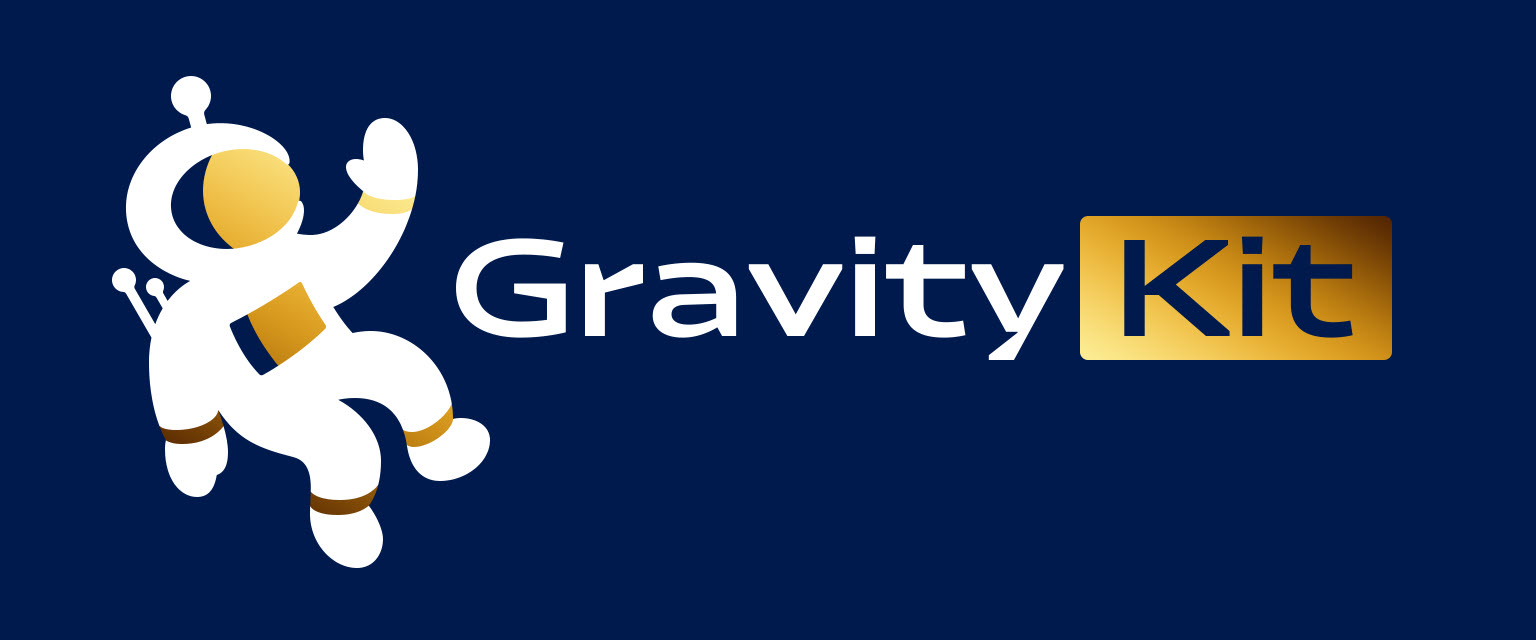
GravityKit, another Gravity Forms certified developer, offers a suite of add-ons that easily allow you to extend and enhance your after-form submission workflows.
With GravityExport you can export your Gravity Forms data to Excel, CSV, or PDF using a secure, shareable download link. You can send data reports to a local folder, your Dropbox, or an external server using SFTP – reports will automatically update as you receive new entries.
Manage Form Entries from the Command Line
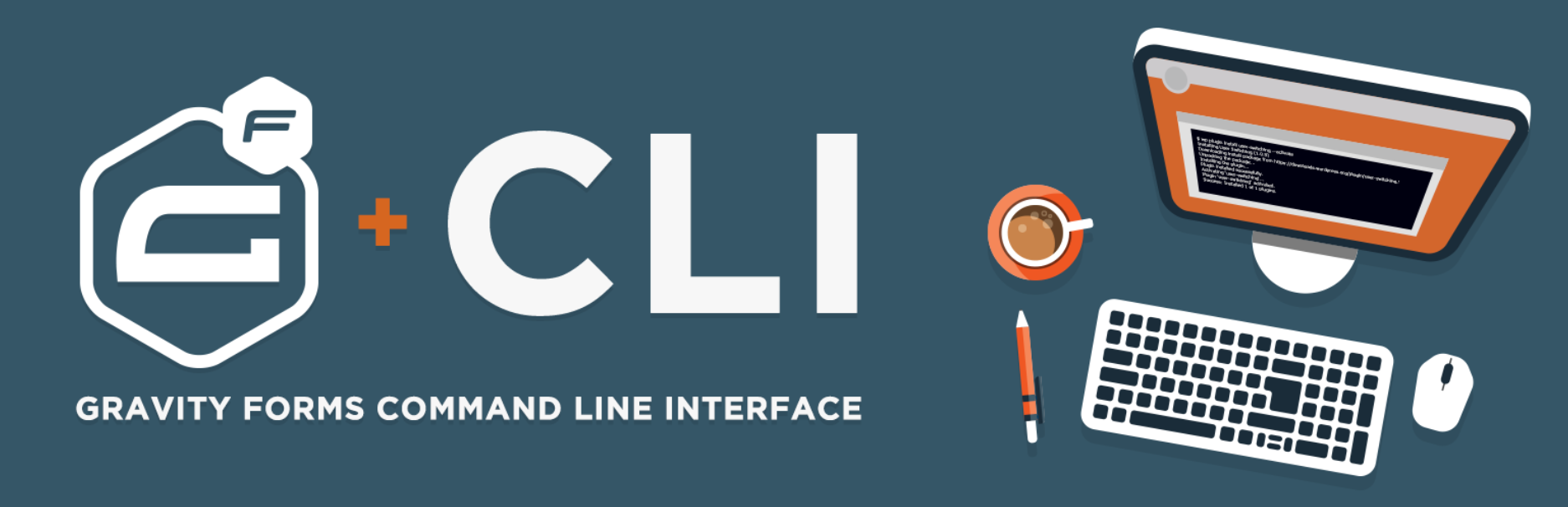
The Gravity Forms CLI Add-On allows you to manage your forms, entries, and more, all from the command line. Ideal for our developer community, you can find this free plugin in the WordPress repository ready to install.
The CLI Add-On gives you command line control over your form data, allowing you to create new form entries, delete, duplicate, and edit existing entries, as well as export form submissions, and much more.
For more information on how to use CLI Add-On to export form entries, check out the Gravity Forms documentation.
Don’t Have Gravity Forms Yet?
If you don’t have Gravity Forms, don’t worry. You can test out the form plugin for free with a personalized Gravity Forms demo and see why Gravity Forms is the top choice for WordPress sites worldwide.
Already in love? Purchase our premium WordPress form plugin today!

If you want to keep up-to-date with what’s happening on the blog sign up for the Gravity Forms newsletter!