How to Accept Online Payments with an Appointment Booking Form
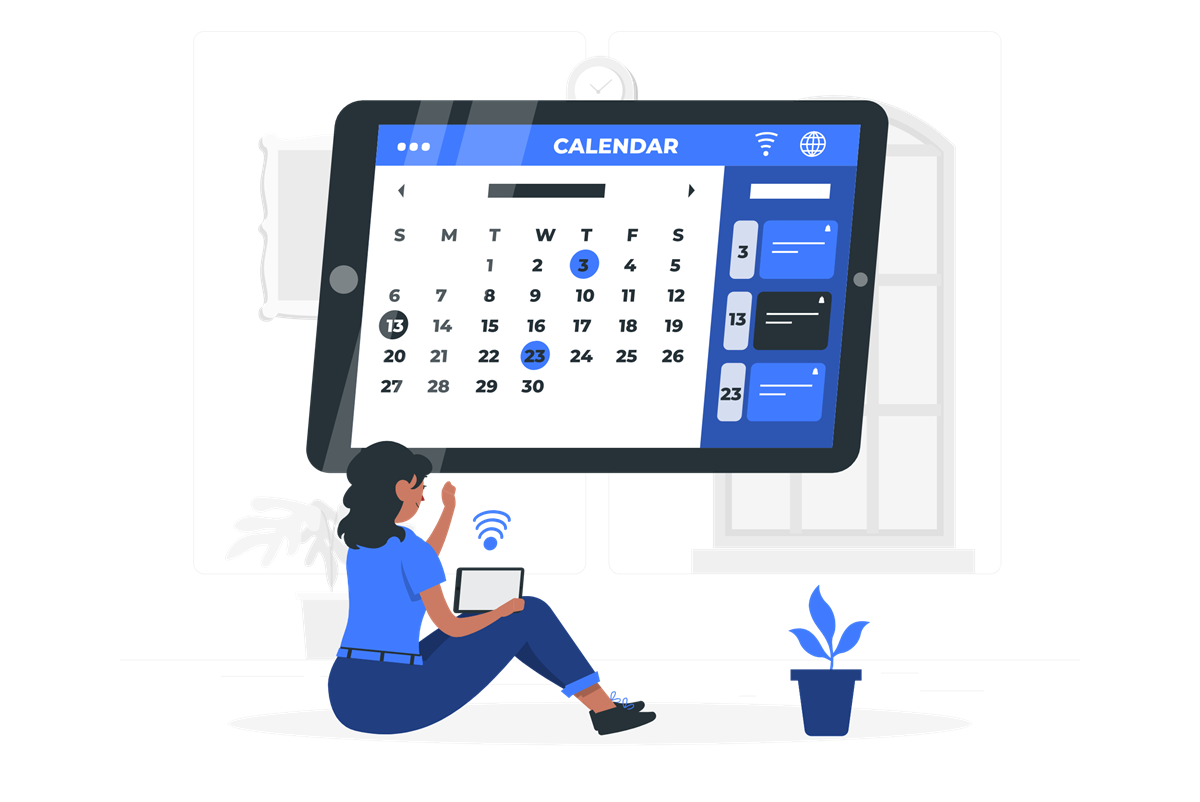 Is your business currently offering its services through your WordPress website and in need of a reliable solution for accepting online payment for appointments? Look no further – a solution is here.
Is your business currently offering its services through your WordPress website and in need of a reliable solution for accepting online payment for appointments? Look no further – a solution is here.
In this guide, we’ll take a look at how you can easily set up and take online payments through your appointment booking forms using Gravity Forms and Simply Schedule Appointments.
Ready? Let’s jump in!
Why Accept Online Payments with a Booking Form?
With the pandemic putting cities on lockdown and limiting in-person visits, offering online appointments has become essential to businesses looking to smoothly manage their operations involving customers and clients.
By adding the ability to accept online payments, both businesses and their customers can easily take instant payment for services without requiring mailed checks, wire transfers, or in-person payments.
Additionally, requiring an online payment helps to reduce no-call, no-shows by adding a layer of financial commitment to your meeting. If they do decide not to show up, it’ll be at no loss to you or your schedule, as you’ve already received payment.
Who Can Benefit from Accepting Online Payments with a Booking Form?
While any business that offers virtual appointments or consulting can benefit from offering online payments, there are a few that are particularly well-suited, such as:
- WordPress agencies
- Digital freelancers and consultants
- Professional and business coaches
- Lawyers and law firms
- Online tutors, teachers and mentors
These types of businesses stand to benefit greatly from appointment booking (by making the most out of your availability with automated scheduling) and are generally paid for their consulting services on a meeting-by-meeting basis—whether it be a 15-minute phone consultation or a one-hour strategy session via Zoom.
Set Up an Appointment Booking Form with Gravity Forms and Simply Schedule Appointments
First and foremost, ensure that you have Gravity Forms and Simply Schedule Appointments installed and activated.
Then, set up your booking form using Simply Schedule Appointments to be displayed on your website. If you need help doing so, check out our guide on how to add an appointment booking form to your WordPress website—it’s incredibly easy and shouldn’t take you longer than 10 minutes.
Integrate Gravity Forms with PayPal, Stripe or Authorize.net
Now that your booking form has been set up with Gravity Forms and Simply Schedule Appointments, you’ll want to integrate Gravity Forms with PayPal, Stripe or Authorize.net to begin collecting payment for your bookings.
Required: To collect payments, you’ll need a Gravity Forms Pro license to integrate with PayPal and Stripe (and a Gravity Forms Elite license to integrate with Authorize.net).
We’re going to assume that you already have a PayPal Business, Stripe or Authorize.net account, but if not, you can create a PayPal Business account here, a Stripe account here, or an Authorize.net account here.
With your account ready to go, you’ll now need to integrate it with Gravity Forms. You’ll find the payment Add-On installation and setup guides below:
- Integrate PayPal with Gravity Forms
- Integrate Stripe with Gravity Forms
- Integrate Authorize.net with Gravity Forms
Once you’ve successfully integrated your PayPal, Stripe or Authorize.net account with Gravity Forms, you’re now ready to begin collecting payments through your booking form.
Collecting Payments with Your Booking Form
Now that you’re ready, we’ll show you how to set up an appointment type, add it to your form, and collect payment when it is booked.
To make things easy to follow, we’ll pretend we’re a consultant offering paid website consultations via Zoom (and using Stripe to collect payment).
1. Create an Appointment Type for your paid booking
In the Appointments Type tab, create an appointment type that you’d like to charge for.
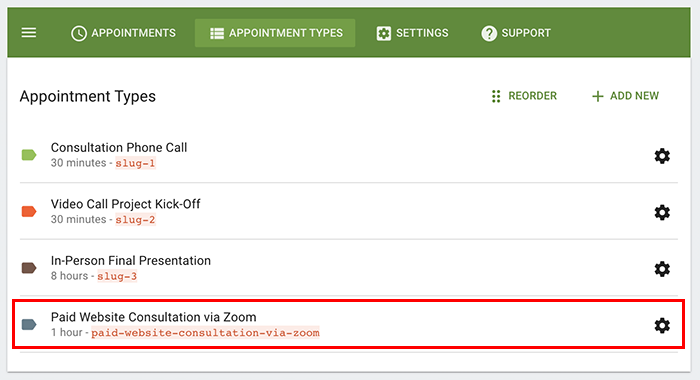
2. Add your appointment to your booking form
Now, in Gravity Forms, open up your booking form. Then, in your Appointment field settings, select the Appointment Type you’d like to display and collect payment for.
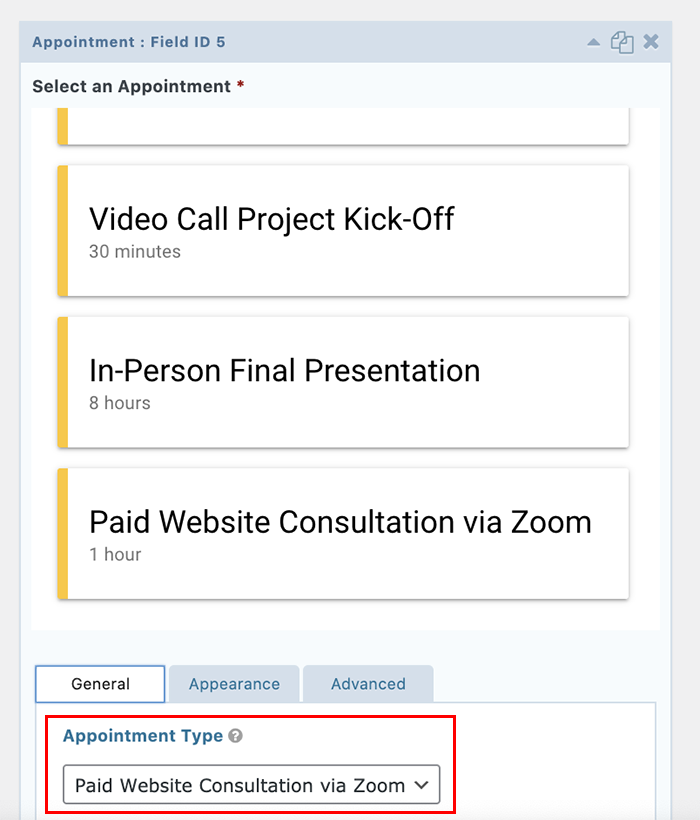
3. Set up payment details for your appointment
In the right-hand side of your form builder, choose Pricing Fields and add the Product and Stripe Card fields to your form.
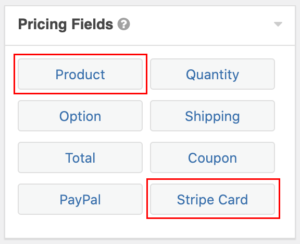
Then, in the dropdown setting for Product enter the name of your product (we made it the same as the name of the appointment type), and designate the price.
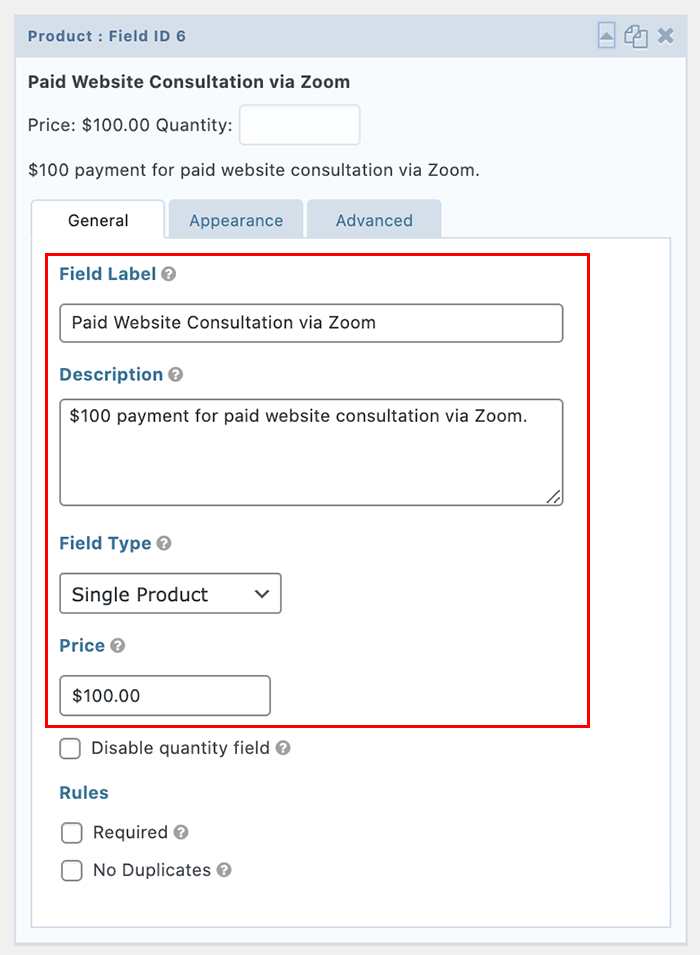 Once you’ve added both of those fields, you’ll be ready to take payment for the booking!
Once you’ve added both of those fields, you’ll be ready to take payment for the booking!
 Note: Make sure to mark the Product and Stripe Card fields as required.
Note: Make sure to mark the Product and Stripe Card fields as required.
4. Update your booking form and test out payment collection
With the above steps completed, you’re now all set to collect payments for booked appointments through a booking form on your website!
Hint: Make sure to test your form and payment collection before promoting your paid sessions.
And that’s a wrap!
For businesses shifting their operations online, offering virtual appointments and calls through a booking form on your website is a no-brainer in 2021.
If you’re a business that also offers paid services, then adding a layer that allows you to collect payment is a great way to continue serving your customers while smoothing operations for your business in the digital world.
We hope this guide using Gravity Forms, its payment integrations, and Simply Schedule Appointments will help you to set up online payments through your website’s booking form.
Have questions? Feel free to drop them in the comment section below and we’ll get back to you!
About the Case Study Contributor:
 Natalie MacLees is the co-founder of Simply Schedule Appointments — a scheduling plugin used (and loved) by over 10,000+ WordPress users. When she’s not helping those users get the most out of their online appointment scheduling, she can be found knitting, cuddling cats, or enjoying the outdoors in Los Angeles, California.
Natalie MacLees is the co-founder of Simply Schedule Appointments — a scheduling plugin used (and loved) by over 10,000+ WordPress users. When she’s not helping those users get the most out of their online appointment scheduling, she can be found knitting, cuddling cats, or enjoying the outdoors in Los Angeles, California.

If you want to keep up-to-date with what’s happening on the blog sign up for the Gravity Forms newsletter!